Social media ad audiences
Use case description
Social media ad audiences helps you retarget your paid ads more effectively by leveraging Bloomreach's audience segmentation. This use case can enhance your ad reach by focusing on specific customer segments, driving overall marketing efficiency, and improving your e-commerce business performance.
Use case items
With this use case, you’ll get:
- Ad audiences scenario - add to the audience
- Ad audiences scenario - remove from the audience
How to deploy the use case
After downloading the use case, follow these steps.
Meet the requirements
Check if the data in your project meets the requirements. The Use Case Center lists requirements for each use case during the deployment process.
Understand the use case logic
This use case consists of two scenarios and leverages customer segmentation to create audience groups for your paid account. Build unique customer segments to target ads effectively.
Scenario 1 - ADS add/remove retargeting based on segmentation
To set up the social media ad audiences scenario, follow these steps:
1. Define your audience segments
Create unique customer segments based on their purchase history. For example, segment customers into groups like:
- Loyal (5+ purchases)
- Potential loyal (3+ purchases)
- Lost (0 purchases)
2. Daily trigger
Schedule the scenario to run daily. This ensures your ad audiences are updated regularly, adding new customers and removing those who no longer fit the segment.
3. Check consent
Verify if a customer has given Paid Media consent. This step ensures you comply with GDPR rules.
4. Validate identifiers
Confirm the customer has a valid email or phone number as an identifier.
5. Segment check
Determine if the customer belongs to any segments you want to push. Also, check if the customer went through this scenario in the last 90 days. This includes customers who are no longer in the segments but still in your ad audiences, so they need removal.
For example, if a customer is in the Loyal **segment, add them to the corresponding audience. Remove them from the audience if they are no longer part of the segment.
6. Adjust segmentation and naming
Customize the segmentation and audience names to fit your needs. Proper naming helps manage and track the effectiveness of your campaigns.
7. Add webhooks
Implement webhooks to automate adding and removing customers from ad audiences.
Scenario 2 - ADS Remove customers from audiences [servicing scenario]
Follow these steps to remove customers from all audiences:
1. Trigger the scenario
Start when a customer rejects Paid Media consent.
2. Wait
Pause for 2 minutes to account for any unintended rejections.
3. Check re-subscription
Verify if the customer has re-subscribed during the wait time.
4. Verify identifiers
Ensure the customer has a valid email or phone number for removal.
5. Confirm audience addition
Attempt to remove the customer only if they were previously added to any audience.
6. Add webhooks
Ensure you add ad audiences webhooks.
Test and run the use case
Test a use case before deploying it. Testing ensures you don't send unfinished or imperfect campaigns to your customer base.
Updated about 1 year ago
