Purchase anniversary recommendations
What to Expect From This Use Case
The Purchase Anniversary & Half Anniversary Emails with Personalized Recommendations use case aims to foster customer retention and loyalty by sending personalized emails marking six months or a year since their first purchase. It directly impacts customer engagement and brand loyalty by providing a customized user experience that keeps consumers invested in your brand over an extended period.
Tip
Visit our microsite to read more about this and other use cases developed by a team of Bloomreach experts.
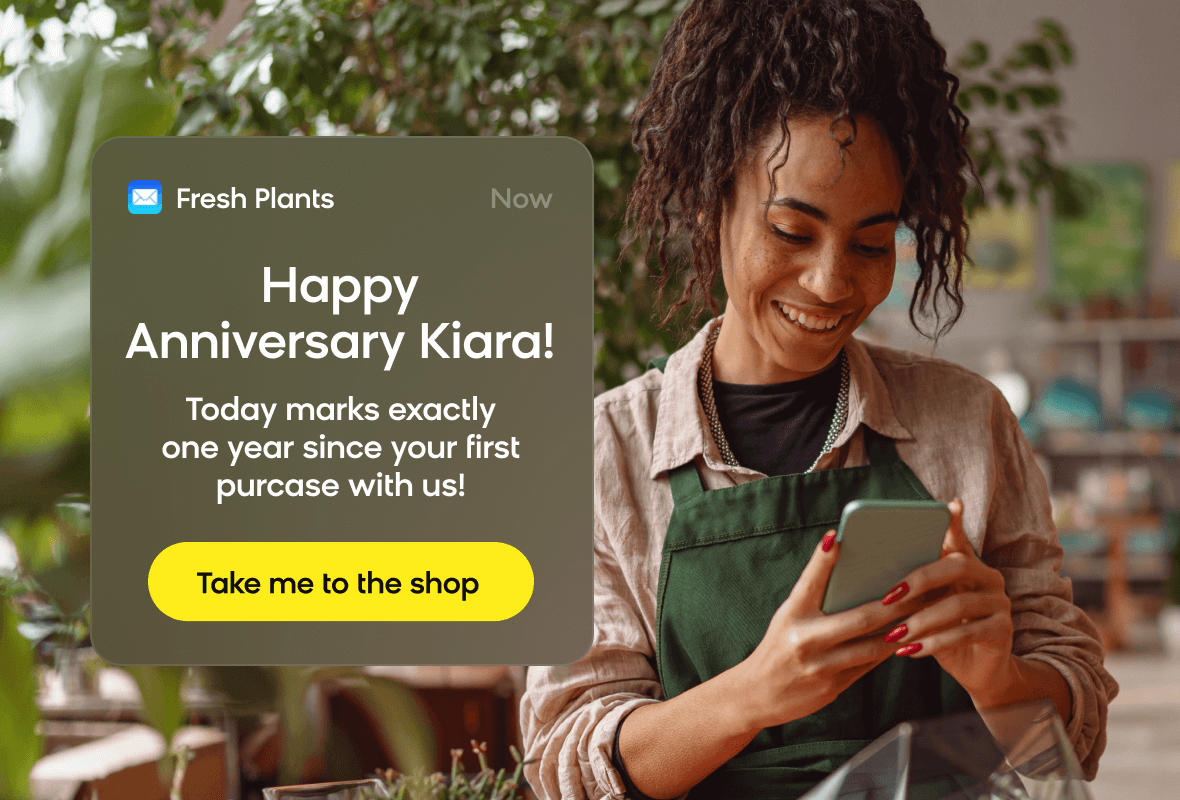
Use Case Items
With this use case, you’ll get a:
- Ready-to-use purchase anniversary recommendations email
- Recommendations engine
- Pre-defined evaluation dashboard
- Aggregate displaying products in the email
How to deploy the Use Case
After downloading the use case, follow these steps:
Step 1: Meet the Requirements
Verify if the data in your project meets the requirements. Follow this step-by-step setup guide in case of problems.
Step 2: Understand the Use Case Logic
This use case is an automated personalized newsletter celebrating customers' 1st anniversary with the brand by offering them a promo code.
This scenario runs daily. First, we find customers who made their purchase precisely 12 months ago. Then, to not break the GDRP rules, we check if a customer has emailing consent. If true, the customer can receive the newsletter and enter the A/B test split.
The customer's first bought products are based on [LPAC] First purchase products aggregate and recommended products are fetched from recommendation engine Advanced recommendation [Purchase Anniversary Recommendations]. The recommendations engine considers two aspects: previously viewed items by the customer and items that other similar users like (purchased, added to cart, or viewed).
Follow the description and labels in the scenario in case of uncertainty.
Tip
The logic of this use case is built on best practices and only requires adjustments if you want to further customize the use case. Get instant value by launching this campaign in just a few clicks.
However, we highly recommend you adjust the use case design and copy to fit your business needs.
Step 3: Adjust the Use Case
Now that you understand the use case logic, you can set up the use case according to your preference.
3.1 Email Settings
If you decide to customize the email settings, follow this detailed guide to make the adjustments.
3.2 Design & Copy
Customize the email visuals and copy to align with your company's brand identity.
Otherwise, you can go through this guide for more information.
Follow this guide to adjust the email template with products in the email node.
3.3 A/B test
A/B test the use case to better understand the email performance and revenue generated.
This use case's A/B test traffic distribution is set to variant A at 50 % and the control group at 50 %. We recommend keeping this distribution as it brings quick and statistically significant results.
Learn more about the dos and don'ts when modifying your A/B tests in this guide.
Step 4: Test and Run the Use Case
When you are done adjusting the use case, we recommend to always test the use case before deployment. When testing, double-check if the use case design, copy, and settings work as preferred.
Warning
You should only deploy a use case after testing. Testing prevents sending unfinished or imperfect campaigns to your customer base.
Run the use case once the testing is over. When you open the email, click the Start button in the upper right corner to launch the campaign.
Congratulations!
If you got here, you have successfully deployed this use case.
Step 5: Evaluate the Results
Remember to run the use case for a few days to see the impact.
After this initial period, use the prebuilt and ready-to-use evaluation dashboard specifically included in this use case to measure and analyze relevant data.
To evaluate, open the evaluation dashboard, enter the email's name (e.g. Purchase Anniversary Recommendations), set the attribution window for revenue in hours (e.g. 24) and click the Refresh button in the upper right corner to see the results.
If you encounter any problems, read this article for insights on evaluating the use case.
Tip
Don’t forget to regularly check the results so you can optimize the use case for better performance.
Additional Resources
Learn how to enhance and optimize email performance with different tips and tricks from Bloomreach experts.
Updated 7 months ago
