Refer a friend campaign
Use case description
Refer a Friend campaign rewards customers with vouchers for successfully referring new customers. The referring and new customer (referee) receive vouchers, creating a mutually beneficial incentive to engage with and promote the brand. This process involves a structured system where referrers and referees are rewarded based on certain actions, encouraging participation from both parties.
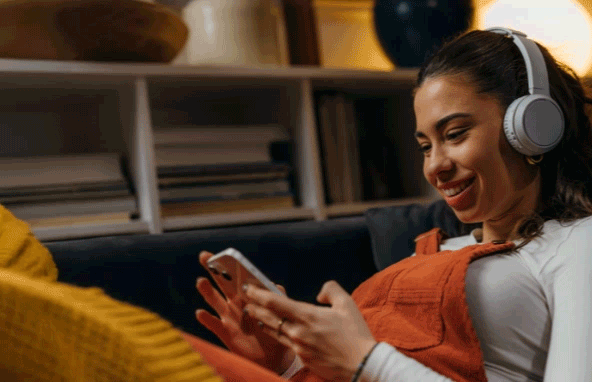
Use case items
With this use case, you’ll get a:
- Refer a friend email
- Survey
- Evaluation dashboard
Prerequisites
- Email configured as
hard_id - Webhook integration
- Voucher_code tracked in purchase events
How to deploy the use case
After downloading the use case, follow these steps:
Meet the requirements
Verify if the data in your project meets the requirements. Follow this step-by-step setup guide in case of problems.
Understand the use case logic
The existing customer (referrer) receives an email prompting them to refer a friend (referee). This email consists of three ways the referrer can invite the referee to sign up for the brand's newsletter and make a purchase. The referrer can share a link to register for the brand's newsletter via:
- SMS
- The SMS opener must always be active for SMS functionality to work. To activate it, open the SMS opener and click Start—no additional changes are needed.
The referee must use the link to a survey received either via SMS, Email, or WhatsApp to sign up for the newsletter. After signing up, the system checks if the referee is already an existing customer. If so, the referee is notified by email and consented to marketing communications.
A new customer profile is created if the referee is not an existing customer with assigned newsletter consent.
Once the referee makes a purchase, a 14-day waiting period is initiated to account for potential returns. If the purchase is not returned and the referrer’s marketing consent remains valid, the referrer is notified by email that their referee has completed a purchase, and they are eligible for a voucher included in the email.
This scenario uses webhooks to track the campaign's progress through friend_referral events, which trigger specific actions. To ensure proper functionality, the project must meet the following requirements:
- Email configured as
hard_id - If your email identifier isn't "
registered," replace it in nodes 193, 250, and 323 - Webhook integration (nodes 152 and 158). Follow these steps:
- Set up the webhook with email as the
hard_idparameter. - In Editor > Endpoint, replace the bold portion with your instance URL: https://cloud-api.exponea.com/data/v2/projects/{{ project.id }}/customers/attributes
- In Settings > Authentication, select valid authentication for your project.
- Set up the webhook with email as the
- Voucher_code tracked in purchase events
Tracking the voucher code under the purchase event is essential to confirm that the referrer qualifies for a voucher. This eligibility depends on the referee completing their first purchase.
Adjust the use case
Now that you understand the use case logic, you can set up the use case according to your preference.
Survey
The survey is titled Refer a Friend Survey, and this name must remain unchanged for the use case to function.
Adjust the survey
Open the survey and go to the Design > Form tab.
Only fields with parameter names enclosed in square brackets [ ] are displayed for this use case. Edit the copy for fields that consist of parameters in brackets but do not edit the parameters in brackets, for example:
- You can edit "[heading] Sign up and receive a 10% discount" to "[heading] Sign up, and we will send you a voucher gift"
Go to the Design tab > Translation tab to edit the Thank You page displayed after submitting the survey. You can edit fields that contain the parameters in brackets [ ], but do not edit the parameters in brackets. For example:
- Success header
- edit the URL of an image
- Success text
- Success text consists of the parameter in brackets [ ], text, and a CTA. You can edit the text and the CTA.
- Text: Thank you for subscribing to the newsletter. Your discount code will be delivered to your email shortly.
- URL of the CTA: https://www.bloomreach.com/en/products/engagement/plug-and-play
- CTA copy: Go to our page
- Success text consists of the parameter in brackets [ ], text, and a CTA. You can edit the text and the CTA.
In the Translations tab, you can enable the Recurrent checkbox, which allows one referrer to share the link with multiple referees.
Email settings
If you decide to customize the email settings, follow this detailed guide to make the adjustments.
Design and copy
Customize the email visuals and copy to align with your company's brand identity.
Otherwise, you can go through this guide for more information.
Follow this guide to adjust the email template with products in the email node.
Test and run the use case
After adjusting the use case, always test it. Testing ensures the design, copy, and settings work as intended.
Once the testing is over, run the use case. When you open the banner, click Start to launch the campaign.
Evaluate the results
Remember to run the use case for a few days to see the impact.
After this initial period, use the prebuilt evaluation dashboard to measure and analyze relevant data.
- Click Refresh to see the results
- Check campaign results regularly to optimize the use case for better performance.
If you encounter any problems, read this article for insights on evaluating your campaign.
Other resources
Learn how to enhance and optimize email performance with different tips and tricks from Bloomreach experts.
Updated 8 months ago
