Clarity tone of voice
This article guides you on how to edit the Clarity agent's tone of voice, exclude prohibited words, and avoid certain contexts.
Edit tone of voice
While Clarity has some predefined tones of voice, you can adjust the tone to align with your brand's tone. To replace the default tone of voice:
-
Go to Custom setup (Guided).
-
Click Set up Tone of voice.
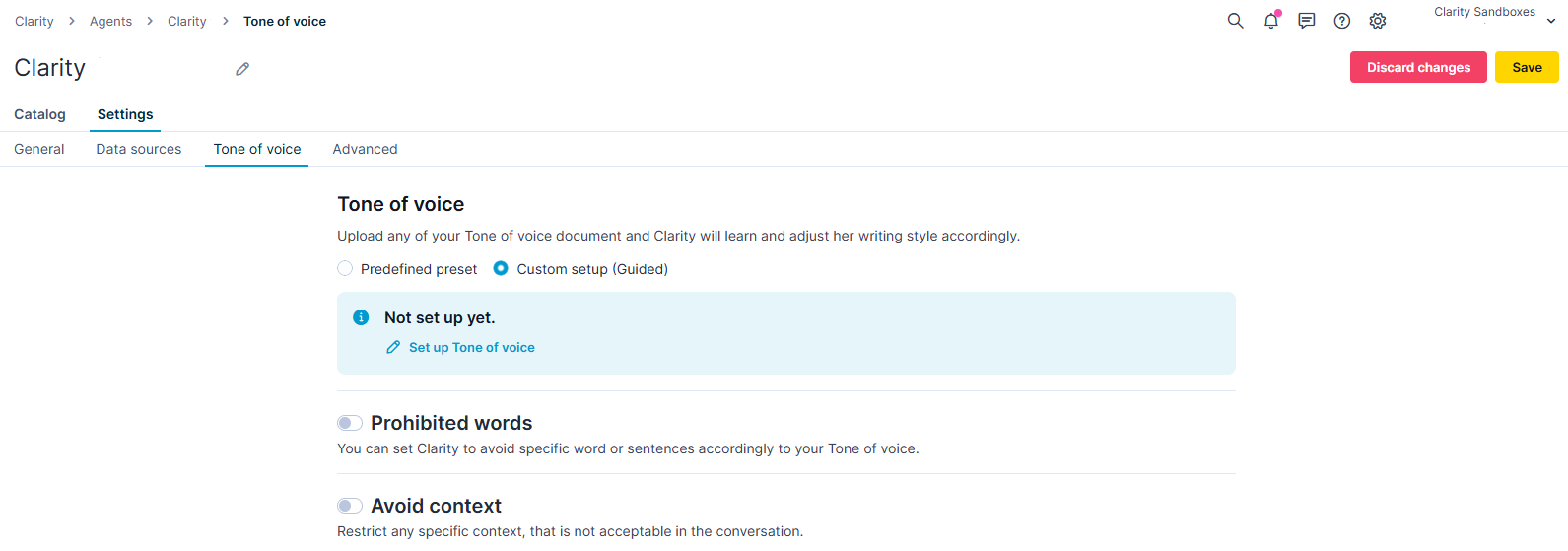
Click the Set up Tone of voice option.
-
Add details about the mission of your business, your brand's tone of voice, favorite keywords, what words Clarity should avoid, and examples of good language.
-
Click Save changes.
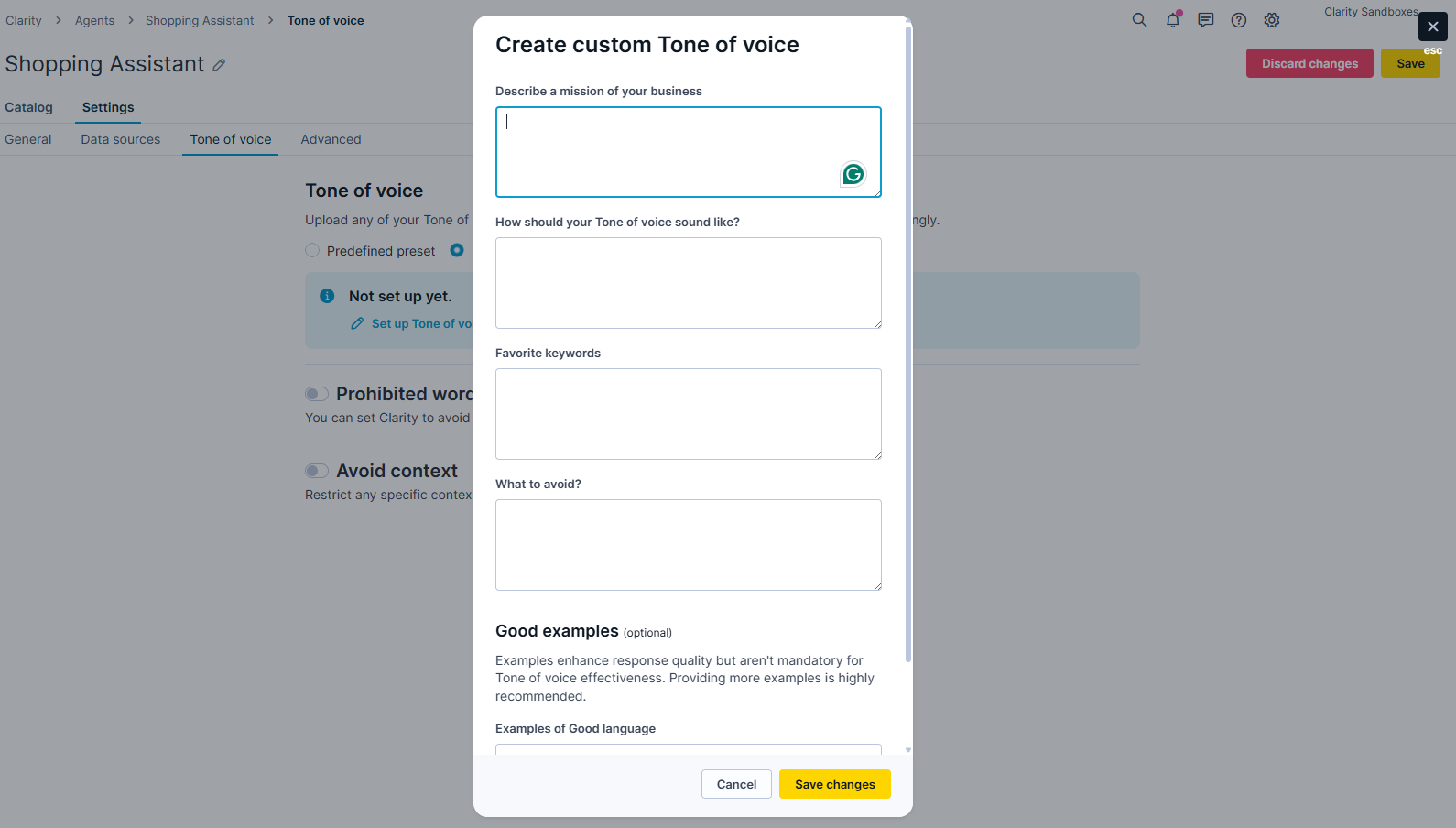
Add the tone of voice details.
-
The Clarity agent will adjust to your brand’s tone.
Exclude prohibited words
To create a welcoming space for shoppers to interact with Clarity, consider replacing certain terms (use differently abled instead of disabled). You may also exclude and replace certain words to ensure legal compliance.
Follow the steps below to instruct the agent to avoid specific words or sentences that don't fit your brand.
- Toggle ON Prohibited words.
- Add the original word or sentence and its replacement. For example, handmade replaced with custom made.
- Click Save.
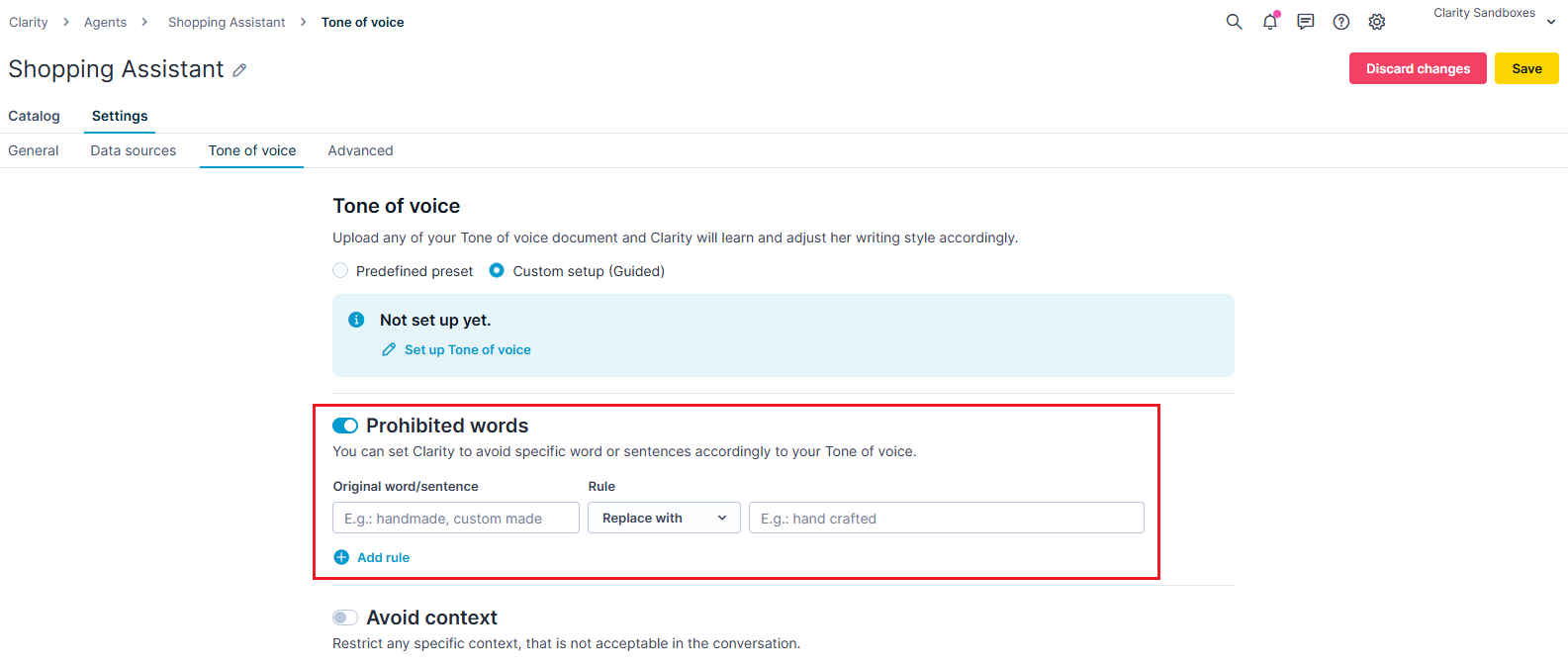
Add the original word or sentence and its substitute.
Avoid context
Contexts are specific topics that the shopper can discuss with Clarity. You may want to exclude certain topics to keep Clarity conversations consistent and neutral.
Follow the steps below to restrict any specific contexts from the agent-shopper conversation.
- Toggle ON Avoid context.
- Input the restricted topics under the Topics to avoid input field.
- Click Save.
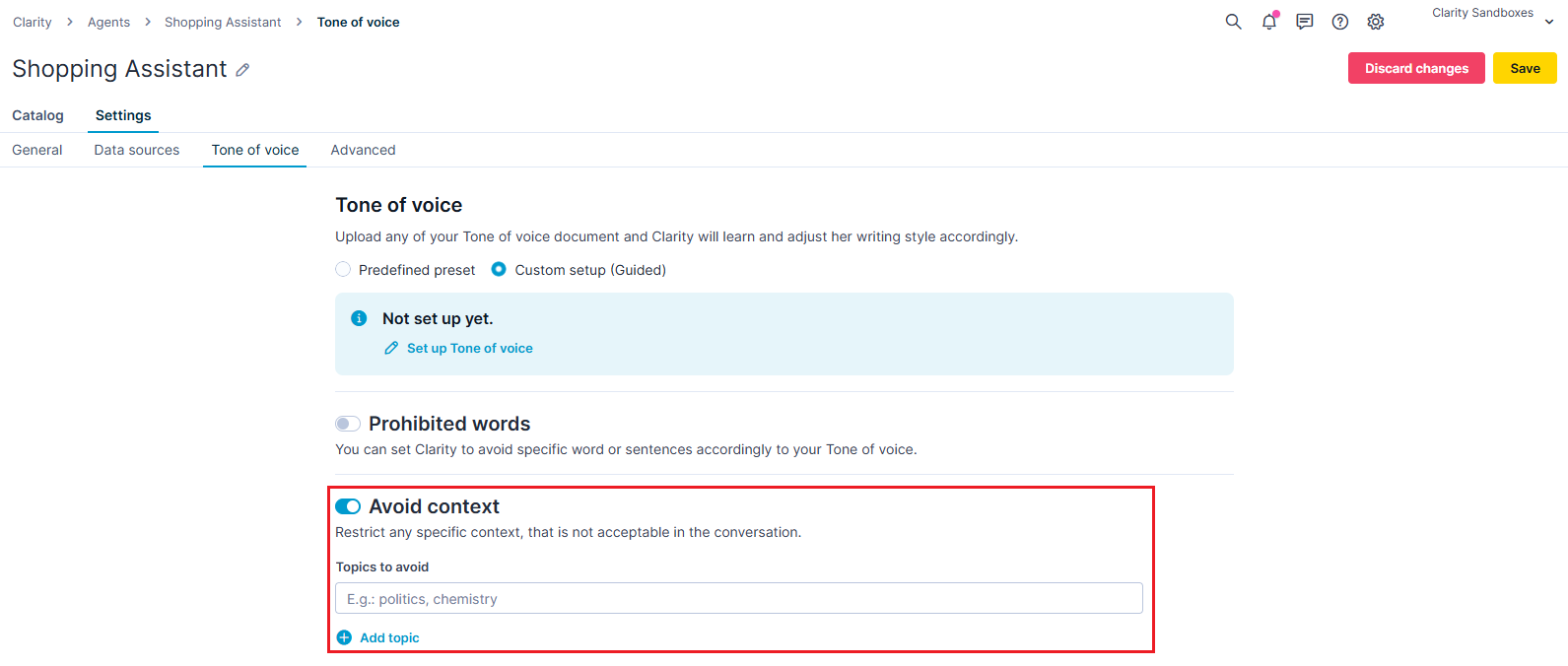
Specify the context that the agent must avoid.
Updated 6 months ago
