Analytics notifications
Analytics notifications help you stay on top of your data. This feature allows you to set up alerts for any metric and create notifications when specific conditions are met.
For instance, you can be alerted if events stop tracking or specific segments have fewer customers than the previous day.
This ensures you can quickly address issues and maintain data accuracy.
Benefits
- Proactive monitoring: Receive alerts for critical metrics to address issues swiftly.
- Data accuracy: Maintains the precision of your metrics by promptly identifying changes.
- Custom alerts: Tailor notifications for specific metrics to enhance oversight.
Notification setup
To set up notifications for your metrics, follow these steps:
- Go to Data & Assets.
- Create a metric (or access the existing one).
- Click the 3 dots at the top-right corner.
- Select Notifications.
- Choose to create a new notification or edit an existing one.
- Name your notification accordingly.
- Create a condition for the alert.
- Add the subscriber emails to receive the notifications.
- Save the notification.
Note
Bloomreach Analytical engine calculates the metric and checks the condition every hour.
Video tutorial
Watch this introductory video on Analytics notifications.
Use cases
Setting up the notification can help you in several situations, such as the following:
Goal achievement
Get notified when your sales reach significant milestones, such as 1,000,000 purchases.
Purchase monitoring
Alert yourself for lower-than-expected daily purchases to identify potential checkout issues.
Sign-up tracking
Receive notifications if daily sign-ups fall below 100, indicating possible form issues.
Campaign delivery
Monitor your campaign delivery rates to ensure they meet your targets. A notification for fewer than expected status_delivered events can reveal incorrect campaign settings.
Failed campaign events
Detect issues for failed Facebook campaign events due to invalid customer emails, signaling customer property issues. The image below shows how to set up the calculation of this metric.
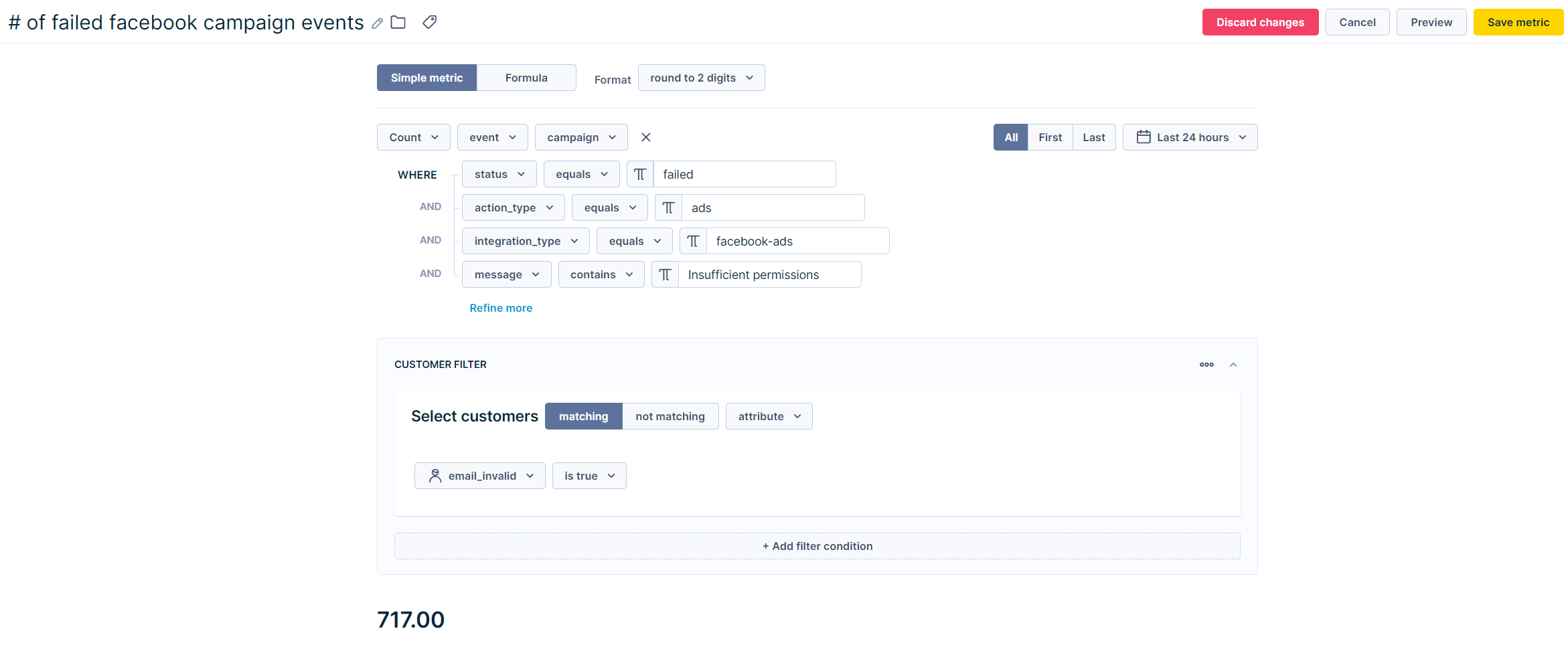
Operators and examples
When creating a notification for your metric, select the appropriate operator to set your condition — some operators work for both event and customer metrics, while others are exclusive to event metrics.
Event and customer metrics operators
Equals or greater than
Use this operator to set conditions like when your Revenue goals hit or exceed a target. For example, Bloomreach Engagement can send alerts to subscribers when revenue reaches a set amount. This helps recognize when financial targets are achieved.
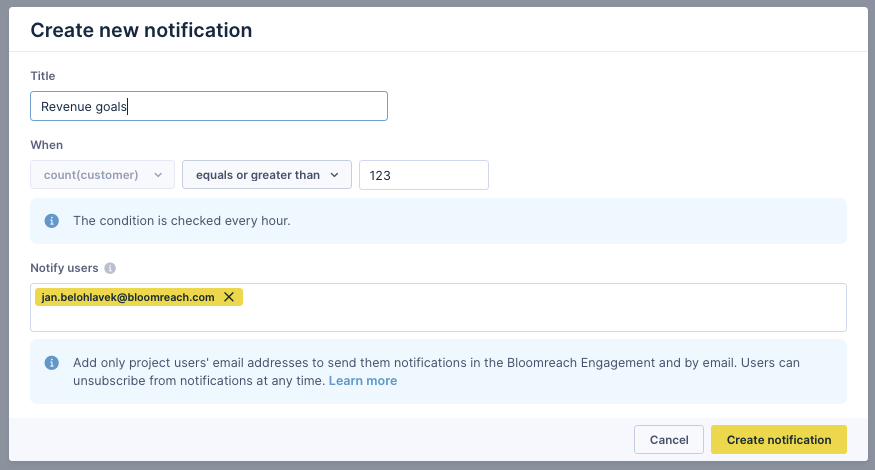
Equals or less than
Apply this operator to set conditions, such as when Revenue goals fall below a target. If revenue drops past a certain point, subscribers will receive a notification. This is useful for spotting trends that might need attention.
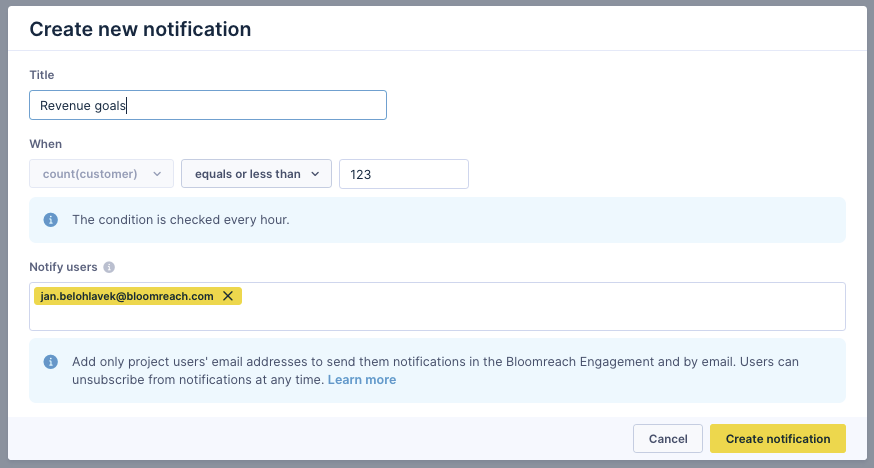
Event metrics operators
For event metrics, set up notifications with conditions using a fixed number or percentage compared to the previous period.
Increased by more than
Use this operator to set up a condition for the "Number of purchases in the last 24 hours." For example, you can configure an alert to notify subscribers if purchases rise by more than 50%. This condition is useful for situations like identifying significant increases in sales, possibly due to a successful campaign or promotion.
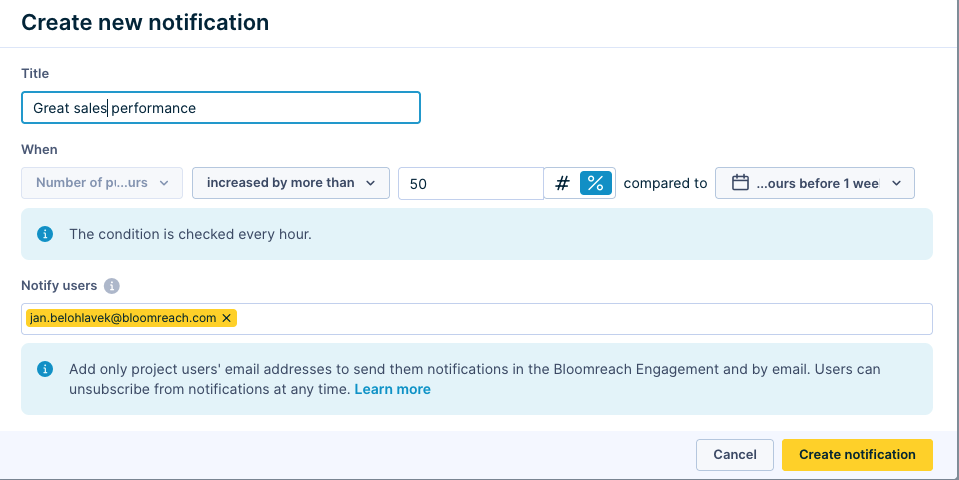
Decreased by more than
If you want to set up an alert in case your purchases drop, apply this operator to establish a condition for the "Number of purchases in the last 24 hours." This condition can help you quickly address declining sales, which might be due to customer disinterest or technical issues.
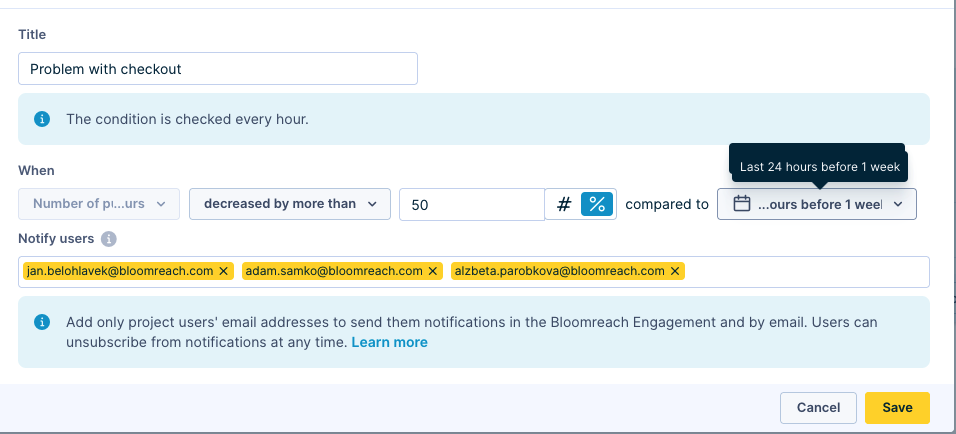
Limitations
- Event-based metrics cannot exceed a 365-day timeframe.
- To prevent spamming, you can set up to 20 notifications per day. All notifications are visible in the Bloomreach Engagement's Notification Center for 7 days.
- A single metric can have up to 5 different notifications.
- Each project can accommodate up to 100 notifications.
- Subscribers must be Bloomreach Engagement users; third-party email providers aren't supported.
- Only project admins or higher can list users' emails for security reasons.
- Disabling a notification for yourself does not affect other users' settings; each user manages their notifications independently.
Updated 10 months ago
