Reactivation campaign for “promising” and “needs attention” segments
Use case description
The Reactivation campaign for "promising" and "needs attention" segments use case that aims to convert "Promising" and "Needs Attention" segments into loyal customers by creating urgency with countdown banners and personalized recommendations.
By offering a limited-time, 72-hour voucher and leveraging multiple communication channels, including email, ads, and notifications, this automated campaign encourages customers to return and make a purchase then push customers into loyal segments in RFM.
Key features
- Voucher offer: Customers in the "Promising" and "Needs Attention" RFM (Recency, Frequency, Monetary) segments are offered an exclusive voucher that is valid for 72 hours. This limited-time offer is designed to create urgency and encourage customers to make a purchase.
- Omnichannel targeting: The campaign targets customers through multiple communication channels based on their consent preferences. The primary channel is email, but if the customer does not interact with the email within 24 hours, the campaign continues through other preferred channels such as mobile push notifications, browser push notifications, and retargeting ads on platforms like Facebook and Google.
- Personalized communication: The campaign includes personalized elements such as a countdown timer in the email, which is set to 72 hours by default but can be adjusted. The countdown is also displayed on a banner on the website for customers who have been assigned a voucher, ensuring consistent messaging across different touchpoints.
- Regular triggering and follow-up: The scenario is designed to be triggered regularly to ensure continuous engagement with the target segments. If a customer cannot be reached via email or push notifications, they are added to a retargeting audience to increase the chances of reactivation.
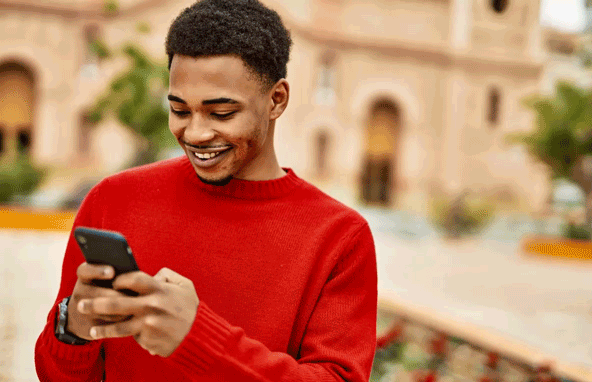
Use case items
With this use case, you’ll get an:
- Scenario: Open the campaign and edit the scenario to fit your brand and messaging. Adjust individual channels. Launch the campaign in just a few clicks with a ready-made template.
- Banner: This banner appears when users abandon their browsing session, encouraging them to return and complete their purchase. It can help re-engage users who have shown interest in your products.
- Recommendation Engine: This AI-based recommendation engine takes up to 24 hours to train before being used in a live campaign and displays products in your campaign.
- Evaluation dashboard: A comprehensive dashboard provides insights into user behavior, campaign performance, and overall engagement metrics. The dashboard allows you to evaluate the effectiveness of your marketing strategies and make data-driven decisions.
- Event Segmentation: You can order the priority of attributing revenue to individual channels by changing the order of Segments in Event Segmentation
How to deploy the use case
After downloading the use case, follow these steps.
Meet the requirements
Check if the data in your project meets the requirements. The Use Case Center lists requirements for each use case during the deployment process.
Understand the use case logic
The system displays a banner when a customer views multiple products without purchasing. After a set waiting period, it checks if the customer has purchased. If not, the system deploys the banner as a reminder.
Adjustable aspects of this use case include:
- Waiting period
- Tested conditions (for example, time since last purchase or products viewed)
- Taken actions
Customize the reminder frequency and communication channels to suit your business needs and engagement goals.
Adjust the use case
Now that you understand the use case logic, you can set up the use case according to your needs.
Banner settings
Access the banner and go to the Settings tab to adjust the banner settings.
Design and copy
Customize the banner visuals and copy to reflect your company's brand identity.
Open the banner use case and find the panel with adjustable parameters. For guidance, hover over the information icons next to each parameter.
Test and run the use case
Test a use case before deploying it. Testing ensures you don't send unfinished or imperfect campaigns to your customer base.
Once the testing is over, run the use case. Open the banner and click Start to launch the campaign.
Evaluate the results
Remember to run the use case for a few days to see the impact.
After this initial period, use the prebuilt evaluation dashboard to measure and analyze relevant data.
- Open the evaluation dashboard
- Enter the banner's name. For example, Reactivation Campaign.
- Set the attribution window for revenue in hours, for example, 24.
- Click Refresh to see the results.
- Check campaign results regularly to optimize performance.
Other resources
Learn how to enhance and optimize the banner performance with different tips and tricks from Bloomreach experts.
Updated about 1 year ago
