MMS campaigns
This guide shows you how to set up and send multimedia messages with images or videos. You'll learn about MMS Project settings, provider integration, SMS fallback, and message tracking.
MMS campaigns let you create more personalized campaigns through multimedia messages. Adding images or videos increases user engagement and brand awareness..
What you need to know first
MMS messages work through third-party providers Sinch SMS/MMS and Infobip. Both providers only support the US and Canada. Due to regulatory requirements, service to Canada is limited.
Note
The MMS module needs to be activated to work with MMS features anywhere in the platform, including settings and campaigns. Contact your CSM to activate the MMS module.
Build MMS campaigns
Create MMS campaigns in 2 ways:
Set up MMS project settings
Access MMS Project settings under Project settings > Channels > SMS / MMS / RCS.
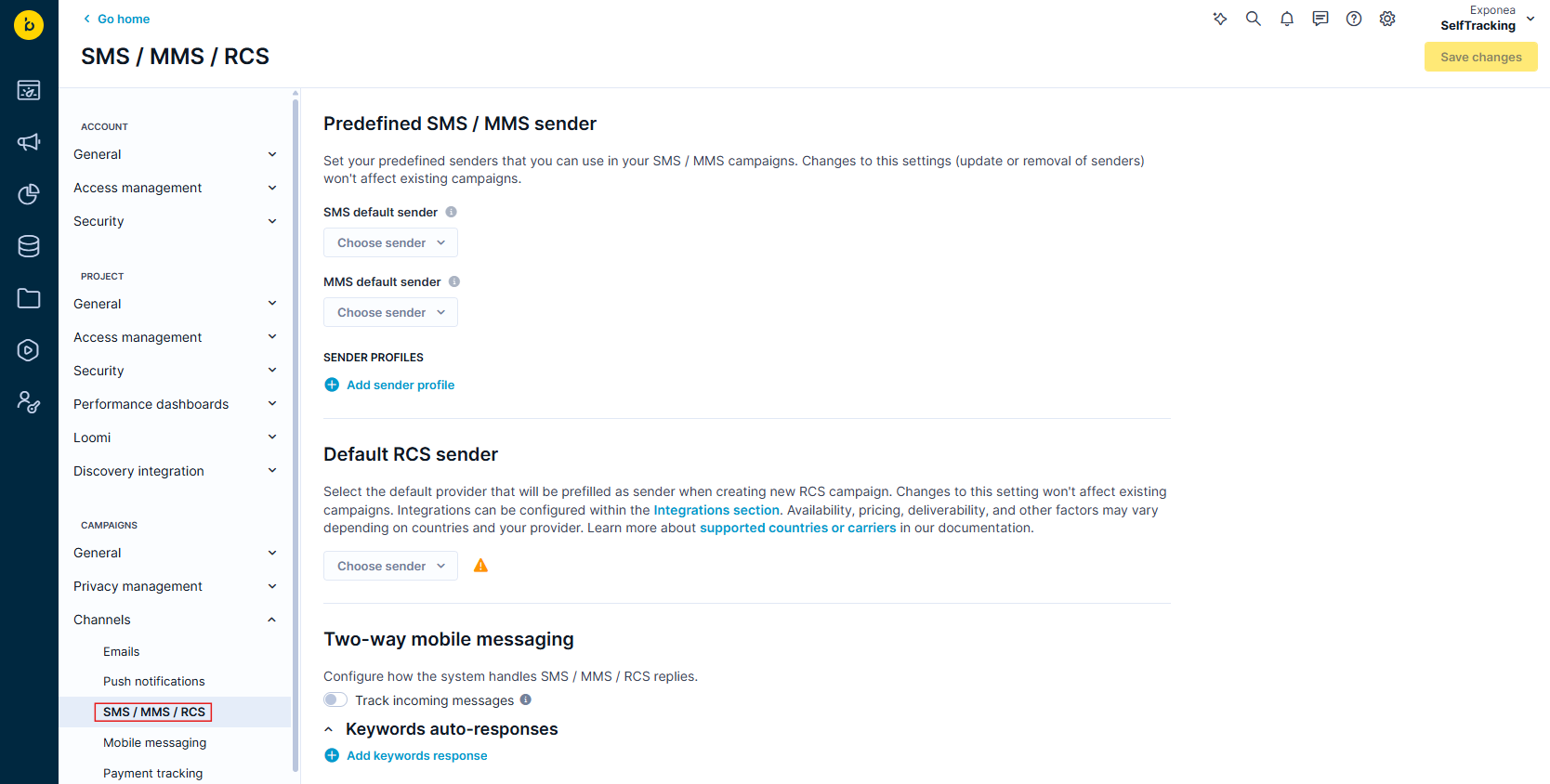
Choose MMS integration
We support multiple MMS providers: Sinch and Infobip. You can use one or multiple providers in your project. This gives you flexibility for different delivery needs, managing multiple brands, or handling specific regional requirements. Contact your CSM to find the right provider or add a new one.
Set up sender profiles
Sender profiles help you manage sender numbers and integrations for your MMS campaigns. You need sender profiles to create MMS campaigns. You can add them in project settings or directly in campaigns. Once you set up sender profiles, you can choose the right one without typing details every time.
Each sender profile needs:
- Display name: Your custom name for this sender profile.
- Sender: Long code, short code, or alpha sender (3-15 numbers, up to 11 characters for text). Your customers see this as the message sender. You can use Jinja in this field.
- SMS integration: Your SMS provider for this sender profile. You can manage providers in the Integrations section.
- MMS integration: Your MMS provider for this sender profile. You need to create the integration in the Integrations section first, then you can assign it to your sender profile.
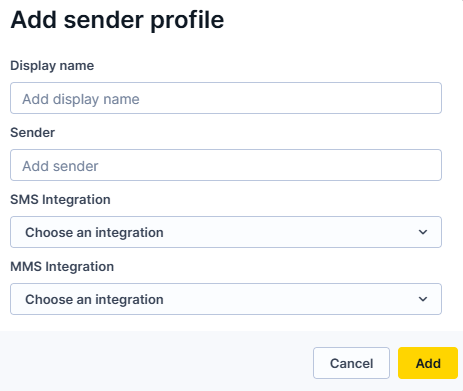
Key details:
- Create sender profiles in Project settings or directly in campaigns.
- Store up to 100 sender profiles per project.
- Need the Campaign Editor role to access Project settings for MMS campaigns.
- Each MMS campaign and translation in your campaign can use a different sender profile. This works the same way as other channels.
Create sender profiles
You can fully manage sender profiles in Project settings (create, edit, remove). In campaigns, you can only add new sender profiles.
Create sender profiles in Project settings
Creating sender profiles in Project settings makes them available across all campaigns:
-
Go to Project settings > Campaigns > Channels > SMS / MMS / RCS.
-
Under Sender profiles, click + Add sender profile.
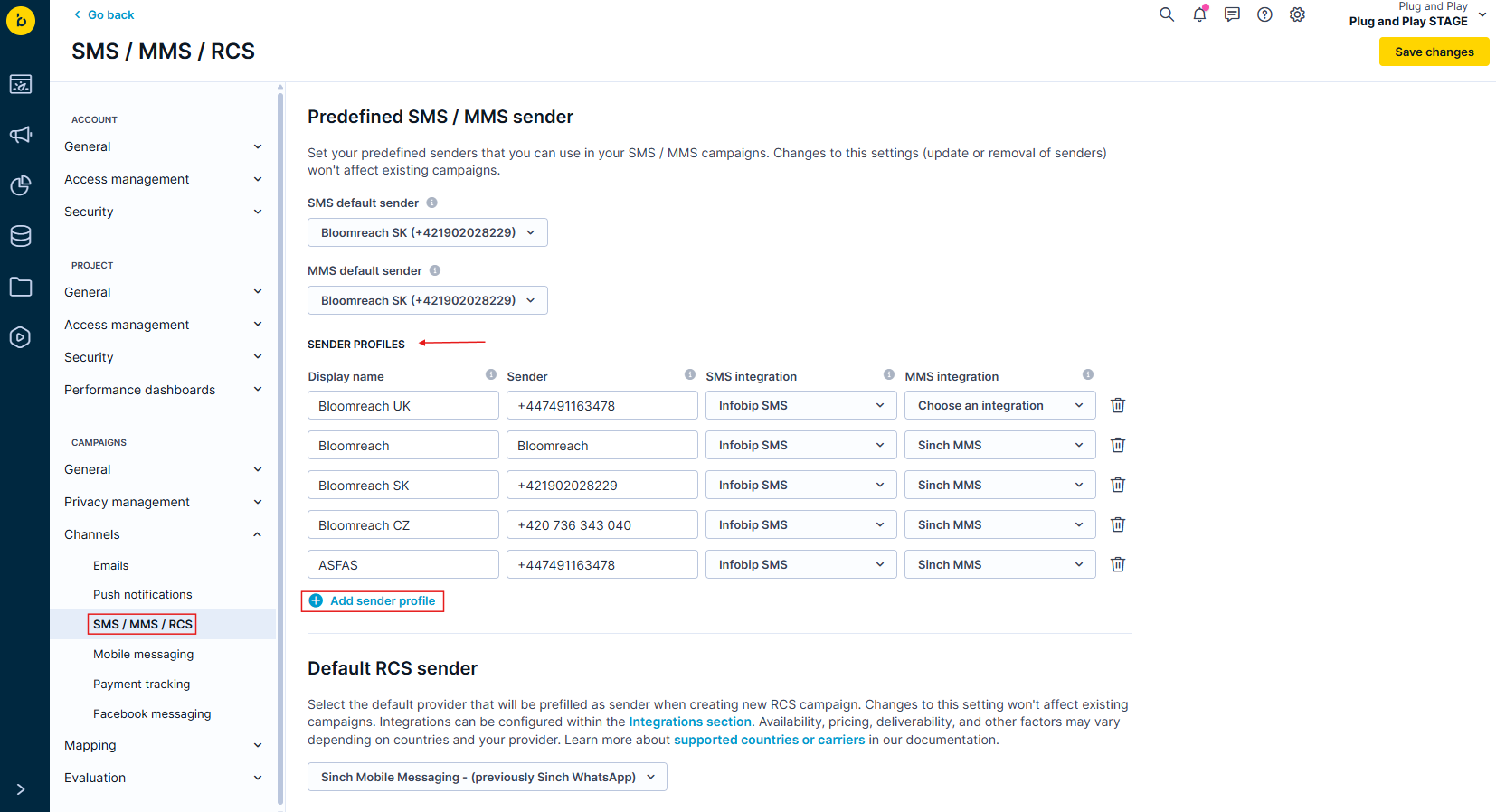
-
Fill in the sender profile details listed above.
Sender profile in campaigns
To add a sender profile while working on a campaign:
- Under Campaigns, select SMS campaigns.
- Open an existing campaign or create one by clicking New SMS campaign.
- If you create a new campaign, select a template.
- In the Design tab, click on the MMS tab.
- From the Sender dropdown, choose a sender or click + to add a new sender
- Fill in the sender profile details [link to where this is explained].
Once you create sender profiles, they show up in the dropdown when you create MMS campaigns.
Set a default MMS sender profile
Choose your default MMS sender to be preselected in new MMS campaigns or MMS nodes:
- Go to Project settings.
- Under Channels > SMS / MMS / RCS, select your default MMS sender profile.
Your user role must have admin rights to set a default sender.
Important
Changing the default sender setting won't affect campaigns you've already launched.
Understand local senders
Local senders are sender profiles that only exist in one specific campaign. They're different from centrally managed sender profiles and show up in your sender dropdown with a "local" label.
When local senders happen
- Removed profiles: When a predefined sender profile used in an existing campaign gets removed from project settings.
- Legacy campaigns: Older campaigns created before sender profiles were available.
How local senders work
- Local senders keep working in existing campaigns to maintain backward compatibility.
- When you create new campaigns, you can't create local senders. You must use predefined sender profiles.
- If you see a local sender you want to use across multiple campaigns, add it to your predefined sender profiles in Project settings.
- Local senders help maintain audit trails and keep existing campaigns working even if global settings change.
Important
For new campaigns, always use predefined sender profiles instead of local ones. This makes it easier to manage your project consistently.
Set up two-way messaging
You can configure how the system handles incoming MMS messages. You can read more about it in the Two-way messaging article.
For keyword auto-responses, the system automatically uses the correct provider and sender based on the incoming message. The receiving sender number becomes the auto-reply sender, and the receiving provider sends the auto-reply.
Understand SMS fallback
Sinch and Infobip automatically convert MMS to fallback SMS in these situations:
- Message too large: The MMS is bigger than what the destination mobile network operator allows.
- Unsupported content: The content type isn't supported by the end carrier MMSC.
- Device incompatible: The provider determines the end-user device can't handle MMS content. For example, Android devices don't support PDF and ICS file formats.
When any of these happen, Sinch/Infobip sends fallback SMS instead of the MMS message. Fallback SMS is charged and priced as MMS.
Important fallback details
- SMS fallback only triggers when the above criteria are met.
- For unsupported carriers or where Sinch/Infobip doesn't have MMS reach, SMS fallback doesn't happen.
- Providers can get handset information from delivery receipts and store records in a handset cache for later use.
- Providers maintain a database of attributes manually matched to every new handset in the cache to adapt content during MMS delivery.
- SMS fallback currently works in the United States on short codes.
Understand MMS size limits
Maximum upload sizes vary based on content type, network operator, and other variables.
Sinch limits
- Text: Up to 5,000 characters
- Images: Up to 3,000 KB
- Video: Up to 50,000 KB
Infobip limits
- Text: Up to 1,600 characters
- Data: Up to 300 KB (though most US and Canadian carriers handle up to 1 MB)
Find details on MMS size limitations in the Infobip and Sinch documentation.
Note
Transcoding for short codes is enabled by default.
Track MMS performance
By default, MMS campaigns trackcampaign event with action_type = mms.
Send to provider tracking
When Bloomreach Engagement sends a message to the MMS provider, it immediately tracks the response. Either the MMS provider accepts the message for delivery or rejects it. Bloomreach Engagement follows the campaign event with these properties:
| event property | value | description |
|---|---|---|
| action_type | mms | Engagement action type. |
| status | enqueuedenqueue_failed | Shows if message was successfully forwarded to SMS provider for delivery. |
| action_id | 12 | Unique ID number of scenario action node. The number rises proportionally with the order in which you created the nodes in the scenarios. The action_id of the first action is 1, for the second action, it is 2, etc. |
| action_name | mms_1 | Name you gave to specific action node within scenario. |
| campaign_id | 5c584sa5729971a4f992sj9 | Automatically generated campaign ID. |
| campaign_name | Summer Sale | Name you gave to campaign. |
| campaign_policy | default | Name of frequency policy used within campaign. |
| consent_category | General consent | Name of consent category used within campaign. |
| status_code | E111 | Reason HTTP code for failed requests. MMS status codes. Infobip's MMS status codes. |
| error | e"Invalid shortcode" | Reason error code for failed requests. Sinch's MMS status codes. Infobip's MMS status codes. |
Events tracked for MMS
The status tracked for MMS is the same status as for SMS (enqueued (sent), delivered, clicked if Link shortener enabled). Check out this article for a comprehensive overview of the tracked statuses.
Delivery reports tracking
The provider calls Bloomreach Engagement with delivery reports as delivered or failed when the recipient's operator responds about delivery. The delivery and content may change based on the provider. We currently only support Sinch and Infobip as MMS providers.
Successful delivery
Delivered message tracks status=delivered with attribute type=mms/sms that defines whether the message was delivered as MMS or fallback SMS.
| event property | value | description |
|---|---|---|
| action_type | mms | Engagement action type. |
| status | "delivered" | Message was successfully delivered to recipient's handset. |
| type | "mms/sms" | Type of delivery as MMS or fallback SMS. |
| number_of_message_parts | number | Count of message parts in case of fallback SMS. |
Failed delivery
Undelivered messages track status failed with the attribute type=mms/sms that defines whether the message failed as MMS or fallback SMS.
| event property | value | description |
|---|---|---|
| action_type | mms | Engagement action type. |
| status | "failed" | Message failed. |
| status_code | E101 | Reason HTTP code for failed requests. Sinch's MMS status codes. Infobip's MMS status codes. |
| error | "Error fetching dynamic content" | Reason error code for failed requests. Sinch's MMS status codes. Infobip's MMS status codes. |
| number_of_message_parts | number | Count of message parts. |
Add contact cards
Contact cards provide a convenient way to share your business name, number, or logo with your SMS/MMS subscribers so they save you in their contact list. You can create a bigger emotional connection with your subscribers through SMS/MMS and reduce the potential of third parties filtering your messages. Learn more about Contact Cards here.
View usage dashboard
You can view an overview of all outgoing MMS messages on the account or project level within the usage dashboard. In the Communications section, you can see:
- Number of sent MMS communications under MMS
- Fallback SMS under Fallback SMS
Updated 5 months ago
