App Inbox
Add a message inbox to your app using the iOS SDK
The App Inbox feature creates a mobile communication channel that lives directly in your app. This inbox can receive messages from marketing campaigns and stores mobile push notifications for a set time period.
You can configure the inbox to receive messages from multiple projects by setting the applicationID parameter during setup.
❗️Important
The SDK can only retrieve App Inbox messages when the current app user has a customer profile with a hard ID.
Without this identification, the feature won't work.
Refer to the App Inbox documentation for information on creating and sending App Inbox messages in the Engagement web app.
App Inbox is a separate module that can be enabled on request in your Engagement account by your Bloomreach CSM.
Integrate the App Inbox
You can integrate the App Inbox through a button provided by the SDK, which opens the App Inbox messages list view.

Use the getAppInboxButton() method to retrieve the button:
let button = Exponea.shared.getAppInboxButton()
You can then add the button anywhere in your app. For example:
class FetchViewController: UIViewController {
@IBOutlet var buttonsStack: UIStackView!
override func viewDidLoad() {
super.viewDidLoad()
let button = Exponea.shared.getAppInboxButton()
self.buttonsStack.addArrangedSubview(button)
}
// ...
}
The SDK must be initialized before you can retrieve the App Inbox button.
Always check the retrieved App Inbox button for null value.
That's all that's required to integrate the App Inbox. Optionally, you can customize it to your needs.
See FetchViewController in the example app for a reference implementation.
Default App Inbox behavior
The SDK fetches and displays the App Inbox automatically as follows:
- Display a button to access the App Inbox messages list view (integration by developer).
- Display a messages list view. Display each item with:
- Flag indicating whether the message is read or unread.
- Delivery time in human-readable form (for example,
2 hours ago). - Single-lined title of the message (ended by '...' for longer values).
- Two-lined content of the message (ended by '...' for longer values).
- Squared image if the message contains any.
- Loading progress indicator of the list.
- Empty Inbox title and message in case there are no messages.
- Error title and description in case of an error loading the list
- Call
Exponea.shared.trackAppInboxOpenedwhen the user clicks on a list item and mark the message as read automatically. - Display a message detail view that contains:
- Large squared image (or a gray placeholder if the message doesn't contain an image).
- Delivery time in human-readable form (for example,
2 hours ago). - Full title of the message.
- Full content of the message.
- A button for each action in the message that opens a browser link or invokes a universal link. No button is displayed for an action that opens the current app.
- Call
Exponea.shared.trackAppInboxClickautomatically when the user clicks a button in the message detail view.
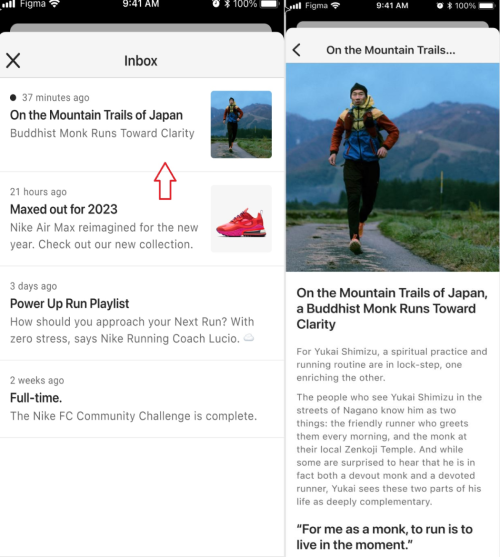
Note that the SDK can only fetch App Inbox messages if the current app user has a customer profile identified by a hard ID.
The behavior of
trackAppInboxOpenedandtrackAppInboxClickmay be affected by the tracking consent feature, which in enabled mode considers the requirement of explicit consent for tracking. Refer to Tracking consent for details.
Customize App Inbox
Although the App Inbox works out of the box once the button has been integrated in your app, you may want to customize it to your app's requirements.
Localization
The SDK provides the following UI labels in English. You can modify these or add localized labels by defining customized strings in your Localizable.string files.
"exponea.inbox.button" = "Inbox";
"exponea.inbox.title" = "AppInbox";
"exponea.inbox.emptyTitle" = "Empty Inbox";
"exponea.inbox.emptyMessage" = "You have no messages yet.";
"exponea.inbox.errorTitle" = "Something went wrong :(";
"exponea.inbox.errorMessage" = "We could not retrieve your messages.";
"exponea.inbox.defaultTitle" = "Message";
"exponea.inbox.mainActionTitle" = "See more";
Customize UI components
You can override App Inbox UI elements by registering your own AppInboxProvider implementation:
Exponea.shared.appInboxProvider = ExampleAppInboxProvider()
You may register your provider anytime - before or after SDK initialization. Every action in scope of the App Inbox is using the currently registered provider instance. However, we recommend you register your provider directly after SDK initialization.
Your AppInboxProvider instance must implement all App Inbox UI components. You can extend from the SDK's DefaultAppInboxProvider and override only the UI views you want to customize.
Refer to ExampleAppInboxProvider in the example app for a reference implementation.
App Inbox button
The method getAppInboxButton() returns a UIButton instance.
The default implementation builds a simple button instance with an icon  and the
and the exponea.inbox.button label. The click action for the button opens the App Inbox list view.
To customize this behavior, override getAppInboxButton(). For example:
public override func getAppInboxButton() -> UIButton {
// reuse a default button or create your own
let button = super.getAppInboxButton()
// apply your setup
button.backgroundColor = UIColor(red: 255/255, green: 213/255, blue: 0/255, alpha: 1.0)
button.layer.cornerRadius = 4
button.setTitleColor(.black, for: .normal)
button.titleLabel?.font = UIFont.boldSystemFont(ofSize: 16.0)
// return instance
return button
}
App Inbox list view
The method getAppInboxListViewController() returns a UIViewController instance to display the App Inbox messages list.
The UIViewController implements all the data handling (fetching, displaying data, action listeners, etc.).
The default implementation builds a simple view that shows data in a UITableView. UILabel elements display empty or error state when applicable. The click action for each item in the list opens the App Inbox detail view for the MessageItem value.
To customize this behavior, override getAppInboxListViewController(). For example:
public override func getAppInboxListViewController() -> UIViewController {
// reuse a default view or create your own
let listController = super.getAppInboxListViewController()
// you are able to access default class impl by casting
let typedListController = listController as! AppInboxListViewController
// override onItemClick behavior
typedListController.onItemClickedOverride = onItemClickOverride
// load View to access elements
typedListController.loadViewIfNeeded()
// apply your setup to any element
typedListController.statusTitle.textColor = .red
// return instance
return typedListController
}
private func onItemClickedOverride(message: MessageItem, index: Int) {
// invoke your customized behavior
// default implementation opens AppInboxDetailViewController
}
The methods
Exponea.shared.trackAppInboxOpenedandExponea.shared.markAppInboxAsReadare called when the user clicks on an item. Please call these methods in your custom implementation to maintain correct App Inbox behavior.
App Inbox detail view
The method getAppInboxDetailViewController(String) returns a UIViewController implementation to show an App Inbox message detail view.
The UIViewController implements all the data handling (fetching, displaying data, action listeners, etc.).
The default implementation builds a simple View that shows data by multiple UILabels and a UIImageView. The entire layout is wrapped by a UIScrollView. App Inbox message actions are displayed and invoked by multiple UIButtons.
To customize this behavior, override getAppInboxDetailViewController(). For example:
public override func getAppInboxDetailViewController(_ messageId: String) -> UIViewController {
// reuse a default view or create your own
let detailProvider = super.getAppInboxDetailViewController(messageId)
// you are able to access default class impl by casting
let typedDetailProvider = detailProvider as! AppInboxDetailViewController
// load View to access elements
typedDetailProvider.loadViewIfNeeded()
// apply your setup to any element
typedDetailProvider.messageTitle.font = .systemFont(ofSize: 32)
stylizeActionButton(typedDetailProvider.actionMain)
stylizeActionButton(typedDetailProvider.action1)
stylizeActionButton(typedDetailProvider.action2)
stylizeActionButton(typedDetailProvider.action3)
stylizeActionButton(typedDetailProvider.action4)
// return instance
return typedDetailProvider
}
private func stylizeActionButton(_ button: UIButton) {
button.setTitleColor(.black, for: .normal)
button.layer.cornerRadius = 4
button.clipsToBounds = true
button.backgroundColor = UIColor(red: 255/255, green: 213/255, blue: 0/255, alpha: 1.0)
}
AppInbox detail image inset
The default inset is 56 (small title, without searchBar below etc). You can set any value you want. 0 is without space between status bar and image - for transparent navigationBar for example.
The method
Exponea.shared.trackAppInboxClickis called when the user clicks on an action. Please call this method in your custom implementation to maintain correct App Inbox behavior.
App Inbox data API
The SDK provides methods to access App Inbox data directly without accessing the UI layer.
Fetch App Inbox
The App Inbox is assigned to an existing customer account (identified by a hard ID). Calling either of the following methods will clear the App Inbox:
Exponea.shared.identifyCustomerExponea.shared.anonymize
To prevent large data transfers on each fetch, the SDK stores the App Inbox locally and loads incrementally. The first fetch will transfer the entire App Inbox, but subsequent fetches will only transfer new messages.
The App Inbox assigned to the current customer can be fetched as follows:
Exponea.shared.fetchAppInbox { result in
switch result {
case .success(let messages):
if (messages.isEmpty) {
Exponea.logger.log(.verbose, message: "App inbox loaded but is empty")
return
}
Exponea.logger.log(.verbose, message: "App inbox loaded")
case .failure(let error):
Exponea.logger.log(.verbose, message: "App inbox load failed due error \"\(error.localizedDescription)\"")
}
}
It's also possible to fetch a single message by its ID from the App Inbox as follows:
Exponea.shared.fetchAppInboxItem(messageId) { data in
guard let data = data else {
Exponea.logger.log(.error, message: "AppInbox message not found for ID \(messageId)")
return
}
Exponea.logger.log(.verbose, message: "AppInbox message found and loaded")
}
Fetching a single message triggers fetching the entire App Inbox (including incremental loading) but will retrieve the data from local storage if the App Inbox was fetched previously.
Mark message as read
Use the markAppInboxAsRead method to mark an App Inbox message (specified by their ID) as read:
Exponea.shared.markAppInboxAsRead(messageId) { marked in
Exponea.logger.log(.verbose, message: "AppInbox message marked as read: \(marked)")
}
Marking a message as read using the
markAppInboxAsReadmethod does not trigger a tracking event for opening the message. To track an opened message, you need to call theExponea.shared.trackAppInboxOpenedmethod).
Track App Inbox events manually
The SDK tracks App Inbox events automatically by default. In case of a custom implementation, it is the developers' responsibility to use the relevant tracking methods in the right places.
Track opened App Inbox message
Use the Exponea.shared.trackAppInboxOpened(MessageItem) method to track opening of App Inbox messages.
The behavior of trackAppInboxOpened may be affected by the tracking consent feature, which, when enabled, requires explicit consent for tracking. Refer to Tracking consent for details.
If you want to ignore tracking consent, use Exponea.shared.trackAppInboxOpenedWithoutTrackingConsent instead. This method will track the event regardless of consent.
Track clicked App Inbox message action
Use the Exponea.shared.trackAppInboxClick(MessageItemAction, MessageItem) method to track action invocations in App Inbox messages.
The behavior of trackAppInboxClick may be affected by the tracking consent feature, which, when enabled, requires explicit consent for tracking. Refer to Tracking consent for details.
If you want to ignore tracking consent, use Exponea.shared.trackAppInboxClickWithoutTrackingConsent instead. This method will track the event regardless of consent.
Override button action type in HTML message
The SDK automatically processes button action URLs as follows:
- If the URL starts with
httporhttps, the action type is set tobrowser. - In all other cases, the action type is set to
deep-link.
It's possible to override this behavior by explicitly specifying the optional attribute data-actiontype with one of the following values:
browser- web URL, to be opened in a browserdeep-link- custom URL scheme or Universal Link, to be processed by the app accordingly
You can do this in the HTML builder by inserting the data-actiontype attribute as in the example below:
<div class="bee-block bee-block-4 bee-button">
<div data-link="https://example.com" data-actiontype="browser" style="font-size: 14px; background-color: #f84cac; border-bottom: 0px solid transparent; border-left: 0px solid transparent; border-radius: 4px; border-right: 0px solid transparent; border-top: 0px solid transparent; color: #ffffff; direction: ltr; font-family: inherit; font-weight: 700; max-width: 100%; padding-bottom: 4px; padding-left: 18px; padding-right: 18px; padding-top: 4px; width: auto; display: inline-block;" class="bee-button-content"><span style="word-break: break-word; font-size: 14px; line-height: 200%;">Action</span></div>
</div>
The SDK also supports the data-actiontype attribute in <a> elements for compatibility with the Visual builder:
<div class="bee-block bee-block-4 bee-button">
<a data-link="https://example.com" data-actiontype="deep-link">Click me</a>
</div>
Updated about 2 months ago
