Frequency policy
Frequency policies control the number of campaigns customers get within specific time periods. This prevents message overload by setting intelligent limits based on customer engagement levels.
These policies work across all channels (email, SMS, push notifications) and help you balance staying connected with customers while avoiding email fatigue. Less engaged customers get fewer messages to prevent unsubscribes, while engaged customers can get more frequent communication.
Set up frequency policies
Bloomreach Engagement includes a "Smart newsletter policy" that works right away. You can also create custom policies or change existing ones.
To create a frequency policy:
- Go to Settings > Project settings.
- Under Campaigns, go to Privacy management > Frequency policy.
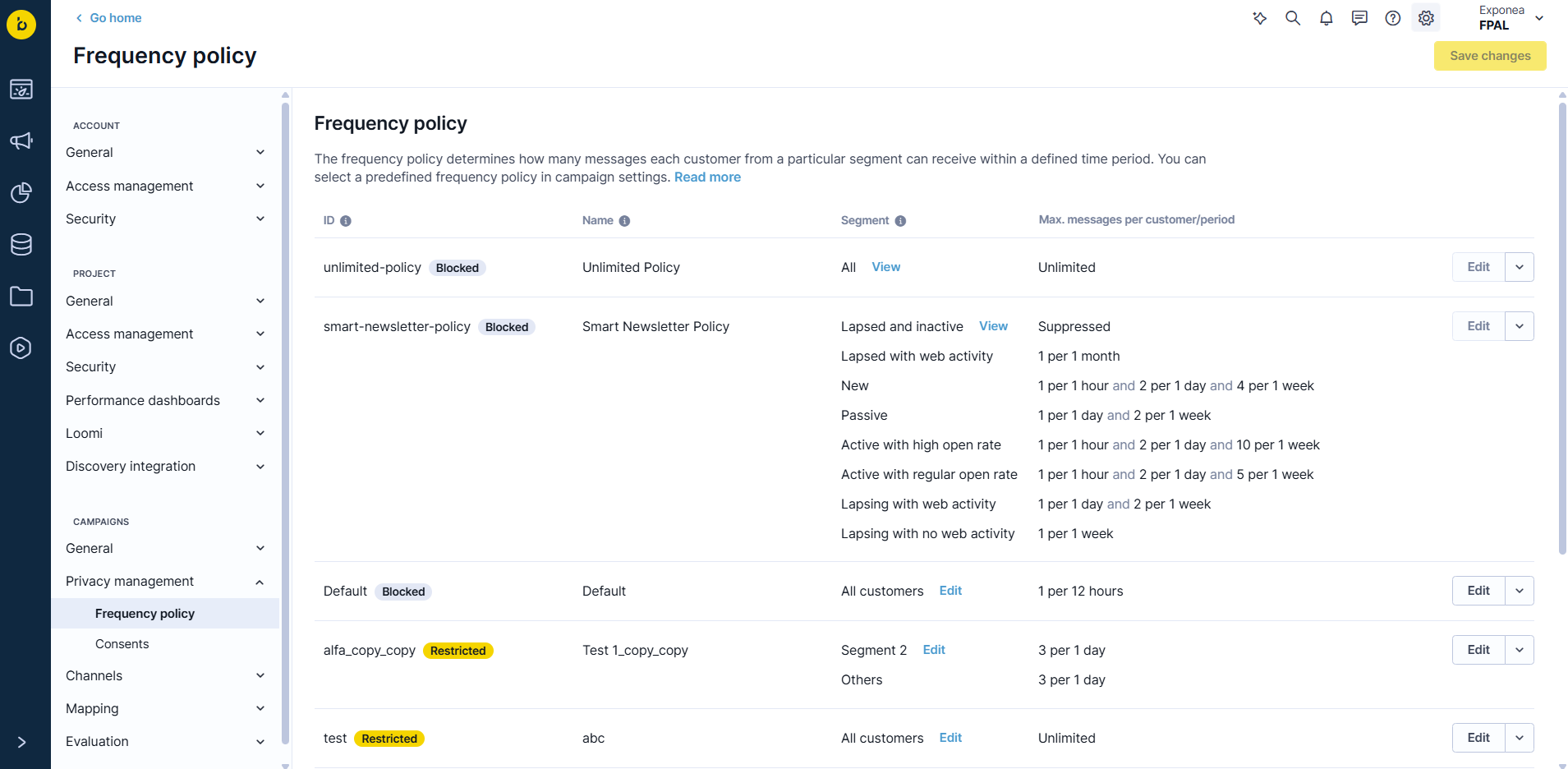
To make changes to policies, click the “Edit” button on the right side of a policy row. To manage policy access, click the downwards arrow on the right side of a policy row.
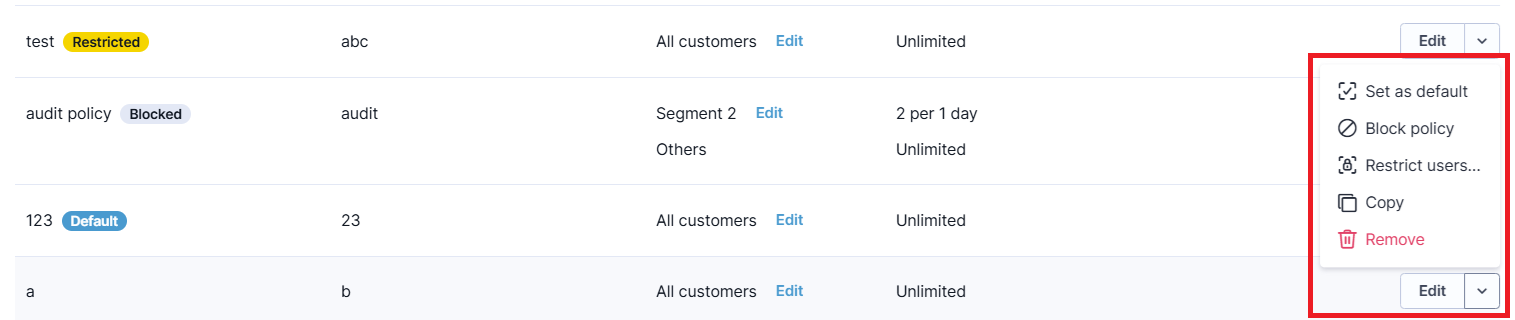
From here, you can set or unset a default policy, block or unblock a policy, manage user restrictions, and copy or remove a policy.
Policy functionality
Administrators can block frequency policies to make them unusable for new scenarios, and lock policies to specific user groups to allow only group members to use them.
Project Admin operations
- Set a project-wide default frequency policy; auto-applied unless changed by an authorized user.
- Block a frequency policy so it cannot be assigned in new scenarios or campaigns. Existing scenarios keep running but cannot be updated with the blocked policy.
- Restrict policies so only users in specified groups can use/edit them in campaigns/scenarios.
- Change a policy’s blocked status, group access, or default assignment in settings.
- For Project and Campaign Admins: Actions like blocking, locking, and default assignment are logged for compliance tracking.
The Unlimited policy is a system frequency policy that is set as the default if none is present. It can't be edited and admins may optionally disable it entirely. Admins can define a default policy which is auto-applied to all new nodes and campaigns unless an authorized user changes it. When no default policy is set then the Unlimited policy is used. You can’t block or restrict the default policy without selecting a replacement.
Policy management
Policies can be marked as “blocked.” Blocked policies are unselectable when building new scenarios or accessing them via API. Existing scenarios that are using a blocked policy remain operational but can’t be updated.
Policies can be “locked” for specific user groups. For unauthorized users, locked policies appear greyed out and unselectable with explanatory tooltips (such as “Access locked by project Administrator”). This locking is enforced across both the UI and API. When unauthorized users try to assign locked policies or block a default policy, they receive descriptive error messages in both UI and API (such as 400 errors with details).
Note
Policies are enforced and checked at the time a user starts them.
How frequency policies work
What's in a policy
Each policy has:
- Unique ID: The system uses this internally (shows as
campaign_policyin campaign events). - Display name: What you see in the interface.
- Segments: Customer groups with specific frequency rules.
Apply policies to campaigns
When you apply a policy to campaigns, all campaigns using that policy share the same limits.
Example: Your policy allows 2 campaigns per day maximum. If 3 campaigns trigger for the same customer on one day, only the first 2 send. The system blocks the third one based on when each campaign triggers.
Campaigns with different frequency policies don't affect each other's limits.
Control all channels together
One frequency policy covers all marketing channels:
- SMS
- Push notifications
- Webhooks.
To manage channels separately, create different policies for each channel.
Note
Only marketing emails count towards
Create customer segments
Segment basics
Segments define how the policy treats different customer groups. You can create rules based on customer behavior and engagement.
Simple setup: Use one segment that includes all customers with the same rules.
Advanced setup: Create multiple segments with different rules:
- High-engagement customers: Allow multiple emails per week.
- Low-engagement customers: Limit to one email per week.
Segment rules
- Maximum 12 segments per policy.
- Final segment must catch everyone not matched by earlier segments.
Set message limits
Create limits
Set the maximum messages per customer within specific time periods. Each limit needs:
- Number limit: How many messages.
- Time period: How long.
Example: "3 messages per 7 days"
Choose time periods
Pick from 6 options:
- Minutes
- Hours
- Days (24-hour periods)
- Weeks (7-day periods)
- Months
- Years
How time periods work
Time periods count backward from right now. If it's 3:00 PM and you set "last 1 day," the system looks at the previous 24 hours (3:00 PM yesterday to 3:00 PM today), not just today.
Tip
Use hours instead of days for more precise control over specific time ranges.
Configure rules
- Up to 4 rules per segment: When any rule is met, the system stops sending messages.
- Block all messages: Set "0 per any duration" to stop all communication for a segment.
- No limits: Leave constraints empty to allow unlimited messages.
Use the smart newsletter policy
Our email experts and data scientists built this ready-to-use policy for newsletters. It automatically:
- Limits emails to inactive and less engaged customers.
- Keeps normal frequency for customers who recently visited your website.
- Finds highly engaged subscribers (those who open most emails) and lets them get one extra email per day.
This policy balances engagement with deliverability. Your most active customers stay engaged while protecting your sender reputation with less active subscribers.
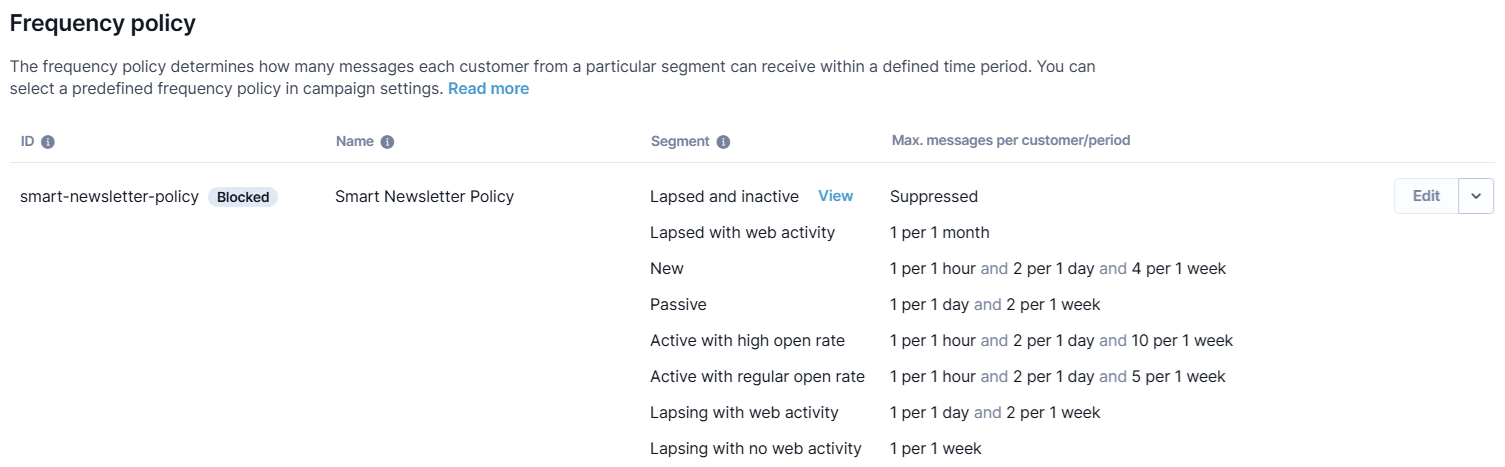
Updated 4 months ago
