Trends
A trend in Bloomreach Engagement is an analytical tool that enables you to visualize how often a particular event occurred over time by plotting the event on a timeline.
Watch the video to get an overview of the basic features of trends.
Understand your data
The main benefit of using Trends is their simplicity of use. You only need to specify the events and time period. The tool will display a chart that helps you visualize the time progression of the events. The usual use cases depict how page traffic, website visits, or the number of purchases develop over time. However, sometimes you can also use them for more advanced analyses, such as visualizing how the number of purchases and the number of purchased items change together over time, as seen in the picture in the following section.
Create a trend analysis
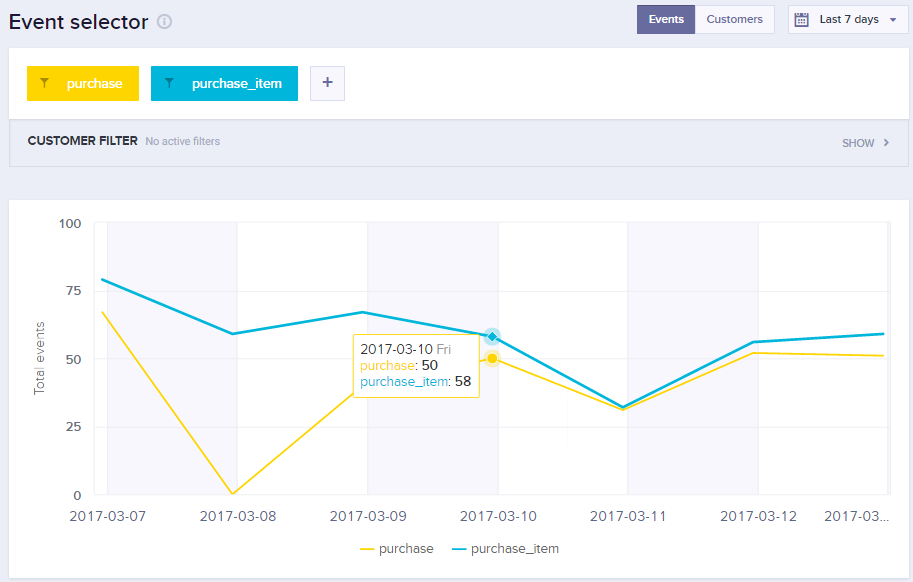
Create a new trend analysis
- Go to Analyses > Trends.
- Click on the plus sign next to the Trends item in the menu.
- You will now see the edit window with a new, empty Trend analysis.
Add events
- Click on the plus sign in the
Event selectorbox. - Choose the event that you want to make a chart from.
- Click Preview to generate and view the chart.
Edit events
- Hover your mouse pointer above an event in the Event selector box.
- A menu with pen and cross icons will appear.
- Click on the pen icon to select a different event.
- Click on the cross icon to delete the event.
Other settings
To learn more about Date, Customer, and Event filters, read the Filtering data article.
Event and customer toggle
Use the toggle above the Event selector box to switch the chart's y-axis between the number of events on a given day or the number of unique customers.
To display event attributes in time, use Reports.
Updated over 1 year ago
Learn how to clone your trend into another project that you have access to in our Cloning article
