UTM Parameters
UTM parameters are customized tags that can be added to URLs. They don't change how the link works; they only provide you with useful information so you can analyze where your customers come from. They can be used both in Google Analytics and Bloomreach Engagement. Bloomreach Engagement automatically recognizes some UTM parameters from links and adds some to all the emails sent.
How UTM parameters work in Bloomreach Engagement
UTM for the session_start events
When a visitor comes to your website with UTM parameters present in the URL, Bloomreach Engagement JS SDK automatically parses (transforms) the following into attributes of the session_start event:
- utm_campaign
- utm_source
- utm_medium
- utm_content
- utm_term
- campaign_id
- gclid
More information on these attributes can be found in the System events article.
Other URL parameters are not parsed, but you can add more event attributes like these into session_start by following our guide to tracking events.
Automatic UTMs for emails, SMS, and push notifications
When working with emails, SMS (using campaign link shortener), and push notifications in Bloomreach Engagement, the following UTM tags are added to hyperlinks automatically:
- utm_campaign
- utm_source
- utm_medium
For example, if you send an email with an email action node named "April newsletter" with a link to https://bloomreach.com/, the final link will look like this:
https://bloomreach.com/utm_campaign=april%20newsletter&utm_source=bloomreach&utm_medium=email
For details on link transformation, review the Mobile push notifications article.
Automatic UTM parameters
You can define the predefined UTM parameters that will always be automatically used during campaign execution within Project Settings > Campaigns > General > General campaign settings > **Default URL parameters**
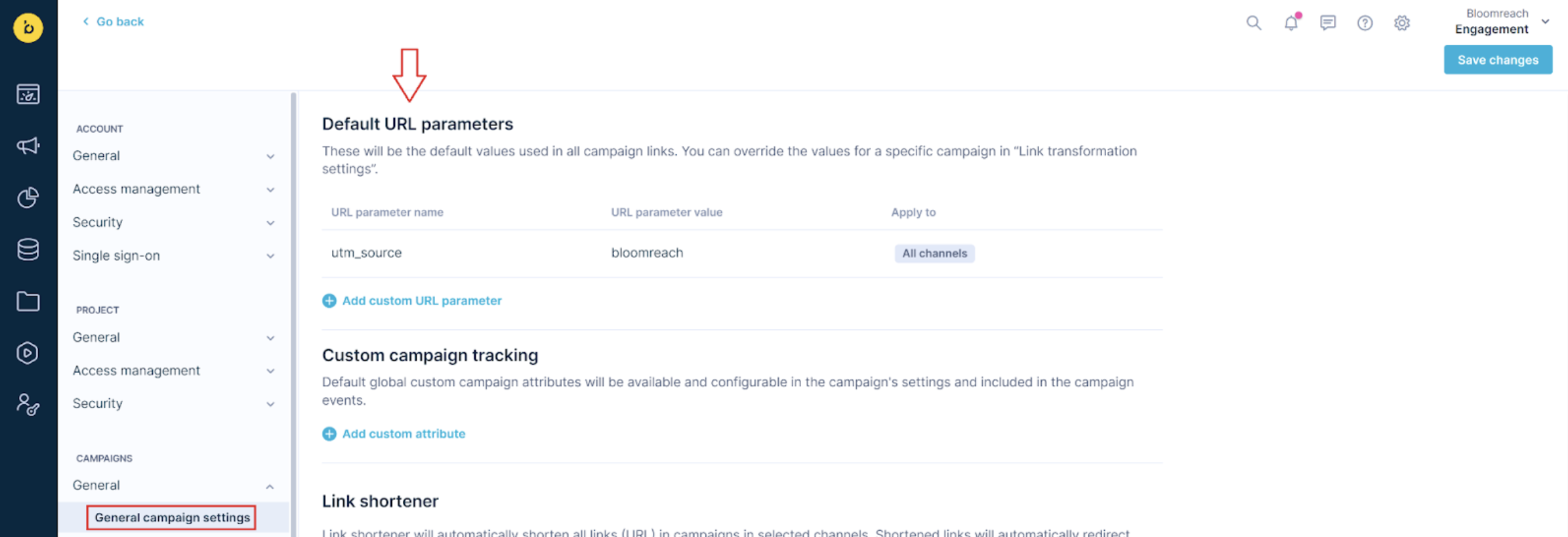
Each UTM parameter can be set for all channels or just for particular channel/s.
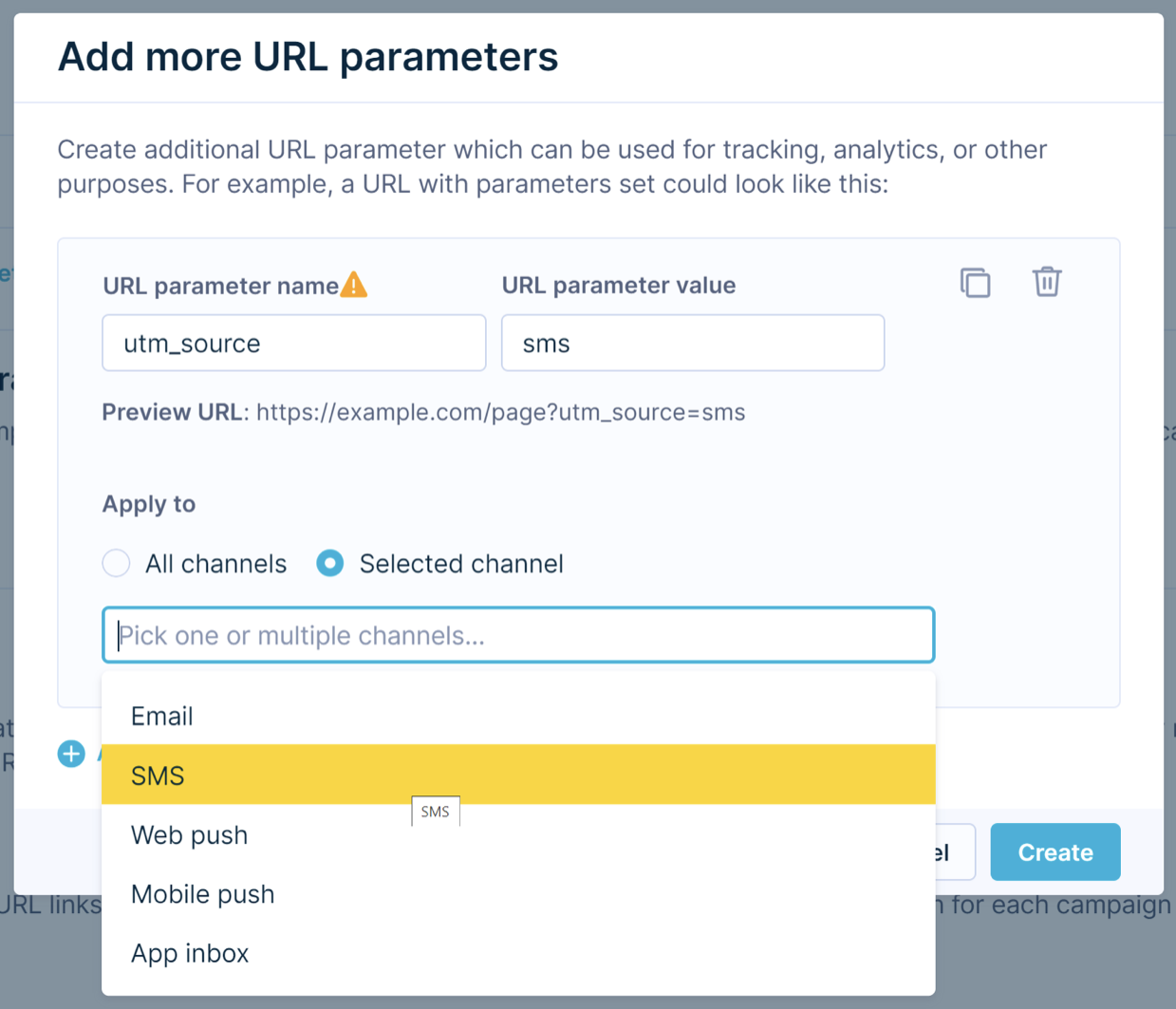
Predefined UTM parameters for all channels or the particular channel will be then automatically populated within the scenario nodes or email/SMS campaigns modules in Settings -> Link Transformation set to Auto.
Important notice
Single UTM parameter can be specified only one time for each channel.
You can also define your own values for the UTM parameters directly in campaign Settings -> Link transformation set to Manual.
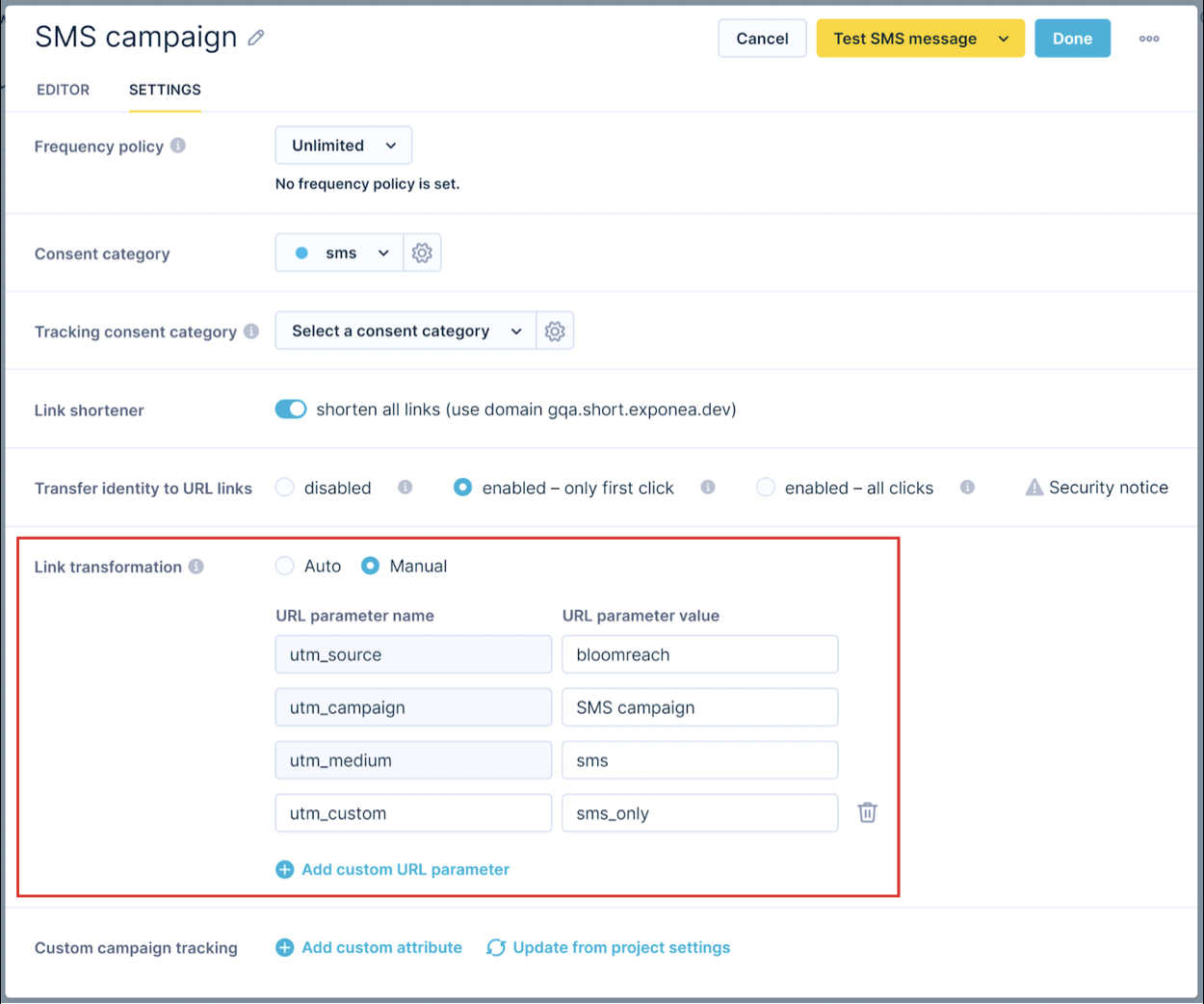
Adding other UTM parameters
If you want to add other UTM parameters, which Bloomreach Engagement doesn't add by default, you can do so by directly modifying the links within your campaign. For example, to add utm_id, you can write your link like this: https://bloomreach.com/?utm_id=442178.
The automatic UTM parameters will then be added to this link automatically, keeping your custom UTM tag as well.
UTM parameters added to links based on email node/campaign settings or project settings aren't included in the URL property of campaign events unless Universal Links are used.
Best practices
Using UTM parameters alone isn't enough to analyze them successfully. Here are a few tips that can help you use them effectively:
Create a naming convention
- Be consistent in naming. Have a guideline shared within the team. To prevent duplicates (for example, FB, Facebook), don't use different terms in different campaigns.
- Use dashes instead of underscores, percentages, and plus scores - This helps different browsers and search engines recognize the words.
- Use only lowercase - when analyzing, the terms are case-sensitive, and it prevents having different duplicates.
- Use simple, easy-to-read naming - don't use an internal numbering system or other terms that aren't obvious.
- Each parameter should provide different but useful information - for example, when you already use NL03052017 as a campaign name, it isn't necessary to put newsletter into utm_source.
Choose the correct parameter:
- Campaign Source – The platform (or vendor) where the traffic originates, like Facebook, Google, and so on.
- Campaign Medium – You can use this to identify mediums like Cost Per Click (CPC), social media, email, SMS, affiliate, or QR code. This can be used to, for example, differentiate links from paid traffic, profile info links, posts on wall.
- Campaign Term – You will use this mainly to track your keywords during a paid Ads campaign.
- Campaign Content – If you are A/B testing ads, then this is a useful metric that passes details about your ad. You can also use it to differentiate links that point to the same URL, for example, from a picture, from a text link, from a button. If there are multiple links with the same URL, they should each have a different UTM parameter.
- Campaign Name – This is just to identify your campaign, like your website or specific product promotion, the date of the newsletter.
You can use this table as a guide when creating your own UTM tags.
| Category | Campaign | UTM Medium | UTM Source | UTM Campaign |
|---|---|---|---|---|
| CPC/PPC | Google Ads Facebook Boost | ppc ppc | ads | campaign_name campaign_name |
| Newsletter Onboarding campaign Event Driven campaign Personal campaign | email | newsletter onboarding event personal | campaign_name A/B (default: A) event_name campaign_name | |
| SMS/MMS | Welcome campaign Flash sale campaign | sms mms | welcome flash_sale | |
| Blog | Educative Inspirative Feature | blog blog blog | educative inspirative feature | blog_title blog_title blog_title |
| Social | Facebook | social social | facebook.com linkedin.com | post_title post_title |
| Web | Catalogs SEO PR | catalogs seo pr | domain_name domain_name domain_name | campaign_name campaign_name article_title |
Limitations
- The maximum size of one UTM parameter is 200 characters.
Updated 6 months ago
