Set up pre-built recommendations templates
This article provides you with a general overview of how to set up pre-built recommendations templates. For details on how to set up recommendation templates, review the template-specific guides.
Choose a catalog
You can choose which product catalog to use as a source for recommendations. You can also add a filter to show only available products.
The unique identifier of a product item_id from the catalog filter must be the same as the unique identifier of products tracked in events you will select in later stages of building RS.
For more information about importing a catalog, review the Catalogs guide.
Use case
Let’s recommend only available items of particular brands that were added to the catalog less than 15 days ago and that are more expensive than $50:
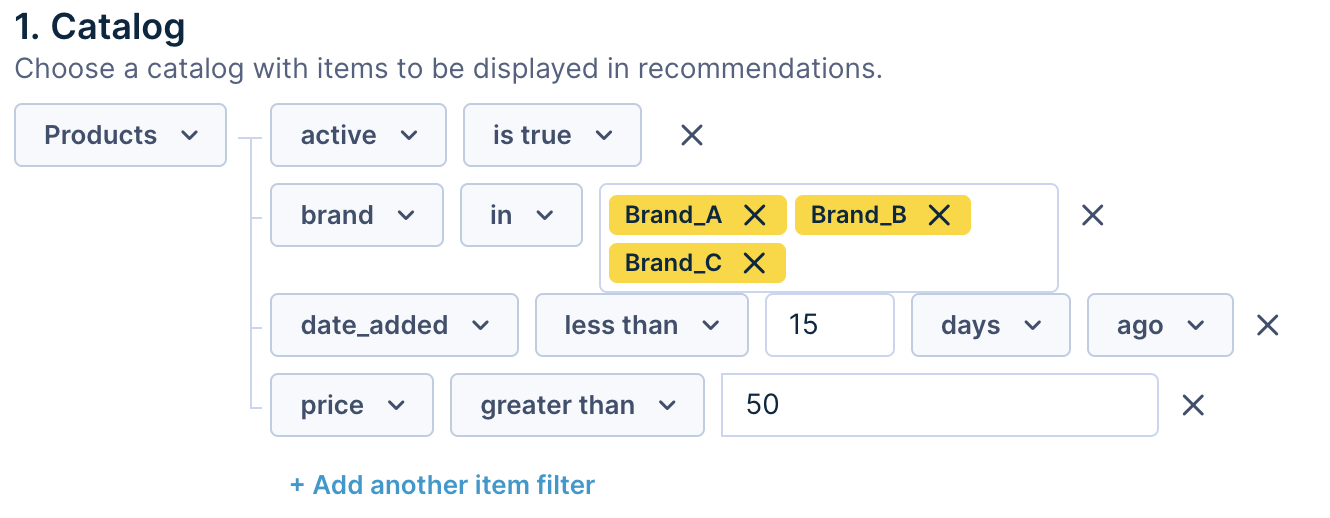
Example of catalog GUI
Searchable fields
Only items that you marked as "searchable fields" during the catalog import can be used in recommendations.
Post-filtering process
Catalog filters operate after recommendations are made, filtering items from the entire catalog. If the system can't provide enough recommendations, it defaults to a backup plan - it randomly selects items from the catalog that match the filter. This is important because it ensures the desired number of recommendations is always met.
Bad scenario example
If you request 10 recommendations but only 8 match the post-filter conditions, the system will add 2 random items from the catalog that also meet these conditions to fulfill the requested number of recommendations.
Define specific settings
Each template requires you to fill in specific settings that are unique for each template. The model’s configuration needs one or more of the following:
- Mapping: Specify events like purchase, product view, add to cart, wishlist, and ratings.
- Learning window: A timeframe for events to take into consideration while the model learns and algorithms run. The bigger the window, the more accurate the model might be, but the longer the learning will take.
- Target metric: A metric you want to optimize (maximize) with a given RS.
For details, review the Use Case Guides.
User insights
Bloomreach Engagement checks for and shows insights about the data used to train the recommendations engine based on your configuration. This allows you to make more informed decisions and get better results.

The insights will include the following data and warnings.
| Data | Description | Warning |
|---|---|---|
| # of customers | How many customers from your project have the chosen event in the specified time window. | If the number of customers is too small, displays a message: “Number of customers is low. There is a risk of low quality recommendations.” |
| # of events | The count of the events altogether in the specified time window. | If the number of events is too small, displays a message: “Number of events is low. There is a risk of low quality recommendations.” |
| % of coverage | The percentage of IDs included in the specified catalog. Top 100 most often present IDs in selected events and timeframe are verified. | If the percentage of a representative subset present in the catalog is too low, displays a message: “Some specified IDs are missing from the catalog. Check the tracked event and the catalog.” |
Blocklist products
You can exclude certain products from user interactions, such as recently viewed or purchased items, by using a blocklist. To do this correctly, ensure you use the event attribute that includes the product ID, which should match the product ID in the catalog. The blocklist is also part of the post-filtering process.
You can exclude certain products, like recently viewed or bought items, from user interactions. Make sure to use the event attribute that includes the product ID (which should match the catalog) to do this correctly. The blocklist also plays a role in the post-filtering process.
Things to keep in mind:
- Event property selection: If you select an event property in the blocklist that contains a list, all items within that list will be blocklisted.
- Filter application: A filter in the blocklist definition affects the specified event type. For example, if you filter the product_id (list) property, the engine will either keep or discard entire recommendation events and blocklist all items in the product_id fields for all events that pass the filter. Therefore, be mindful of the "granularity."
- All items operator: The engine reads items in their defined order. The engine keeps the entire recommendation event if all items inside the product_id field are in the set you defined. It does not work the other way around.
Example: To exclude products purchased by the user from the last 90 days, choose purchase_item > item_id with a timeframe Last 90 days.

Blocklist specific products
To blocklist specific products or a group of products, use catalog filtering in catalog filtering.
Define customer preferences
You can tailor recommendations to each customer's unique preferences. Select catalog attributes and match them with customer attributes. Recommendations that match these preferences will be given priority.
If you use multiple customer preferences, recommendations are sorted as per each condition, from the first to the last. Recommendations that don't match any of the conditions will appear at the end of the list.
Disclaimer: This is not a part post-filtering process. It is re-ranking (already sorted) recommendations based on the logic filled in the picker.
Example: You want to match the recommended products with customer’s gender. Since you have the gender property directly in the product as Category_level_2, you can connect to it and personalize even more.

Save the model
After you finish the designing part, you can Save (and run) the model by hitting the Save button.

Now the model configuration is submitted in the database. You have to wait until the engine is ready. There are 2 situations:
- Rule-based model: In this situation, the model is available and works almost immediately.
- AI model: Since the AI model tries to find useful patterns in millions of data, it takes several hours for the model to be ready. Such a model should be ready the following morning.
Template overview
In Bloomreach Engagement we provide 9+1 templates where you can easily setup a recommendations system. Below you can read a summary table for the 9 templates:
| Template name | Personalization | Model type | Requesting | Fallback |
|---|---|---|---|---|
| Homepage | yes | AI model | without currently viewed item | Chosen by metric (purchase count + view item count + add to cart count) |
| Product Detail | yes (only when requesting without item) | AI model | with or without currently viewed item | Chosen by metric (views count) |
| Customer recent interactions | yes | Rule-based | without currently viewed item | -- |
| Popular right now | no | Rule-based | without currently viewed item | -- |
| More like this | no | Rule-based | with currently viewed item | -- |
| Filter based | no | Rule-based | without currently viewed item | -- |
| Customers who bought this item also bought | yes (only when requesting without item) | AI model | with or without currently viewed item | Popular right now (purchase count) |
| Customers who viewed this item also viewed | yes | AI model | with or without currently viewed item | Chosen by metric (views count) |
| Personalized recommendations for you | yes | AI model | with or without currently viewed item | Chosen by metric (purchase count + view item count + add to cart count) |
| New items | no | Rule-based | without currently viewed item | -- |
| Metric based category | no | Rule-based | with category names attribute (list of categories) | -- |
Advanced template
The 10th template (Advanced) is not listed in the table since it offers a combination of more recommendation engines.
Updated 9 months ago
