Editing, refining, and launching in Affinity
After Affinity generates your journey, you can refine it using conversational editing, manual node adjustments, or both. This guide explains when to use each approach, how to make changes effectively, and how to launch and monitor your journey.
Conversational editing
Conversational editing happens in the left-hand panel where you interact with Affinity in natural language. Describe what you want to change, and Affinity interprets your request, identifies the relevant nodes, and updates the journey automatically.
As Affinity applies changes, it displays each step transparently:
- Editing journey
- Adjusting the audience
- Finding your ideal audience
- Updating content or timing
All changes reflect in real time on the Canvas so you can see how your journey evolves.
What you can do conversationally
- Add or remove steps in the flow.
- Refine audience or exit conditions.
- Adjust wait times or message tone.
- Request explanations (for example, "Why did you add this wait time?").
Affinity confirms what was changed, helping you stay in control while iterating faster.
Manual editing
Manual editing happens directly on the Canvas. Click any node—Audience, Wait, Split, or Content—to open its configuration panel and adjust specific parameters. Use this approach for precise edits without changing the journey structure.
For detailed information about what each node contains and how it works, see Affinity journey brief and generation.
Audience node
Modify:
- Trigger conditions (events that start the journey).
- Audience filters (attributes defining eligible customers).
- Exit criteria (conditions that remove customers).
- Send frequency (how often customers can enter within a time period).
- Control group (reserve a portion of your audience for testing).
Changes save automatically when you click Save.
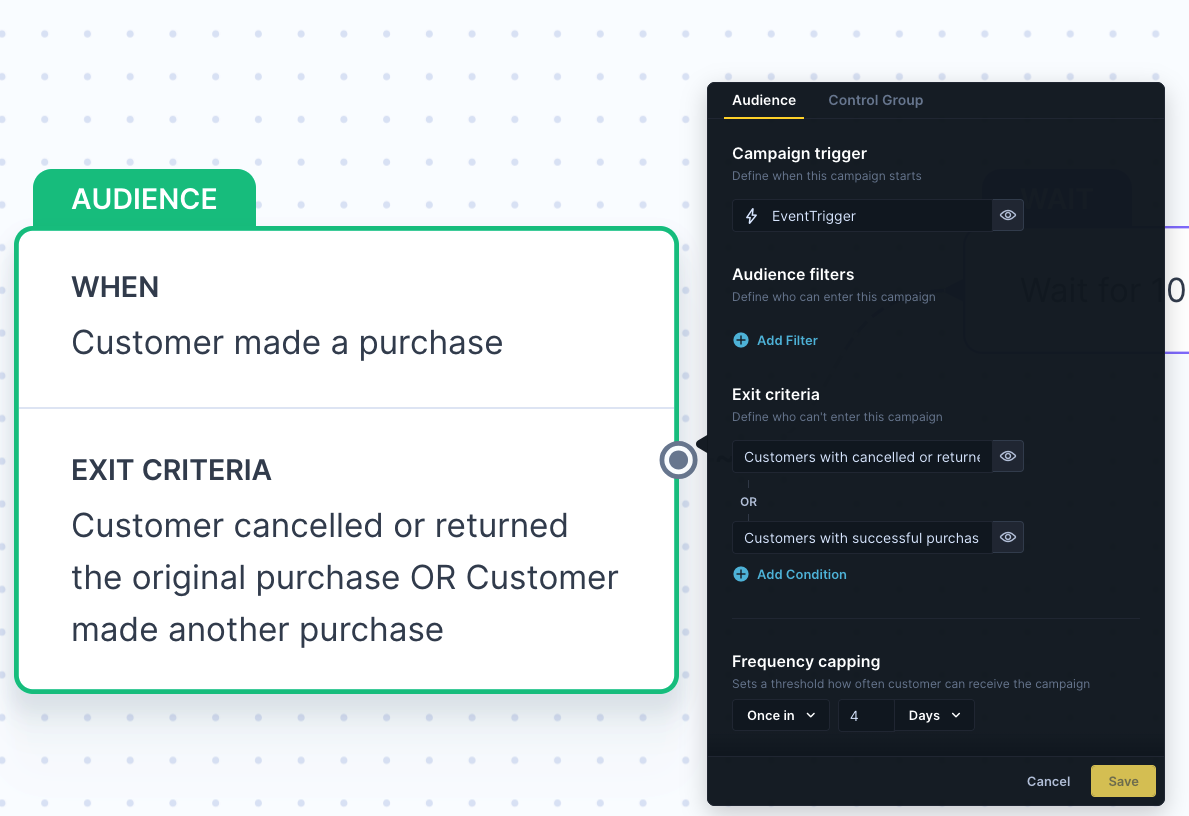
Wait node
Adjust:
- Specific wait time (for example, 12 hours, 2 days).
- Switch between fixed and AI-optimized timing.
AI-optimized delays are automatically enabled for supported use cases (Abandoned Cart and Browse Abandonment) during journey brief approval. Once generated, you can disable AI optimization but can't newly enable it from the Canvas.
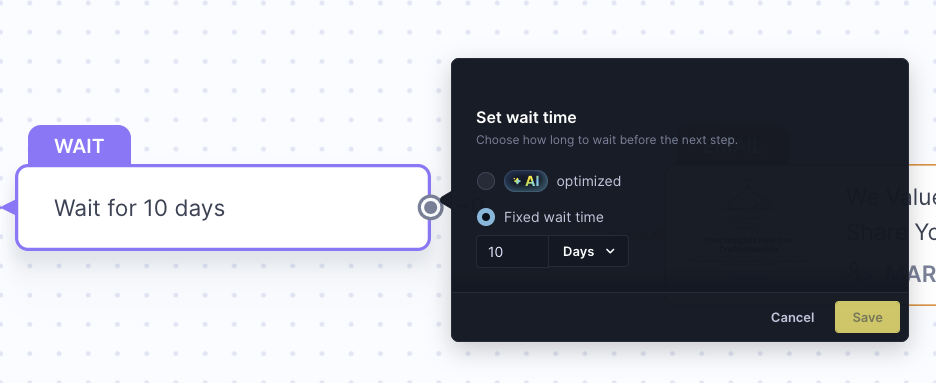
Split node
Modify:
- Split conditions (for example, gender, purchase history, loyalty tier).
- Rename or describe branches.
Segments created in Affinity are exclusive to Affinity and aren't shared with Engagement. Each split generates new segments from scratch.
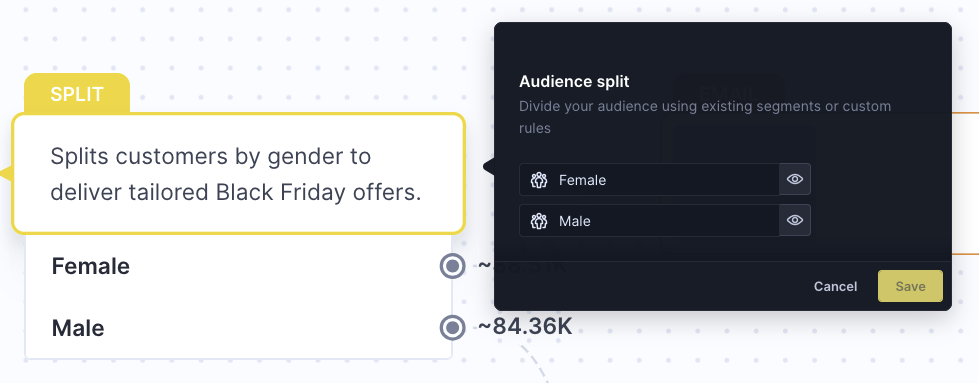
Content node
Adjust:
- Review message content and preview personalization.
- Make text or subject line edits.
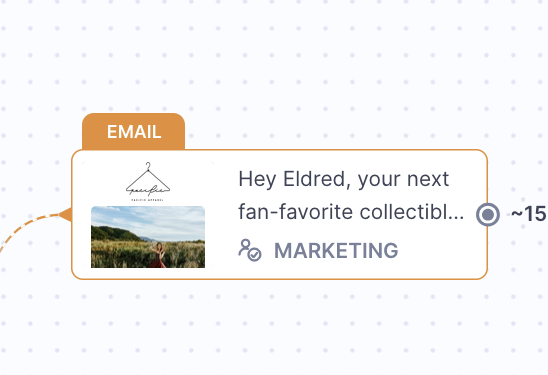
For a complete overview of what content elements can be edited conversationally, manually, or not at all, see Content editing capabilities.
For detailed content editing guidance, see Working with content in Affinity.
What you can't do manually
Manual editing doesn't support structural or architectural changes. You can't manually:
- Add or remove nodes.
- Reorder flow steps.
- Add branching logic.
Request these changes through conversational editing instead.
When to use which approach
Affinity supports two complementary ways to refine your journey. Both lead to the same goal: aligning your journey with your intent.
Use conversational editing when:
- You want to change journey logic or structure (for example, add a new step, modify sequence, replace conditions).
- You'd like to refine tone, targeting, or content strategy ("Make the follow-up email sound more urgent" or "Add an extra step for inactive users").
- You're unsure about the best setup and want Affinity to recommend improvements.
- You want to iterate quickly through multiple ideas before locking in details.
Conversational editing works best for big-picture and strategic adjustments.
Use manual editing when:
- You need to tweak specific parameters (for example, change a delay from 1 day to 3 days, adjust an audience filter).
- You want to fine-tune details Affinity already set up (for example, message subject line or control group percentage).
- You're confident about the structure and only want small, precise adjustments.
Manual editing is ideal for direct, low-level configuration after you've finalized the journey structure.
If you're not sure which method to use, start conversationally—Affinity can rebuild logic safely. Once the structure feels right, switch to manual adjustments for fine-tuning.
Best practices for iteration
- Review before saving: Double-check filters and timing changes before confirming.
- Save incrementally: Apply and confirm each change before moving on to the next.
- Test after editing: Use preview mode to verify results across customer segments.
- Use conversational editing for complexity: When changes affect multiple nodes or overall logic, describe them conversationally to ensure journey integrity.
Launch and monitor
Once you've finished reviewing and refining your journey, you're ready to launch.
Publishing your journey
Click Start journey at the top-left corner of your Canvas to publish.
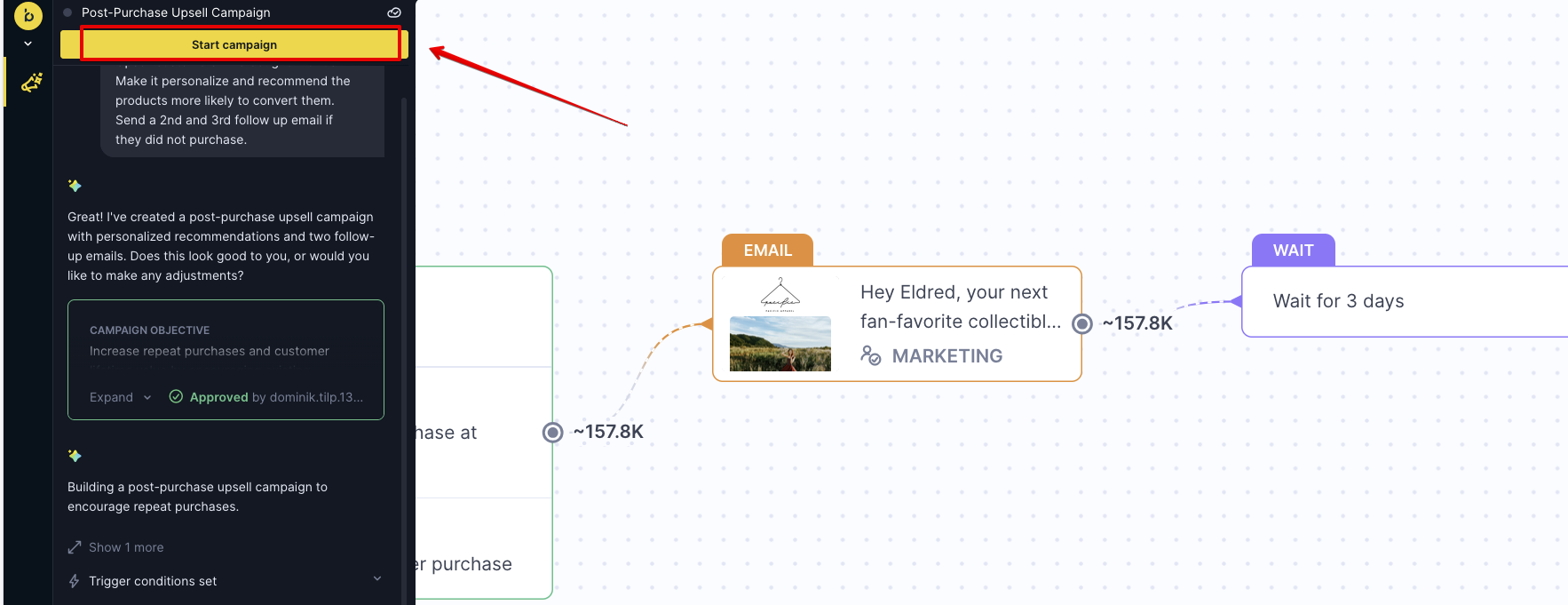
After publishing, you'll be automatically redirected to the Evaluation dashboard where you can monitor performance in real time.
Evaluation dashboard
The Evaluation view shows how your journey performs across key metrics:
- Attributed revenue
- Purchases and buyers
- Conversion rate
- Email performance breakdown (sent, opened, clicked, purchased)
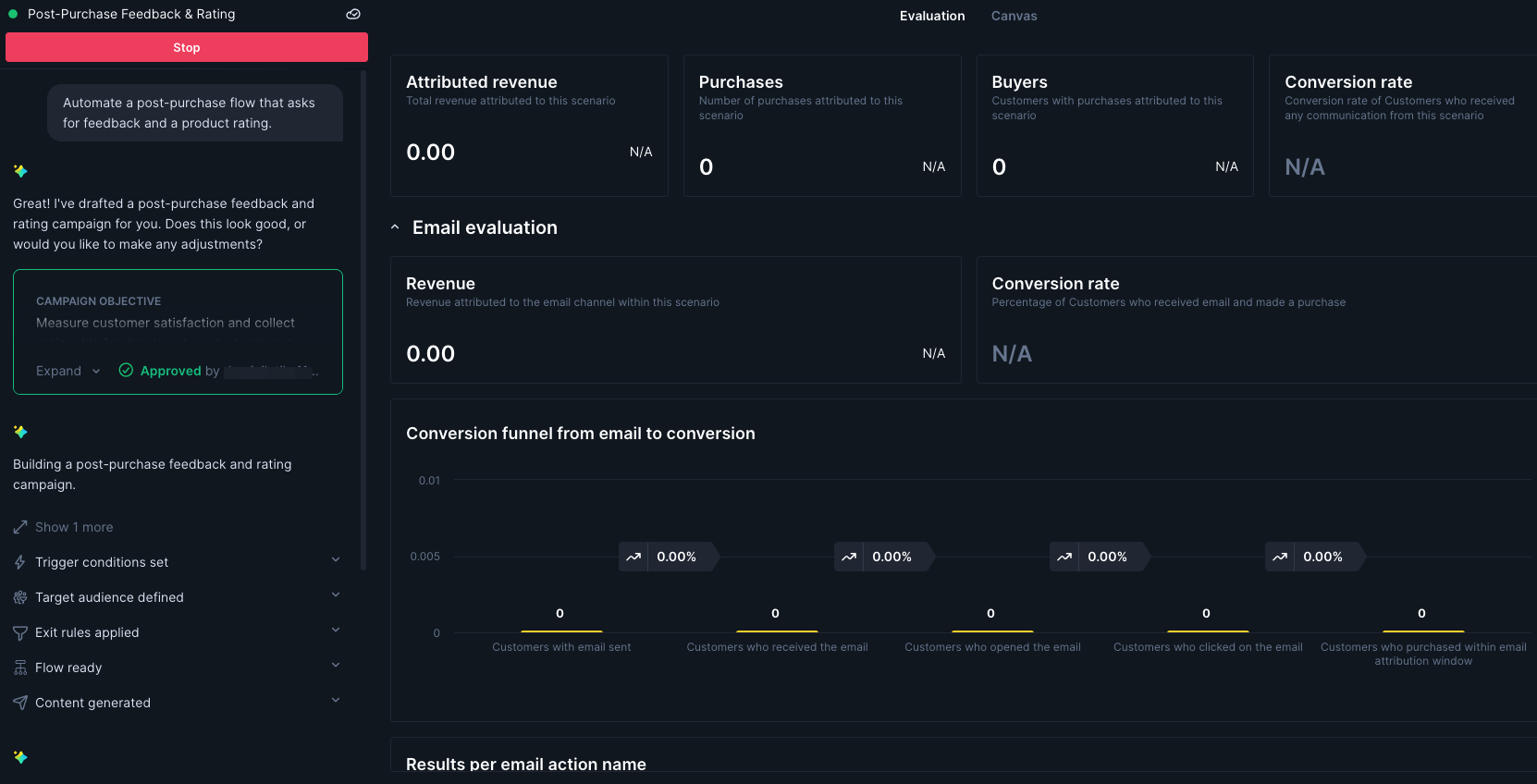
You can also review conversion funnel charts and results per email action, helping you measure impact and identify optimization opportunities.
Making changes after launch
You can continue adjusting your journey after it goes live. Switch between the Canvas and Evaluation tabs to review or modify journey settings.
However, changes don't take effect automatically. To apply modifications, you must republish your journey by clicking Start journey again.
If you want to make major edits (for example, structural changes), stop the journey, make adjustments, and then publish it again.
Use the Evaluation dashboard as your journey's feedback loop. Monitor results, learn from performance trends, and use conversational editing to improve future iterations directly within Affinity.
Updated about 1 month ago
