SMS campaigns
This article guides you through the needed prerequisites, elaborate on message size, show you how to customize SMS, elaborate on the consent policies, illustrate how to include links in your messages, and present an example of where SMS messages can be used to your advantage.
Bloomreach Engagement enables you to run personalized SMS campaigns for one-to-one communication with your customers.
Watch this introductory video on the SMS campaigns.
Build your SMS campaigns
Create SMS campaigns in 2 ways:
Send messages
Send messages only to people who have active consent and haven't unsubscribed.
What you need
To send an SMS through Bloomreach Engagement, you must have phone as a customer attribute. Phone numbers must be in one of the 2 standard MSISDN formats, including the "+" and country code. For example, +441234556789 or 44123456789. If using a different phone number format (for example, with leading zeros 00), modify the format using Jinja.
It is a best practice to track phone as a soft_id.
Phone attribute as a soft ID
We recommend transforming the phone attribute to a phone soft_id. This ensures that no duplicate profile is created for the same customer.
To set up the phone attribute as a soft_id follow either of the below methods:
- Through an import: Export your current phone numbers. Once done, clean all invalid phone numbers (for example, numbers containing special characters, text, “0000”). Ensure that you are following the “+44” or “0044”. formatting. You can then re-import the data with
phone_idbeing asoft_id. - Through a scenario: Create a scenario that turns all historical phone customer attributes into a phone
soft_id. If you need support, contact a Technical Consultant. - Set the
soft_idin addition to the phone attribute whenever a phone number is collected
US numbers
If you plan to send SMS to US numbers, contact your CSM first.
Provider
The provider is Infobip SMS/MMS, Sinch SMS/MMS, and Twilio SMS/MMS. Find more information about the providers on their websites. If you need to use another operator, you will have to use webhooks.
Sender
Set the sender name or phone number, which will be displayed as the sender of the text message.
The length of the Sender name/ID must be:
- Minimum of 3 characters
- Up to 15 numbers
- Up to 11 characters if using letters/text
Select one of your predefined senders as the sender name. Those are stored in your Project settings.
Predefined senders
The maximum number of predefined senders that you can store is 100 per single project.
To set up your predefined senders for your single project, go to Project settings > Campaigns > Channels > SMS / MMS / RCS. Senders are immediately available after the setup in the SMS node of the Scenario. When you use predefined senders, it helps to create more effective and less error-prone SMS campaigns.
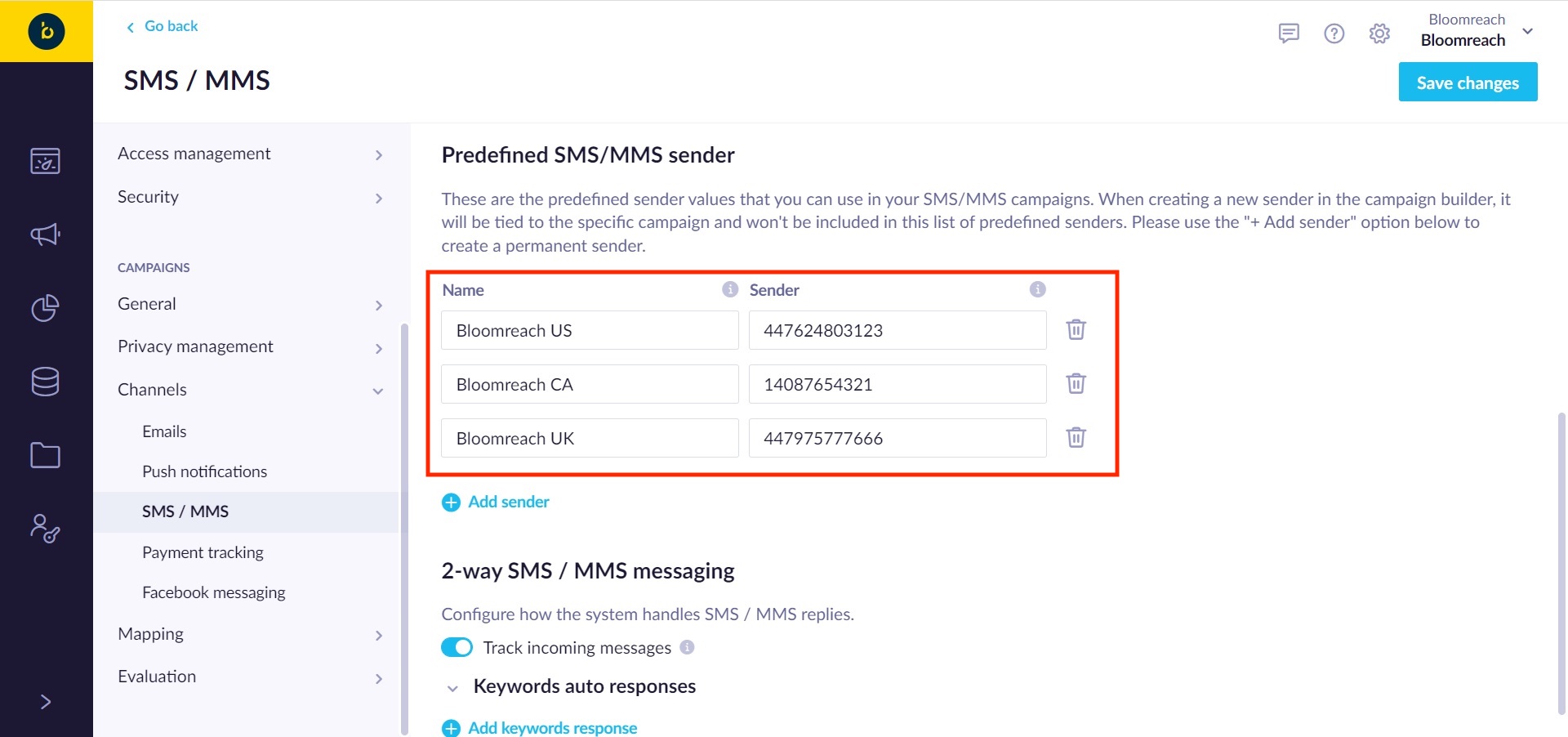
Predefined sender in Project Settings
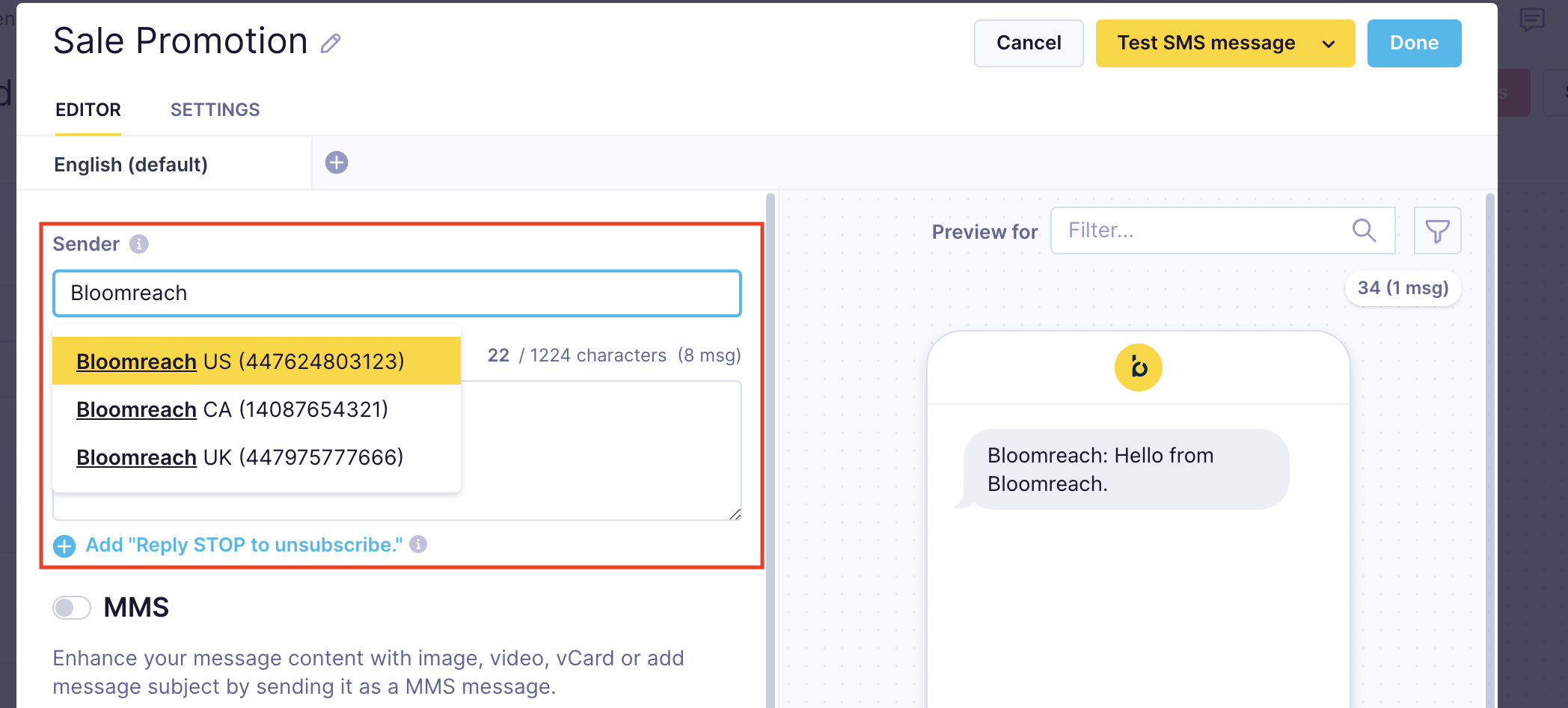
(Optional) Default predefined sender
You can now choose 1 predefined sender as the default sender. Before, the default sender was automatically set to Bloomreach, requiring manual changes for each new SMS campaign. The new feature reuses the default predefined sender for each new SMS action node or campaign.
To set the default predefined sender, go to Settings > Project Settings > Channels > SMS / MMS > Predefined SMS/MMS sender > Default sender.
If you don't set a default predefined sender, Bloomreach is the fallback sender for new SMS campaigns or action nodes.
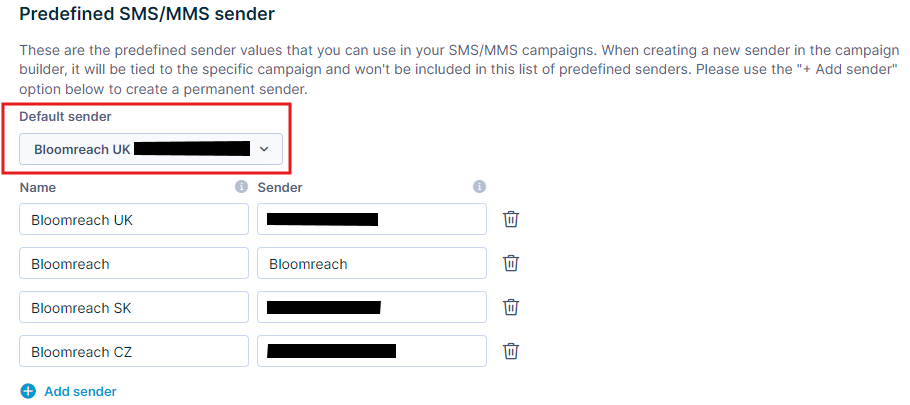
Brand name
Let your customers know your identity as soon as you start communicating. If you include your brand name in all the SMS you send it helps you establish trust, increase your brand recognition, and stay compliant!
To start each message with your brand or company name, set the brand name in Project Settings > Channels > SMS/MMS.
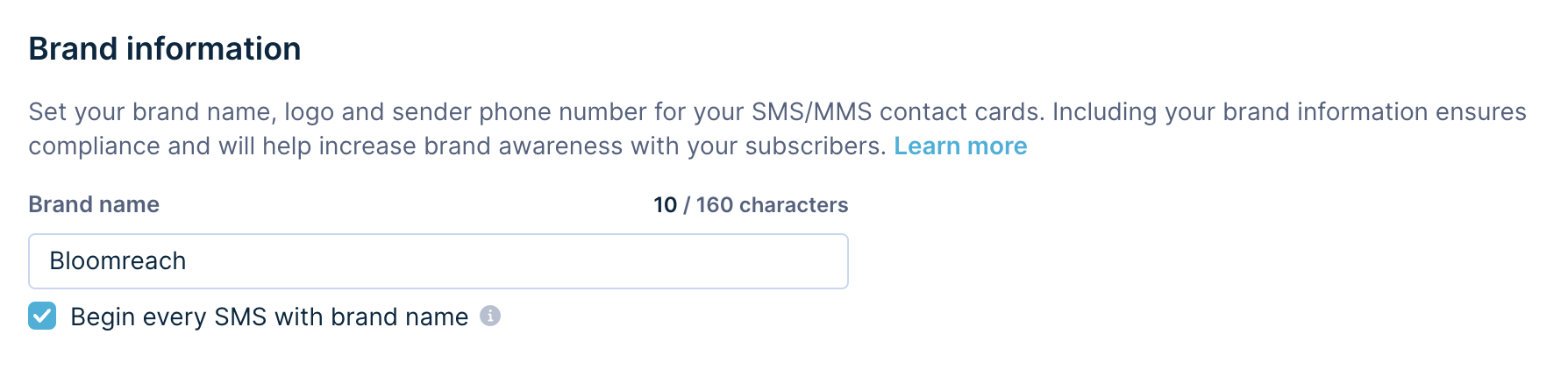
Once you set it up, each new SMS action node will start with the brand name:
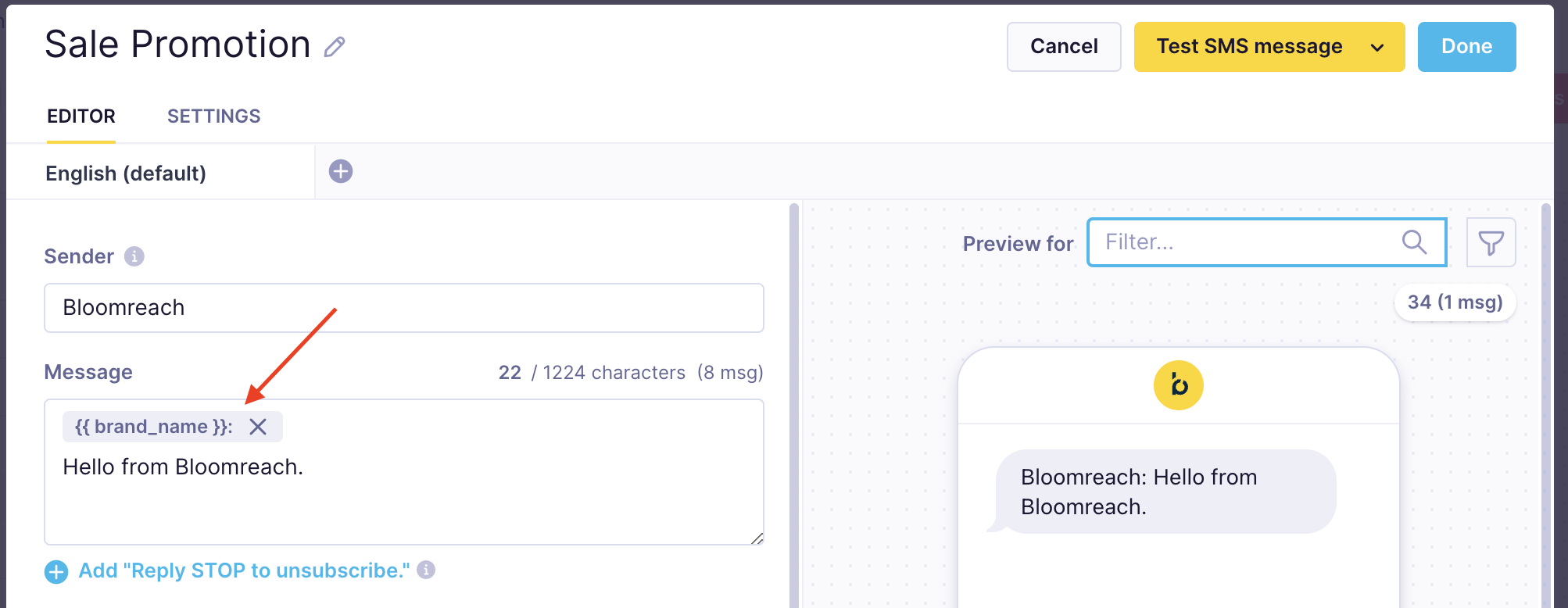
US requirement
It's a CTIA and carrier requirement in the US to include the brand name in each SMS marketing message.
Message
Specify the content (body) of the message. Cyrillic, special characters, and personalization are also supported.
Language versions
You can set more language versions of one SMS campaign while you design and edit the SMS action node.
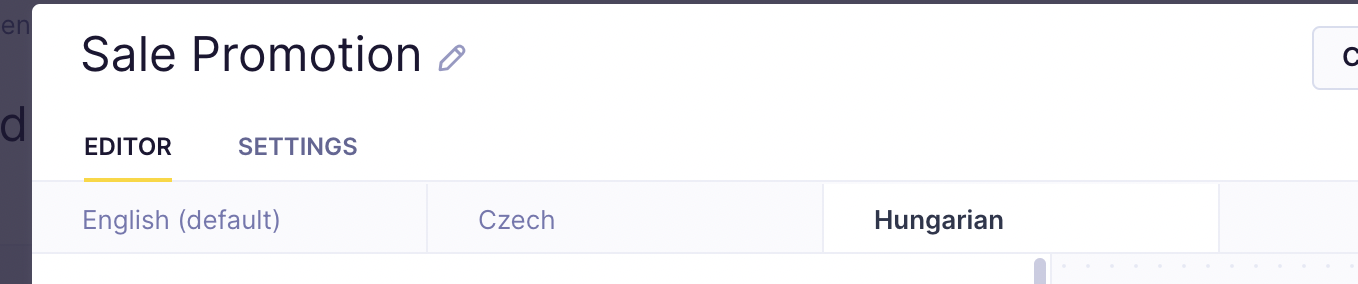
SMS size
There's a limit on the size of 1 SMS - 160 characters or 70 characters if you use special characters. However, Bloomreach Engagement provides an option of multiple messages, so your text will be sent in more than 1 SMS.
Message editor and preview highlight parts of the message that impact the final length and maximum number of message characters. If the previewed rendered message is too long, it explains why it will not be sent in the upper right corner.
If multiple messages are allowed, you can define the maximum message parts a long message can be split into. The allowed range is from 2 to 8 message parts.
If a message was not sent due to this limit, a campaign event with the status enqueue_failed would be tracked for the individual customers. You can consider to resend the campaign to the rest of the target segment if your budget still allows it or consider to use different templates or less personalization without Unicode characters for these customers.
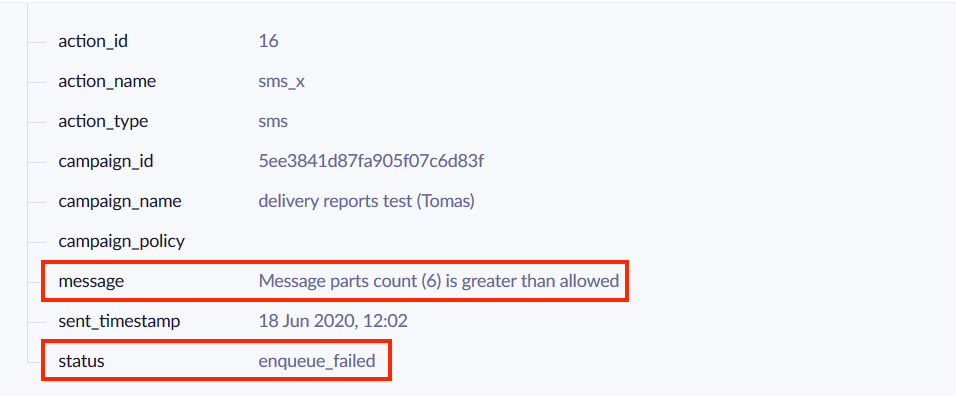
Pricing
Your provider will charge you for each SMS separately. However, your customers will see the message as a whole.
Emojis in SMS and MMS
Emojis help create emotional and visual interest in text messages, which makes them more fun and engaging. They can also be used to break up long messages and make them easier to read.
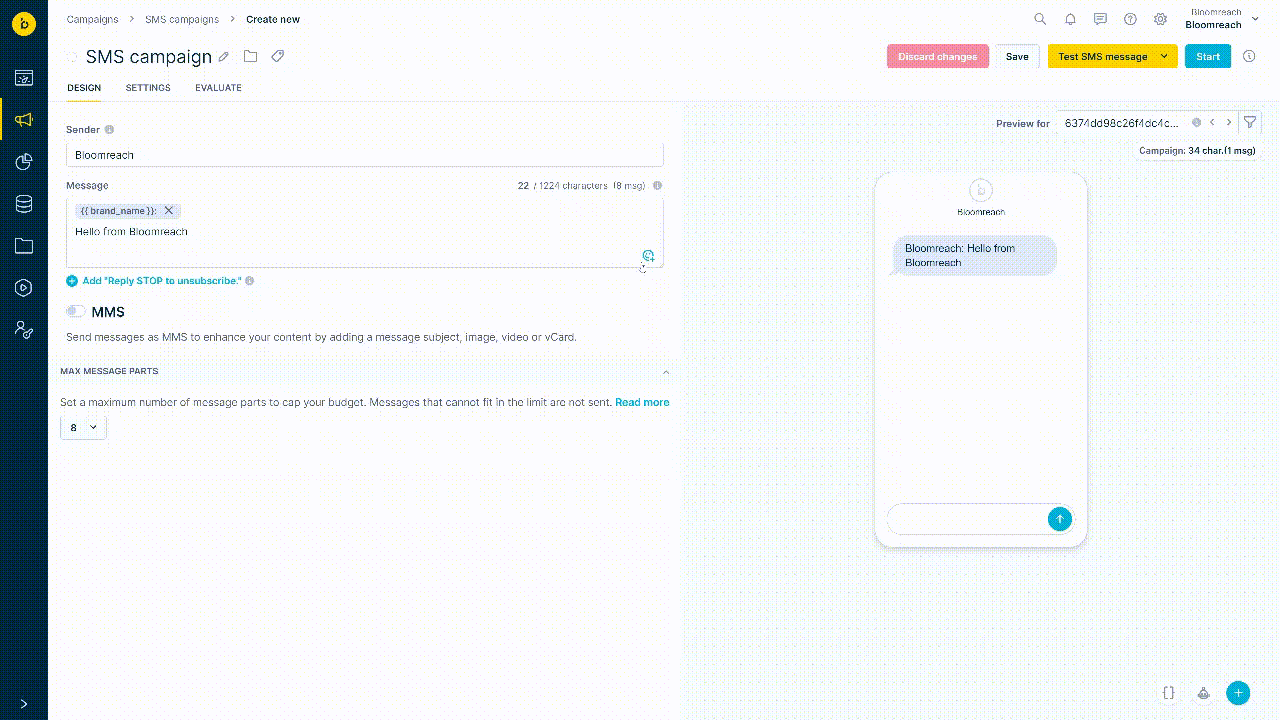
How to add emojis to text messages?
- Open the emoji picker in the bottom-right corner of the message field.
- You can find your desired emoji by scrolling, selecting a category, or typing the name of the emoji.
- Select the emoji, and it will appear in the message field.
- You can see how the emoji will look in the live preview on the right side of the page. Please note that emojis will be displayed differently on different devices and platforms. You can learn more about how each emoji may be displayed at Emojipedia.
How do emojis impact character count?
The standard length of the SMS message is 160 characters when a basic text character set is used (known as GSM-7). If you use emojis, it's outside this basic text character set, which changes the single SMS segment to a 70-character limit.
If you use more than one segment, it will decrease the length of each of your segments. For messages with emojis, it will be decreased by 3 characters. See the details in the table below:
| Message type | Number of characters per SMS segment |
|---|---|
| One-part SMS | Up to 70 characters |
| Multi-part SMS | Up to 67 characters |
Special characters and personalization
Different characters are counted in different ways. Be careful about this when you write your messages because they will influence how many messages you need to send.
- Jinja personalization - shown in blue - message size varies based on the customer's name (Tim vs. Jacob has a 2-character difference)
- Unicode characters - shown in red - force the message to be Unicode, which means that the whole message takes twice as much space
- Extended characters - shown in green - those characters are counted as two characters.
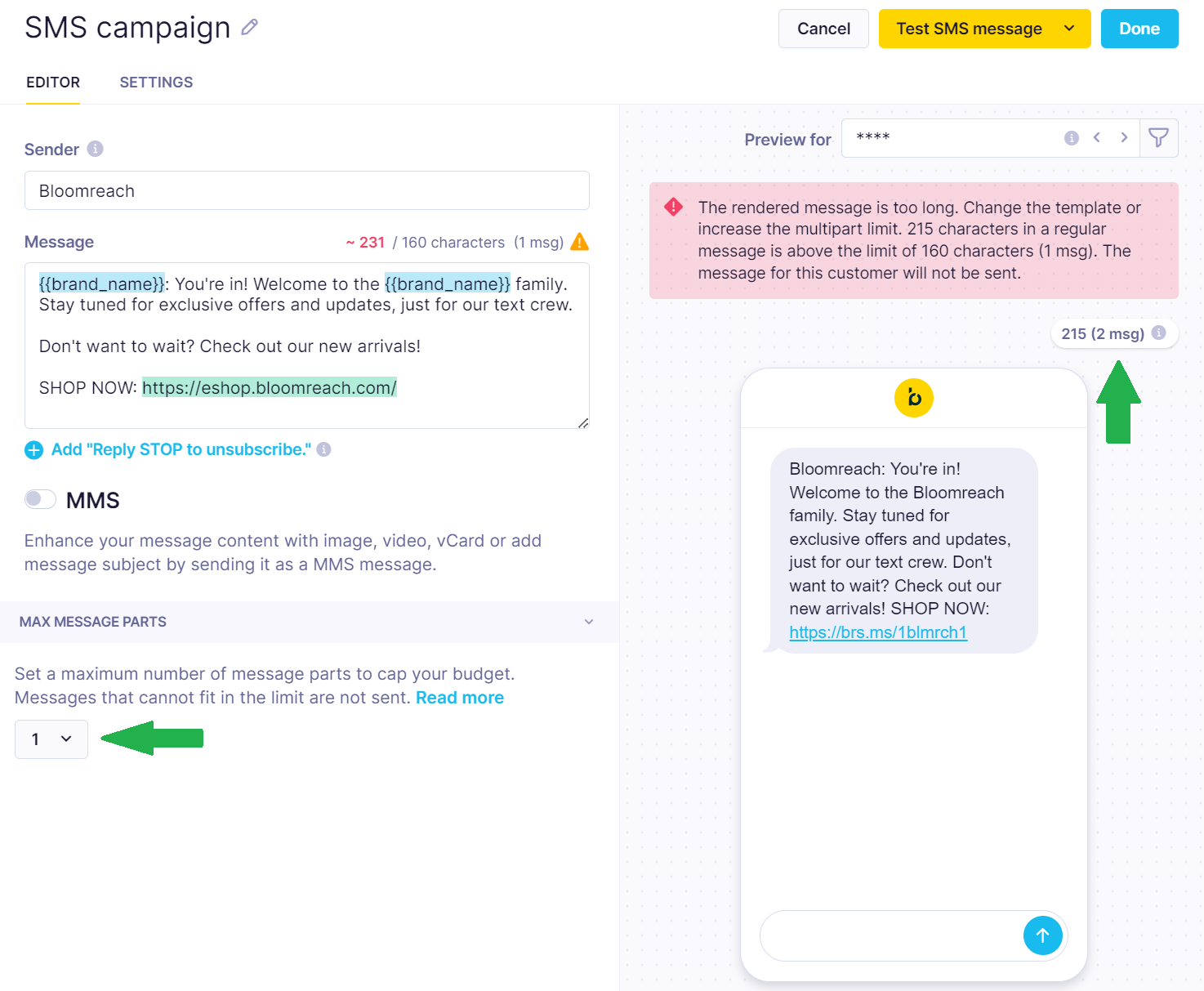
Personalized messages
Personalization that includes additional characters can result in exceeding the character limit and sending more messages than you had intended. The reason is that personalization is only added to the message after it is finalized. This means that additional characters from the personalization are not counted in the character count you see when you send the message.
If the personalization includes special characters, the character limit will be reduced to 70, but the visible character-character limit will not show you this reduction beforehand.
TCPA laws
To use SMS as a marketing channel in the US, you must comply with the Telephone Consumer Protection Act (TCPA). This federal law regulates telemarketing calls, auto-dialed calls, prerecorded calls, text messages, and unsolicited faxes.
Under the TCPA, businesses in the US must meet the following SMS compliance requirements:
- Obtain written, explicit opt-in from subscribers for SMS marketing, separate from email marketing.
- Inform potential subscribers in a clear way about the message types they will receive and provide a clear opt-out method.
- Respect opt-out requests.
- Avoid sending text messages during designated "quiet hours" determined by federal and state regulations.
- Use Silent hours to comply with this requirement.
Learn more about TCPA laws and SMS best practices.
Consent management
You can define your consent categories for your SMS communications, from which customers can unsubscribe separately if you use our consent management. Under the Settings tab, you can then configure the desired consent category for each SMS campaign.
Frequency policy
Frequency policy defines the number of campaigns of some type a customer can receive in a period of time. You can set the frequency policy for the SMS campaign under the Settings tab.
Campaign events
SMS campaigns generate campaign events with action_type = sms for all customers in the audience of the campaign. They cover actions from the SMS being sent from Bloomreach Engagement to customers receiving the SMS. The full structure of the campaign events can be found in the System events article.
Events can be mapped to a different event name in the Project settings > Campaigns > Mapping > Campaign events.
Permissioned access to campaign event settings
Campaign settings now have permission access. Any change to mapping can be executed only after a discussion with Account Managers.
Send links in SMS
Transfer identity
If you want Bloomreach Engagement to identify the customer when you send personalized links via SMS, you can use the Transfer identity to URL links setting. However, automatic transfer identity only works if the Link shortener is enabled.
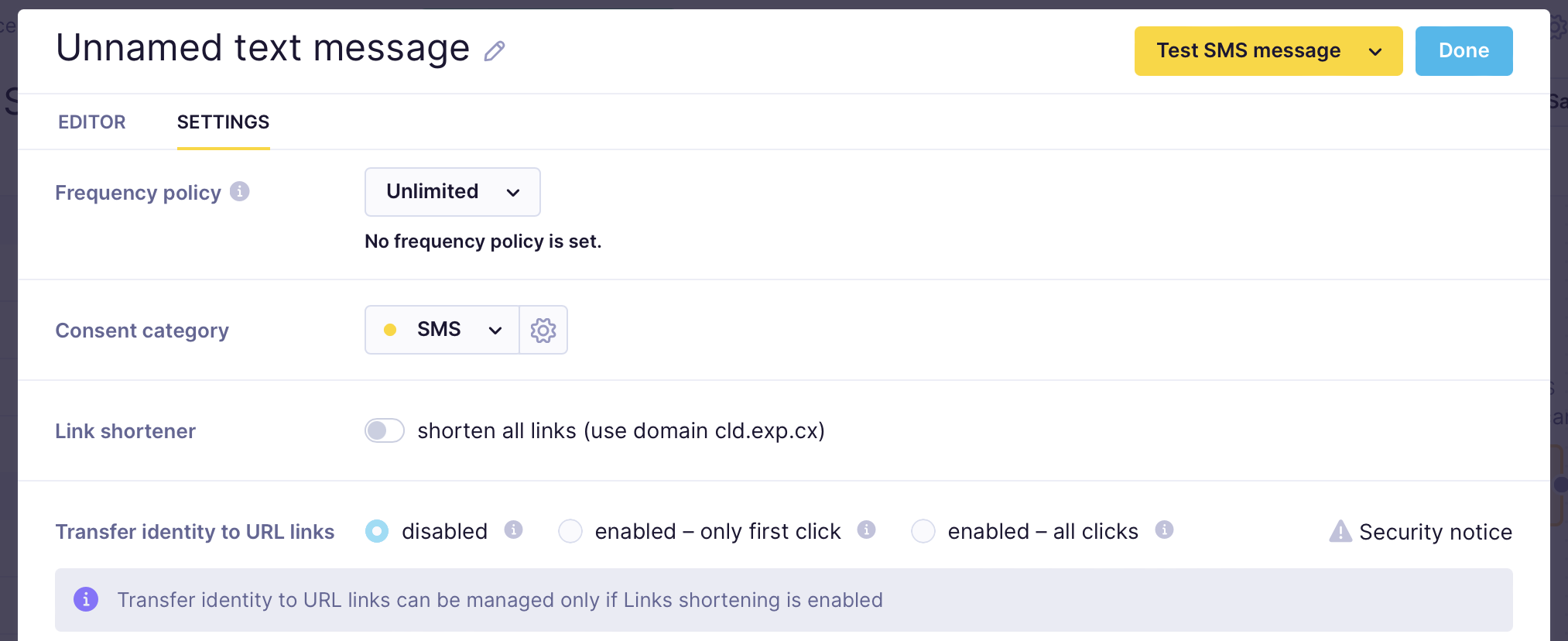
The default setting ‘enable - only first click’ states that only the first click on your URL link will cause customer identification on your website (for instance, if your client shares this link among their friends, the original client's customer properties will not be influenced). Therefore, for each scenario run, a unique token will be created per an individual email.
Use the default setting for security purposes and to prevent the corruption of customer data. You can also select an option to disable all identity transfers (meaning that a click on a given link will not cause identification on your website) or enable all clicks (meaning that every time this link is opened through a different device, customers will be merged).
If you don't use a link shortener, you can also manually add the identity parameter via Jinja. For example, to build a URL with a transfer identity that links to https://bloomreach.com/>, you can add the following Jinja to your link:
https://bloomreach.com/{{'?iitt=' ~ iitt}}
Campaign link shortener
Hyperlinks are often used in marketing campaigns to drive traffic to landing pages from different channels. However, the number of characters in an SMS is limited, and if you want to send personalized links, you will find out that these are too long and not very appealing in SMS messages.
Link shortener automatically replaces all hyperlinks in the text of the SMS campaign with its shortened version. Every click on the shortened link is automatically tracked as a campaign event with status clicked. Learn more about the Campaign Link Shortener feature.
Related articles
Updated 3 months ago
