Redirect not Functioning Properly
Problem
Redirect rules added in the dashboard are not functioning as expected.
Debugging Steps
To investigate the issue and the reason, follow the steps below:
Single Site Single Language
- In the Dashboard navigate to Dev Studio > API Explorer.
- Enter the search term into query for which the redirect should return.
- Select Run Query.
- In the right hand side panel - scroll down and look for the term keywordRedirect.
a. If this term is visible, Discovery is returning the redirect instruction. Check with your technical team.
b. If keywordRedirect is not visible, check the keyword redirect rule in the dashboard to ensure the following:
- It is set for the correct term
- It is currently active
- If a date range has been applied, that the current date is within that date range
- Contact Bloomreach Support for further assistance.
Multi Site Multi Language
- Install recommended chrome extensions for troubleshooting. Refer to the Chrome Extension section below.
- Go to your website and in the chrome Pixel Validator Extension, look for the account id, domain_key and view_id .
- Select one of the API calls as below depending on if you see a view_id or not in the pixel validator, and paste it into your browser.
- view_id available: http://core.dxpapi.com/api/v1/core/?account_id=%7Baccount%20id%7D&domain_key=%7Bdomain_key%7D&request_id=35771891456&_br_uid_2=uid%3D3510849277068%3Av%3D11.8%3Ats%3D1636626614546%3Ahc%3D1023&url=www.test.com&ref_url=www.test.com.com&request_type=search&rows=10&start=0&fl=pid%2Ctitle%2Cbrand%2Cprice%2Csale_price%2Cpromotions%2Cthumb_image%2Csku_thumb_images%2Csku_swatch_images%2Csku_color_group%2Curl%2Cprice_range%2Csale_price_range%2Cdescription&q=%7Bsearch%20term%7D&search_type=keyword&view_id=%7Bview%20id%7D
- view_id not available: http://core.dxpapi.com/api/v1/core/?account_id=%7Baccount%20id%7D&domain_key=%7Bdomain_key%7D&request_id=35771891456&_br_uid_2=uid%3D3510849277068%3Av%3D11.8%3Ats%3D1636626614546%3Ahc%3D1023&url=www.test.com&ref_url=www.test.com.com&request_type=search&rows=10&start=0&fl=pid%2Ctitle%2Cbrand%2Cprice%2Csale_price%2Cpromotions%2Cthumb_image%2Csku_thumb_images%2Csku_swatch_images%2Csku_color_group%2Curl%2Cprice_range%2Csale_price_range%2Cdescription&q=%7Bsearch%20term%7D&search_type=keyword
- Using a URL editor, replace the values in the API call of account_id, domain_key and view_id with the values from your site.
- Replace the search term with the search query used for testing.
- Click Go on the editor.
- Look for keywordRedirect in the results from Bloomreach.
a. If this term is visible, Discovery is returning the redirect instruction. Check with your technical team.
b. If keywordRedirect is not visible, check the keyword redirect rule in the dashboard to ensure the following:
- It is set for the correct term
- It is currently active
- If a date range has been applied, that the current date is within that date range
You can also follow the below steps to debug the issue:
- In the Dashboard, navigate to Search and Merchandising > Site Search > Redirects
- Check if the correct keyword redirect rule is enabled.
As observed in the below image, two redirect rules are created, one at the global level and another at the site level, check for the enabled redirect rule.
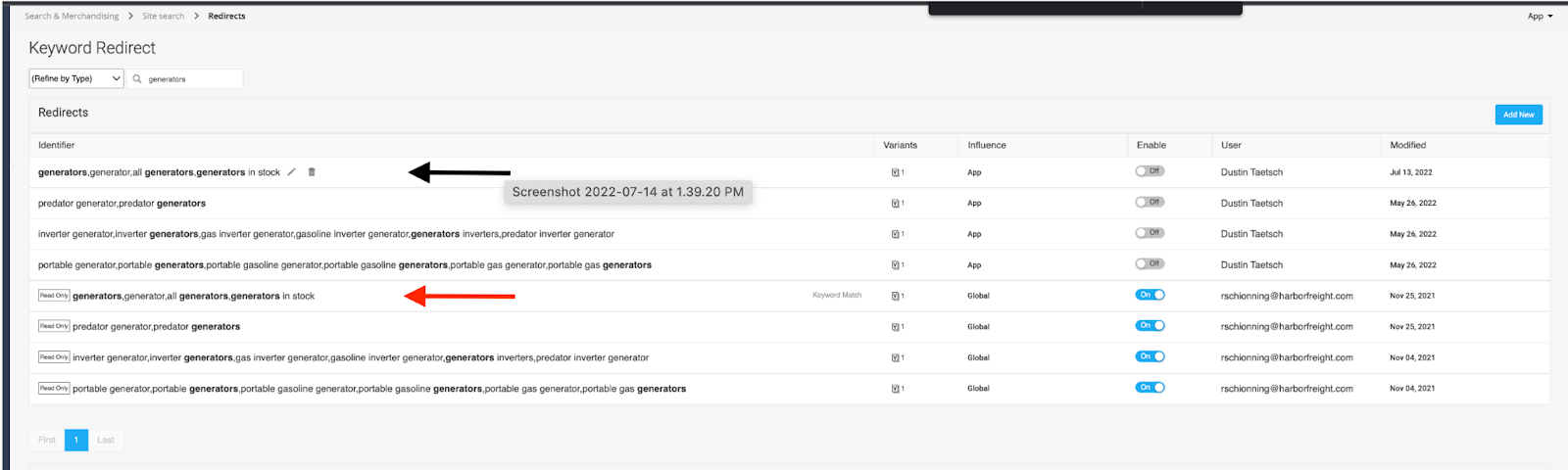
Contact Bloomreach Support for further assistance.
To resolve or diagnose issues, it is recommended to work with the API directly, without interference to see how Bloomreach is processing and returning data directly. This is often most helpful in case of Multi Site Multi Language merchants.
Note
Bloomreach does not produce, nor contribute to these extensions. There are many on the Chrome store that offers similar functionality.
-
URL Editor Pro: This extension makes it easy for non technical users to manage API calls easily from their browser as part of debugging.
-
JSON Formatter: This extension formats the Bloomreach response to be easily readable in your browser window.
Related Resources
Bloomreach Discovery Product Documentation
Did this article help you?
Please provide your feedback. We would like to know if our help center is effective in solving your queries. You can also leave comments and suggestions on how we can make our help articles better. You can also suggest topics you’d like us to cover.
Updated 5 months ago
