Gain insight for product ranking
This guide introduces the Ranking Diagnostics tool and how you can use it to determine why certain products are ranked in search results.
The Ranking Diagnostics tool is a utility that provides insight into how products in search results are ranked. The tool runs a specific search and returns the search results to you with data that indicates how each piece of product information contributes to the ranking of products in search results.
Use the information to better understand the drivers behind a particular result set in Bloomreach Personalization, and determine whether any adjustments must be made. The insights gathered from the Ranking Diagnostics tool can help you determine whether a synonym needs to be removed, a particular product attribute in the product feed is incorrect, or some products need to be boosted or buried. You can then take action using the other Dashboard tools.
Getting started
Here’s what you do to analyze how products in search results are ranked:
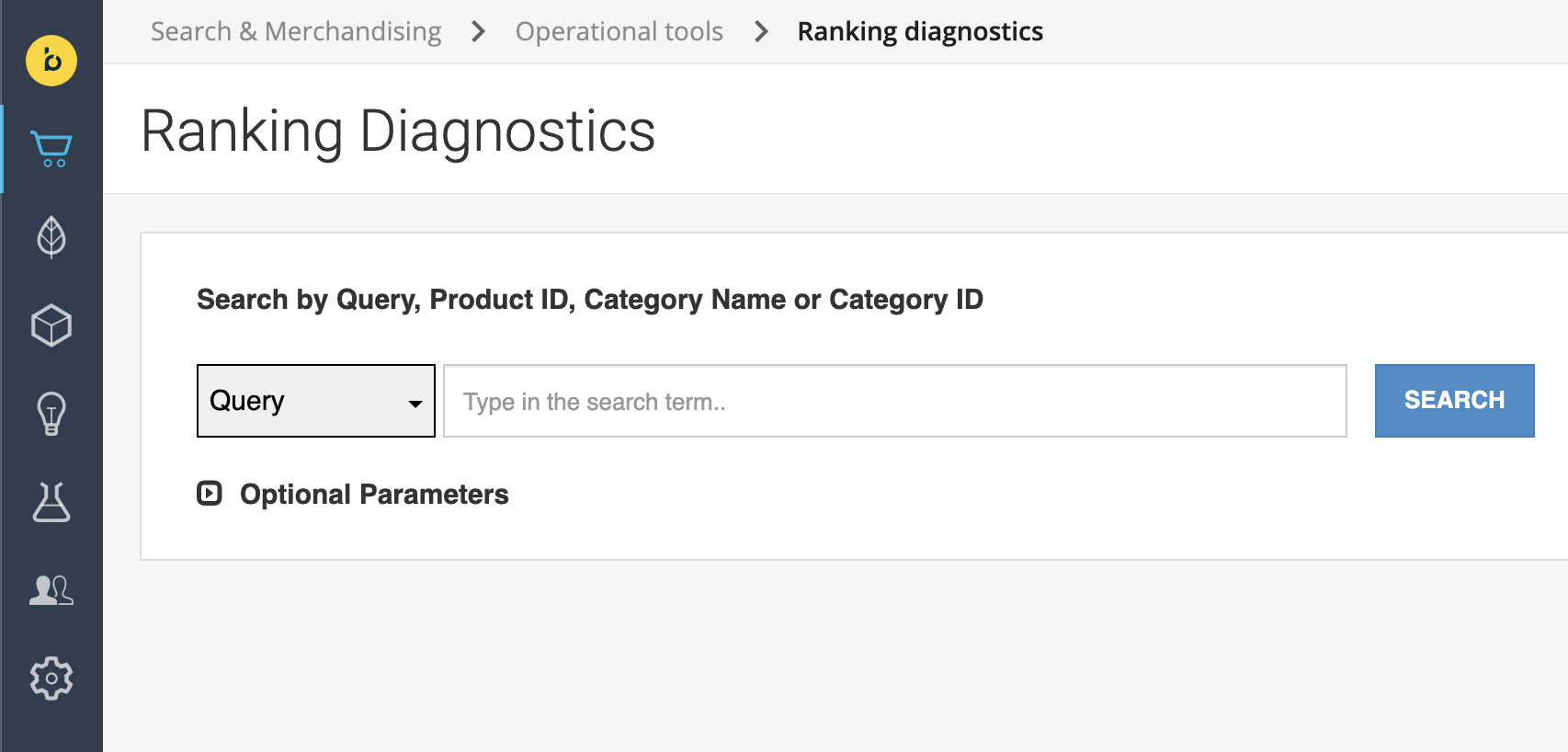
- Navigate to Search & Merchandising > Operational tools > Ranking diagnostics in your Bloomreach Dashboard.
- Run the search that you're interested in.
- Review the results displayed by the Ranking Diagnostics tool to understand why particular products are showing up in search results and why they are in the sequence displayed.
Analyze query results
After you run a query in the Ranking Diagnostic tool, the tool displays information that you can review to determine why a product is ranked a certain way and if you want to make a change.
Diagnostic information is divided into two parts. The top part of the page gives you information about the synonyms related to the entire collection of search results. The bottom part of the page displays the search results with a ranking diagnostics summary for each product. You can click a product to view more details.
Here's an example of the top part, showing you the query, red holiday dress, and the synonyms related to that query:
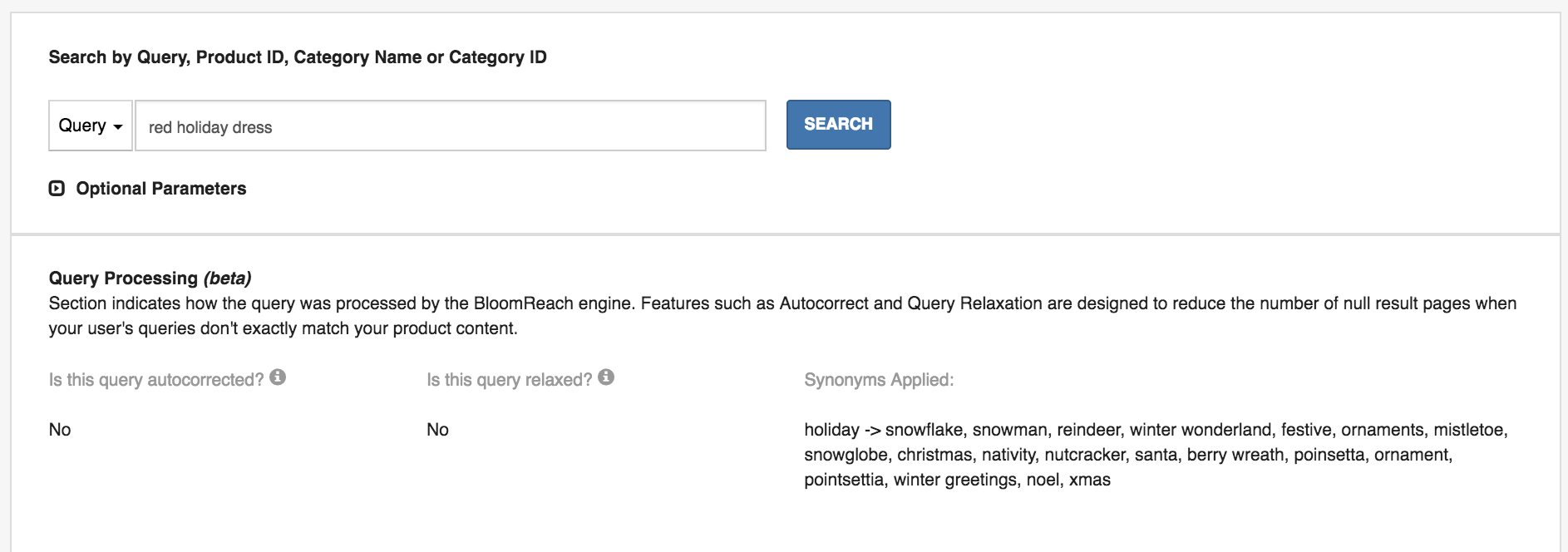
After you run a search, the bottom part of the page gives you a brief summary of information about each product in the search results. Here's an example with the red holiday dress query again:
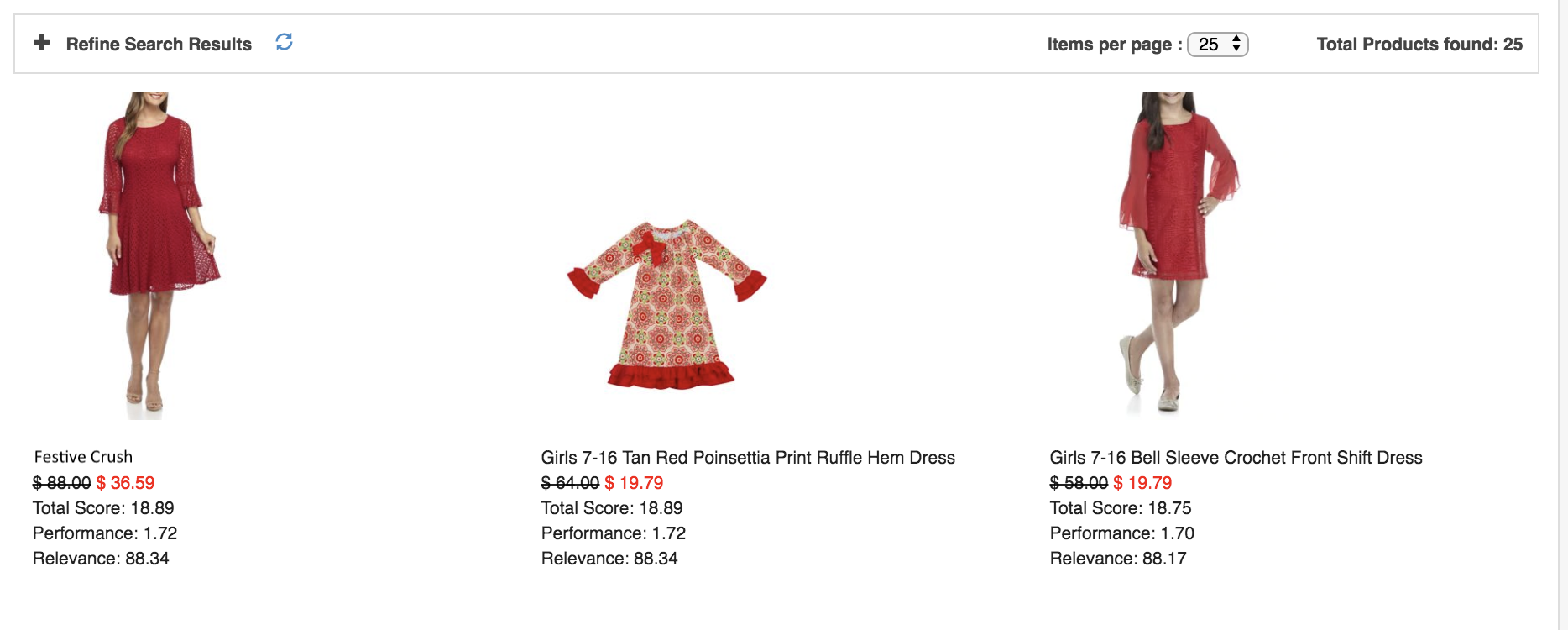
You can click a product to open a detailed summary of how Bloomreach used information about the product when the search results were ranked. Use this information to analyze why that particular product is part of the search results.
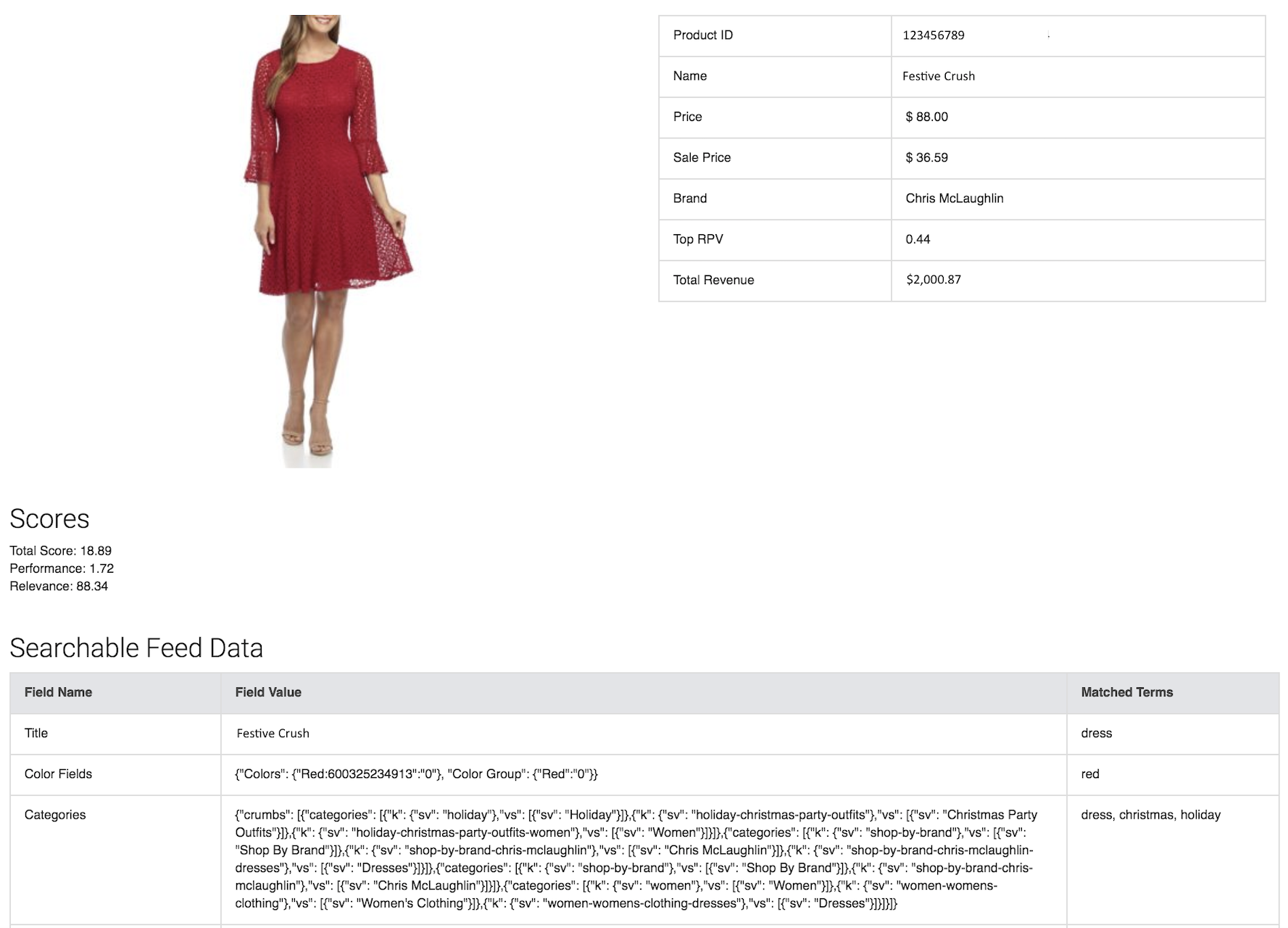
Check the Matched Terms section to see a list of standard fields and a list of terms in the query that matched these fields. In the example, the Festive Crush dress matched "dress" and "red."
Standard fields include product title, color, category, and brand. Any information about a product in your feed that isn't associated with the standard fields is included in the Matched Terms within the Other Searchable Field section.
Diagnostic metrics
For each product returned by Bloomreach, there's a subset of the following signals that were used to derive its position in the search results. Each signal has a normalized score from 0 to 100 that is calculated specifically for that query and result set. A score of 100.0 indicates that the product had the highest score among the result set for that particular metric.
- Total Score: the overall score Bloomreach gives the product for the specified search query. This score determines the position of the product among the result set so the sequence of the results is always in descending order from 100.0.
- Performance: this score is an aggregated metric that examines activities like click-through rates, add-to-cart events, and conversions of this product associated with the specified search term.
- Relevance: this score is derived based on how related the search term is to the attributes provided to Bloomreach in the product catalog feed, such as title, category, brand, and other fields that you include in your feed.
In addition, you can click a specific product to see the following information:
- Total Revenue: revenue attributed to the product over the past 60 days.
- Top RPV: revenue attributed to the product for each product page view.
- Text matches: the fields that matched the various keywords in the search term, such as color, category, title, and others.
Updated about 2 years ago
