Merchandising Capabilities
Pathways & Recommendations shares certain Merchandising layers with your Search and Merchandising modules while providing certain levels of separation. This section will outline the different merchandising rule layers and the influences to align your merchandising strategies accordingly.
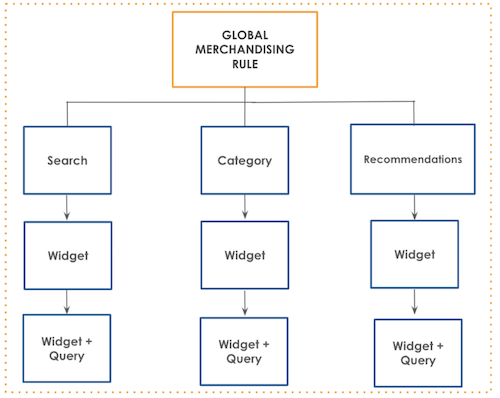
Global Merchandising Rule influences
The Global rules defined influence all Discovery modules like Search, Merchandising and Pathways/Recommendations. Global-Search and Global-Category rules Influence the Search & Category type Pathways.
Global-Recommendations rule scope only influences all the Recommendation type widgets like Frequently Viewed Together, Frequently bought Together, Similar Products.
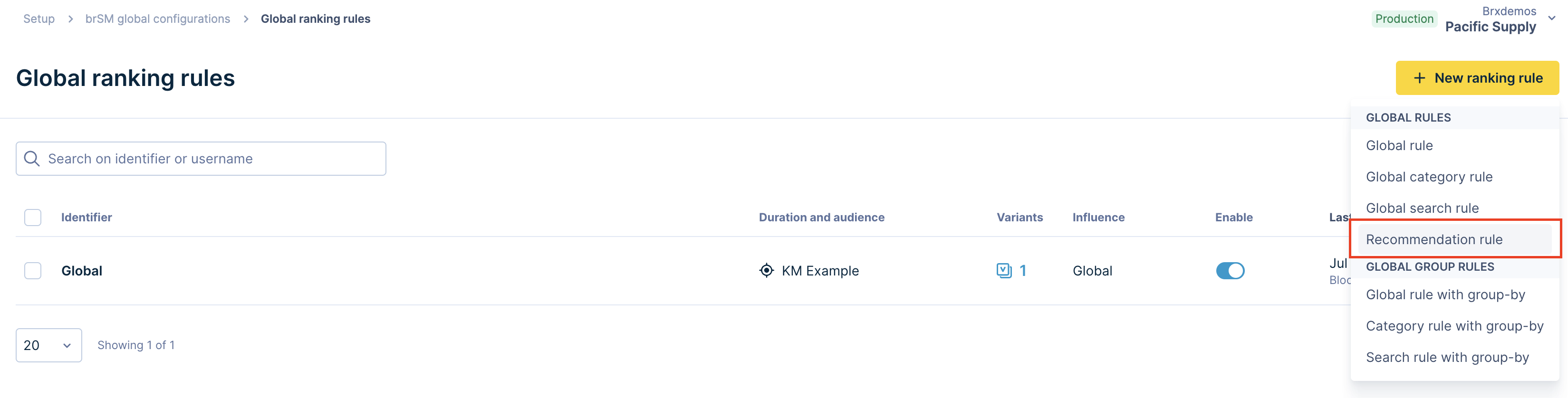
For Bestseller, Past Purchases and Experience-Driven Recommendation widget types, the widget level merchandising functionalities are not available yet. However, Global Ranking and Global Recommendations rules can be created to block the products.
Widget Global rule
The global widget rule refers to rules that affect all responses tied to a particular widget ID. For example, a widget ID abcd123 has a widget global rule to include only New arrival products. All responses served using widget ID abcd123 will only have products that have a new_arrival=true set. This type of rule can be used in both Search and Category Pathways or Recommendations widgets as well.
To create a widget global rule:
-
Go to Recommendations > Widget Configurator.
-
Go to the widget you wish to create the widget global rule. Click the dropdown and select Widget Global rules.
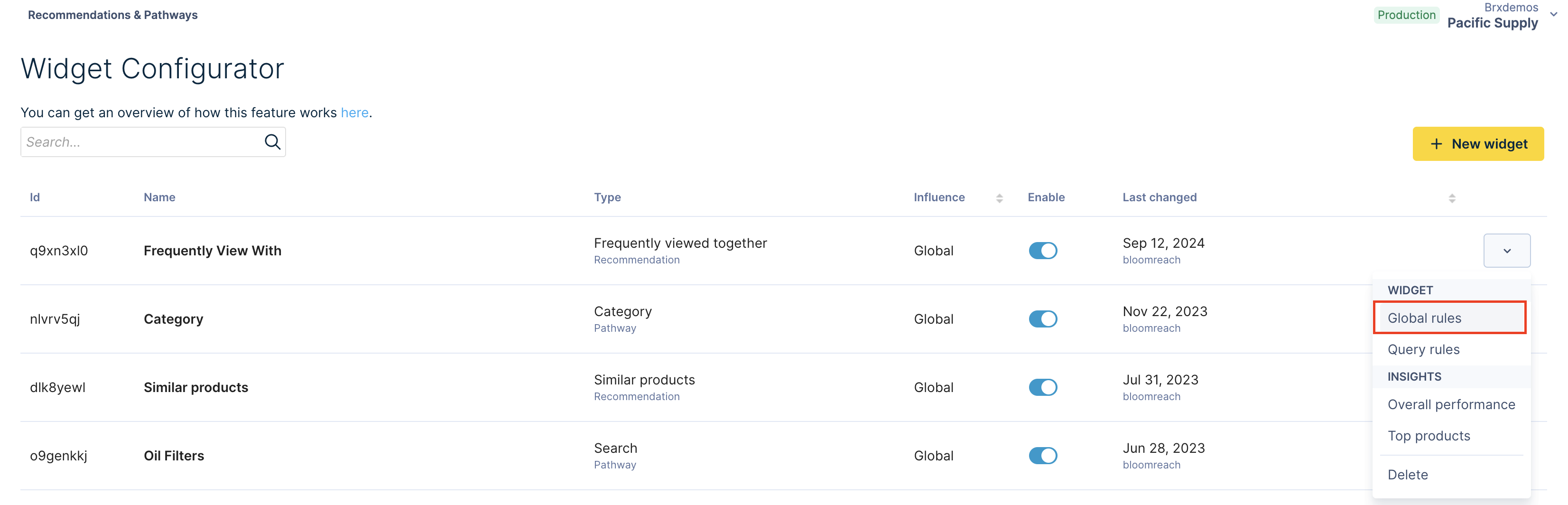
-
This opens the Widget Global Rules page. Click the + New global rule button.

-
This opens the Widget Basic Info page. Click the Next Step button or the Product Grid tab.
-
You can now see the Product Grid. Create the desired merchandising rule for the widget.
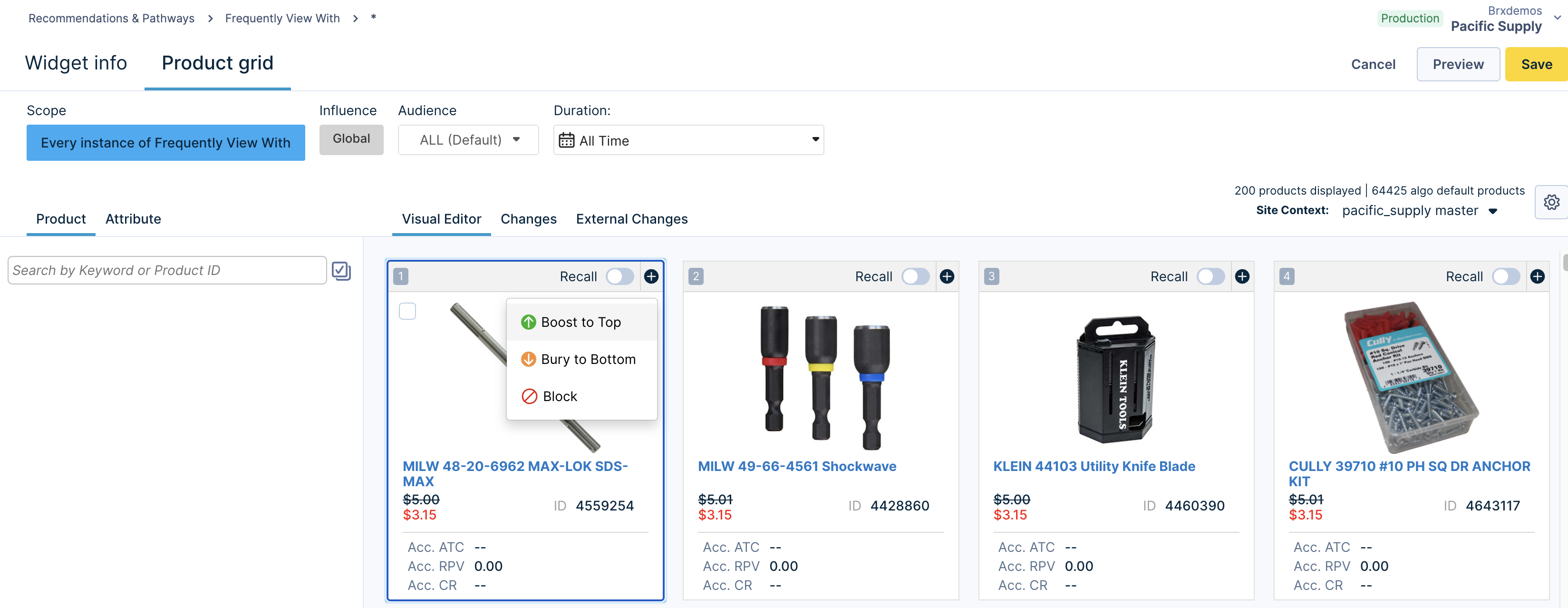
-
After adding the merchandising rules, view the grid using the Preview option.

To preview the changes, you must enter the Product ID (PID). The Preview shows products per the rule you have set.
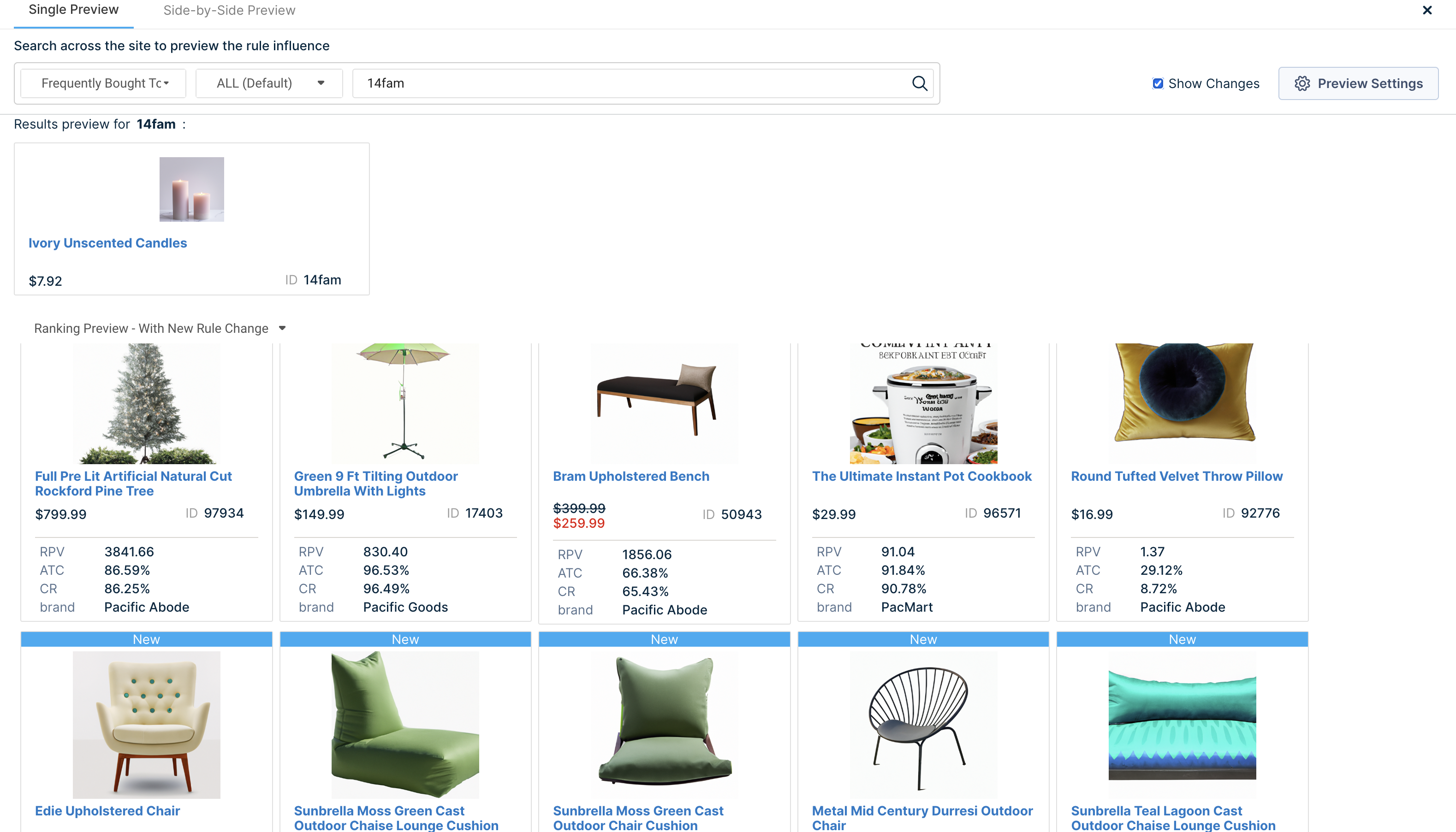
-
Click Save to apply the rule at the widget global level.
Widget Query Rule
You can set the widget's merchandising rule at the query level. The widget query rule affects responses tied to a widget ID and the query combination.
A query rule for a pathway can be a keyword like “chair” or a category ID like “cat1234.” A query rule for the Recommendation widget is a Product ID like “pid1234.”
To create a widget query rule:
-
Go to Recommendations > Widget Configurator.
-
Go to the widget you wish to create the widget query rule. Click the dropdown and select Widget Query rules.
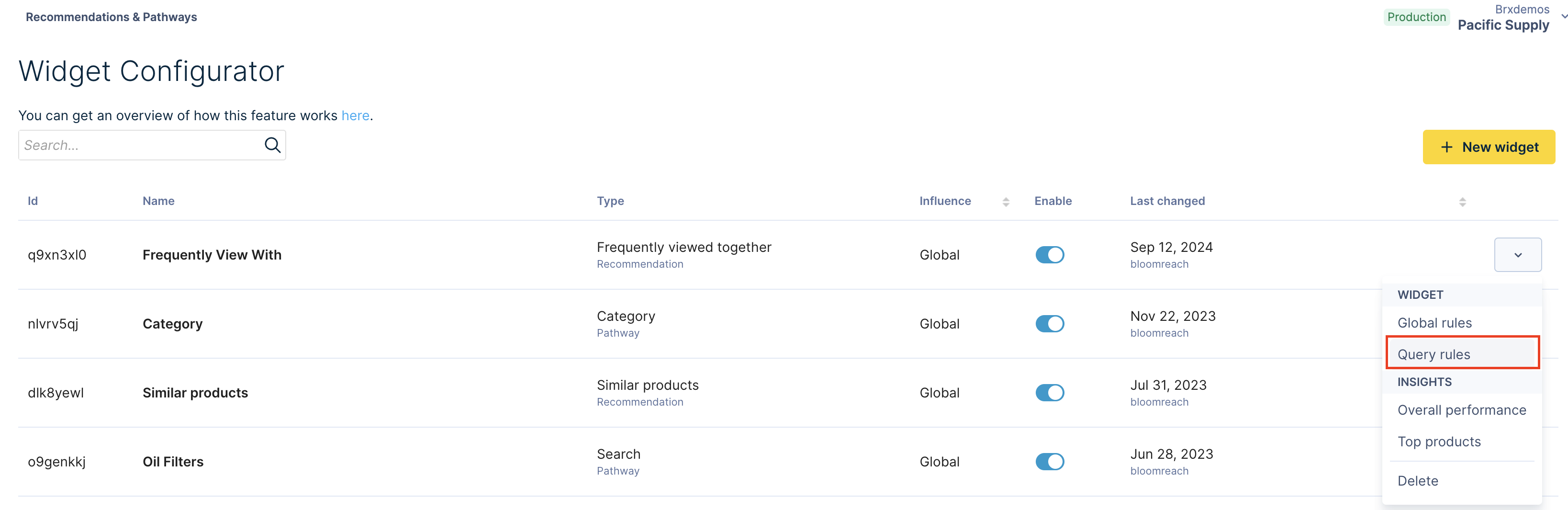
-
This opens the Widget Query Rules page. Click the + New query rule button.

-
You can now see the Product Grid. Create the desired merchandising rule for the widget.
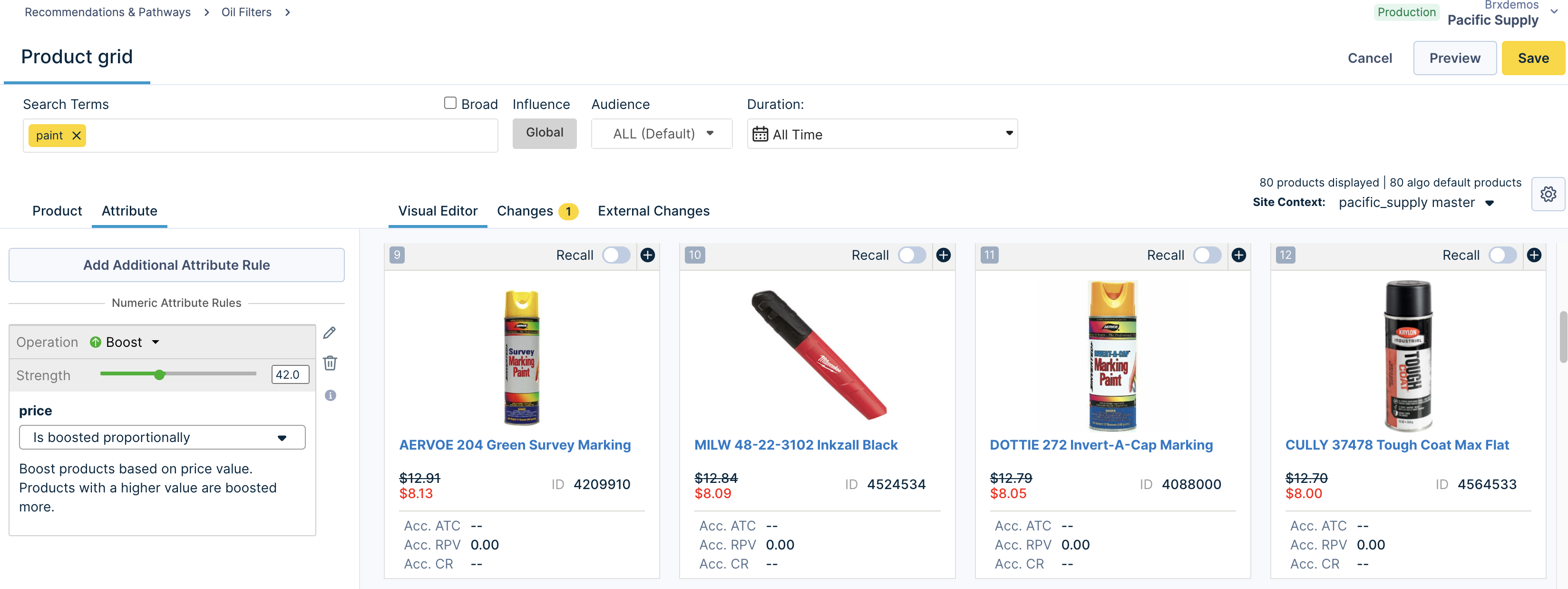
- After adding the merchandising rules, view the grid using the Preview option.

The Preview shows products per the rule you have set.
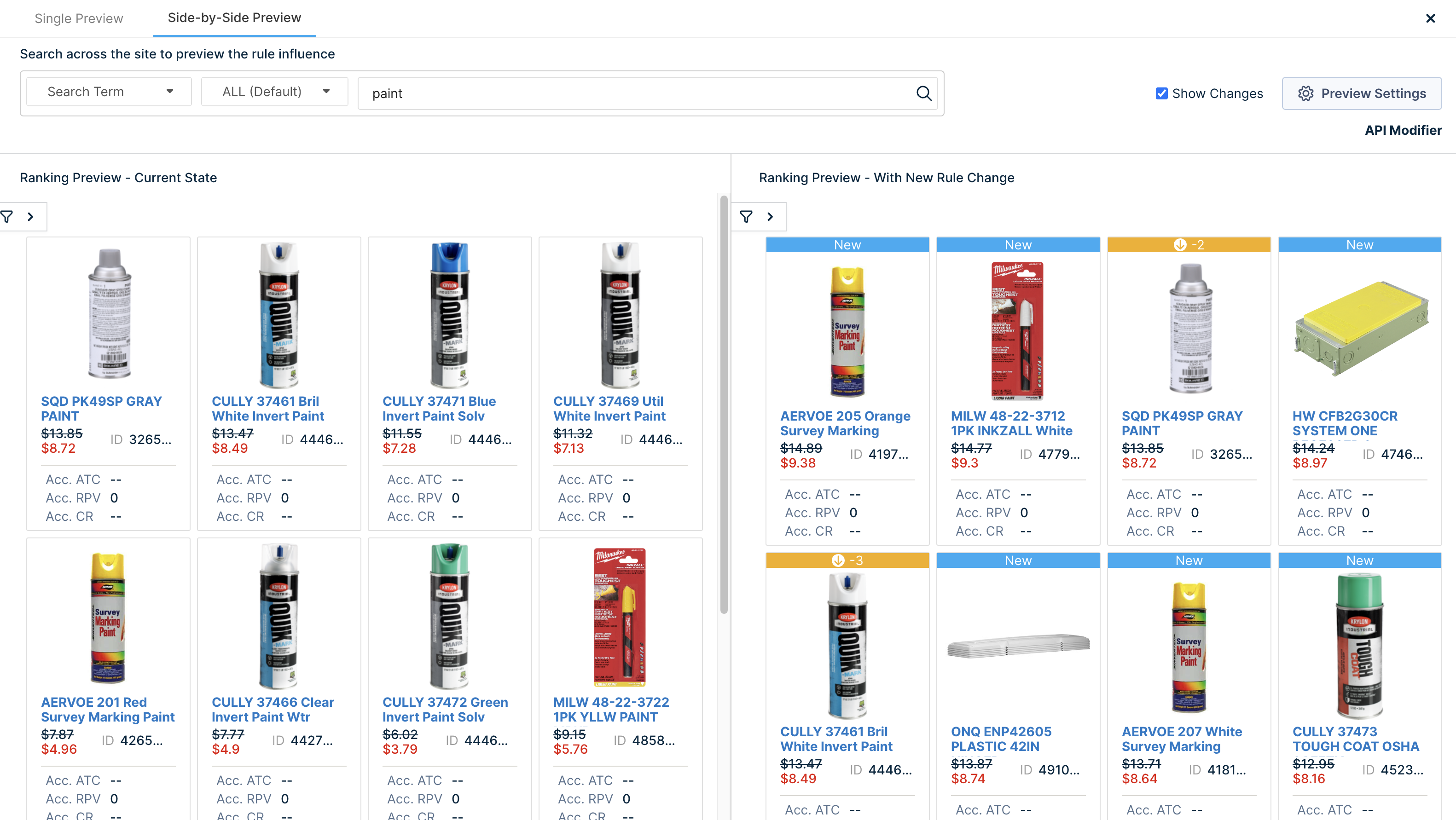
- Click Save to apply the rule at the widget query level.
Using * query
When you send the query 'q=' as '*' in the API request, the response's latency will vary depending on your catalog size, and it may not adhere to Bloomreach's standard SLA. Please refer to the table that lists the merchandising operations supported with the '*' query.
Merchandising Feature Datasheet
There are various types of merchandising features available to you for maximum flexibility in dealing with specific scenarios that need an override of the algorithms based on business requirements.
| Feature Name | What does it do? | Pathways (Search/Category Type) | Recommendations |
|---|---|---|---|
| Block | Removes PIDs from a response set | Yes | Yes |
| Include/Exclude rules | Filters out or includes products from a response set based on attributes | Yes | Yes |
| Hard boost ( PID boost ) | Includes PIDs from out-of-algo recall set into response | Yes | Yes ( except for Personalized algo ) |
| Soft boost/bury - Description Attribute-based | Boosts/bury a set of products that match defined attribute-based criteria | Yes | Boosts attribute match products to Top N ( carousel size defined in configurator ) |
| Soft boost - Numeric attribute based | Behavior is widget-type dependent | Boosts a set of products based on the condition set on the numeric attribute value. | Boosts a set of products based on the condition set on the numeric attribute value. |
| Product Slotting | Pins particular products to certain positions in a grid | Yes | No |
| Numeric Attribute Include only/Exclude | Allows Include only/Exclude operations on ranges for Numeric Attribute values | Yes | Yes |
Multi-site
For a quick overview of how the Multisite feature works for Discovery, visit the Multi-site Management guide.
Widgets can be created at an account level or site level. Account-level widgets are visible at site level and can be used by site merchandisers. Site-level users cannot modify the rules created by account level users but can add merchandising rules to these account level widgets. Widgets created at a site level are only available for use on that particular site and not on other sites or at the account level.
Targeting and Scheduling
You can set up rules for targeting specific segments for Recommendations widgets based on the target type, such as device, location, URL, or Reference URL. Visit the Targeting guide to learn how to set up Targeting audiences.
Targeting Rules can be set up for both Recommendations and Pathways widget global rules and query rules. This image shows the Targeting dimensions for a widget query rule.
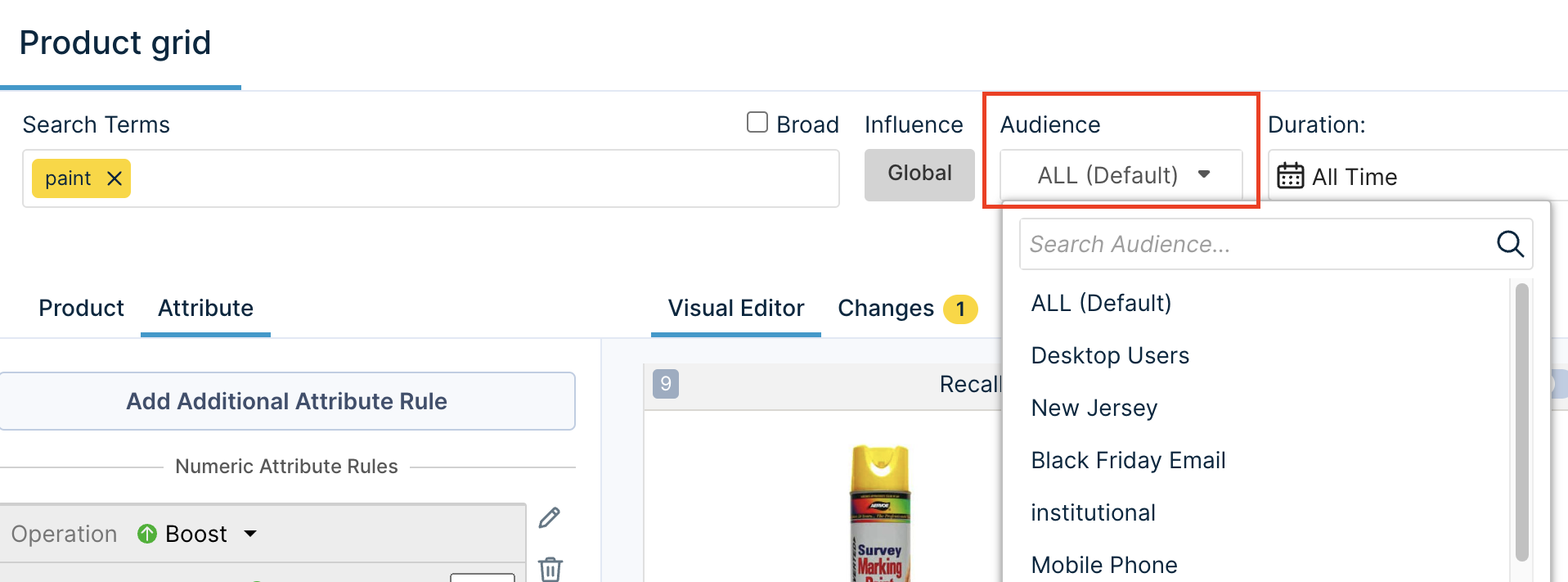
Scheduling rules can be added for widget global and query rules.
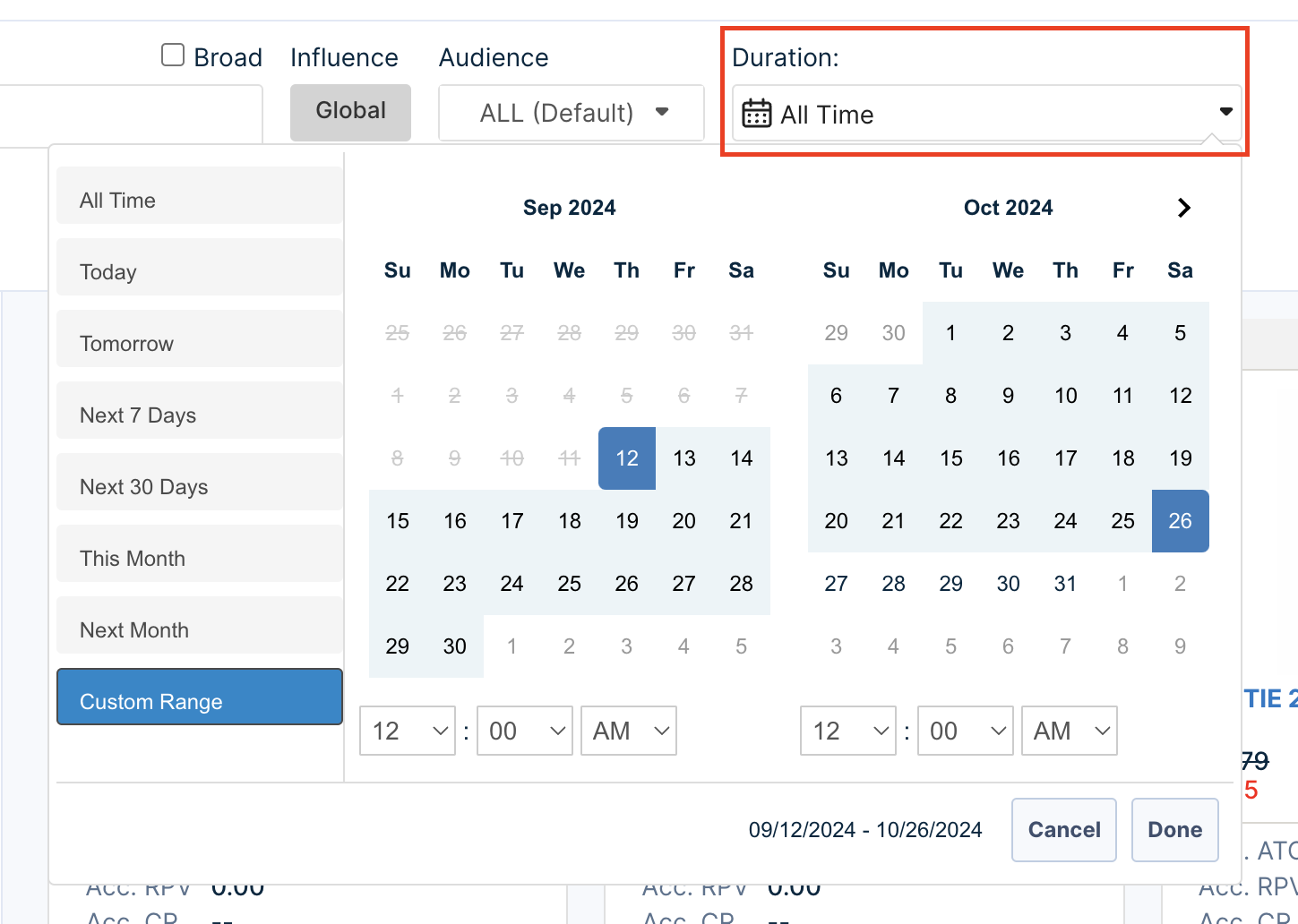
The widget global rules and widget query rules will be listed under the Widget Global Rules and Widget Query Rules pages, respectively. The listings show both Scheduling and Targeting dimensions.
Updated 11 months ago
