Synonyms
This guide describes how to manage Synonyms to enhance the search recall set.
Bloomreach continually monitors which terms your customers enter into search boxes and which products they click following the search. When traffic between a search term and a clicked product reaches a threshold, then Bloomreach Personalization automatically generates the appropriate synonym rule, adding it to the Bloomreach Generated Synonyms list on the Synonyms page.
You can supplement Search and Merchandising synonyms by adding some yourself.
Synonym rules
Bloomreach Search and Merchandising manages synonyms through rules. These are the basic types of synonyms:
- Bloomreach-generated synonyms are automatically created based on internal rules.
- Synonyms created from rules that you manually define.
Synonyms rules define a specific set of terms to have the same meaning. For example, you might define crimson and vermilion as synonyms for red. You might also have a dress in your product catalog that has vermilion as its color attribute. When a site visitor searches for a red dress, your synonym rule makes sure that the vermilion dress shows up in your visitor's search results.
How do I manage Synonyms?
To manage synonyms, visit the Synonyms page in the Dashboard under Search & Merchandising → Site search → Synonyms. Refer to our Synonyms Dashboard Operations documentation for more details.
Tip
Bloomreach Generated Synonyms are synonym rules that are automatically generated when traffic between a search term and a clicked product reaches a threshold. These rules are in the Bloomreach Generated Synonyms tab on the Synonyms page.
Synonyms only work for terms up to 3 words for Left-hand side query
Please be aware of this restriction when entering in manual synonyms. The limit of 3 words is only for left-hand side query for which you are adding synonym. This restriction does not apply to synonyms on the right-hand side.
✔️ july 4th => red white blue
✔️ july 4th => red white and blue
✔️ high waisted swimwear => high waisted bikinis
⛔ high waisted bikini bottoms => high waisted bottoms
Concepts
How does Bloomreach derive synonyms?
Bloomreach continually monitors which terms your customers enter into search boxes and which items they click following the search. When traffic between a search term and a clicked item reaches a threshold, then Bloomreach automatically generates the appropriate synonym rule, adding it to the BR generated Synonyms list on the Synonyms page.
What can I do if I spot a synonym that doesn't belong?
You can reject derived synonyms by removing their association if they don't make sense for the products. If there's a User created or BR generated synonym that doesn't make sense, then you can modify the rule that created it from Synonyms page on the dashboard.
What prevents Bloomreach from showing completely irrelevant products when a user enters a common synonym like "red"?
Bloomreach uses synonyms to retrieve the product set that’s returned in search results, but there are many other factors that Bloomreach considers when ranking search results. When determining a product's rank in search results, Bloomreach considers text entries, user behavior, and traffic patterns. Only manually boosted products and products with high views or user conversions automatically appear near the top of search results. As such, even if a product is matched due to a synonym, it doesn’t show as a top result purely based on a synonym entry if it isn't performing well for that search term.
How does Bloomreach work with synonym phrases?
Some synonyms are single words, such as dress and gown. Other synonyms are phrases or otherwise have multiple words, such as line set and copper tube. Bloomreach triggers synonym rules only when the term matches exactly.
For example, consider line set and set line. A line set is a copper tube, which is a type of connector in an HVAC system. A set line is a trawl line, which is a type of fishing line.
line set => copper tube
set line => trawl line
When a site visitor types line set in the search box, only the line set => copper tube synonym rule is triggered. The set line => trawl line rule is only triggered when the site visitor types set line in the search box.
Similarly, synonym rules are not triggered if there are other words separating the word in the synonym phrase. If a site visitor types set fishing line in the search box, then the set line => trawl line rule has no effect.
No quotes
When you enter synonym rules in the Bloomreach Dashboard, don't wrap terms in quotes.👍 line set
❗️"line set"
Why might I want to manually create a synonym rule?
Before Bloomreach is launched on your site, there is a set of synonym rules predefined for you. However, manually creating a synonym immediately increases the scope of product searches. It takes a little time for enough searches to be compiled before Bloomreach automatically generates synonym rules. If you already know of synonyms that you need, then you can create them before Bloomreach does.
For example, a royal couple gets married. Many people take a strong interest in the fashions on display at the event, especially a specific type of garment called a fascinator. You know that your customers are going to copy and paste that term from fashion news articles into your site. You can create a synonym rule to quickly cause search results to include very fancy hats, headbands, and hair clips. Here's an example synonym rule for this situation:
fascinator => church hats, fancy hats, wedding party hats, fancy headbands, fancy hair clips, lolita hats, formal hats, cocktail hats.
What are the implications of one-way synonyms?
By default, Bloomreach uses uni-directional or one-way synonyms, which means that if a user enters jeans and you have a rule that expands jeans to include boyfriend, then the user's search results include both items that match the term jeans as well as any items that match the term boyfriend. However, if the user enters boyfriend, the user's search results don't expand to include all jeans.
In this way, if your users are looking for boyfriend-style jeans and pants, their results aren't cluttered with all other styles of jeans and pants, such as skinny leg jeans. However, if you also want a search for boyfriend to include some similar styles of jeans, then you need to create a separate rule to trigger on boyfriend.
For example, the following set of synonym rules provide search results that include both boyfriend-style jeans and similar styles of jeans:
boyfriend => boyfriend jeans, relaxed jeans, rolled-cuff jeans, straight-leg jeans
boyfriends => boyfriend jeans, relaxed jeans, rolled-cuff jeans, straight-leg jeans
relaxed jeans => boyfriend jeans
rolled cuff jeans => rolled-cuff jeans, boyfriend jeans
straight leg jeans => straight-leg jeans, boyfriend jeans
Is this a valid synonym rule? vermilion, crimson, flame => red
No, you need to create three separate synonym rules:
vermilion => red
crimson => red
flame => red
Editing synonyms
Synonyms are classified broadly into two buckets:
User Created
BR Generated-Global, BR Generated-Site, User Modified (Synonyms becomes 'User Modified' when a User edits any BR Generated synonym)
Users can change the synonym type from '1-way' to '2-way' or vice-versa ONLY WHEN synonym is 'User Created'
How often are my synonyms synced?
Synonyms are synced once every hour, every day in the production environment.
How do Synonyms work with Lookups?
Synonyms don't apply to Lookups. If a field is configured as a Lookup field, our system will first find exact Lookup matches. If no matches are found on the Lookup fields, then our normal search kicks in. This will include the configured recall mode as well as the applicable synonyms. The processing order is listed below:
- Lookups
- Term Match and Synonyms
- Spell Check
- Query Relaxation
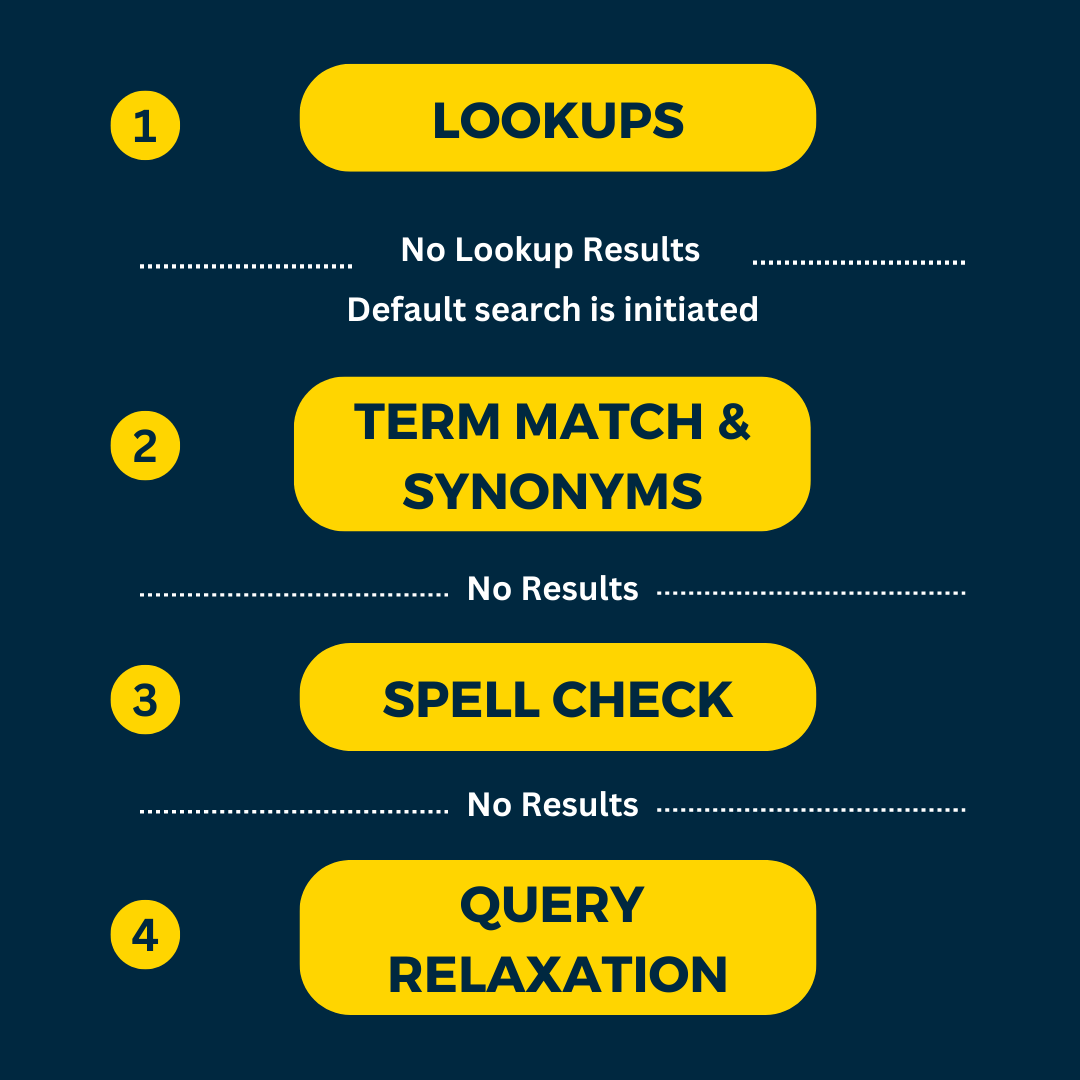
2,3,4 fall under the default search retrieval, which is initiated only when there are zero Lookup matches.
Take caution when adding synonyms
Users should note that synonyms can bring in noisy search results if not used properly. We caution users to be thoughtful with the synonyms that are entered. In some cases, when synonyms are misused, they can bring in noise. For example, if a user entered in a synonym of ring => gold, and someone searches for "diamond ring" on the site, we would return diamond ring products but also return products like a gold necklace with diamonds on them.
Special characters in Search Queries
All non-alphanumeric characters (any character other than 0-9, and A-Z) are considered special characters. Bloomreach treats special characters as blank spaces by default.
Where can I learn more about how Bloomreach generates synonyms?
Synonym Generation at Bloomreach is an in-depth article on our engineering blog. It's written by engineers for people who are comfortable with engineering terms and mathematics.
Updated 8 months ago
