Test Scenarios - Page View
Validation Test Scenarios
Bloomreach recommends to test the following scenarios to make sure your pixel fires as expected:
Test Scenarios: Page View
Scenario 1: Add a Product from a Product Page
| Scenario Flow | Expected Result/ Pixels to Fire | Additional Verification |
|---|---|---|
| Start at the Homepage | Homepage Page View Pixel | |
| Navigate to a Category Page | Category Page View Pixel | This should be populated with the cat and cat_id values and the data should be consistent with the feed data. |
| Click on a Product to land on the PDP page | Product Page View Pixel | This should be populated with prod_id, prod_name, and SKU, and the data should be consistent with the feed data. |
| Add the Product to the cart (from the PDP page) | ATC Event Pixel | 1. Ensure that the ref parameter is populated with the referring URL from the Category Page. 2.If your site does not have Skus, leave the Sku field empty (the validator will show a red flag for this value but this would be expected). |
| Check out the product | Other Page View Pixel On the 'Thank you' page | Make sure that “prod_id” for a given product is the same value across: 1. Product Page View 2. Add to Cart Event 3. Basket in Conversion Event 4. The product feed sent to Bloomreach |
Scenario 2: Add a Product from a Category Page
This scenario only applies if your site allows a user to add products to a cart from a category page.
Skip if this does not apply to your site.
| Scenario Flow | Expected Result/ Pixels to Fire | Additional Verification |
|---|---|---|
| Start at the Homepage | Homepage Page View Pixel | |
| Navigate to a Category Page | Category Page View Pixel | Make sure that the cat and cat_id parameter is consistent with the values in the product feed sent to Bloomreach. |
| Add two Products from the Category Page to the cart | Two ATC Event Pixels | 1.Ensure that the ref parameter is populated with the referring URL from the Home Page. 2.If your site does not have Skus, leave the Sku field empty (the validator will show a red flag for this value but this would be expected). |
| Check out the products | Other Page View Pixel On the 'Thank you' page | Make sure that “prod_id” for a given product is the same value across: 1. Product Page View 2. Add to Cart Event 3. Basket in Conversion Event 4. The product feed sent to Bloomreach |
Scenario 3: Add a Product from a Collection Page
This scenario only applies if you have Product Collection Pages.
Skip if this does not apply to your site.
| Scenario Flow | Expected Result/ Pixels to Fire | Additional Verification |
|---|---|---|
| Start at the Homepage | Homepage Page View Pixel | |
| Navigate to a Category Page | Category Page View Pixel | This should be populated with the cat and cat_id values and the data should be consistent with the feed data. |
| Click on a Product Family Page | Product Page View Pixel | This should be populated with prod_id, prod_name, and SKU, and the data should be consistent with the feed data. |
| Add two Products from the Product Family Page to the cart | Two ATC Event Pixels | 1.Ensure that the ref parameter is populated with the referring URL from the Category Page. 2.If your site does not have Skus, leave the Sku field empty (the validator will show a red flag for this value but this would be expected). |
| Check out the products | Other Page View Pixel On the 'Thank you' page | Make sure that “prod_id” for a given product is the same value across: 1. Product Page View 2. Add to Cart Event 3. Basket in Conversion Event 4. The product feed sent to Bloomreach |
Scenario 4: Find a product through Organic Search (e.g. Google)
| Scenario Flow | Expected Result/ Pixels to Fire | Additional Verification |
|---|---|---|
| Go to Google (or other search engine) and search for one of your site's products. Click on the product link from Google (or other search engine) | ||
| This will bring you to a Product Page (PDP) | Product Page View Pixel | Make sure that the ref parameter shows as Google (or the search engine you used to perform the organic search) |
| Add the Product to the cart (from the PDP page) | ATC Event Pixel | 1. Ensure that the ref parameter shows as Google (or the search engine you used to perform the organic search) 2. If your site does not have Skus, leave the Sku field empty (the validator will show a red flag for this value but this would be expected). |
| Check out the products | Other Page View Pixel On the 'Thank you' page | Make sure that “prod_id” for a given product is the same value across: 1. Product Page View 2. Add to Cart Event 3. Basket in Conversion Event 4. The product feed sent to Bloomreach |
Scenario 5: Add a Product from a filtered Category Page
| Scenario Flow | Expected Result/ Pixels to Fire | Additional Verification |
|---|---|---|
| Start at the Homepage | Homepage Page View Pixel | |
| Navigate to a Category Page | Category Page View Pixel | Make sure that the cat and cat_id parameter is consistent with the crumb values sent to Bloomreach in the product feed. |
| Filter the Category Page to find a specific product | Scenario A: If there is a full page load after the filter is selected, another Category Page View Pixel is expected to fire. Scenario B: If there is no full page load after the filter is selected, but your Category URL changes, another Category Page View Pixel is expected to fire. Scenario C: If there is no full page load after the filter is selected and the URL does not change, no additional Page View pixel is expected to fire. | |
| Click on a Product from the Search Results Page to go to the PDP page | Product Page View Pixel | |
| Add the Product to the cart (from the PDP page) | ATC Event Pixel | If you site does not have Skus, leave the Sku field empty (the validator will show a red flag for this value but this would be expected). |
| Check out the product | Other Page View Pixel On the 'Thank you' page | Make sure that “prod_id” for a given product is the same value across: 1. Product Page View 2. Add to Cart Event 3. Basket in Conversion Event 4. The product feed sent to Bloomreach |
Scenario 6: View a Content page
| Scenario Flow | Expected Result/ Pixels to Fire | Additional Verification |
|---|---|---|
| Start at the Homepage | Homepage Page View Pixel | View should be present only if applicable. The test fails if view_id is present even though it's not required. |
| Navigate to content page | Content Page View pixel | If Page View ptype is content and has a catalogs object, then the referenced catalogs should be valid Content catalogs in CMS accounts/catalogs.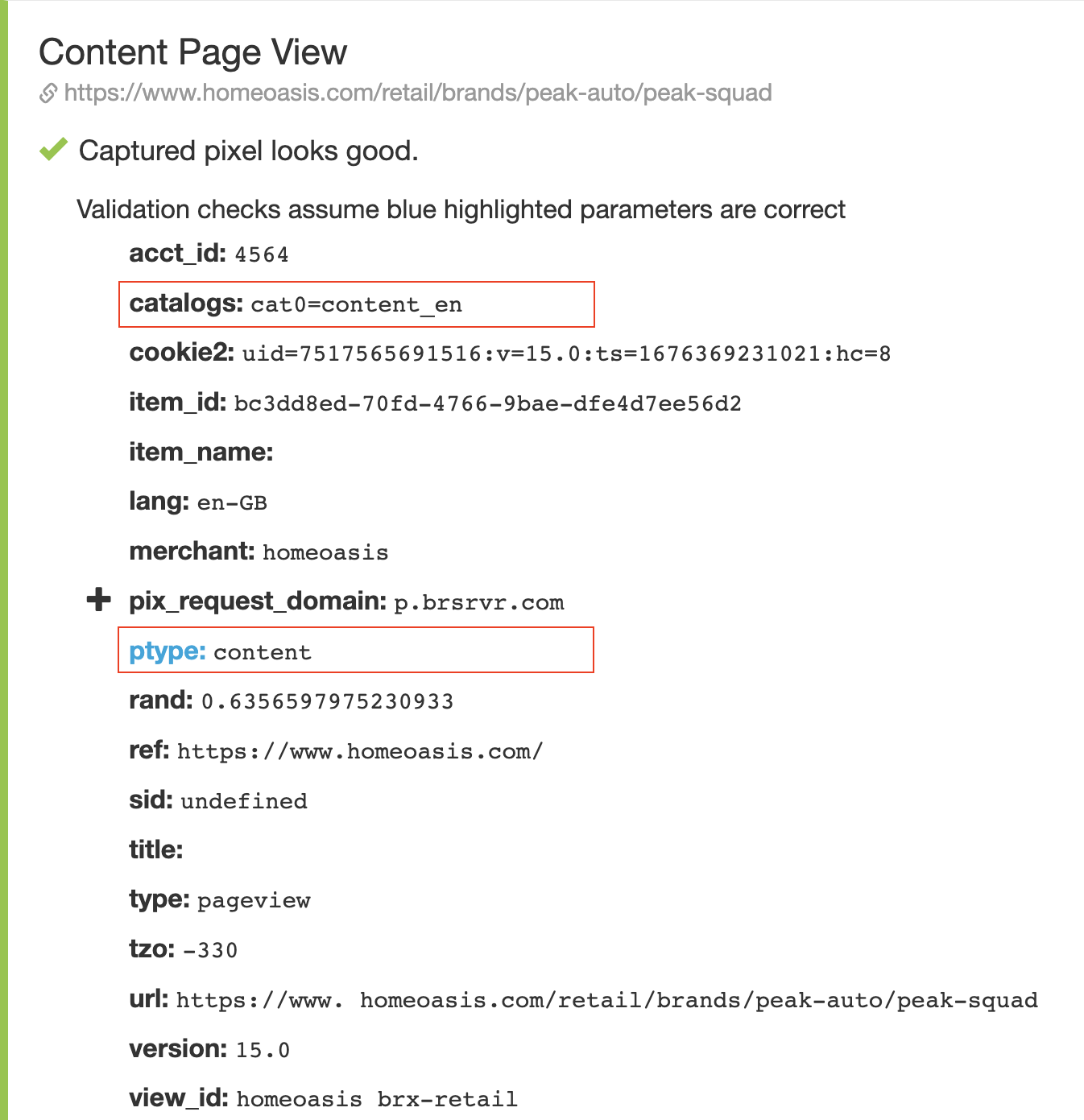 Also, if catalogs parameter is not passed, no error message will be shown in the pixel. |
Updated about 2 years ago
