Scheduling multiple Ranking Rules for the same Query or Category
Overview
Discovery dashboard enables you to schedule multiple ranking rules for the same query or category in advance. For example, for the same category, you can boost Black Friday-related products during the Black Friday weekend and also boost Cyber Monday-related products during the Cyber Monday period. These changes can be made in advance and scheduled for a particular time.
What this feature solves
This feature helps save time by scheduling multiple settings for a ranking rule beforehand. If you are running back-to-back campaigns, you need to get all the rules changed in a small time window between campaigns. This feature allows you to plan for a whole season of campaign schedule well in advance, providing the ability to create long-term plans.
Feature Demo video
Feature details
Ranking rules table
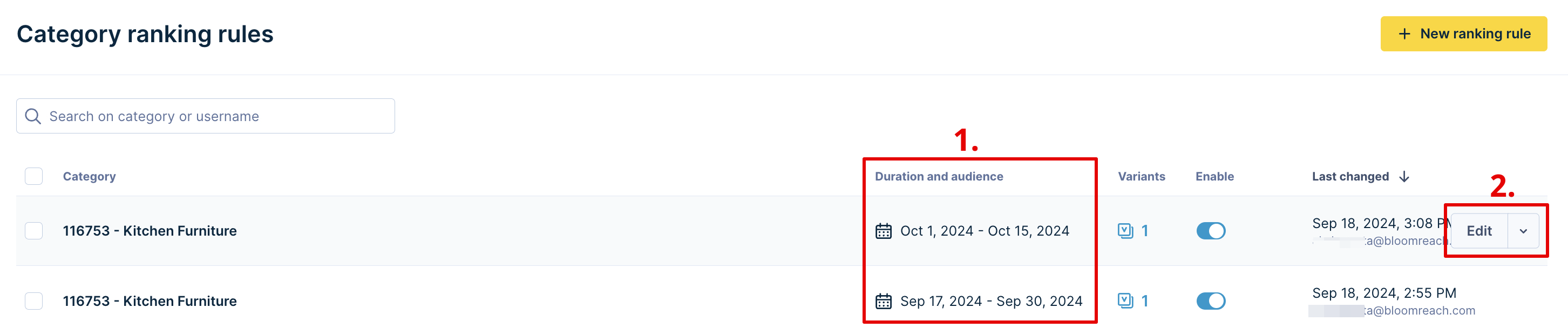
Merchandising>Categories>Ranking rules
-
The same category with different time scheduling rules:
- You can set up multiple ranking rules for the same query. Any of the time schedule cannot overlap with the others; the only exception is that you can set up a ranking rule for the same query with the schedule set to All Time and treat it as a base rule. If the ranking rule with a specific time schedule has expired, the base rule with no specific time duration will apply.
- The Enable ON/OFF toggle controls the rule's activation but not its effectiveness. For example, a rule can be enabled (ON), but if the time schedule is already past the end time, it will not be effective.
- The ranking table only shows the date of the schedule setting but not the time. You can see the date and time on opening the product grid editor.
-
The rule action options:
-
View test variants: Click on the Variants column to bring up the test variant modal to see which variants to include in the A/B test.
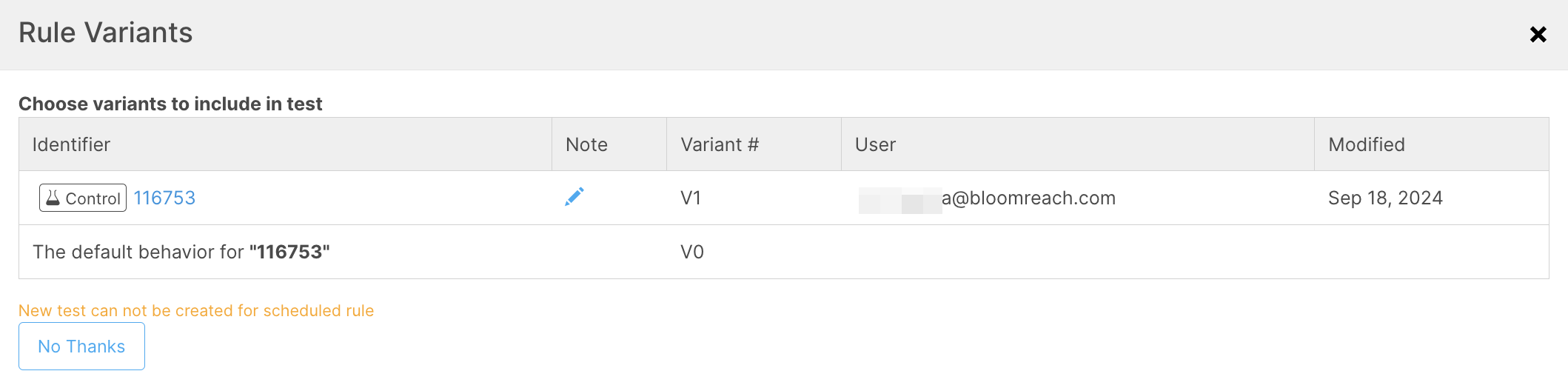
-
Edit: Click this action to edit the rule using Product Grid Editor. If the rule has multiple test variants, it will edit the currently active test variant by default.
By clicking on the ▼ symbol, you can view the following options:
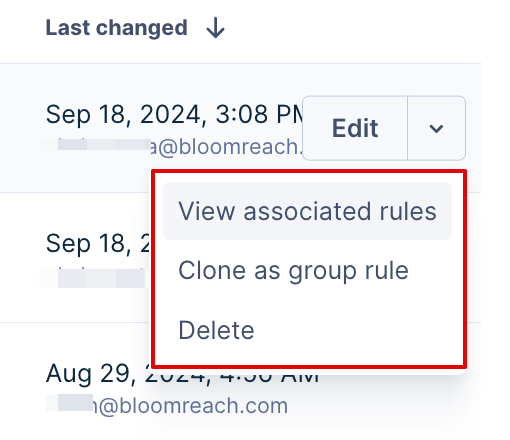
- View associated rules: This option displays a list that includes all rules associated with the current rule.
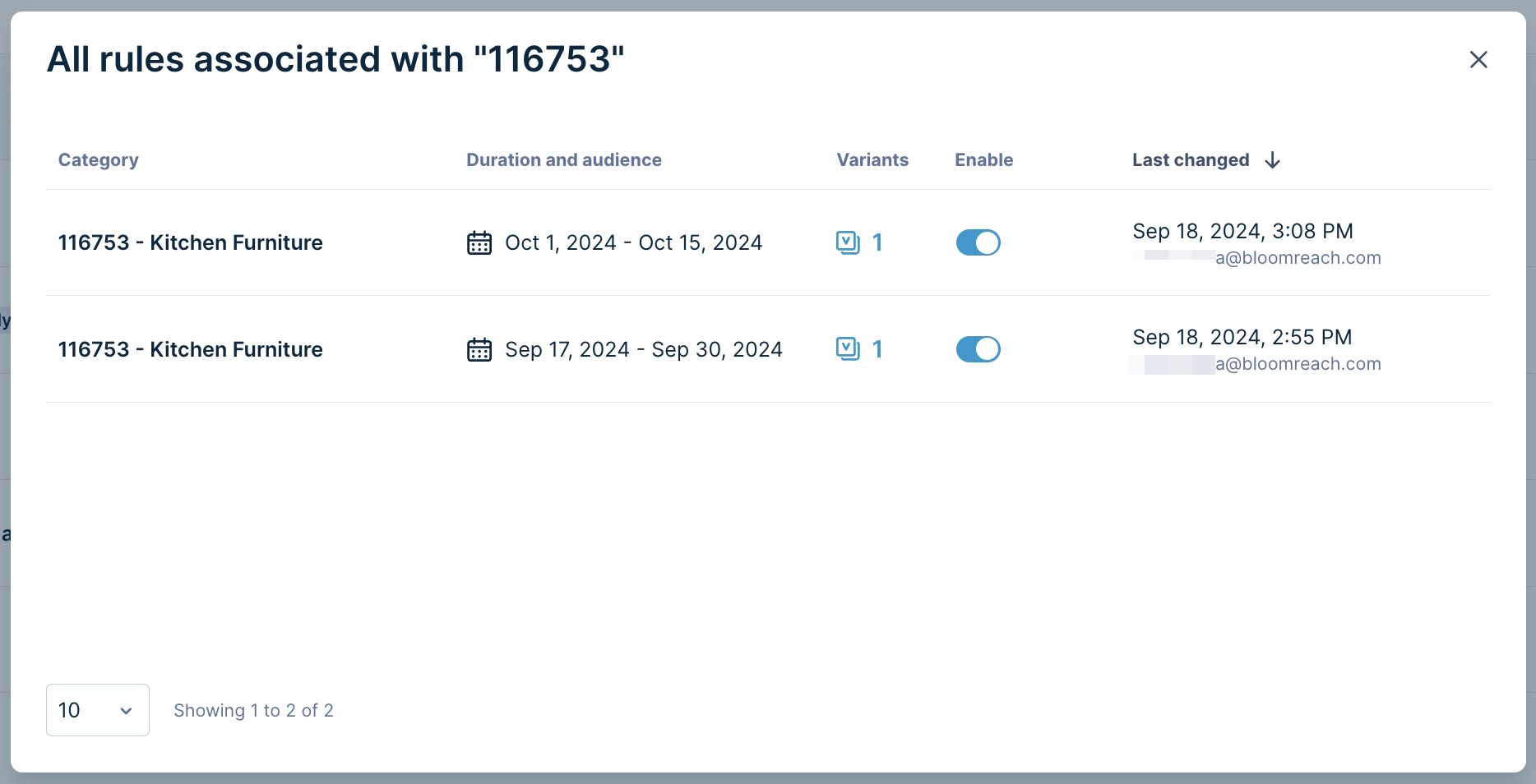
Currently, the associated rules are not necessarily grouped together in the Ranking rule table. The default sort for rules is set to the last edit. By giving you a collective overview of associated scheduled rules, this function helps you avoid overlapping schedules.
- Clone as a group rule: For Group Merchandising customers, this allows you to clone existing Search or Category rules as Group rules.
- Delete: Click here to delete the rule.
- Rule Scope definition: The rule scope includes 3 aspects:
- Query/Category ID
- Audience
- Schedule
Product Grid Editor
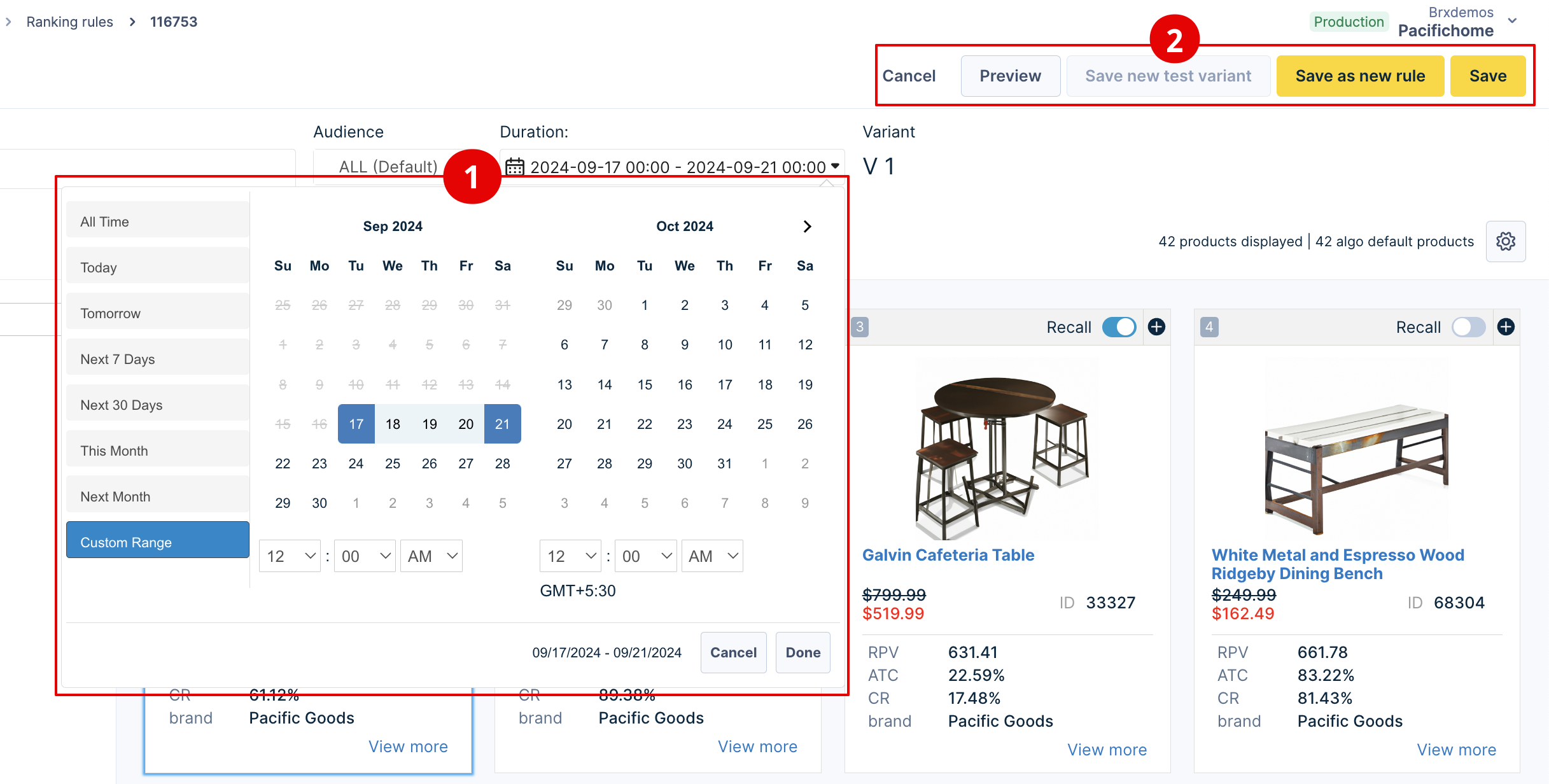
-
Duration field: You can define the start/end date and time as desired. The start date and time are recommended to be in the future of the current date and time. The Time zone will be the local zone of the dashboard user's location.
-
Action options:
- Save as new rule: This function enables a more efficient workflow. It supports you to base on an existing rule to create a new rule with a different audience or scheduling setup. If you open an existing rule and update either the audience or schedule setting, the "Save as New Rule" action will be triggered.
- Save new test variant action is disabled when setting up an audience or schedule: This is to ensure a clean AB test result.
-
Schedule overlap error messaging:
If you plan to save a new rule that overlaps with an existing rule (with the same query), an error message will appear if you click on Save or Save as New Rule.
Rules that support this scheduling ability
Supported:
- Category Ranking Rule (single category, multiple categories (combo), All Category)
- Search Ranking Rule (single search query, multiple search queries (combo), All Search)
- Global Ranking Rule
- The multisite instance of the above rules
- Widget rules
Not supported:
- Facet management rules
- Banner rules (Campaign & Assets)
- Redirect Rules
Updated 11 months ago
