Manage user roles
This guide explains how you can manage the user roles associated with Bloomreach Discovery features.
Important
If your account is provisioned on Data hub after January 8th, 2026, follow the Unified administration guides and manage Discovery user roles through the Unified user management interface.
Bloomreach Discovery lets you manage access to product features and data with user roles.
Note
See Identity and Access Management (Content) for a list of user roles for Bloomreach Content.
User access site hierarchy
Bloomreach Discovery’s user access hierarchy is Parent Organization → Account → Environment → Site.
A user can be assigned a role at any node in this hierarchy: they can be assigned a role at the Parent Organization node, the Account node, or the Site node. If a role is given to a node at a higher level, it is propagated to all levels below it. For example, if user A was assigned the "Events viewer" role at the Organization node, they would also be an "Events viewer" at the Site node. However, if they were assigned "Events viewer" at the Site node, they would not have the "Events viewer" role at the Organization node.
Many customers will choose to assign roles at the Organization node, which will provide access to perform a role using all available data. If the customer has a more complex org structure, they may choose to assign roles at lower levels for more restricted access to perform activities only with a subset of data. For example, a user might be assigned access to only a single brand within a multi-brand holding company, or a junior developer might be allowed access to the staging environment for an Account but not the production environment.
The following are more detailed descriptions of the concepts in the Discovery feature access.
| Hierarchy level | Description |
|---|---|
| Organization - also known as Parent Organization | Parent organization is a top node of the Bloomreach customer hierarchy of Parent Organization → Account → Environment → Site. Each customer has a Parent Organization. A Parent organization can contain multiple Accounts, and each account can contain multiple Sites. It is important to note that Users exist at the Organization level. Because of this, the Users admin role is only effective at the Organization level in the hierarchy, and users can only be managed at the Organization level. |
| Account | An Account is made up of a group of Sites under the same Organization. Each Bloomreach Account always comes with a Staging Environment provisioned by default. The provision of a Production Environment is optional. Roles can be assigned at the Account level. |
| Environment | This node allows you to grant user access to specific environments. This can include access to both Production and Staging or just the Staging environment. It depends on how your account was set up during the initial provisioning. |
| Site | A Site is the lowest node of the hierarchy. Roles can be assigned at the Site level. |
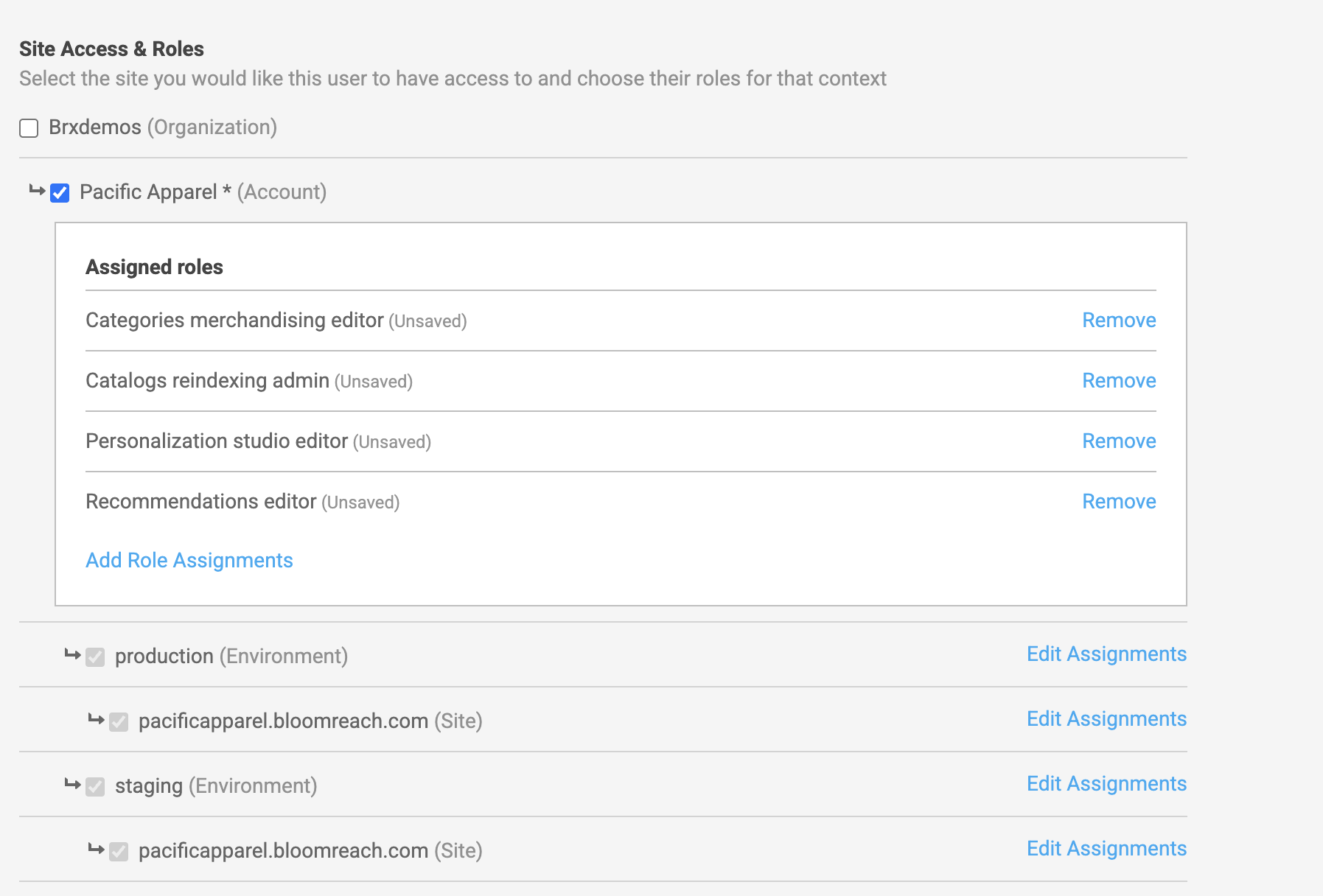
User access hierarchy with Staging and Production environments
User interface
The Users application's UI enables user creation, modification, and deletion, and includes admin roles for assigning and revoking user permissions. Typically, these UI features are managed by an administrator who is either a business user or an IT administrator at your organization. The admin will have access to the Users UI and can make changes to users.
The UI allows for the following:
- Creation of new users
- Management of user data
- Resetting of passwords
- Role assignment
- Deletion of users
Add a new user
- Navigate to Setup in the left nav
- Click on Users
- Click on the Add New User button
- Fill in the user's information, including e-mail address, and select their site access and roles
- Click on Add New User to complete the process
Adding a new user for SSO-enabled clients
Regular user creation from the Users application will not work for SSO-enabled users, as authentication must be done through your SSO provider.
SSO-enabled users should log in directly through their SSO provider using the steps provided below:
- Go to the Bloomreach dashboard login page(https://tools.bloomreach.com).
- Type in the SSO client's email and click login.
- This will take you to your own SSO provider login page. Complete the login here using your SSO credentials.
- Post login, you’ll be redirected to the Bloomreach dashboard.
- On your first login, a new user will be automatically generated and granted default access (as defined during requirement collection for SSO setup). The Users admin can follow up later and modify the user's access in the Users application.
Manage an existing user
- Navigate to Setup in the left nav
- Click on Users
- Click on the Manage dropdown in the Action column
- In the dropdown, you will see three choices:
- Manage User: change or remove assigned roles and site access
- Resend Invitation Email: reset the password for the user and send a password reset e-mail automatically to the e-mail address listed for that given user
- Delete User: remove the user completely from access to Discovery. This action is not reversible.
User roles
The following user roles are supported. These are the roles that a Users admin can assign to Users. You will only see the roles that are reflective of the Bloomreach products you have integrated on. For example, if you are not integrating Insights and are not an Insights customer, you will not see the "Insights User" role and will not be able to assign this role to anybody.
General access features
Some features of the Discovery product are accessible to any user of the product. Assigning any one (or more) of the specific roles below will automatically grant access to these features. This includes access to the Usage application and several diagnostic tools, such as read-only access to Catalogs application, Event diagnostics, and the Event alerts application.
Specific roles
Catalogs & events admin
Permissions
Catalogs & events admin has read/write permission to view and manage their catalog data via Catalogs application. It also grants access to Catalog Management APIs used for catalog feed ingestion and related purposes. This role also grants the ability to configure alerts within the Event alerts application.
Catalogs reindexing admin
Permissions
Catalogs reindexing admin grants access to the specific action of reindexing a catalog, either via Catalogs application or Dynamic categories. This action is required to update a catalog index when a dynamic category is added or edited. Some customers choose to withhold the ability to trigger this manually and instead use an automated catalog reindex schedule.
Categories merchandising editor/viewer
Permissions
For the following Discovery apps, a Categories merchandising editor has read and write access, while a Categories merchandising viewer has read-only access. Both these roles can only view Global ranking and Global facet rules. The accessible modules are listed below:
Categories
- Ranking rules
- All categories
- Facets
Note: Categories merchandising editor also provides access to Product grid insights.
Recommendations
Insights
-
Account analytics
-
Category analytics
- Overall performance
- Top categories
-
Recommendations analytics
- Just for you
- More like this
Testing
Merchandising audience
Setup
-
Merchandising
- API modifier
- Configurations cloner
- Dynamic categories
- Product grid settings
-
Legacy reports
- Account overview
-
Usage
Events viewer
Permissions
A user with Events viewer role has access to the Event diagnostics feature. Since this access is already available to users with any other Discovery-related role, this role exists mainly to provide very restricted read-only access for QA Test Engineers or other users with a need to check integration status but not change product configuration.
Global merchandising editor
Permissions
- Read and write access to both Search and Category modules.
- Read and write access to Global ranking and facet rules. The accessible modules are listed below:
Site search
-
Ranking rules
-
Redirects
-
Facets
-
Autosuggest blocklist
-
Synonyms
Categories
-
Ranking rules
-
All categories
-
Facets
Product grid insights
Campaigns & assets
Global merchandising
Recommendations
Insights
-
Account analytics
-
Category analytics
- Overall performance
- Top categories
-
Recommendations analytics
- Just for you
- More like this
Testing
Merchandising audience
Setup
- Merchandising
- API modifier
- Configurations cloner
- Dynamic categories
- Product grid settings
- Legacy reports
- Account overview
- Usage
Insights reports editor/viewer
Permissions
For the following Discovery apps, an Insights reports editor has read/write access and an Insights reports viewer user has read-only access:
Insights
-
Activities
-
Collections
- Product collections
- Category collections
- Page collections
- Query collections
- Brand collections
-
Library
- Overview
- Sitewide overview
- Site search overview
- Site search KPIs
- Reporting
- Category page diagnostics
- Product dashboard
- Brand dashboard
- Page dashboard
- Site search diagnostics
- Overview
-
Opportunities
- Top opportunities
- Improve category navigation
- Improve site search
-
Playbooks
Setup
Personalization studio editor
Permissions
A Personalization studio editor role provides access to:
- Real-Time Segments for Discovery feature. The user will also receive email notifications for the exposed segmentations.
- 1:1 Personalization (Personalization studio) feature
Recall and ranking studio editor
Permissions
A Recall and ranking studio editor has read/write access to the Recall Studio and Ranking Studio features.
Recommendations editor/viewer
Permissions
For the following Discovery apps, a Recommendations editor has read/write access, and a Recommendations viewer has read-only access:
Merchandising
-
Site search
- Ranking rules
- Redirects
- Facets
- Autosuggest blocklist
- Synonyms
-
Categories
- Ranking rules
- All category pages
- Facets
-
Product grid insights
-
Campaigns & assets
-
Global merchandising
- Facets
- Ranking rules
Recommendations
Insights
-
Account analytics
-
Site search analytics
- No revenue keywords
- No search results keywords
- Overall performance
- Top keywords
-
Category analytics
- Overall performance
- Top categories
-
Recommendations analytics
- All widgets summary
- Just for you
- More like this
Testing
Merchandising audience
Setup
-
Legacy reports
- Account overview
-
Usage
Search merchandising editor/viewer
Permissions
For the following Discovery apps, a Search merchandising editor has read and write access, while a Search merchandising viewer user has read-only access. Both these roles can only view Global ranking and Global facet rules. The accessible modules are listed below:
Site search
-
Ranking rules
-
Ranking rules
-
Redirects
-
Facets
-
Autosuggest blocklist
-
Synonyms
Product grid insights
Campaigns & assets
Recommendations
Insights
-
Account analytics
-
Category analytics
- Overall performance
- Top categories
-
Recommendations analytics
- Just for you
- More like this
Testing
Merchandising audience
Setup
-
Merchandising
- API modifier
- Configurations cloner
- Dynamic categories
- Product grid settings
-
Legacy reports
- Account overview
-
Usage
SEO thematic pages editor/viewer
Permissions
For the following Discovery apps, an SEO thematic pages editor has read/write access and an SEO thematic pages viewer has read-only access:
Insights
-
Account analytics
-
Thematic pages
- Incremental
- Overall performance
- Device traffic
- Generated pages
- Targeted pages
Merchandising
- Global merchandising
- Facets
Setup
-
Discovery API details
-
Legacy reports
-
Account overview
-
Account traffic breakdown
-
SEO widgets editor/viewer
Permissions
For the following Discovery apps, an SEO widgets editor has read/write access and an SEO widgets viewer has read-only access:
Insights
-
Account analytics
-
Thematic pages
- Incremental
- Overall performance
- Device traffic
- Generated pages
- Targeted pages
Setup
-
Legacy reports
-
Account overview
-
Account traffic breakdown
-
-
Usage
Usage report viewer
Permissions
A Usage report viewer has access to the Usage application. Since this access is already available to users with any other Discovery-related role, this role exists mainly to provide very restricted read-only access for procurement administrators or other users with a need to check usage levels but not change product configuration.
Users admin
Permissions
A Users admin has read/write access to the following Discovery apps:
Setup
-
Users application
-
Discovery API keys
Updated about 14 hours ago
