Blocking products globally
What are Global Blocklist rules
Sometimes, you may want to hide specific products from appearing in certain search queries. Merchandisers can create blocklist rules to exclude these products from search results for specific queries.
Blocklist rules come in two forms: a search term rule and a global rule. A search term rule affects only search results for specific queries. An alternative to a search term rule is a global rule, which affects all search results on the entire site, regardless of the search query.
Create Global Blocklist rule
If you want to globally block some of your site's products, here are the essential steps:
- Open the Global ranking rulespage: Merchandising → Global merchandising → Global rules
- Click + New ranking rule, or click on an existing Global Rule, which opens the Visual Editor.
- Enter product queries in the search box.
- Select Block from the + menu in the upper right corner for each product that you want to block.
- Click the Save button.
Tip
The steps for blocking products are very similar to those for boosting and burying products. Boost your first product is a walkthrough that includes detailed instructions. If you're having trouble blocking products, then take a look at that walkthrough for more information. Where the walkthrough tells you to boost or bury, select Block instead.
Rahul responds to a product recall notice
Spiffy Tot is a retail site that sells clothes and toys for very young children. One of their products is called Bebop Factory, which is a toy that simulates a jazz band. The manufacturers issued a recall of the toy because of a choking hazard. Rahul is a digital merchandiser for Spiffy Tot. To respond to the recall notice, he removes the Bebop Factory toy from Spiffy Tot's product feed, which prevents the recalled toy from appearing in search results the next day when Spiffy Tot delivers its daily product feed.
In the meantime, Rahul doesn't want his site's customers to find the product in search results. To bridge the period of time between now and the next product feed delivery, he sets a global blocklist rule that prevents Bebop Factory from showing up in any search results, regardless of the query.
He starts by opening the Ranking page and then clicking the + New ranking rule button. From here, he can add a rule that will affect all pages, category pages only, or search pages only. In this case, Rahul would choose to affect only search pages. He then searches for Bebop Factory in the search query box. When he finds it, he blocks it from the product's + menu in the upper right corner. He saves his new global blocklist rule and effective immediately, none of Spiffy Tot's customers can see Bebop Factory in any search results on the site.
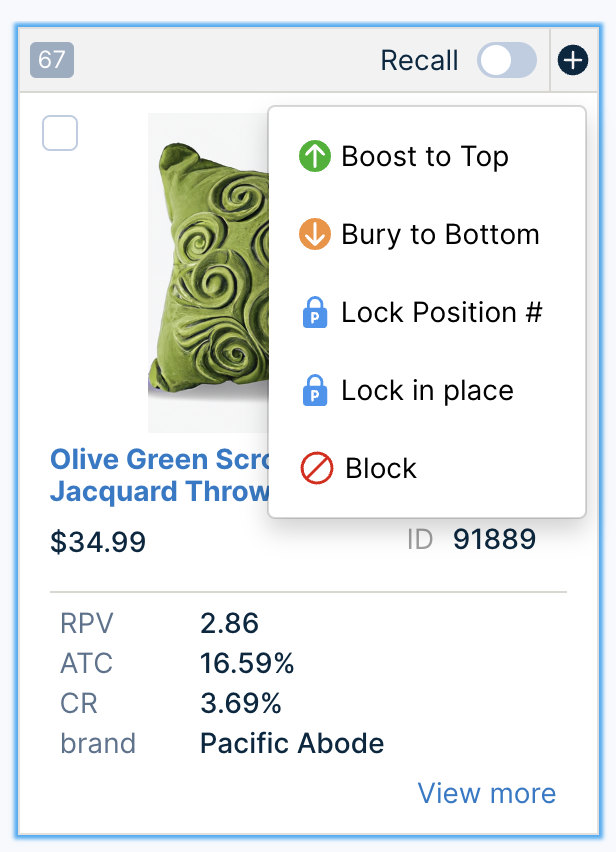
Why does Rahul both remove Bebop Factory from the product feed and create a global blocklist rule?
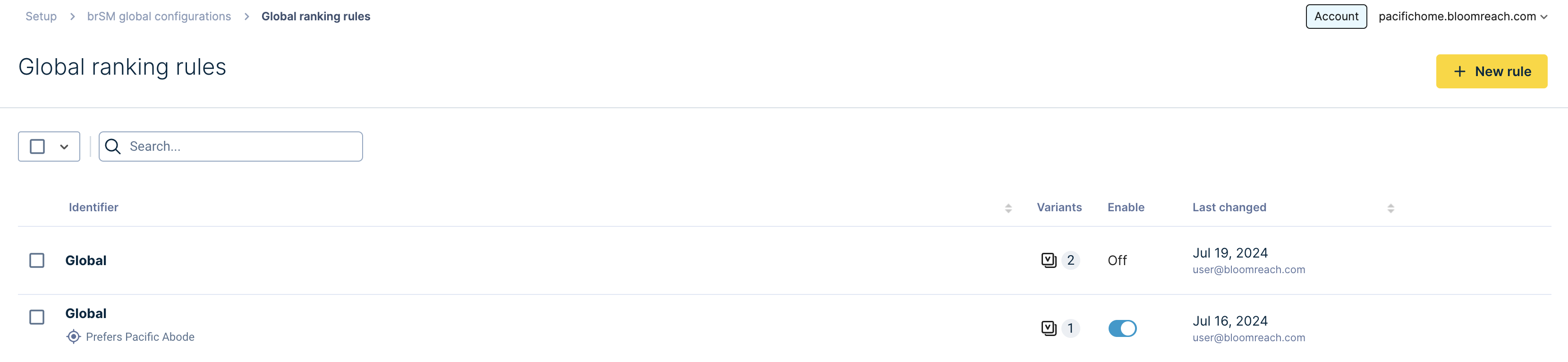
Spiffy Tot generates and delivers a daily product feed, which is a version of the company's product catalog configured to work with Bloomreach technology. Because this feed is delivered daily, there's a gap between the time when Rahul removes the toy from Spiffy Tot's product feed and when that feed is delivered the next day. Rahul chose to create his global blocklist rule to prevent customers from having an annoying site experience. He doesn't want customers to see the product in search results but be unable to purchase it. Furthermore, that unsellable product's presence in search results wastes valuable customer attention: instead of seeing a product that isn't for sale, customers see only products that Spiffy Tot can sell.
If there's a global blocklist rule, is it necessary to remove Bebop Factory from the product feed at all?
No, Rahul can choose to create the global blocklist rule against the recalled toy but leave the toy in the product feed. Rahul decided to do both because he wasn't sure if Bebop Factory's manufacturer intended to redesign the product and begin distributing it again.
Rahul deletes the global rule
A few months later, Spiffy Tot receives new Bebop Factory toys that don't present a choking hazard. The site no longer needs Rahul's blocklist rule.
Rahul adds the toy back into Spiffy Tot's daily product feed and removes the global blocklist rule. Again, he starts by opening the Ranking page, then clicking the Edit button. While he can search for Bebop Factory in the search query box, Spiffy Tot has only a few global rules. He sees Bebop Factory in the Changes view. He clicks Bebop Factory's + menu and clicks Restore to clear the blocklist.
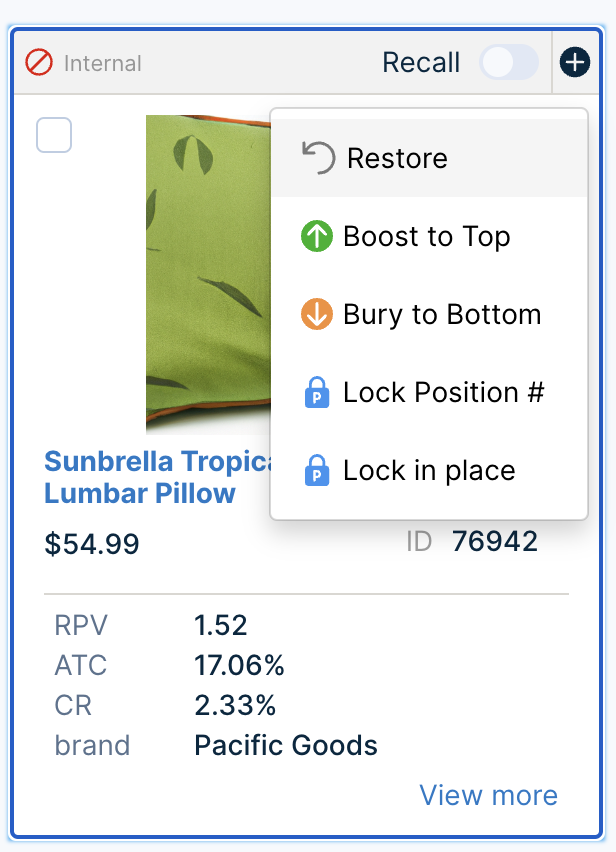
As soon as he saves his changes, Bebop Factory is no longer blocked. After Spiffy Tot's next daily product feed delivery, customers can see the toy in relevant search results.
Multi-site: Blocking a product across a set or all versions of your site
If your site has different versions that have the same structure and a similar product catalog for different regions, languages, or brands, we call this "Multi-site". For example, if you have a site that has a version for English and another version for French, then you have a multi-site.
As a merchandiser, you can manage multiple versions of your site in the Bloomreach Dashboard. You accomplish your tasks in the same way as for single-version sites, but with a few choices that single sites don't have. These choices let you propagate your merchandising changes across all site versions or a set of versions. You keep the flexibility of overwriting changes at the site-specific level.
Let's take a look at some example scenarios. You can use these scenarios to make merchandising changes that go beyond these scenarios.
Create a global blocklist rule
Molly is a marketer at Pacific Supply, a retail site that sells electrical tools and instruments through many versions of the Pacific Supply site. The site has different versions for major product lines. Molly wants to globally block a Miniature Circuit Breaker from all search results. She wants this blocklist rule to apply to all versions of the Pacific Supply site.
She starts by selecting the global Pacific Supply site from the Site Context Selector.
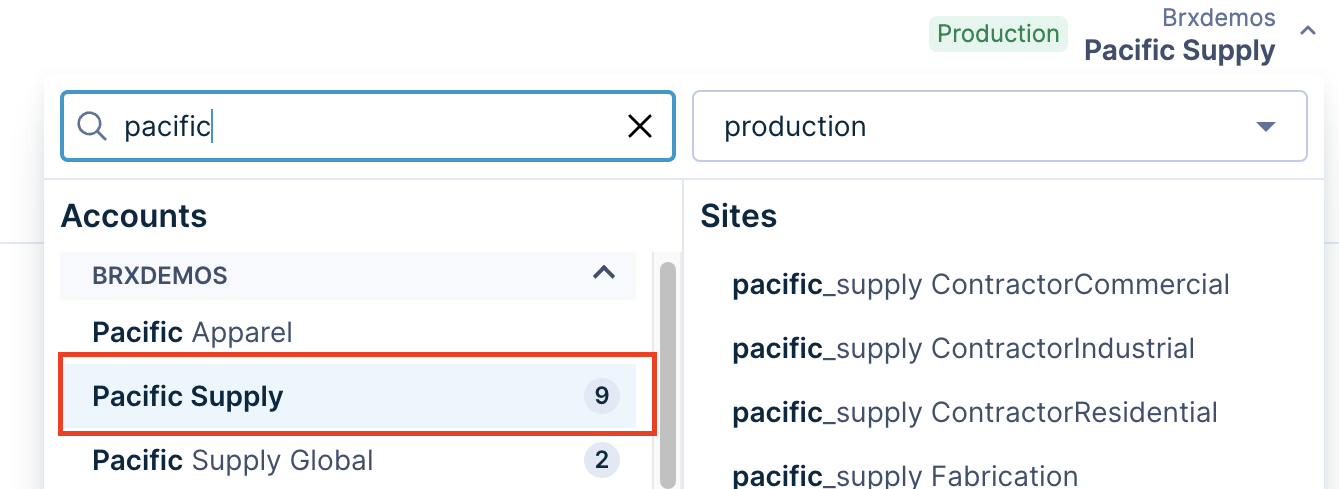
She opens the Ranking Configuration page: Merchandising → Global merchandising → Ranking rules

She clicks the + New ranking Rule button and selects Global search rule, then continues creating her blocklist rule the same way as for a single-version site. When she's done, her new global search blocklist rule applies to all versions of the Shoe-In site. Multi-site Management has more information about blocking.
Updated 11 months ago
