Conflict Resolution for Bulk Operations
Bulk Operations has conflict resolution to handle operations involving products that have already been merchandised in a certain way. This page will cover these forms of conflict resolution:
Existing Customisations Conflict Resolution
In the left-hand search panel, if you apply operations to products that are “Already in Grid” and already have operations applied, you will be shown an Existing customisations warning.
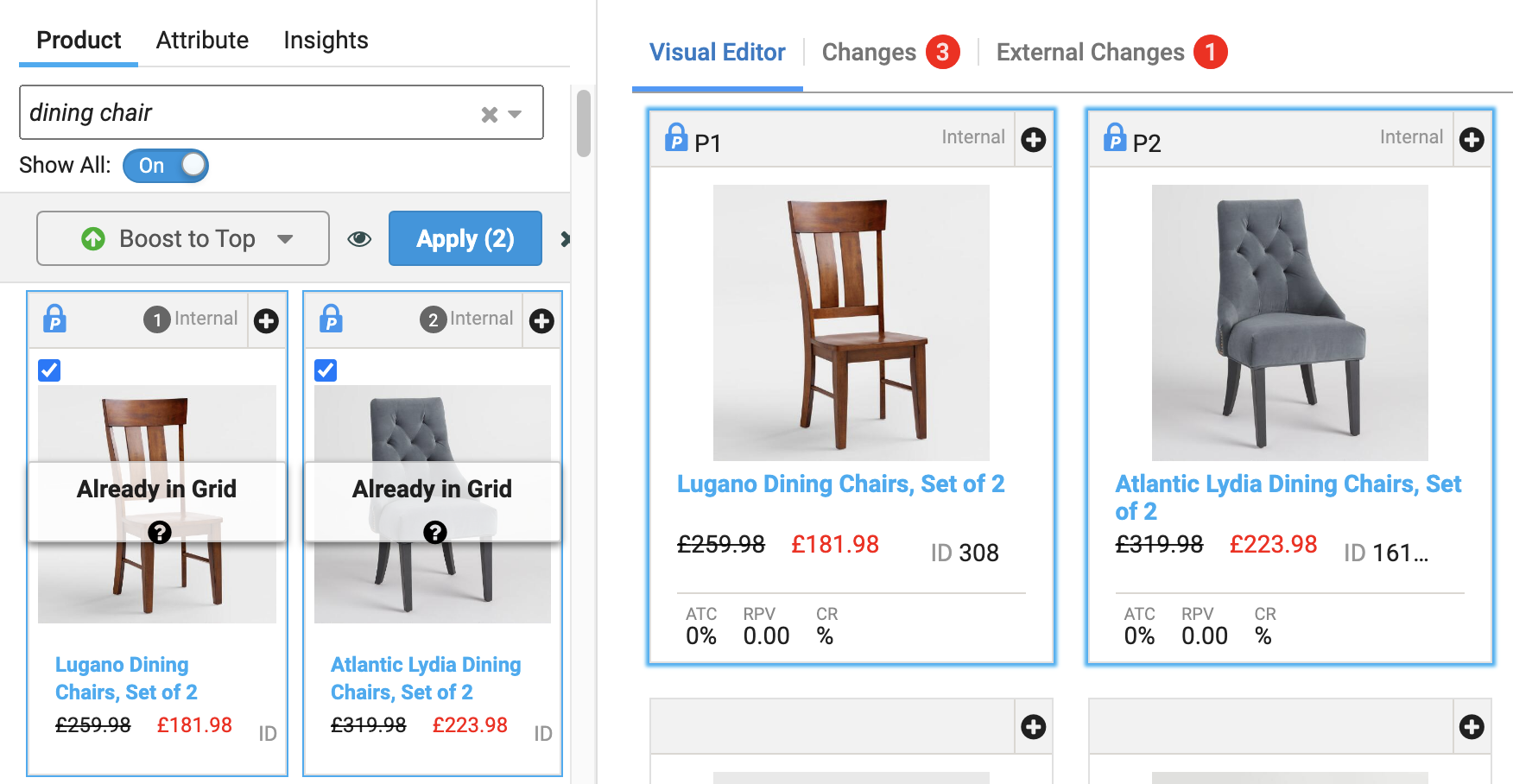
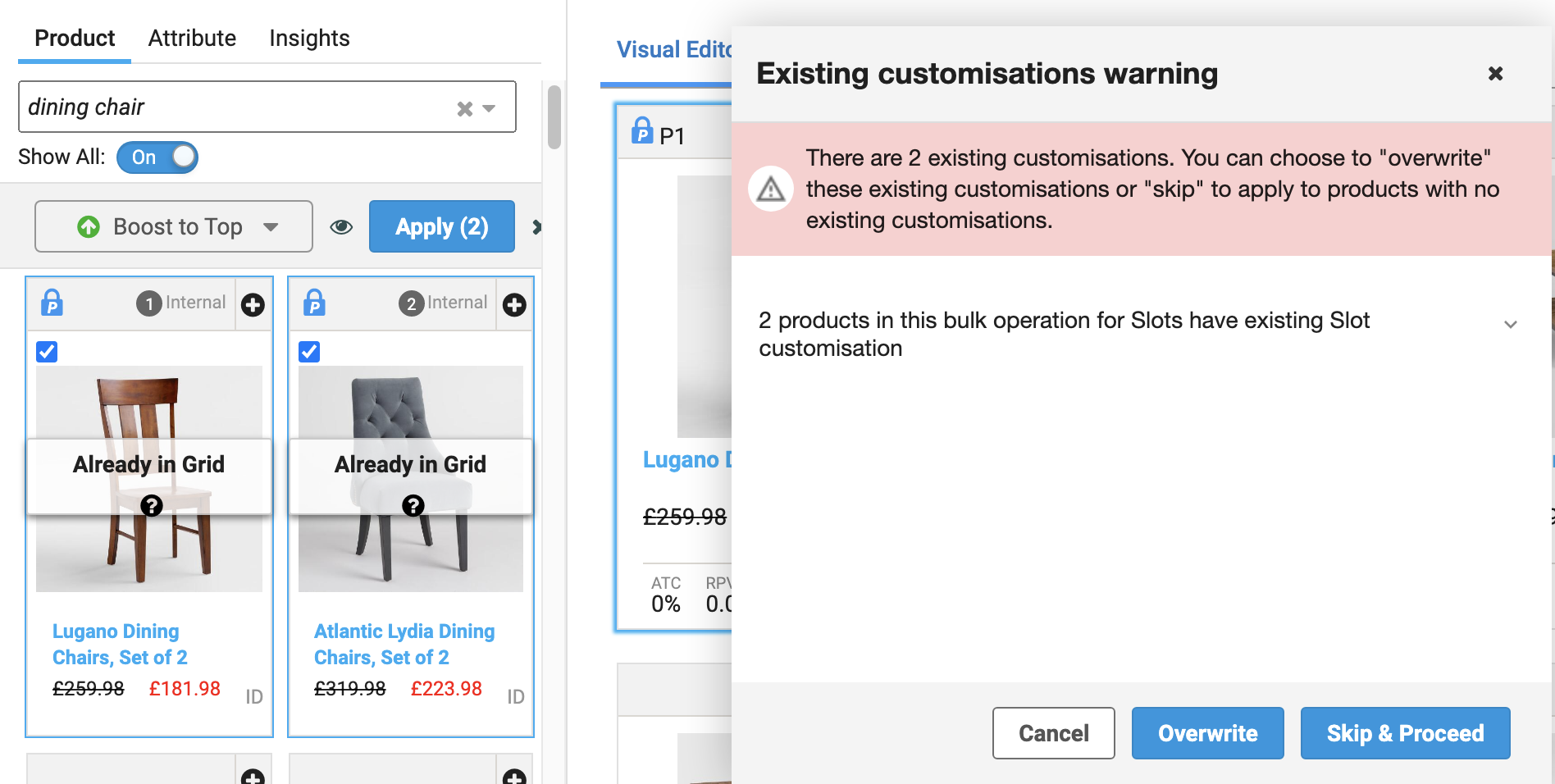
The warning provides the number of existing customisations and lists the types of customisations involved. Select the messages below the warning to view the list of product IDs that have existing customisations.
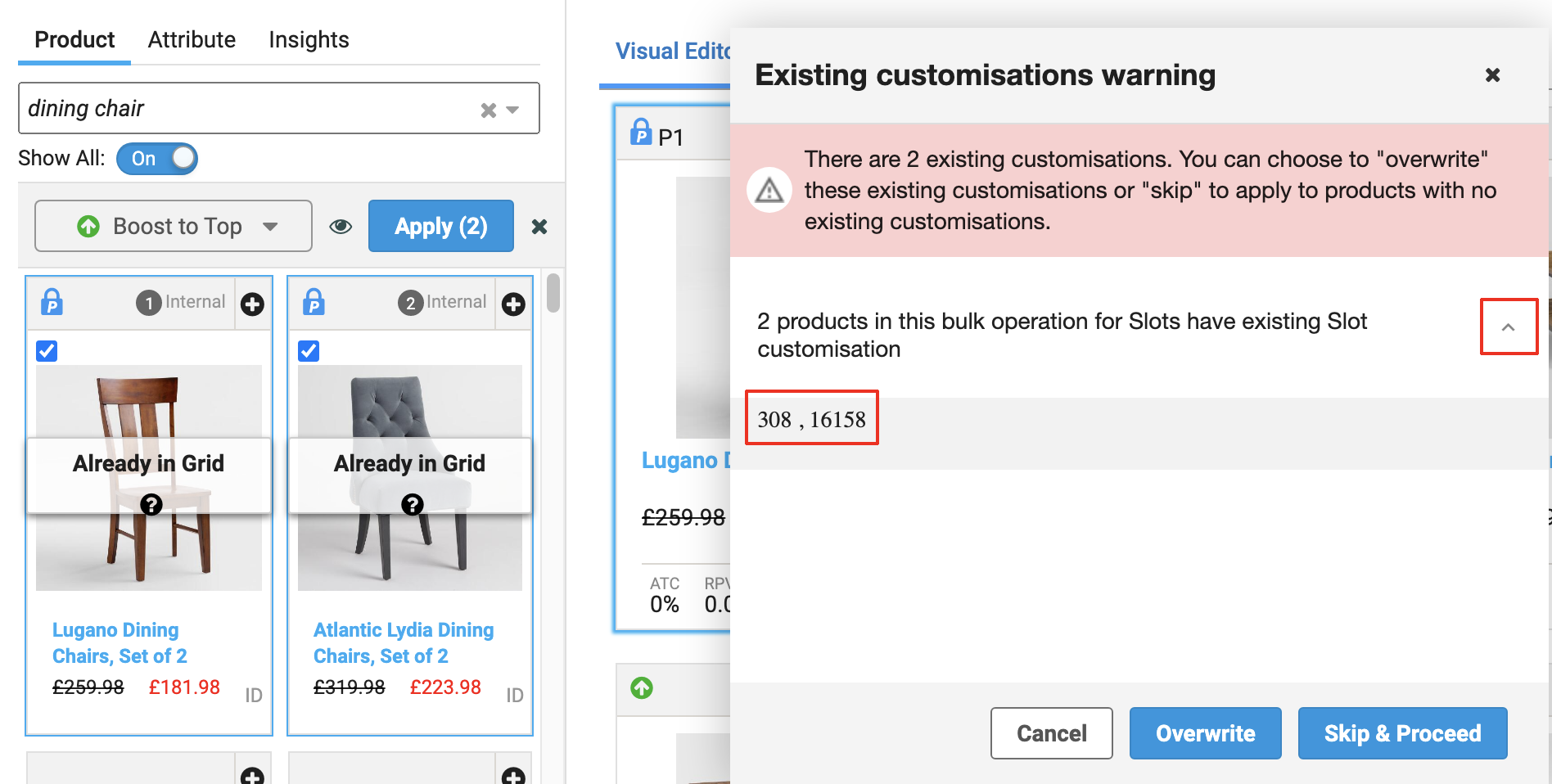
There are three options here:
| Existing Customisations Warning options | Description |
|---|---|
| Cancel | Return to the Product Grid with no changes. Keeps your current bulk selection. |
| Overwrite | Apply customisations, overwriting existing customisations on products that had them. Clears your current bulk selection. |
| Skip & Proceed | Apply customisations to products that do not have existing customisations. Products that have existing customisations are not changed. If your selection only contains products with existing customisations, then this keeps your current bulk selection. Otherwise, this clears your current bulk selection. |
Lock Position Conflict Resolution
Bulk Lock Position operations obey the following rules:
- All products will be locked in order, matching the selection sequence.
- The first product is locked into the selected slot, and the remaining products are locked in order into the next available slots.
- Available slots include:
- Slots that do not contained locked products.
- Slots that contain products locked by an internal rule (the rule you are working in).
- Unavailable slots include:
- Slots that contain products locked by an external rule (any rule other than the one you are working in)
- If the current operation uses slots that already contain products locked by an internal rule, then the previously locked products will be shifted to the next available slots after the newly locked products.
Let’s use an example to demonstrate how lock position conflict resolution works. Suppose Rob wants to merchandise some tables with Bulk Operations to lock products in position. In the screenshot below, slot P2 has a product locked by an external rule, so that product cannot be moved.
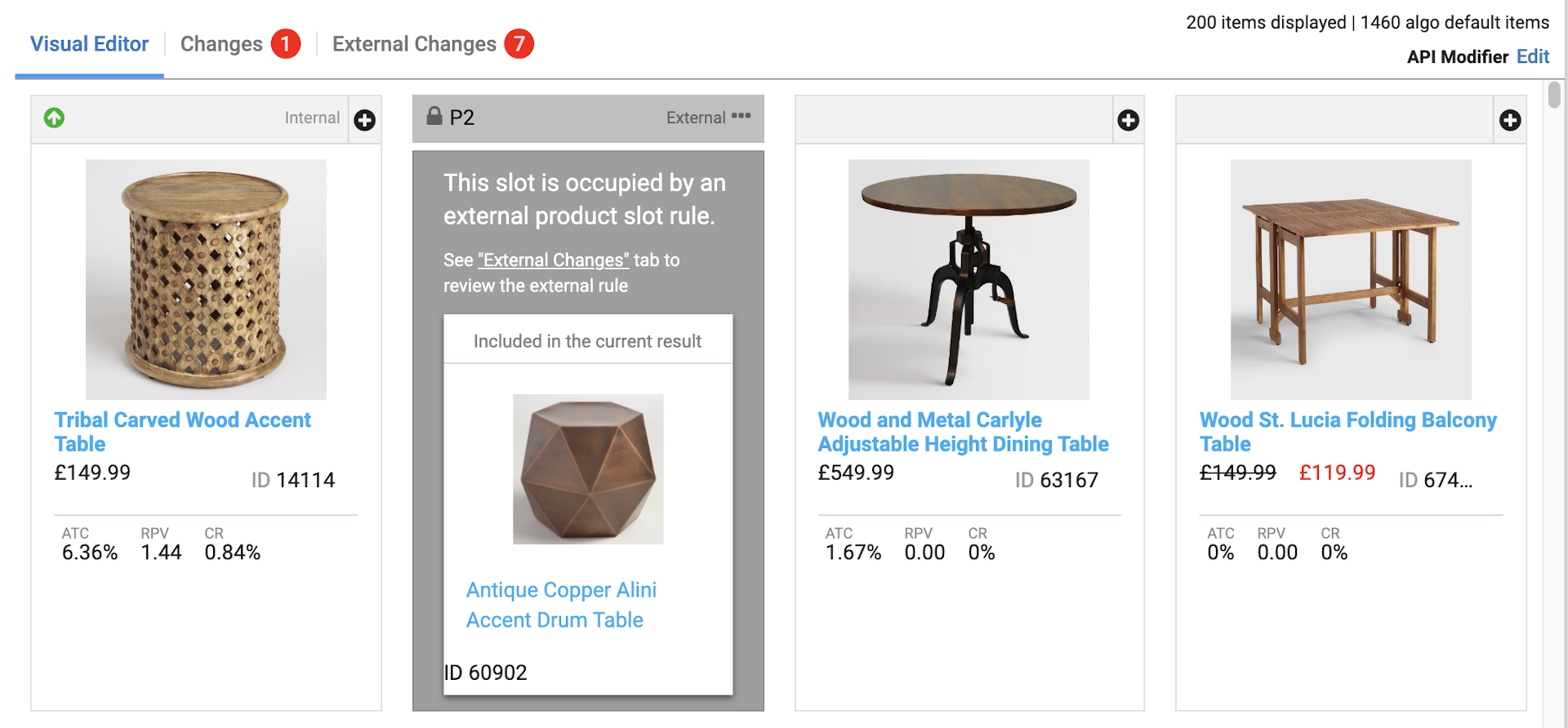
Rob bulk selects two products and applies a Lock Position operation. The Slot Position menu shows that slot P2 is unavailable, but all other slots are available.
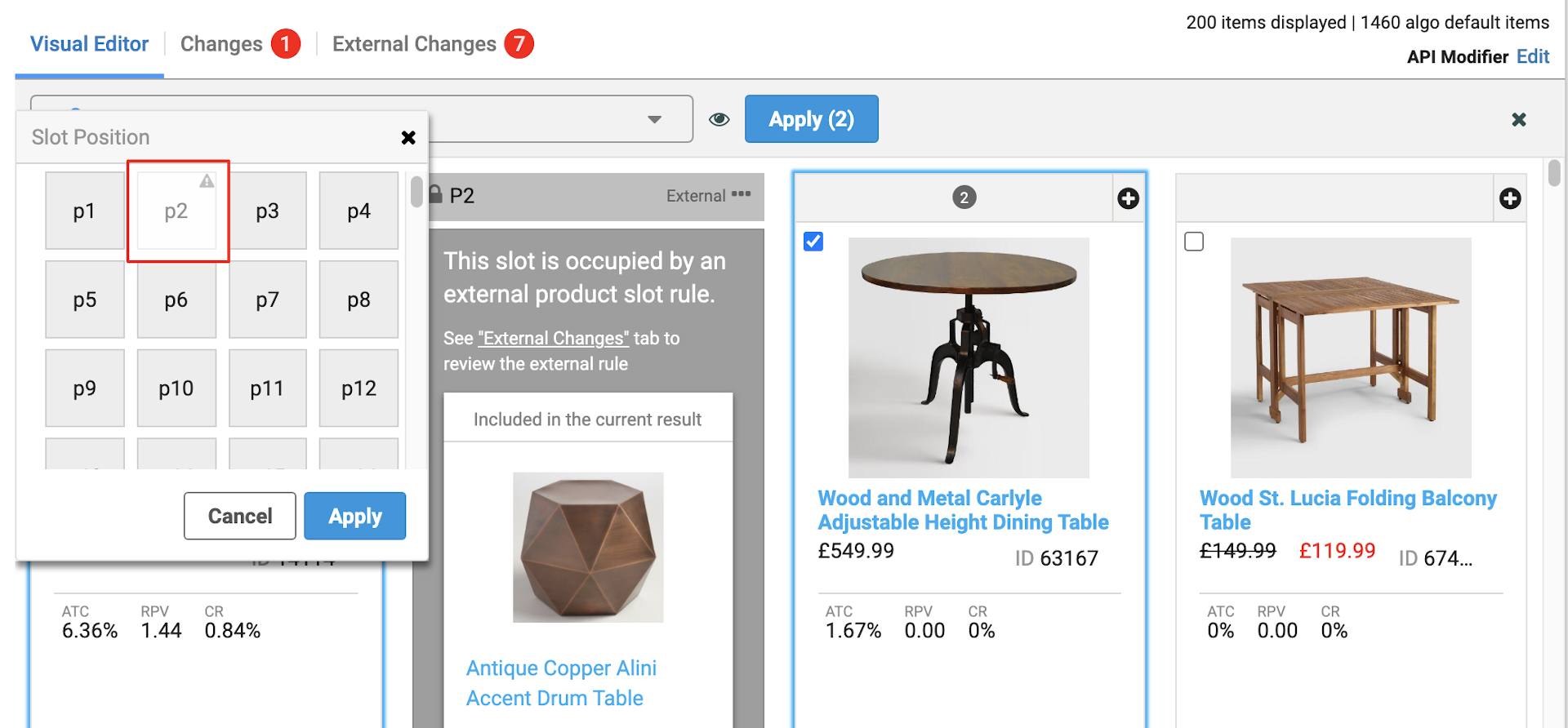
He selects P1 as the starting position to lock Product 1 into slot P1. Since P2 is unavailable, Product 2 will be locked in the next available slot, which is P3.
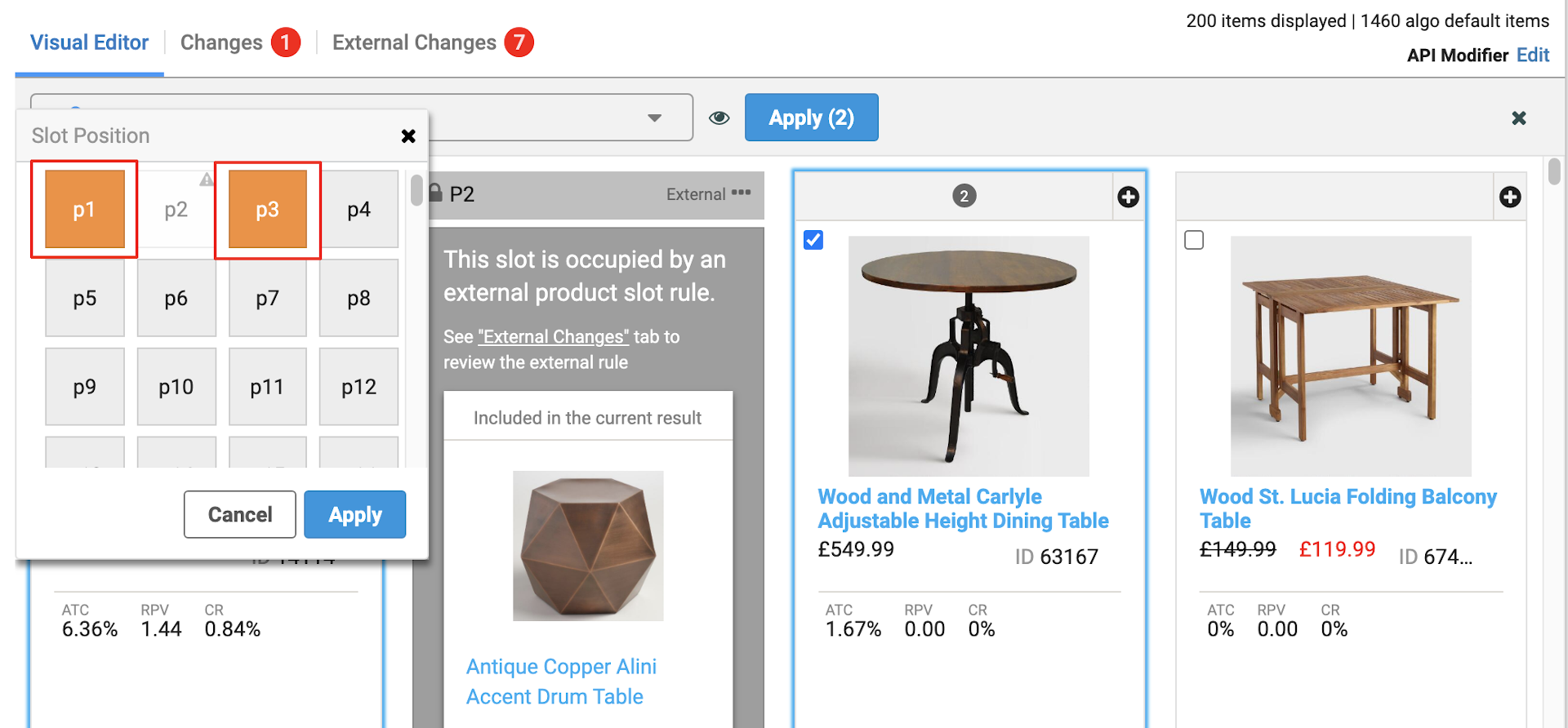
Now, Rob has products locked in position by both external and internal rules. What if he selects two more products to lock in position?
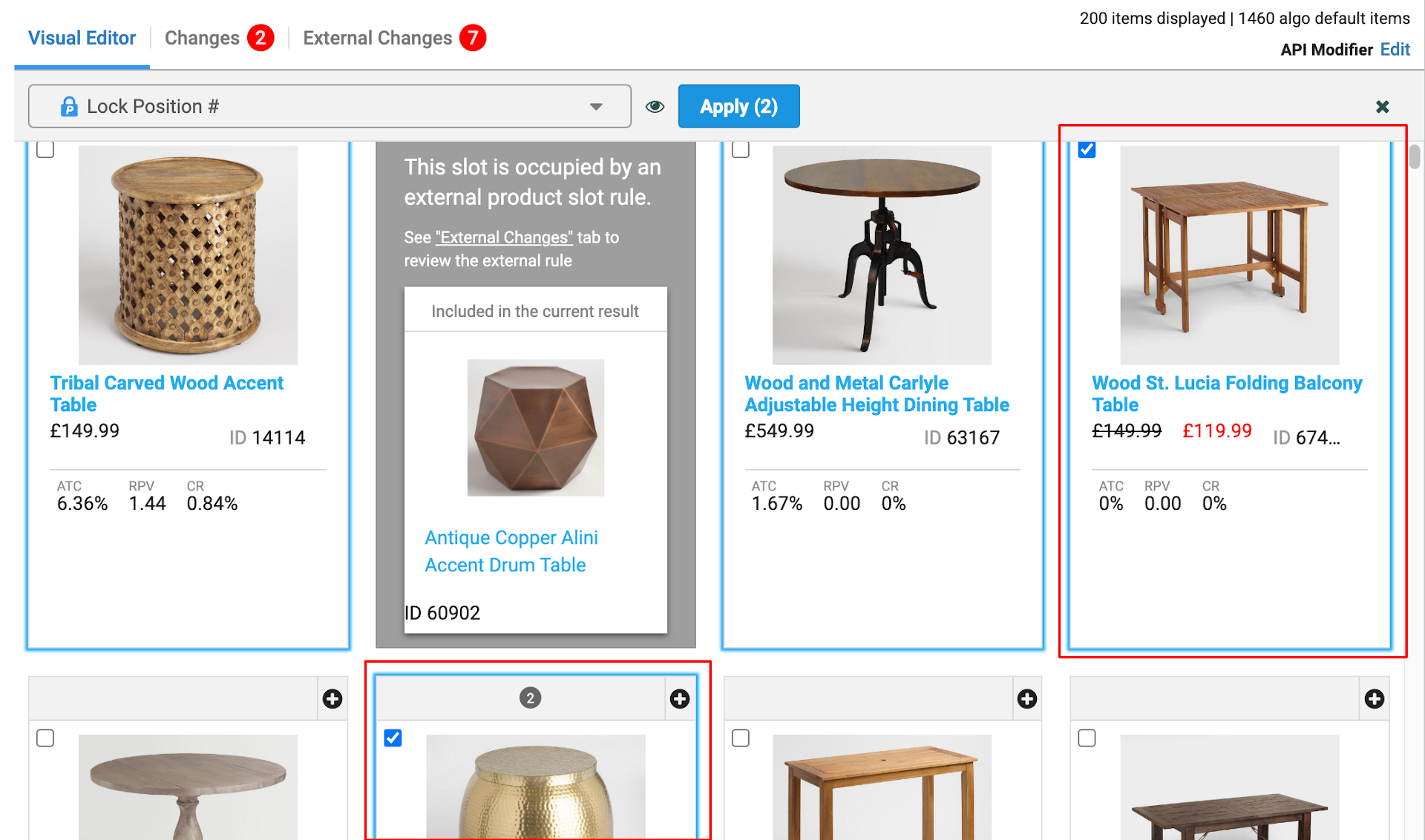
In the Slot Position menu, P2 is still unavailable but Rob can still select P1 or P3, which were locked by an internal rule.

He selects P1 for the next lock operation. Notice the different colors in the Slot Position menu:
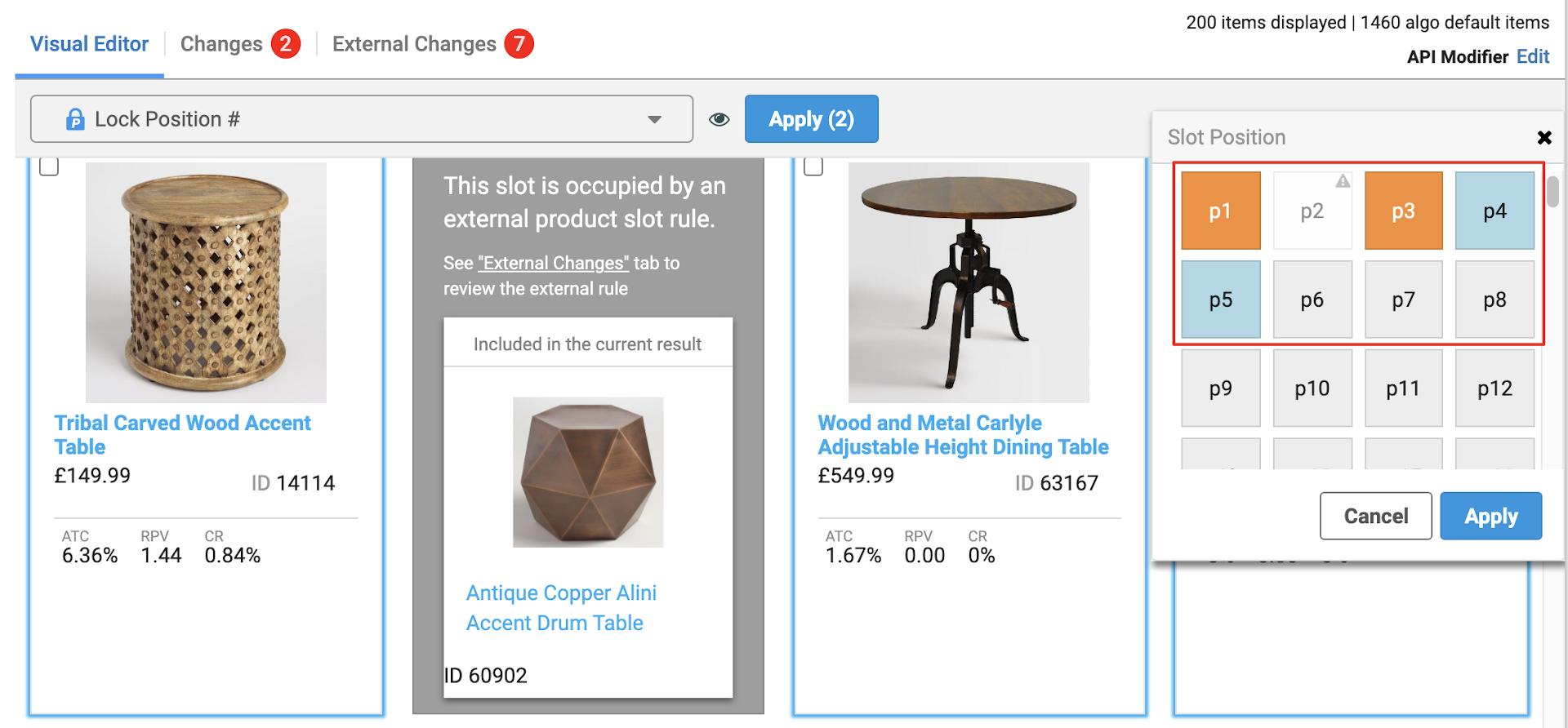

Gray: Unoccupied slot.

White: Slot occupied by product locked in the internal rule.

White with gray text: Slot occupied by product locked in an external rule. These slots are unavailable for selection and products cannot be locked into them.

Orange: Slots where products in the current bulk operation will be locked into.

Blue: Slots where products locked in the internal rule would be moved to after the current bulk operation.
Rob’s current lock operation requires two slots but cannot use P2, so it will lock products into P1 and P3. The product that was in P1 will take the next available slot, which is P4, and the product that was in P3 will take the next available slot, which is P5.
Rob selects Apply and a confirmation message appears, which lists the slots that are already in use.
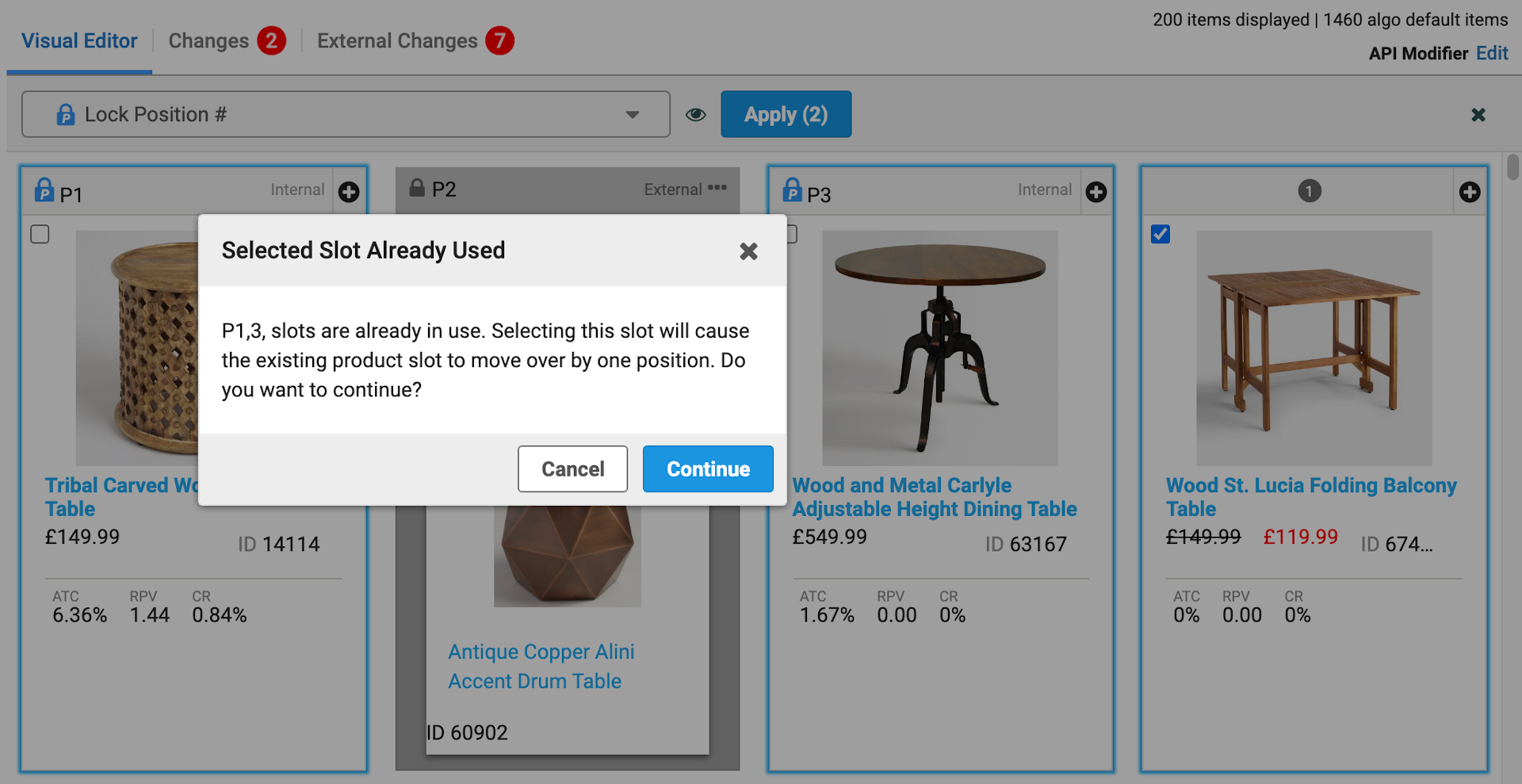
He selects Continue and the products are now locked as shown in the previous Slot Position menu.
Drag and Drop Conflict Resolution
Drag and drop operations behave similarly to Slot merchandising. If you drag and drop products onto an unavailable slot, then the operation will not be applied and you will be asked to select an available slot instead.
The following screenshots show what happens if you drag and drop products onto an unavailable slot.
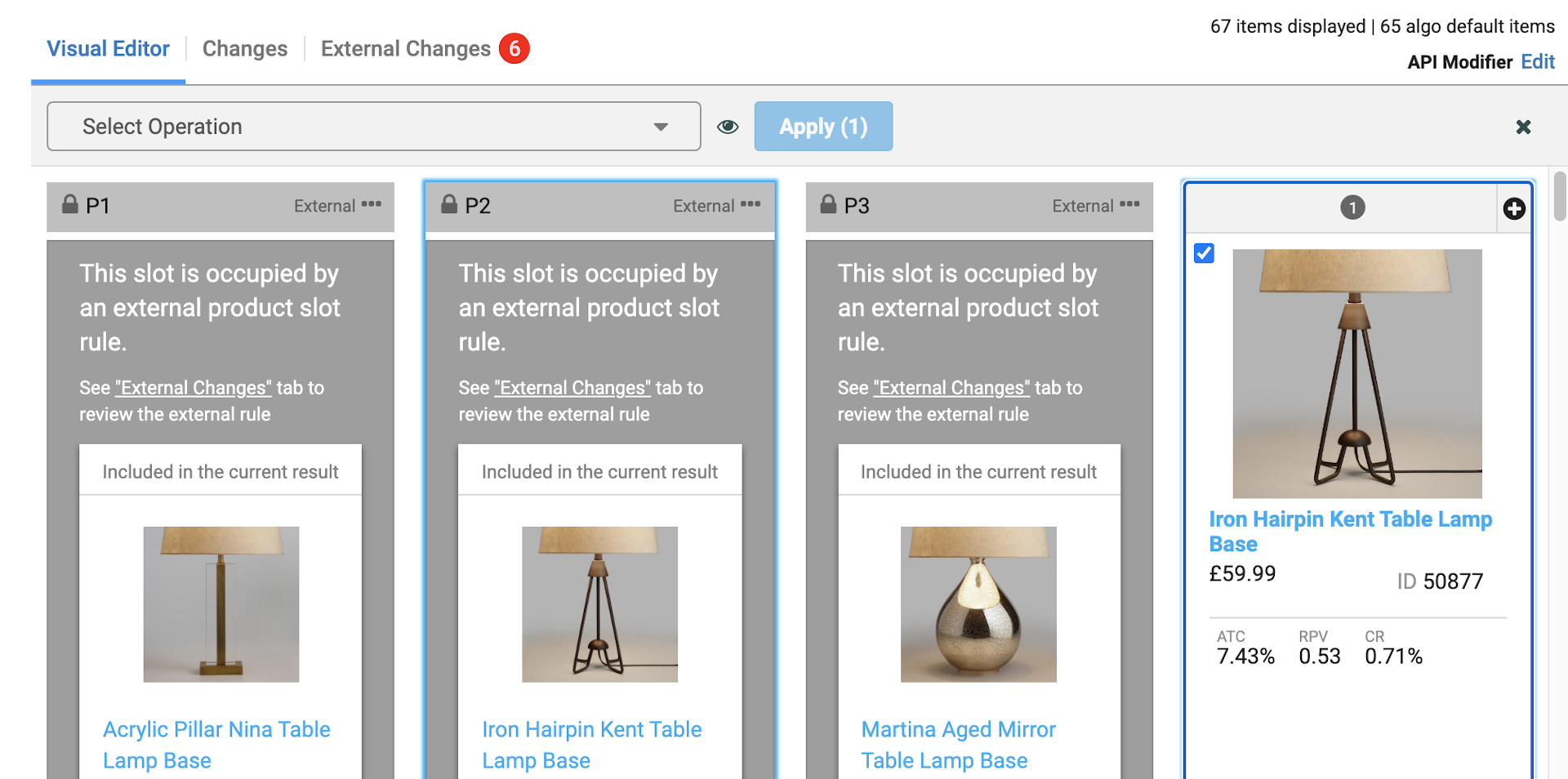
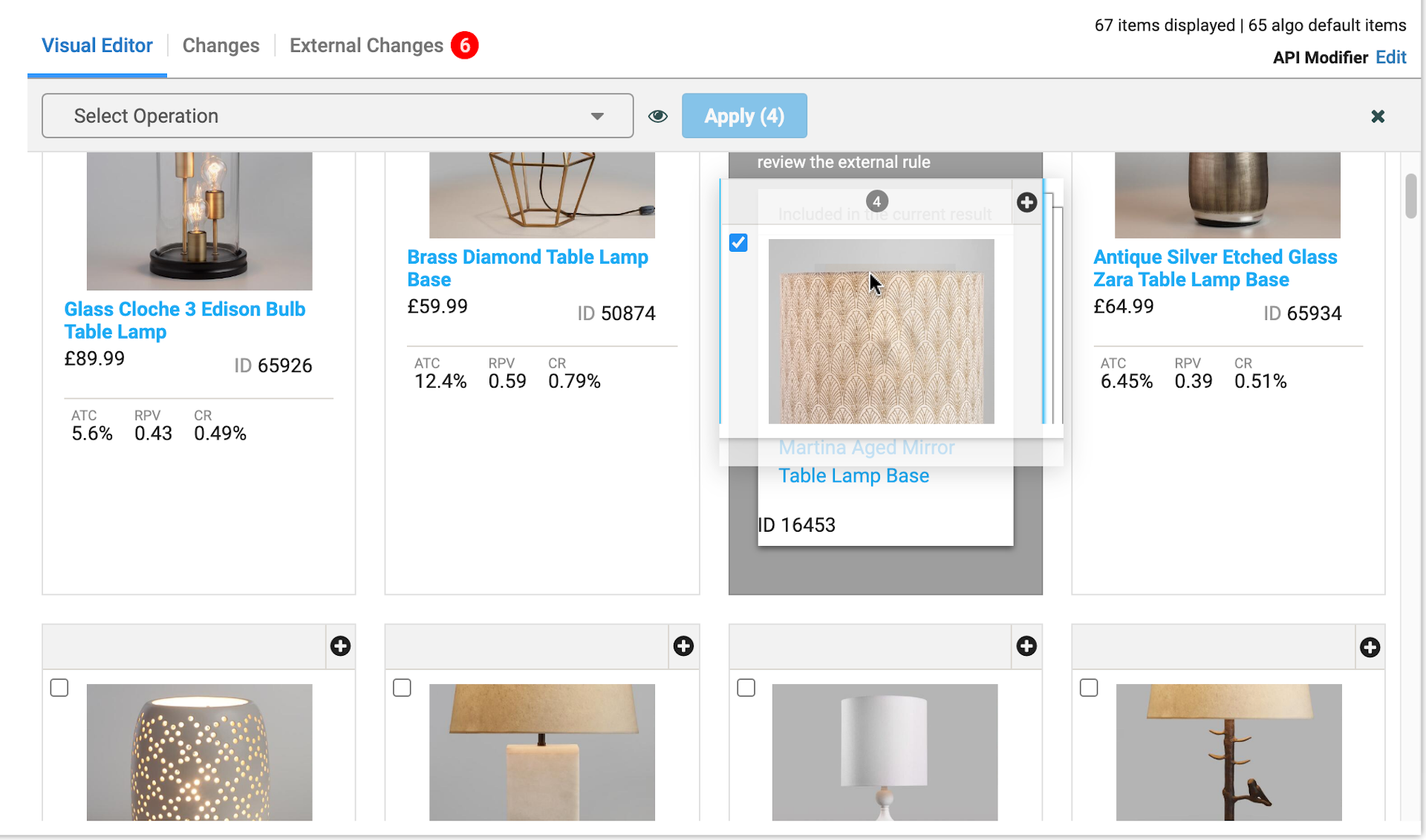
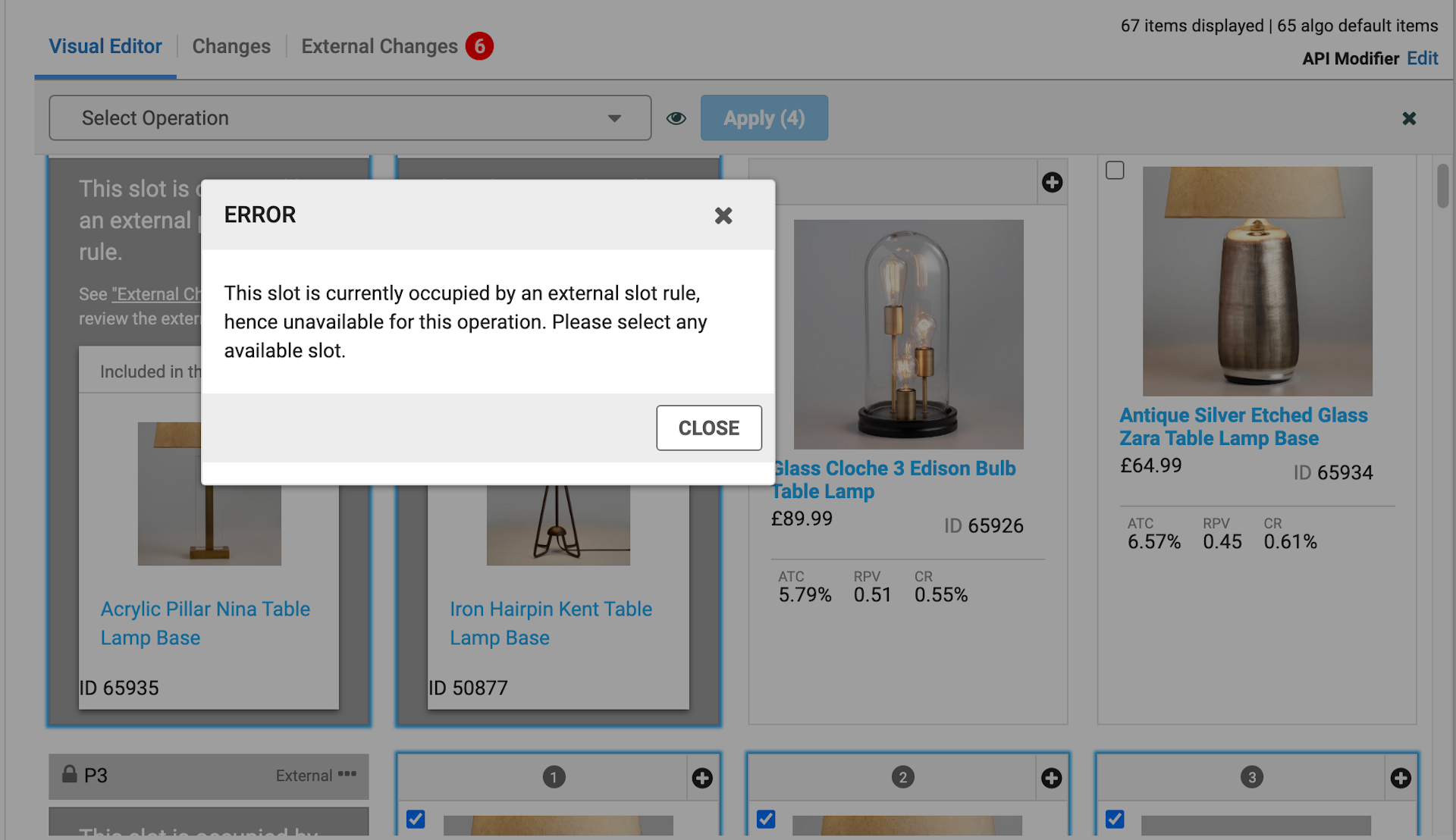
Updated about 2 years ago
