Test Scenarios - Search and Suggest
Test Scenarios: Search & Suggest
Scenario 1: Search for a Product
| Scenario Flow | Expected Result/ Pixels to Fire | Additional Verification |
|---|---|---|
| Start at the Homepage | Homepage PageView Pixel | |
| Enter a Search Term in the Search Bar and Click Search Icon or hit Enter to start a Search. The Search results will be displayed on a Search Results Page | Search Event Pixel Search PageView Pixel | 1.Ensure that the Search Event pixel's ref parameter is populated with the referring URL from the Home Page. 2.Ensure that the Search Event Pixel fires before the Search Page View Pixel. |
| Click on a Product from the Search Results Page to go to the PDP page | Product PageView Pixel | |
| Add the Product to the cart (from the PDP page) | ATC Event Pixel | 1.Ensure that the ref parameter is populated with the referring URL from the Search Results Page 2.If your site does not have Skus, leave the Sku field empty, even though the validator will show a red flag for Sku. |
| Check out the products | Other PageView Pixel On the 'Thank you' page | Make sure that “prod_id” for a given product is the same value across: 1. Product Page View 2. Add to Cart Event 3. Basket in Conversion Event 4. The product feed sent to Bloomreach |
Scenario 2: Search for a Product with Text Suggestions
| Scenario Flow | Expected Result/ Pixels to Fire | Additional Verification |
|---|---|---|
| Start at the Homepage | Homepage PageView Pixel | |
| Enter a Search and click on one of the Text Suggestions. The Search results will be displayed on a Search Results Page | Suggest Event Pixel Search PageView Pixel | 1.Ensure that the Suggest Event pixel's ref parameter is populated with the referring URL from the Home Page. 2.Ensure that the Suggest Event Pixel fires before the Search Page View Pixel. |
| Click on a Product from the Search Results Page to go to the PDP page | Product PageView Pixel | |
| Add the Product to the cart (from the PDP page) | ATC Event Pixel | 1.Ensure that the ref parameter is populated with the referring URL from the Search Results Page 2.If your site does not have Skus, leave the Sku field empty, even though the validator will show a red flag for Sku. |
| Check out the products | Other PageView Pixel On the 'Thank you' page | Make sure that “prod_id” for a given product is the same value across: 1. Product Page View 2. Add to Cart Event 3. Basket in Conversion Event 4. The product feed sent to Bloomreach |
Scenario 3: Search for a Product with Category Suggestions
| Scenario Flow | Expected Result/ Pixels to Fire | Additional Verification |
|---|---|---|
| Start at the Homepage | Homepage PageView Pixel | |
| Enter a Search and click on one of the Category Suggestions. | Suggest Event Pixel | |
| This will bring you to a Category Page | Category PageView Pixel | Ensure that the Suggest Event Pixel fires before the Category Page View Pixel. |
| Click on a Product from the Category Page to go to the PDP page | Product PageView Pixel | |
| Add the Product to the cart (from the PDP page) | ATC Event Pixel | If your site does not have Skus, leave the Sku field empty, even though the validator will show a red flag for Sku. |
| Check out the products | Other PageView Pixel On the 'Thank you' page | Make sure that “prod_id” for a given product is the same value across: 1. Product Page View 2. Add to Cart Event 3. Basket in Conversion Event 4. The product feed sent to Bloomreach |
Scenario 4: Search for a Product with Product Suggestions
| Scenario Flow | Expected Result/ Pixels to Fire | Additional Verification |
|---|---|---|
| Start at the Homepage | Homepage PageView Pixel | |
| Enter a Search and click on one of the Product Suggestions. | - | |
| This will bring you to a Product Page (PDP) | Product PageView Pixel | |
| Add the Product to the cart (from the PDP page) | ATC Event Pixel | If your site does not have Skus, leave the Sku field empty, even though the validator will show a red flag for Sku. |
| Check out the products | Other PageView Pixel On the 'Thank you' page | Make sure that “prod_id” for a given product is the same value across: 1. Product Page View 2. Add to Cart Event 3. Basket in Conversion Event 4. The product feed sent to Bloomreach |
Scenario 5: Search for a Product with Product Redirect
| Scenario Flow | Expected Result/ Pixels to Fire | Additional Verification |
|---|---|---|
| Start at the Homepage | Homepage PageView Pixel | |
| Enter a Search with the exact product name (or product ID) in the Search Bar. Click the Search Icon or hit Enter to start a Search. | Search Event Pixel | Ensure that the Search Event pixel's ref parameter is populated with the referring URL from the Home Page. |
| The search will redirect you to the product page | Product PageView Pixel | Ensure that the Search Event Pixel fires before the Search Page View Pixel. |
| Add the Product to the cart (from the PDP page) | ATC Event Pixel | 1.Ensure that the ATC Event pixel's ref parameter is populated with the referring URL from the Home Page. 2.If your site does not have Skus, leave the Sku field empty, even though the validator will show a red flag for Sku. |
| Check out the products | Other PageView Pixel On the 'Thank you' page | Make sure that “prod_id” for a given product is the same value across: 1. Product Page View 2. Add to Cart Event 3. Basket in Conversion Event 4. The product feed sent to Bloomreach |
Scenario 6: Search for a Product with Category Redirect
| Scenario Flow | Expected Result/ Pixels to Fire | Additional Verification |
|---|---|---|
| Start at the Homepage | Homepage PageView Pixel | |
| Enter a Search with the exact category name in the Search Bar. Click the Search Icon or hit Enter to start a Search. | Search Event Pixel | |
| The search will redirect you to the category page. Click on a Product. | Category PageView Pixel | Ensure that the Search Event Pixel fires before the Category Page View Pixel. |
| This will bring you to a Product Page (PDP) | Product PageView Pixel | |
| Add the Product to the cart (from the PDP page) | ATC Event Pixel | If your site does not have Skus, leave the Sku field empty, even though the validator will show a red flag for Sku. |
| Check out the products | Other PageView Pixel On the 'Thank you' page | Make sure that “prod_id” for a given product is the same value across: 1. Product Page View 2. Add to Cart Event 3. Basket in Conversion Event 4. The product feed sent to Bloomreach |
Scenario 7: Find a Product through a Filtered Search Result
| Scenario Flow | Expected Result/ Pixels to Fire | Additional Verification |
|---|---|---|
| Start at the Homepage | Homepage PageView Pixel | |
| Enter a Search and click on one of the Text Suggestions. The Search results will be displayed on a Search Results Page | Suggest Event Pixel Search PageView Pixel | Ensure that the Suggest Event Pixel fires before the Search Page View Pixel. |
| Filter your search results to find a specific product | Scenario A: If there is a full page load after the filter is selected, another Search PageView Pixel is expected to fire. Scenario B: If there is no full page load after the filter is selected, but your Search URL changes, another Search PageView Pixel is expected to fire. Scenario C: If there is no full page load after the filter is selected and the URL does not change, no additional Page View pixel is expected to fire. | |
| Click on a Product from the Search Results Page to go to the PDP page | Product PageView Pixel | |
| Add the Product to the cart (from the PDP page) | ATC Event Pixel | If your site does not have Skus, leave the Sku field empty (the validator will show a red flag for this value but this would be expected). |
| Check out the product | Other PageView Pixel On the 'Thank you' page | Make sure that “prod_id” for a given product is the same value across: 1. Product Page View 2. Add to Cart Event 3. Basket in Conversion Event 4. The product feed sent to Bloomreach |
Scenario 8: Search for a Product with Content Catalog
| Scenario Flow | Expected Result/ Pixels to Fire | Additional Verification |
|---|---|---|
| Start at the Homepage | Homepage Page View Pixel | View should be present only if applicable. The test fails if view_id is present even though it's not required. |
| Enter a Search Term in the Search Bar and Click Search Icon or hit Enter to start a Search. The Search results will be displayed on a Search Results Page | Search Event Pixel Search Page View Pixel | Search Event 1. Ensure that the Search Event pixel's ref parameter is populated with the referring URL from the Home Page. Check the orig_ref_url value for homepage url in case of SPA. 2. Ensure that the Search Event Pixel fires before the Search Page View Pixel. 3. Check the df_variable of the search page view pixel. The values should match the search event pixel (Example: df_q). Search Page View 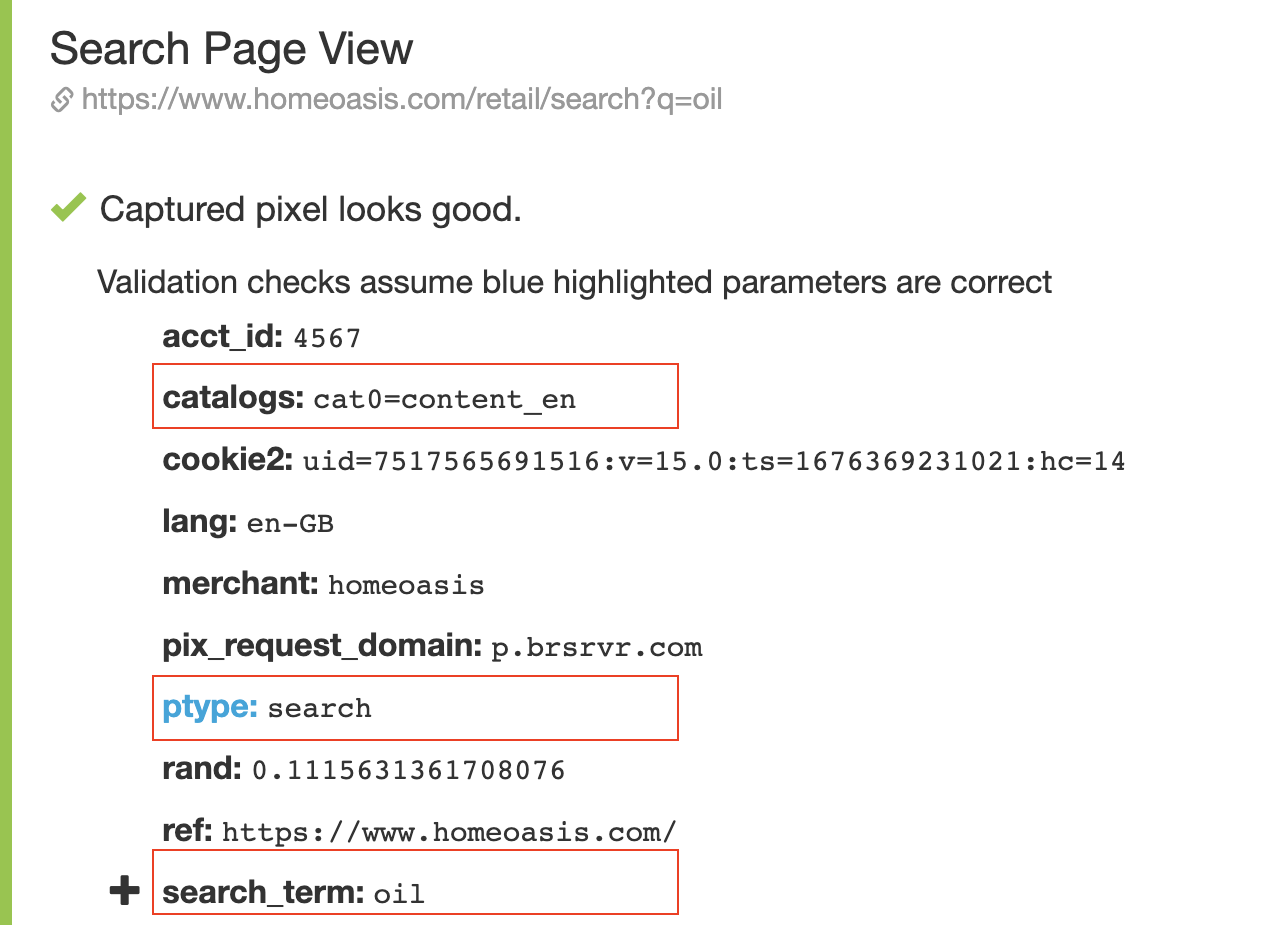 1. Ensure that search_term parameter is present in the search page view pixel with the value is equal to the term user has entered on the search bar. 2. If page view pytpe is search and CMS Production has at least 1 account/catalogs entry where data_type is content, then: - pixel should have catalogs property. - catalogs should have at least one catalog entry. - catalog entry name should match a valid catalog in accounts/catalog. |
| Click on a Product from the Search Results Page to go to the PDP page | Product Page View Pixel | product id in pixel should match with product id in the feed |
| Add the Product to the cart (from the PDP page) | ATC Event Pixel | 1. Ensure that the ref parameter is populated with the referring URL (orig_ref_url in case of SPA) from the Product Page. 2. If your site does not have Skus, leave the Sku field empty, even though the validator will show a red flag for Sku. |
| Check out the products | Other Page View Pixel On the 'Thank you' page | Make sure that prod_id for a given product is the same value across: 1. Product Page View 2. Add to Cart Event 3. Basket in Conversion Event 4. The product feed sent to Bloomreach |
Updated about 2 years ago
