Improve Category Navigation
The Improve Category Navigation is a collection of reports that aims to provide insights for the category pages based on user navigation behavior from and to the category pages. Along with the insights, playbook actions to assess performance and find optimizations and to view the overall customer journey are also provided to improve the navigation behavior across the category pages.
For each of the categories, you can also navigate to the category page diagnostics page to further analyze and optimize the category page.
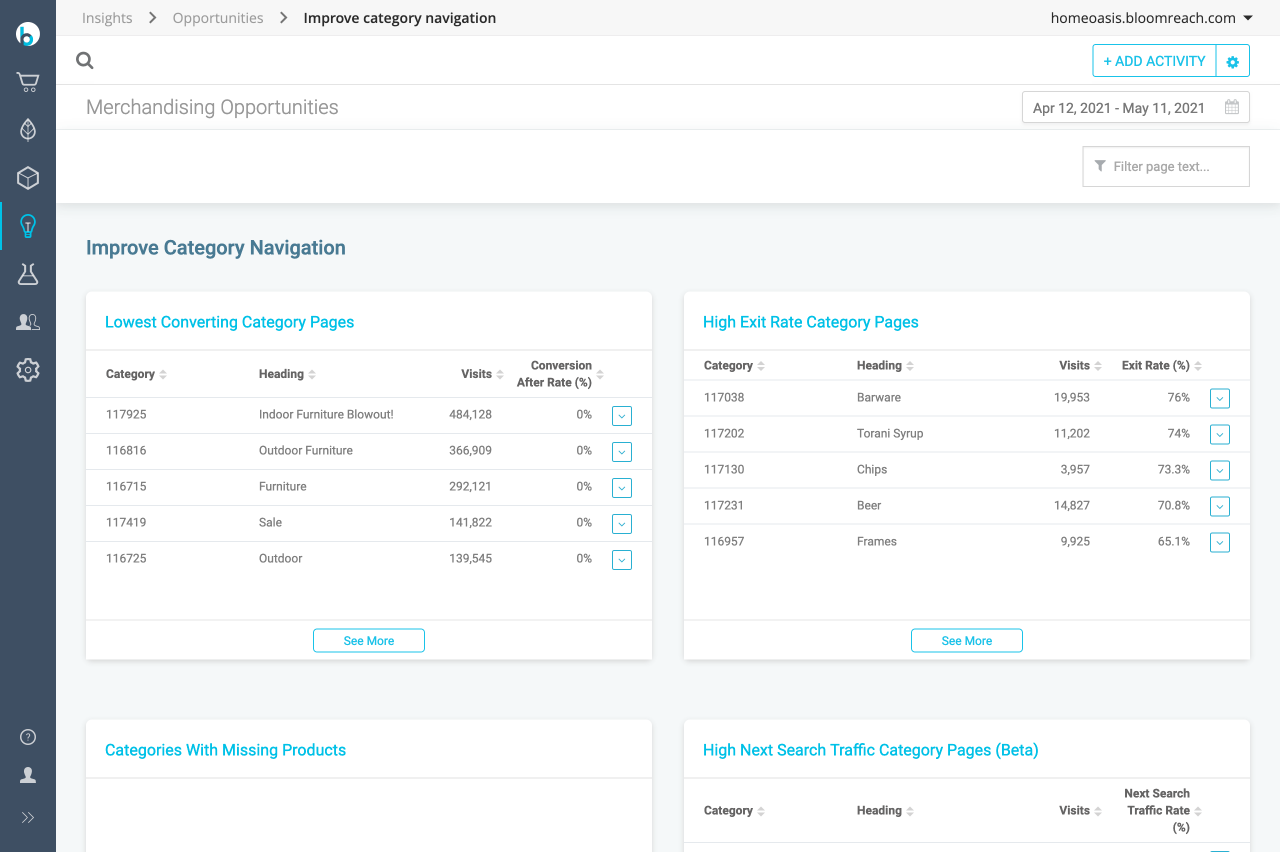
Reports
The following types of reports are displayed for in the Improve Category Navigation section in the Dashboard:
| Report Name | Description |
|---|---|
| Categories with Missing Products | This report will help you discover categories in which visitors looked elsewhere on the site to find the products they were looking for. Coviewed products with a category page represent the true intent of visitors. Cases in which the co-viewed products and the products on the category page are very different indicate a potential opportunity for optimization. This report can also help you discover pages that have a low product count and may be missing content. |
| High Exit rate Category Pages | This report will help you discover categories which resulted in the visitor subsequently exiting the site. The Exit Rate for a category page is the percentage of the visitors that left the page within a session. This may be caused by thin content, non-relevant results, poor assortments, inadequate filters, or poor navigation The visits metric for this report is calculated as the number of sessions during which the category page was viewed at least once. This includes both the landing page views and internal views. New sessions are demarcated by 30 minutes of inactivity. Multiple views of the same page and page refreshes within the same session are not included. Custom date filters are available for this reporting dashboard. |
| High Next Search Traffic Category Pages (beta) | This report surfaces pages where a majority of next-traffic is search pages. This report indicates the category pages where the user is not able to find the relevant content and hence decided to search and navigate from the category pages. You can diagnose the report and optimize the category pages for the products' search from the page by adding links or facets to better match user intent. This report does not work with custom date ranges greater than 30 days. |
| Lowest Converting Category Pages | This report provides insights for the category page performance based on the conversion behavior (conversion next, conversion after metrics for page) of the products that have been navigated to from the category page. This report is valuable to help you find category pages that are not resulting in product conversions which you can choose to either optimize or demote those categories. |
| Trending Categories | This report will show you categories that are growing in volume on your site in the last 7 days and indicate that demand for those categories on your site is increasing. Feature categories or merchandise co-viewed with these to match the growing query trend. |
| Trending Products | This report will show you the products that are growing in demand on your site in the last 7 days and indicate that the demand for those products on your site is increasing. Feature categories or merchandise co-viewed with those products to match the growing query trend. |
Watch a video from the Mini Masterclass series provided by Bloomreach Academy which will help you make the most out of these reports and learn some best practices:
Sign up for the Mini Masterclass
Check out more free content from the Discovery Mini Masterclass. Walk through some practical examples, learn valuable tips on how to reap the maximum benefits of the Insights reports.
Additional Details
You can also view additional details on the category pages. To view additional details,
- Go to the category page that you wish to view additional details of. Click the icon. A list of options is displayed in a drop-down menu. To know about each of the options, view Playbook documentation.
Quick Actions
You can take quick steps from this report without going to the detailed report for each of the above-mentioned types of reports. These actions are described below.
See More
When you click on See More, you can view a list of the top 20 category pages in each of the report types. The screen appears as shown below:
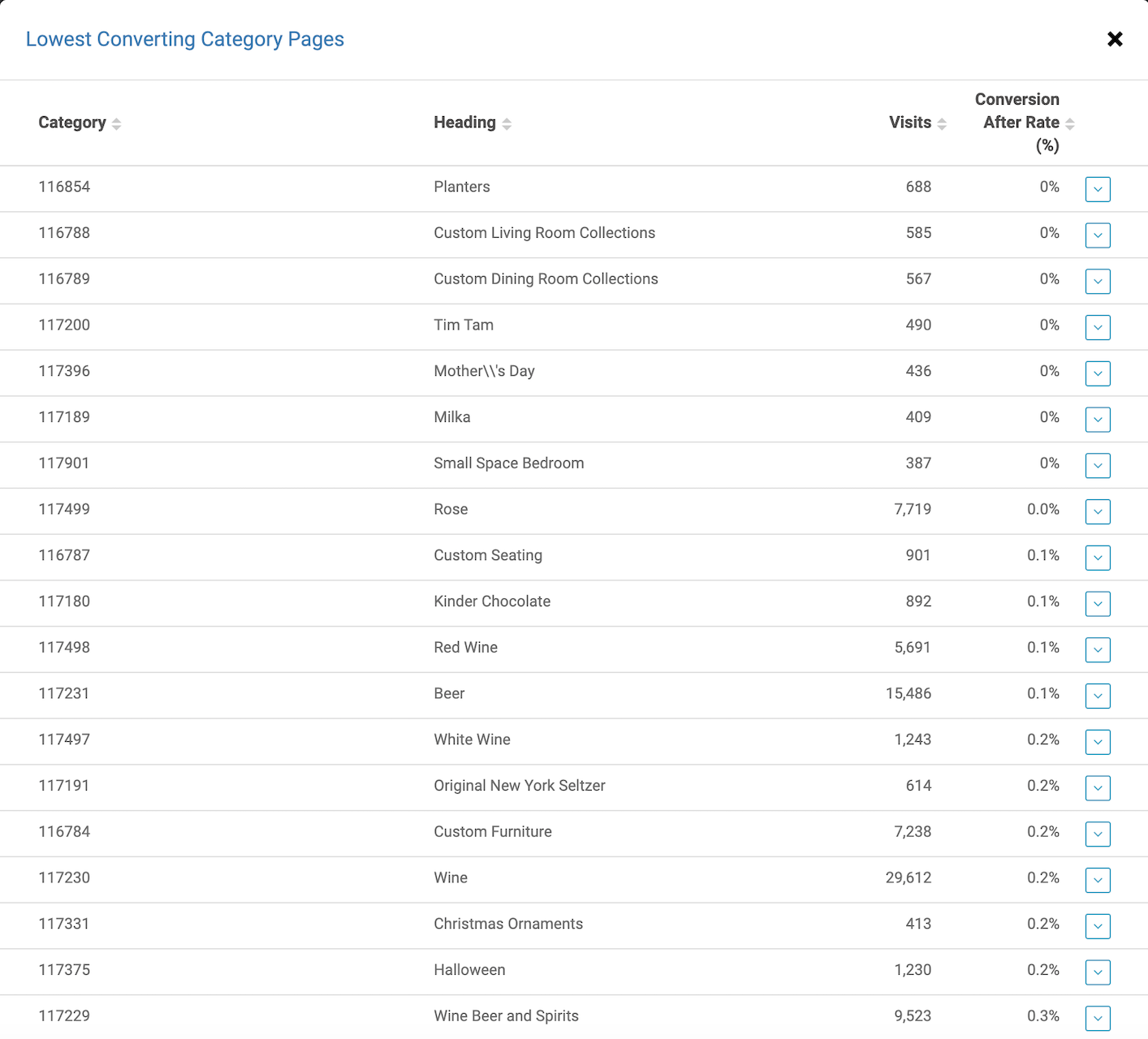
Filtering Page Text
You can filter further narrow down the opportunities list to the categories that matter the most to the business using the filter page text option. You can find the Filter page text option on the top right-hand corner and appears as shown below:
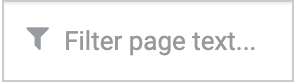
Date Range Selector
You can choose to view the reports for a specified time period by custom selecting the date range from the option on the top right-hand corner. It appears as shown below:

Updated about 1 year ago
