Understand overall search performance and insights
After running a search, the Product insights application displays results in the product grid and populates key insights under the following tabs:
- Overview tab: Get a detailed search overview and information on how the search engine processes queries.
- Rules tab: Toggle the impact of global or query-level ranking rules.
- Performance tab: Evaluate key performance metrics.
Overview tab
Request modifiers
Use this section to alter the search request and see the impact of custom parameters on the search results.
User ID
See the impact that personalization has on a specific user. Enter the user's Bloomreach cookie ID in the User ID field. The user ID is the Bloomreach-assigned value in the user's browser cookie (br_uid_2).
Audience
Use the Audience dropdown to see the search results for a group of users.
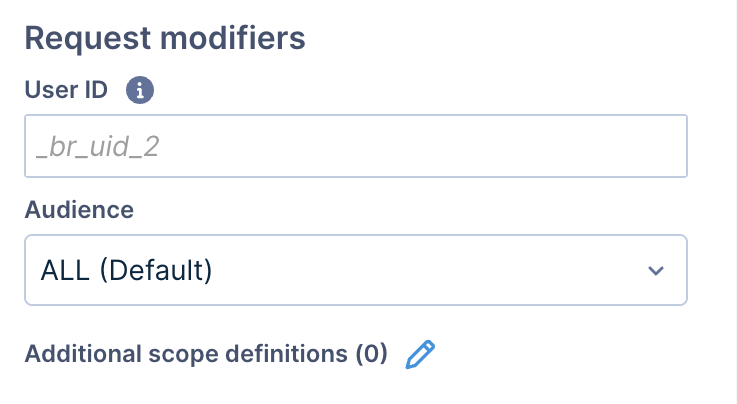
Additional scope definitions
Apply additional parameters to run targeted searches and test query results.
-
Click the pencil icon next to Additional scope definitions.
-
This opens the API Modifier.
-
Add the Relevance by segment value. For example, customer_geo:asia.
-
Add the Custom parameters. For example, control search algorithm modes or disable merchandising rules.
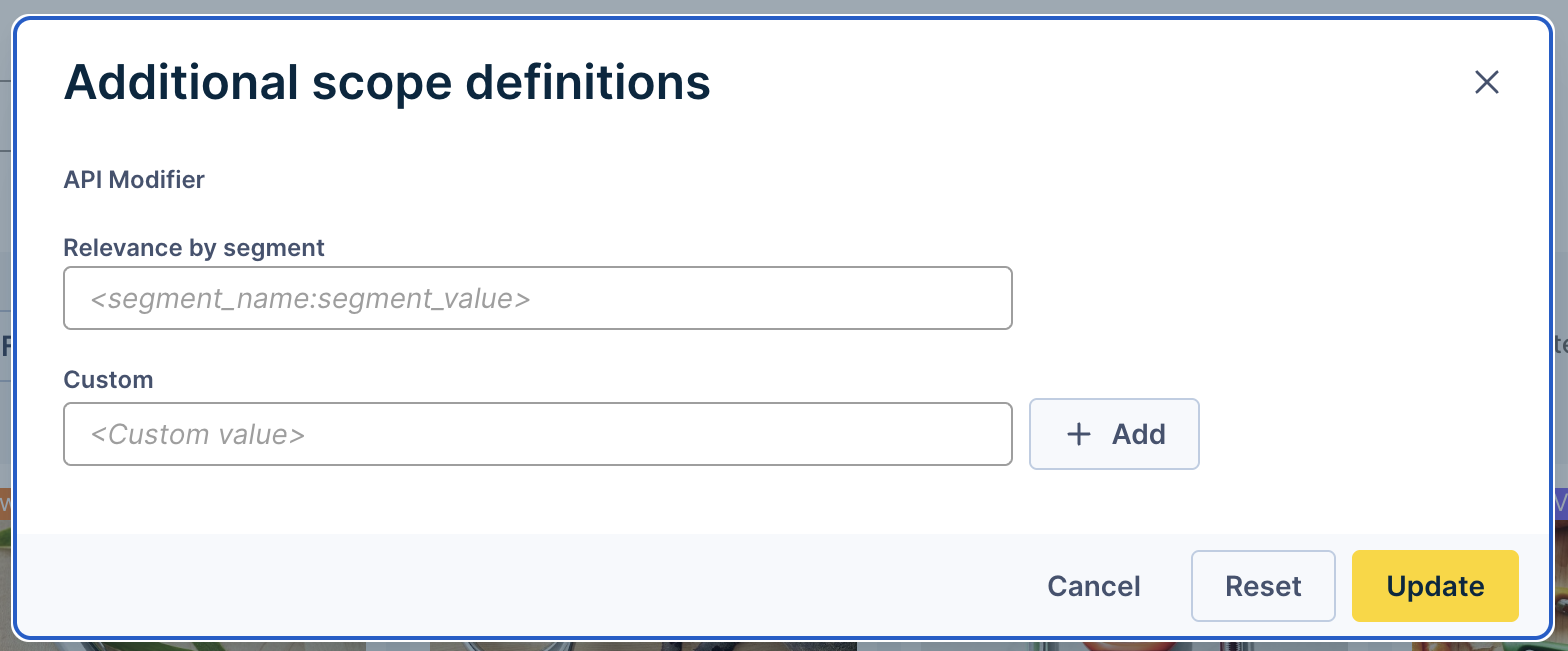
-
Click Update. The Additional scope definitions section displays the new parameters set.
Search+
Use this section to check whether the Loomi Search+ applies to the search results. Toggle ON/OFF Loomi Search+ to preview the difference in results.
Note: Loomi Search+ here is a global setting that applies to all queries.
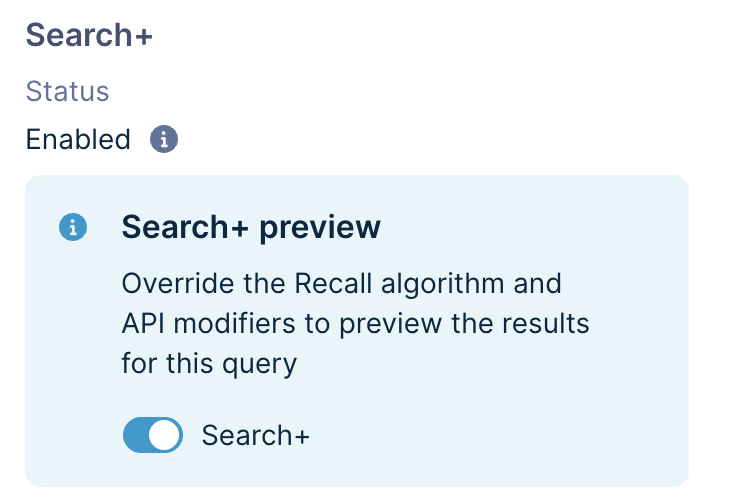
Personalization
Only available for 1:1 Personalization customers. View whether 1:1 Personalization applies to the search. This helps you asses how user behavior and preferences impact search results.
Note that Personalization is both a global and local customization (it applies to all queries or this specific query). Toggle the settings ON/OFF using the Personalization studio application.
Ranking algorithm
View the ranking algorithm optimizing the results. Note that this shows the algorithm that applies to this given query.
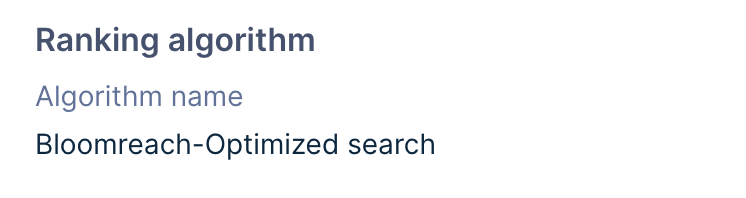
Recall algorithm
View the recall algorithm settings for the query. These can include override settings for specific queries.
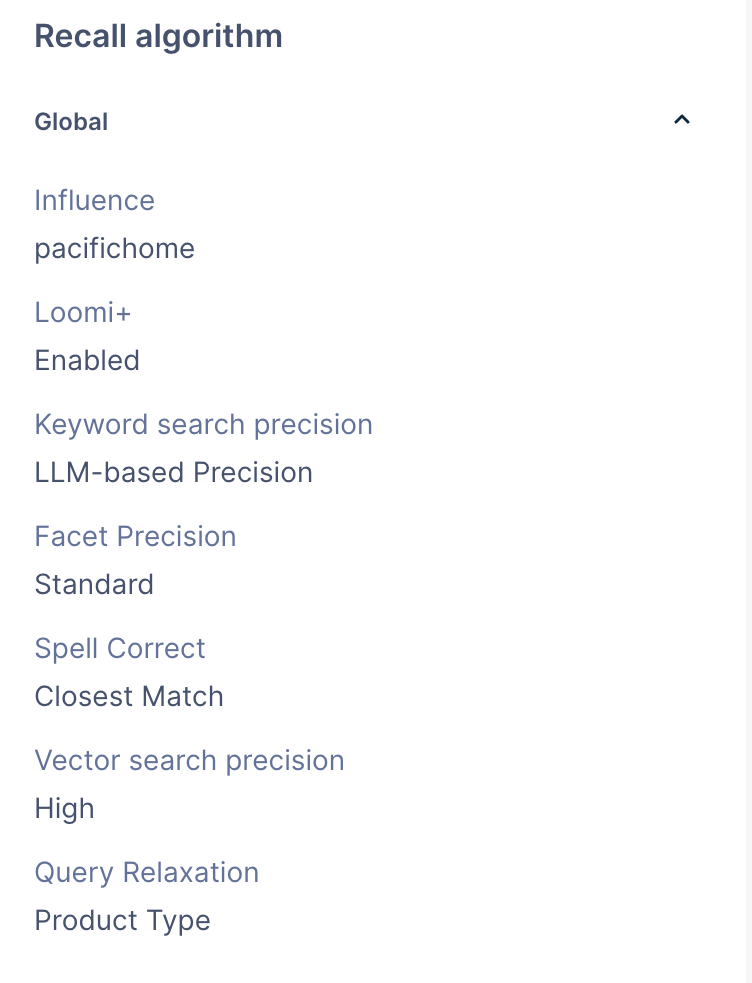
Query processing
Use this section to learn how the search engine matches products to build the product recall. The search engine may use synonyms, spell correction, and query relaxation to show relevant results for a query.
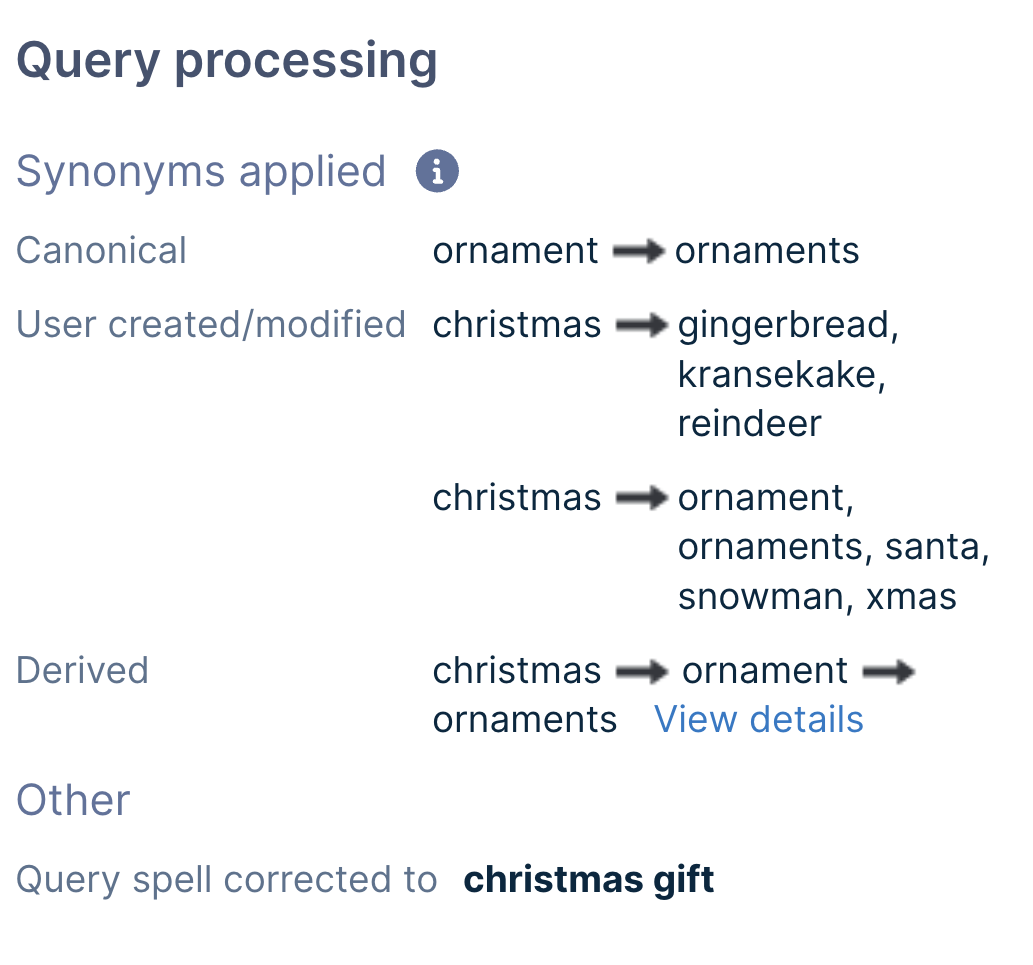
Review Synonyms applied
Find the source synonyms that introduce products in the recall set. This displays both the left and right sides of the synonym. Note that synonyms always apply to the specific query you run.
The synonyms' origin can be:
- User-created/modified: Synonyms you create manually.
- Canonical: Synonyms the search engine creates by breaking down a word to its base form.
- BR generated: AI-generated synonyms that leverage learning across all merchants and the user behavior on your site.
- Derived: Created as a result of other synonyms in place.
Note: By clicking on View details, you can see how a synonym is derived. The underlined words show an association between two consecutive rules, and the bolded word is the synonym that finally gets applied.
Check whether the query was spell-corrected or relaxed
See insights into whether spell correction or query relaxation is applied to the query for a broader recall.
Spell correction
Check whether the search engine autocorrects a query. See the term for the original query and the corrected query. A query is only autocorrected when the original query returns null results.
Query relaxation
When a query is relaxed, see the value the original query was relaxed to (for example: “black” - optional, “hiking” - optional, “boots” - required). A query is relaxed when the original query returns no results, and the search engine finds no matches after applying spell correction.
Note
The Other section won't appear if the query isn't autocorrected or relaxed.
Rules tab
Use the Rules tab to view and control the precise impact of different merchandising ranking rules on the search ranking. This helps you assess whether your merchandising rules are working as expected or whether you need to optimize further.
Toggle all merchandising rules
Toggle ON/OFF Apply all merchandising ranking rules to compare the search results with or without all the merchandising rules.
Toggle global and query-level merchandising rules
-
Use the Global toggle to view all global PID and attribute-based ranking rules impacting the search. Each rule displays the various operations and the products they affect.
-
Use the toggle corresponding to each rule name to view the search results with or without the individual rules applied.
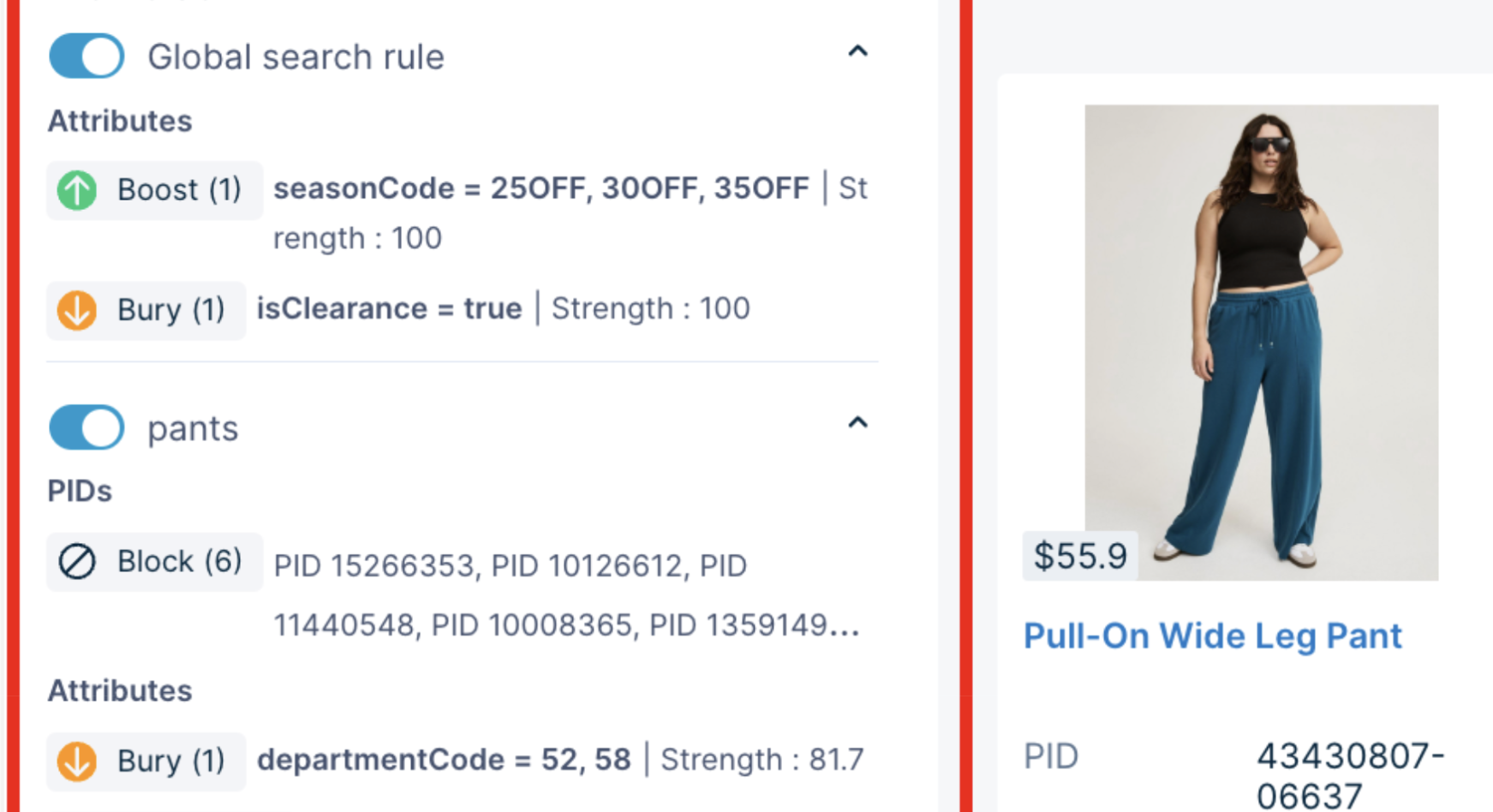
Note that the toggle doesn't change the actual status of the ranking rules. Control this by disabling merchandising rules on the API.
Performance tab
Use this tab to assess the percentage contribution of a specific query, category, or Product ID to the total business performance. When searching by product ID, you can view product performance metrics. The metrics available are:
- Visits
- Add to Cart rate (ATC)
- Conversion rate (CVR)
- Revenue Per Visitor (RPV)
- Exit rate - for category or query
- Revenue
Ensure that you have the Insights viewer and Insights editor permissions to view the metrics.
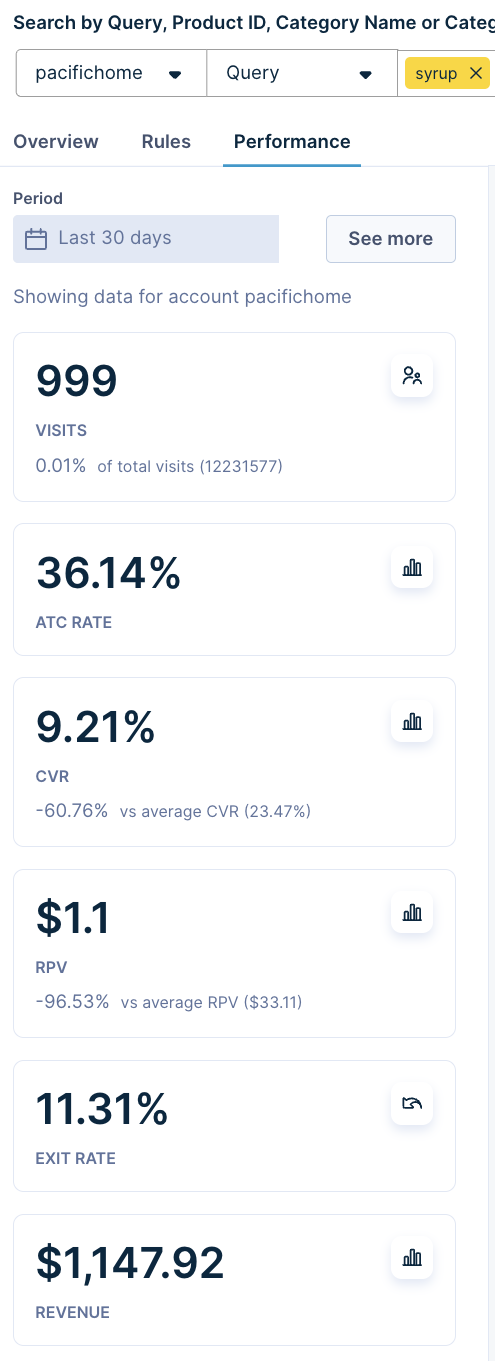
Searching using Product ID
When searching using a Product ID, the Total Score, Performance, and Relevance scores will appear as 0. This is expected behavior, as these scores are comparative and calculated based on how products relate to one another in response to a query. Since searching for a single Product ID does not involve comparison with other products, the scores default to 0.
Updated 5 months ago
