Discovery integrations with A/B testing tools
Bloomreach seamlessly integrates with third-party A/B testing tools, allowing you to evaluate optimizations that can encompass both Discovery-specific elements and elements managed by your A/B testing solution.
Third-party A/B testing vs. Discovery A/B testing
The following will help you understand the differences between third-party and Discovery A/B testing use cases:
| Third-party AB testing | Discovery AB testing |
|---|---|
| There can be test cases where you curate Bloomreach experiences in conjunction with a broader A/B test you are creating. Suppose you are trying out a new holiday-themed promotion and comparing it to the default experience. You may change the banners and offers generated by Bloomreach as part of the test while also changing some of the editorial content and site navigation that are powered by your AB Testing solution. Bloomreach allows you to test such comprehensive changes in liaison with your A/B testing tool while ensuring that the search and category results, recommendations, or content are unique for each experience. Some other example test cases are:
| If you’re interested in a more detailed analysis by diving into the Bloomreach results only, you can proceed by launching an A/B test within Bloomreach. Note: Bloomreach currently currently supports A/B testing for: - Ranking changes - Site search redirects - Recall algorithm changes via Recall studio - Ranking algorithm changes via Ranking Studio - Personalization rules |
Third-party testing based on URL parameter
Suppose you want to A/B test two or more experiences in your A/B testing platform. As part of this test, you may want to check how a combination of content and product changes works. It is possible to do so with Bloomreach.
Each variation or experience that you create in your tool will need a separate value for the URL parameter, and those values will align with Bloomreach audiences. Here are the details for setting up:
-
Set up audiences
Bloomreach Audiences can be configured based on URL parameters (as shown below).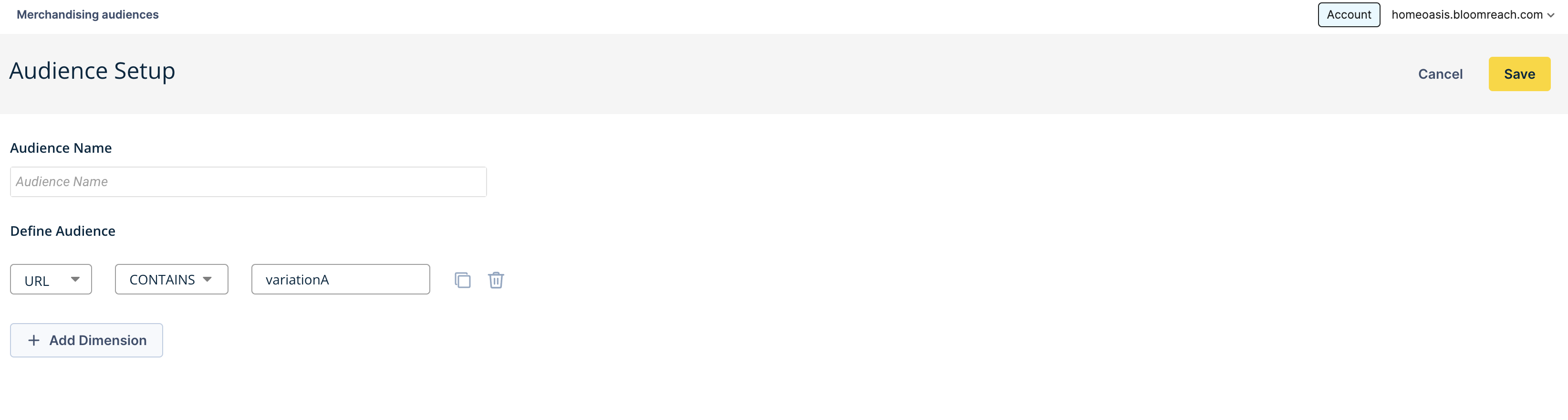
-
Show targeted results
After configuring the Audience, you can trigger a unique experience for each Bloomreach Audience. This is known as Targeting. To show different results for each experience, select the desired audience from the Audience dropdown provided in the Product Grid Editor.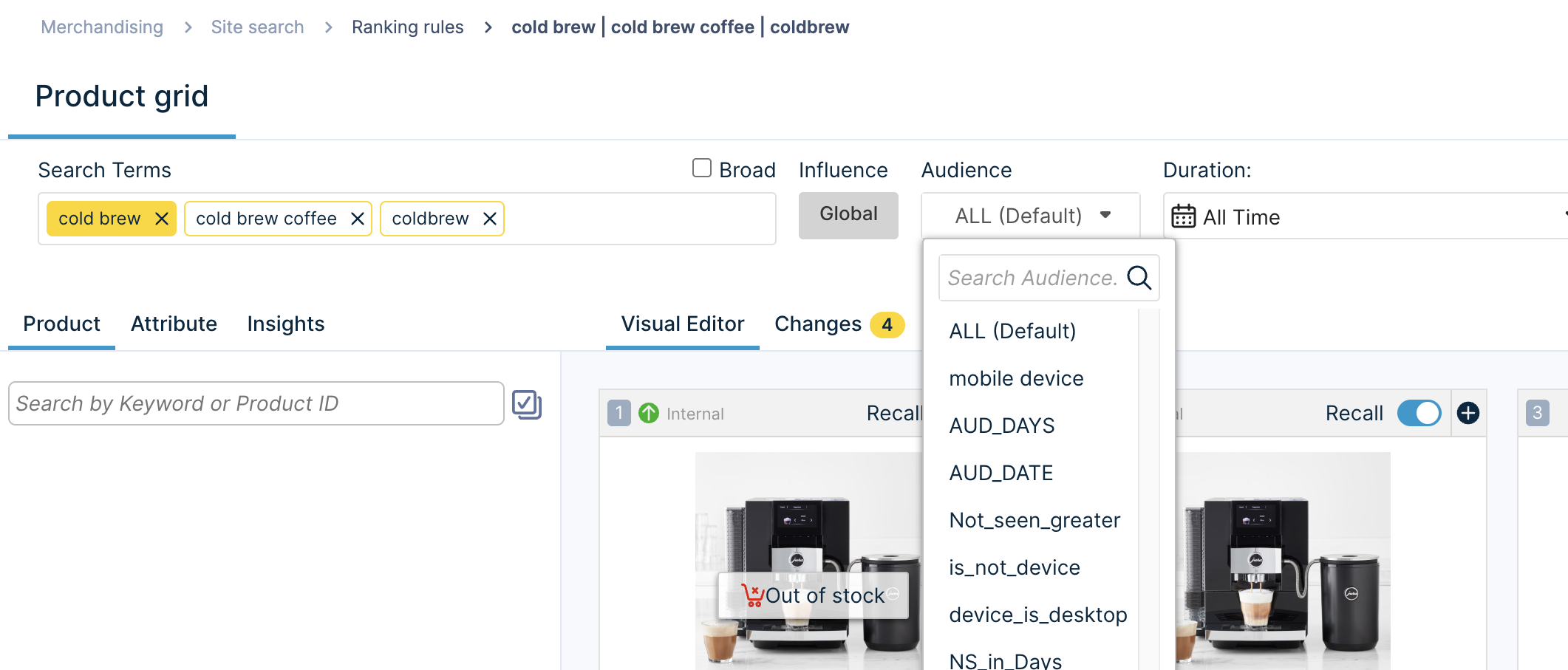
Choose the desired Audience for the change
3A/B test t setup
Now, configure the A/B test in your testing tool and create each experience/variation. Assign each variation a different URL parameter value that corresponds to the previously created audiences.
For example:
testvar=variationA
testvar=varationB
This will ensure that when each test runs, the experience seen is consistent with the audiences that you created.
Note: The test may also include other features outside of Bloomreach's control, such as UI changes.
- Evaluation
Use your A/B testing tool to track which experience was more effective.
Updated 10 months ago
