Preview segmented results in the Dashboard
This page is only applicable if you have Relevance by Segment enabled. You cannot enable Relevance by Segment from the Dashboard. If you would like to enable Relevance by Segment on your site, please contact your Bloomreach representative or Support.
You can preview segmented results by adding an API Modifier in the Dashboard. There are two types of API Modifiers: persistent and temporary.
- A persistent API Modifier is at the Global level. It makes all product preview grids in the Dashboard (Search & Category Merchandising, Product grid insights, etc.) display results for the specified segment. This persists until the modifier is deleted. Note that this does not affect previews for Recommendations.
- A temporary API Modifier temporarily affects the current preview grid until you leave the preview. The temporary modifier overrides the current persistent modifier (if one exists) but reverts to the persistent modifier after you leave the preview.
We recommend using a persistent API modifier if you are using view_ids as a segment. If you are not using view_ids as a segment, then we recommend using a temporary API modifier.
While previewing segmented results, any merchandising rule you make still apply to all results (that is, all segments). If you need merchandising rules to be created for a specific segment of users, we recommend using the Targeting feature instead.
Persistent API Modifier
To set the persistent API Modifier (global),
- Go to Setup > Merchandising > API modifier. The API Modifier screen appears as shown below:
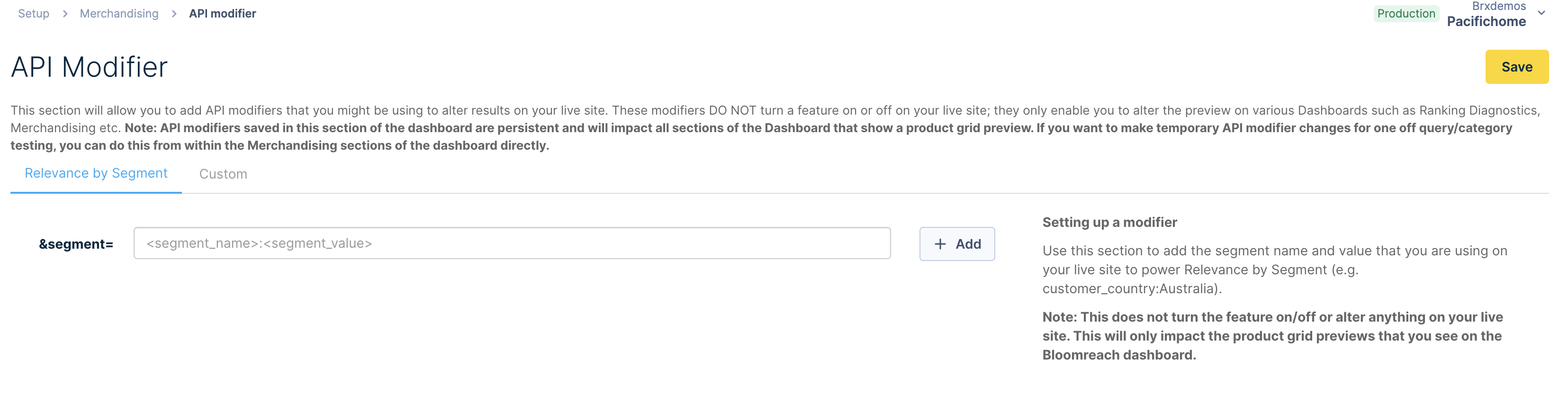
- Enter the segment name and value.
- Click Add > Save to enable preview on that segment. For example, if you add a segment for “customer_geo:asia”, your product preview grids will display results for your Asia customer segment.
After adding the API Modifier, your product preview grids will show Active next to the API Modifier setting, indicating that you are seeing results impacted by the API Modifier added. An example is shown below:
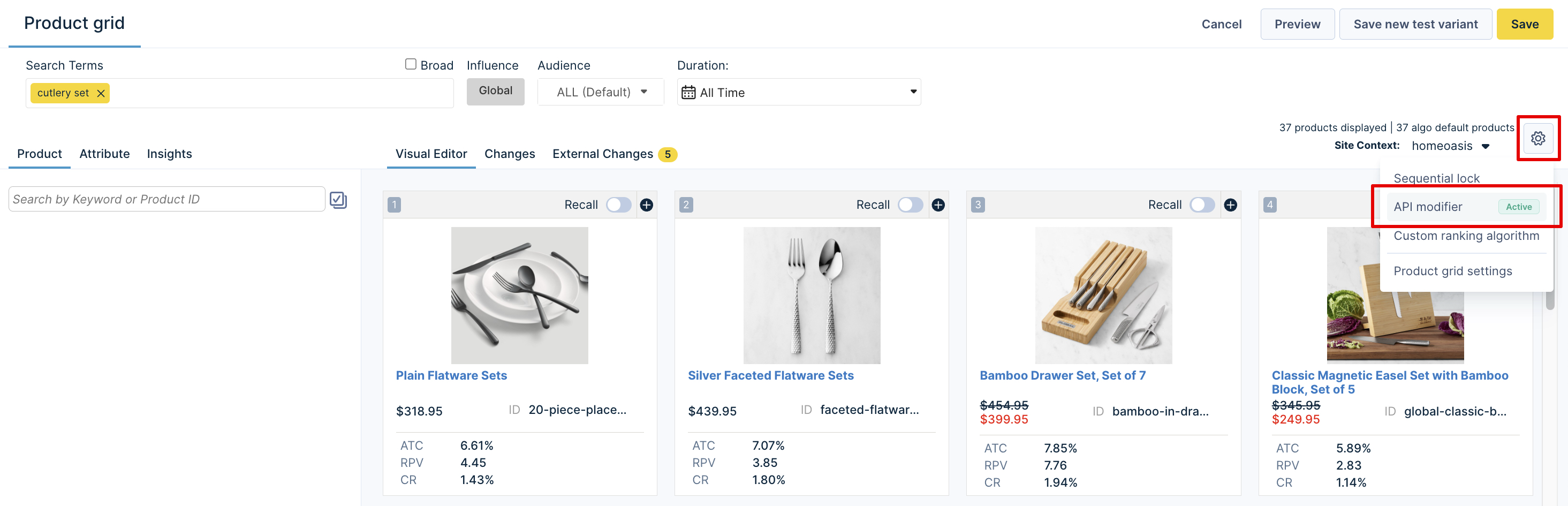
The API Modifier Active indicator can also be seen in the Product grid insights tool.
Deleting the API Modifier
You can delete an API Modifier you do not wish to use.
To delete the persistent modifier,
- Go to the API Modifier screen and click the Delete icon.

- Click Save to confirm the delete action.
Temporary API Modifier
You can set a temporary API Modifier within the product Preview grid or from Product grid insights. This can be set while merchandising a specific query or category.
To set a temporary API Modifier:
- Click the Settings icon, which displays a window to create a temporary API Modifier or edit the current temporary or persistent API Modifier if one exists.
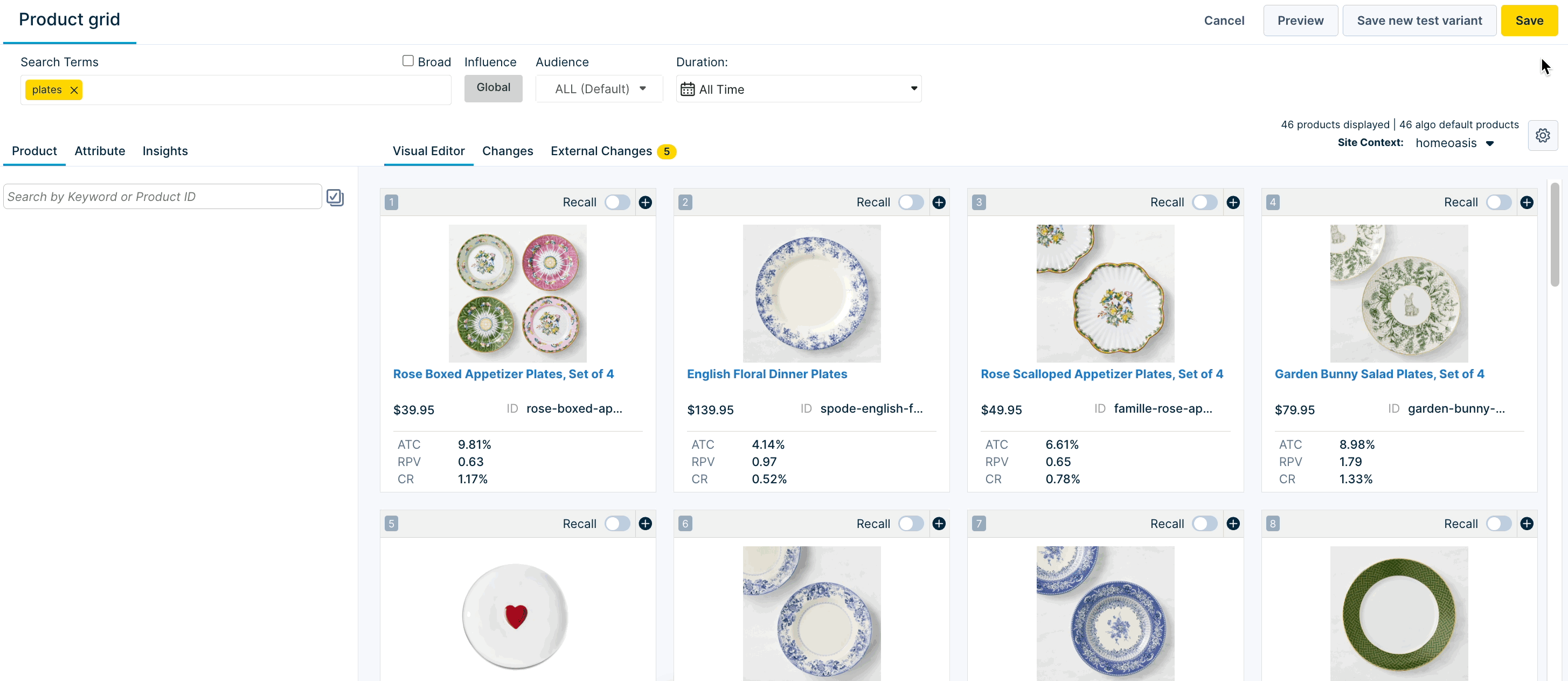
- After making the changes, click Save to update the current product Preview grid display.
If there is an existing persistent API Modifier or if you added a temporary API Modifier, the message "API Modifier Active" is displayed. After you exit the current product Preview grid, the temporary API Modifier will be deleted.
FAQ
- Do API Modifiers in the Dashboard affect my live site?
No, API Modifiers only affect previews in the Dashboard, and require the Relevance by Segment feature to be enabled. If you are interested in this feature, please reach out to your Bloomreach representative or Support to help set this up for you.
- For multi-sites: what happens if I set a persistent setting at the global and a site level - what takes precedence?
API Modifiers set at the global level affect all sites and site groups underneath it. If you have persistent API Modifiers at the global level and a site level, then the site level will take precedence since it is more specific. You will see a dashboard warning that multiple are being set but only 1 segment is actually applied.
- Does the data under each item in the product grid reflect segmented results?
No, the current metrics in the product grid will remain unchanged and will not reflect the current segment being previewed.
- How does this impact data in Product grid insights?
The Performance score will incorporate Relevance by Segment data and will change when an API modifier is added. Since Total Score includes Performance & Relevance, this will also impact Total Score.
- What is the “Custom” API Modifier?
The Custom API Modifier accepts any parameter that you would like to append to the Dashboard Preview API. Invalid parameters will cause the API to fail (and thus impact your Dashboard previews), so we recommend consulting with your Bloomreach representative before using a Custom API Modifier.
Custom API Modifiers may be either Persistent or Temporary, depending on where they were set up:
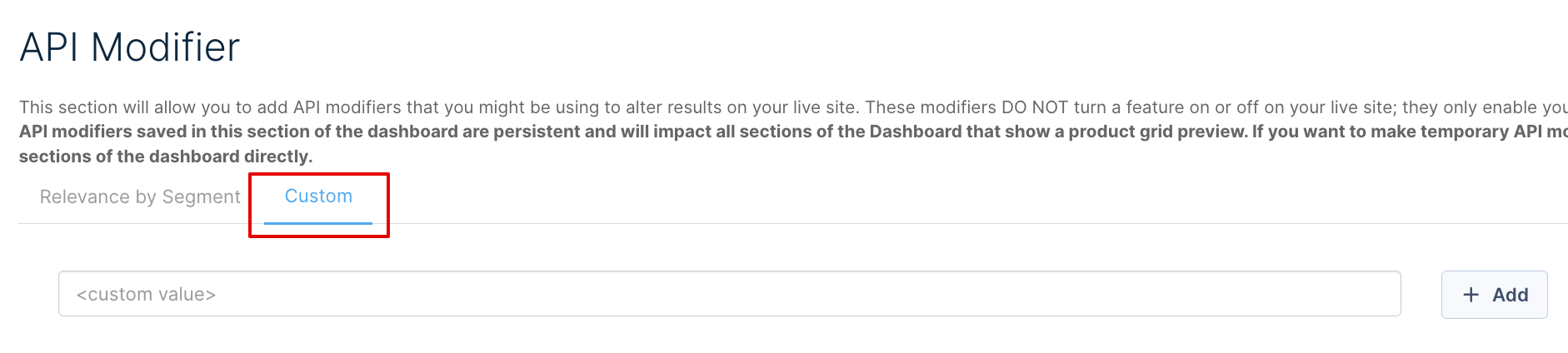
Updated 8 months ago
