Slot Based Merchandising
What is Slot based merchandising?
Slot-based merchandising expands Bloomreach's merchandising capabilities to allow users to configure custom rules for a specific position (or slot) in the product grid. This will enable a merchandiser to guide Bloomreach's algorithm as to where to place specific types of products when ranking. This is a perfect example of complementing machine learning with human curation.
- Product Slots: This operation allows you to lock a product in any specific position. For example, if you lock Product A in Slot #5, Products in positions 1-4 and 6+ will continue to be ranked based on the algorithm.
You can use product slot rules to create highly customized assortments and satisfy many different business and brand objectives.
Product Slots
Product Slots can be used to lock a product in a specific location on the product grid.
Try it yourself
If you want to use product slots, here are the essential steps:
- Similar to all other Merchandising Rules, Product Slots can be found under Merchandising → Site search or Categories→ Ranking rules.
- Click + New rule, which opens the Visual Editor.
- Enter product queries or category names in the search box.
- Each product has a menu in the top right corner, which you can open by clicking the "+". The product slot rule is accessible through this menu.
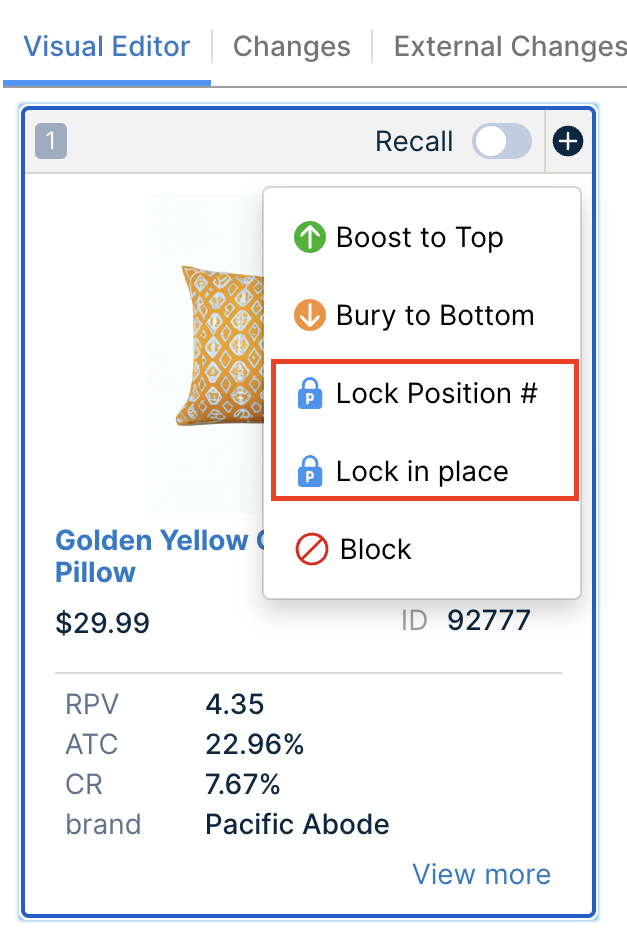
-
Select "Lock in place" to lock a product in that specific slot OR select "Lock Position #" and select a slot position from the drop-down menu. You can lock a product into any slot within the Top 100 positions.
-
Click "Confirm", and you will notice a lock symbol in the top left corner to designate the slot has been locked.
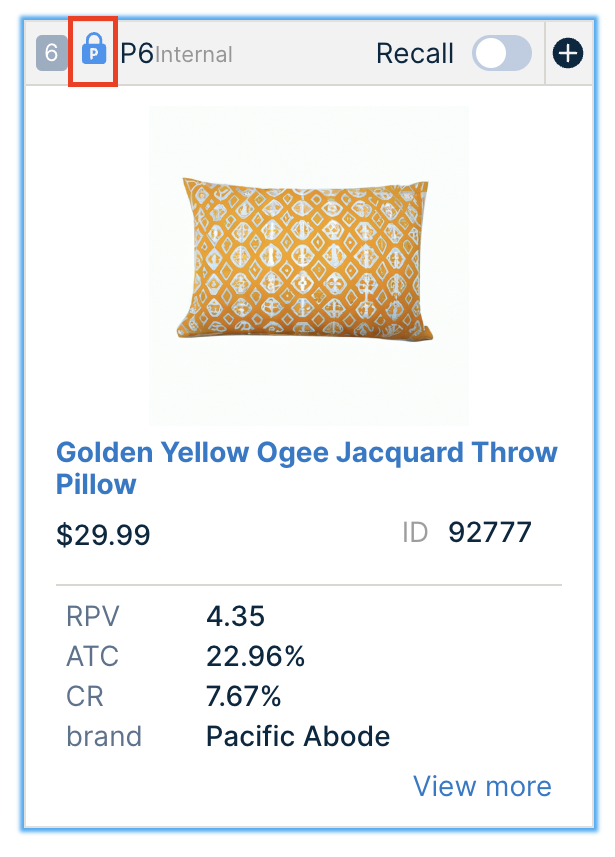
-
The product card of the locked product also shows an Internal tag to indicate that the current rule has locked the product in that slot. Products impacted by other rules appear with an External tag.
-
Click the Save button.
Note: Since too many merchandising rules can add latency to the customer experience we have limited the maximum number of slot rules allowable on a single query/category at 100 slot positions. In terms of Product Boost to Top operation, we also have the same limitation of "allowable on a single query/category at 100 operations".
Use the Tabs at the top of the Editor to see all of the Changes applicable to the rule and a Live Site Preview. Here are brief descriptions of each of the tabs:
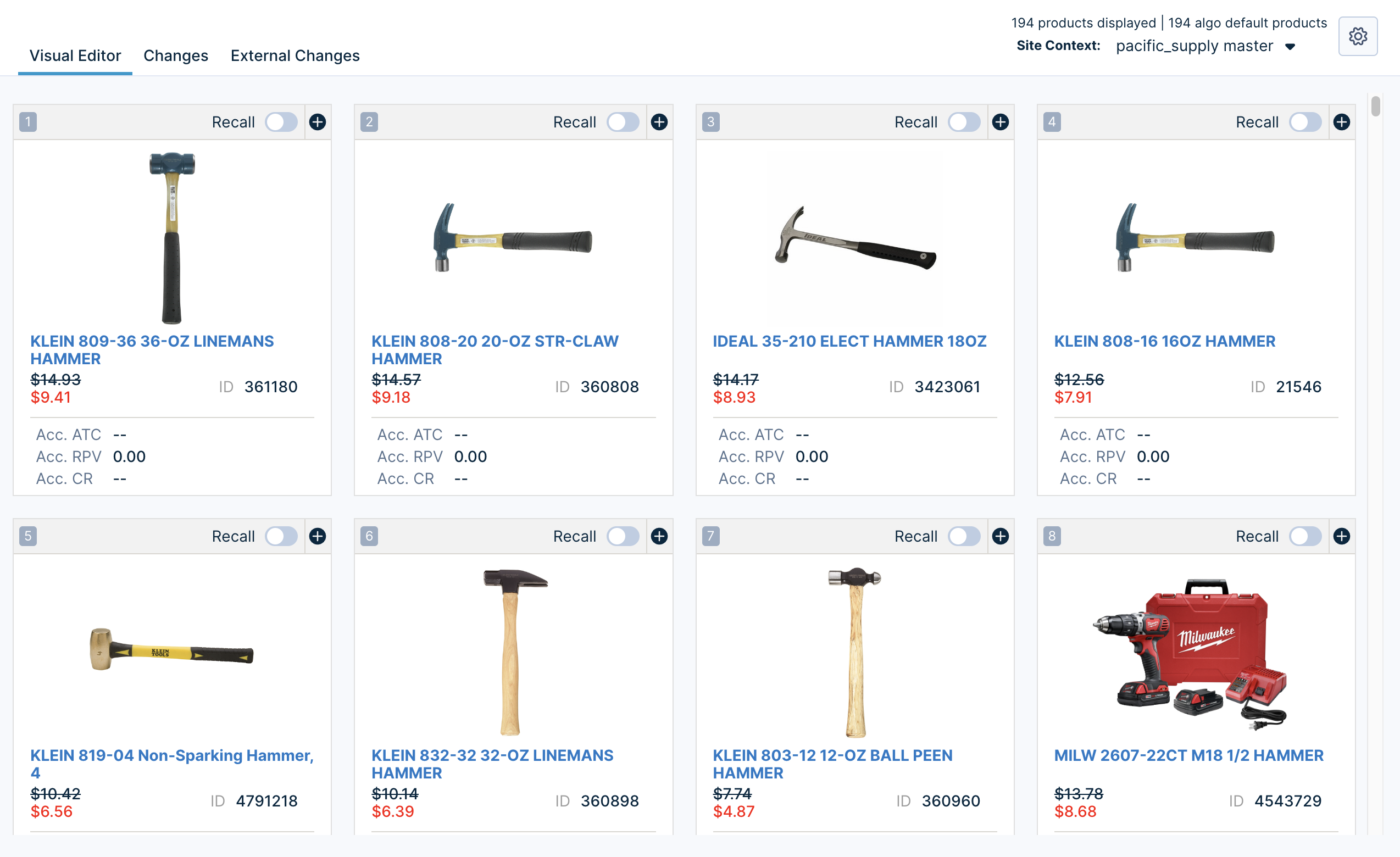
- Visual Editor: Provides a glimpse of how the product grid is impacted by the edits you have added with this specific rule. Note: To avoid rule conflicts, the visual editor will also show an external rule (an existing merchandising rule) that cannot be overridden.
- Changes: Provides a list of the changes made to the product grid as a part of this specific rule.
- External Changes: Provides a list of the changes made to the product grid that are NOT part of this specific rule. These will usually be pre-existing rules that impact the current query/category being edited (e.g. a global rule would show in this tab).
- Preview: While the “Visual Editor” is a preview of the current rule being edited, the “Preview” is a rendering of what the final page would look like after all rules have taken effect. It will show you the final result of how the product grid will look on your site. You can also use this to look at a Side-by-Side preview of the current state of the grid and then what it looks like with the new rule.
Example: John wants to give the Bungo brand a chance to shine.
Caroline's Shoes is a brand name shoe company that carries a wide variety of women's shoes. One of their brands is Bungo, which is known for the eclectic designs. John is a digital merchandiser for Caroline's Shoes. He would like to introduce Bungo shoes and scatter them among the top products for the "high heels" query. He hand picks a few products from Bloomreach's Insights dashboard and then uses the Merchandising tab to lock one of those products into position 3, 5 and 7. John would like to leave it up to Bloomreach to merchandise the rest of the page. In this case, positions 1,2, 4, 6 and 8+ are all merchandised algorithmically while 3, 5, and 7 are set by John. If any of the products that John sets are not in stock or valid, Bloomreach will merchandise those positions as well.
How do Product Slots interact with other Merchandising Rules?
Bloomreach's dashboard has a lot of powerful tools to allow merchandisers to customize product grids. A few examples are Block, Include, Exclude, Soft Boost/Bury, and now, Product Slots. The dashboard has several built-in mechanisms to prevent you from building conflicting rules and to show you these conflicts. You can click on the "External Changes" tab to review the other rules impacting the slots.
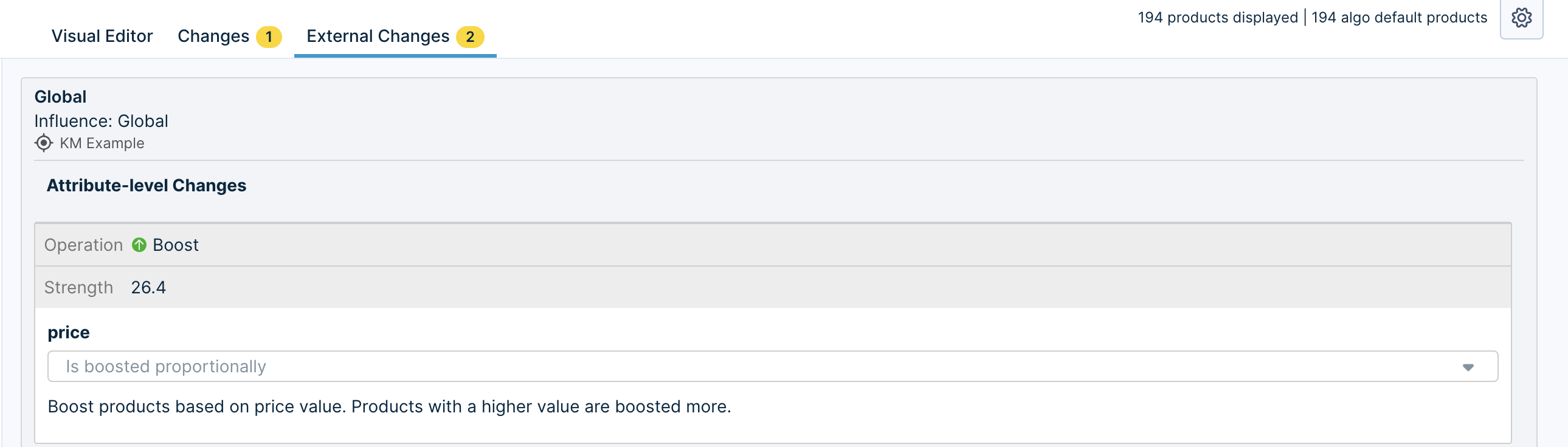
In order to avoid rule ambiguity and conflicts, Product Slots are available only at the Query and Category level. Product Slots are not available for Global, Global Search/Category, or Broad Match search.
To understand how the conflict resolution is handled and how the order of priority works, go to the Conflict Resolution page.
FAQs
1. Difference between "Product Boost to Top" and "Product Boost and Lock"
While rolling out Product Slot project, all prior "Product boost and lock" operation will be migrated as "Product Boost to Top". This section will be comparing the difference between these two operations
- Product position:
When you boost and lock, the product position is locked on the top of the product grid and the ranking is determined based on the order you place the products in. With Product Boost to Top all products move to the top of the product grid and the ranking among the boosted products is dynamically decided by the algorithm. If you would like the product to be in a specific position, please use the product slot operation (Lock in place). - Visual editor:
Product boost and lock the position is deterministic, so it mirrors the API output. But for Product Boost to Top the order is dynamic and the visual editor may not reflect the API output. Please use the Preview function to preview the exact API output. - Priority order of Attribute Hard Bury (100 strength) in Boost to Top vs Boost and Lock:
Boost and lock has a higher priority compared to Attribute Hard Bury (100 strength), however Boost to Top has a lower priority compared to Attribute Hard Bury (100 strength).
2. Why Boost to Top and Product Slot is better than Product Boost and Lock?
Boost to top allows you to give exposure to the products by placing them to the top of the grid. In addition products are ranked in a way that maximizes revenue based on user behavior, clicks and ATC and conversion of the boosted products, as all boosted products will now have algorithm influence.
3. Migration: What to do if you would like to maintain the ranking of boost and lock post migration?
Use the visual editor for every ranking rule and change the boost to top operation to Lock in place operation. Other than for certain visual merchandising use cases we do not recommend locking too many products. Eg: locking top 100 products as this overrides the ranking algorithm and can negatively impact revenue.
4. How many slots can I have on a page?
Due to latency concerns, currently a user can lock only 100 products into slots. If the user has reached their max, they will not be allowed to save the rule and will be prompted that they have reached the limit on the number of slot rules they can save for a single query.
5. Does this mean I can't lock a product outside the Top 100 positions?
Yes. You can only lock up to 100 products in the first 100 positions on the grid.
6. What happens if a slotted product goes Out-of-Stock (OOS)?
If OOS products are not indexed: If a product assigned to a specific slot goes OOS, then it will just be ignored and filled with the next available unlocked products based on the Bloomreach ranking algorithm.
If OOS products are indexed: If a product assigned to a specific slot goes OOS, the OOS product will be returned in the result set and remain locked in the slot it was assigned.
Updated 11 months ago
