Merchandising audiences
What are Merchandising audiences?
Merchandising audiences allow you to focus changes on a particular group of visitors to your site. With Merchandising audiences, you can narrowly execute marketing and merchandising decisions for only visitors who meet certain criteria or have specific characteristics.
You use rules to make changes
Changes that you make to your site through the Bloomreach Dashboard are done through rules. For example, if you want to redirect keyword searches that use a certain search term, then you create a rule.
As you work with targeted changes, you're managing rules to make your changes just like any other change. When you create or edit a rule, you have the opportunity to stipulate that the changes caused by your rule affect only a certain audience.
Click the Refine by audience dropdown and select an audience option to see a list of rules that apply to that audience.
When should I use Merchandising audiences?
Use Merchandising audiences to affect your site's visitor experience for only some visitors.
You might decide to launch an email campaign to go with a particular designer's product launch, but you only want to send that email to customers who have previously purchased items from you. Or maybe your Marketing department created a home page for people visiting your site from a specific geographic region. Some organizations create ranking rules that affect only site visitors with certain characteristics.
Best practices
We recommend that you test the effectiveness of your targeted changes just as you do for site-wide changes.
How do I start?
You can start anywhere in the Bloomreach Dashboard where you want to make changes, such as a keyword redirect rule or a banner.
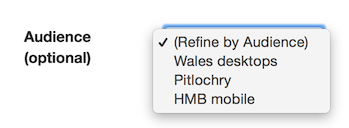
To target a change for a specific group of visitors, click the Audience dropdown list and select the group of site visitors whom you want to target. That's it! You can continue creating your promotion, rule, or other change. When you enable your change, Bloomreach automatically targets it at your chosen audience.
Define a new audience
You can define a new, precise audience. Only the people who meet your specific criteria can be in your new audience.
Note
Before you define an audience, consider the kinds of changes that you anticipate for the audience. You can only assign one audience to a change, so the definition needs to include all the dimensions that describe the site visitors that you want to target.
Steps to define an audience:
- Go to the Merchandising audiences module on the Discovery application. This opens the Merchandising Audiences listing page.
- Click the + New audience button.
- On the Audience Setup page, name your audience.
- Set the specific dimensions of the audience. Dimensions are collections of attributes that describe specific characteristics of audience members.
- Click the select a dimension dropdown to see a list of the dimensions to configure for an audience. Use the lists and fields to set values for each dimension that you want to be part of this audience.
- Use the +Add Dimension button to add more dimensions.
- Click the Save button in the upper right corner when you're finished.
Updated 7 months ago
