Relevance by Segment Event alerts
💡 Prerequisite Knowledge
This guide will be easier to understand if you review the following guides:
- Relevance by Segment feature page: This guide introduces you to the Relevance by Segment feature.
- Relevance by Segment Pixel: This guide walks you through the process of integrating pixel parameters required by Relevance by Segment.
- Event alerts: This guide explains how Event alerts work.
Relevance by Segment - Brief Overview
The Relevance by Segment feature enables you to provide segmented search results and tailor the product discovery experience to your shoppers’ site behavior.
It results in a more contextualized and personalized search experience for the customer, which can translate into higher engagement, faster conversions, and more revenue.
What are Relevance by Segment Event alerts?
Relevance by Segment Event alerts allow you to monitor the health of Bloomreach Pixel integration required by the Relevance by Segment feature.
How can I use Relevance by Segment Event alerts?
Relevance by Segment Event alerts can be used to detect pixel integration issues and prevent the recurrence of pixel failures. You can also configure proactive alerts that are sent via email on a daily or weekly basis about any pixel issues that may arise.
Where can I view Relevance by Segment Pixel issues?
The navigation path is as follows:
- Setup > Event alerts.
- Scroll down and click the Relevance dropdown.
You’ll then be able to view invalid parameter alerts listed under Relevance events.
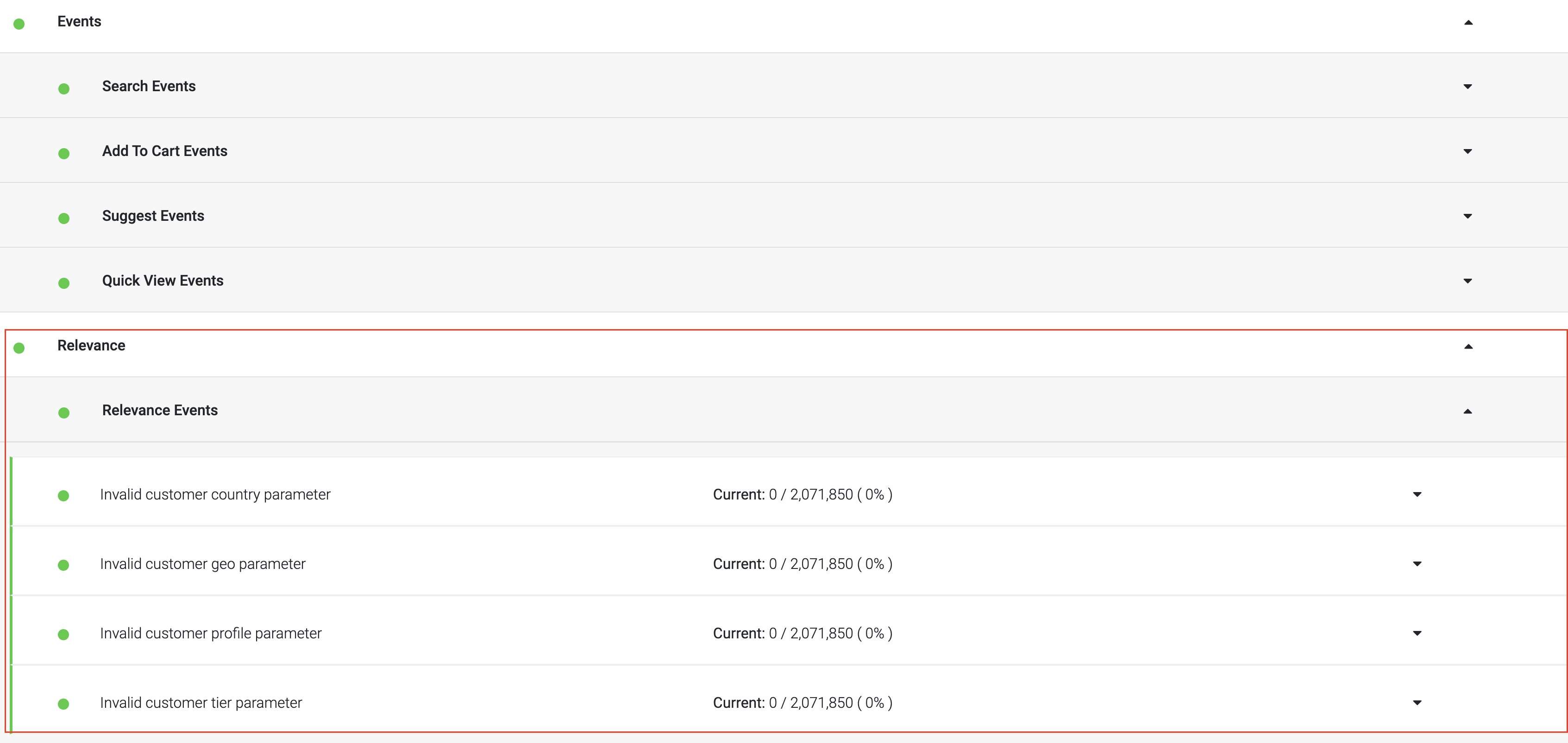
The green dot indicates that the pixel integration is working as expected. The red dot indicates that there are pixel issues.
Diagnosing and Debugging Pixel Issues - Invalid Parameters
Invalid parameters can trigger pixel failures. For Relevance by Segment, pixel issues can be caused by the following:
Invalid customer_geo parameter
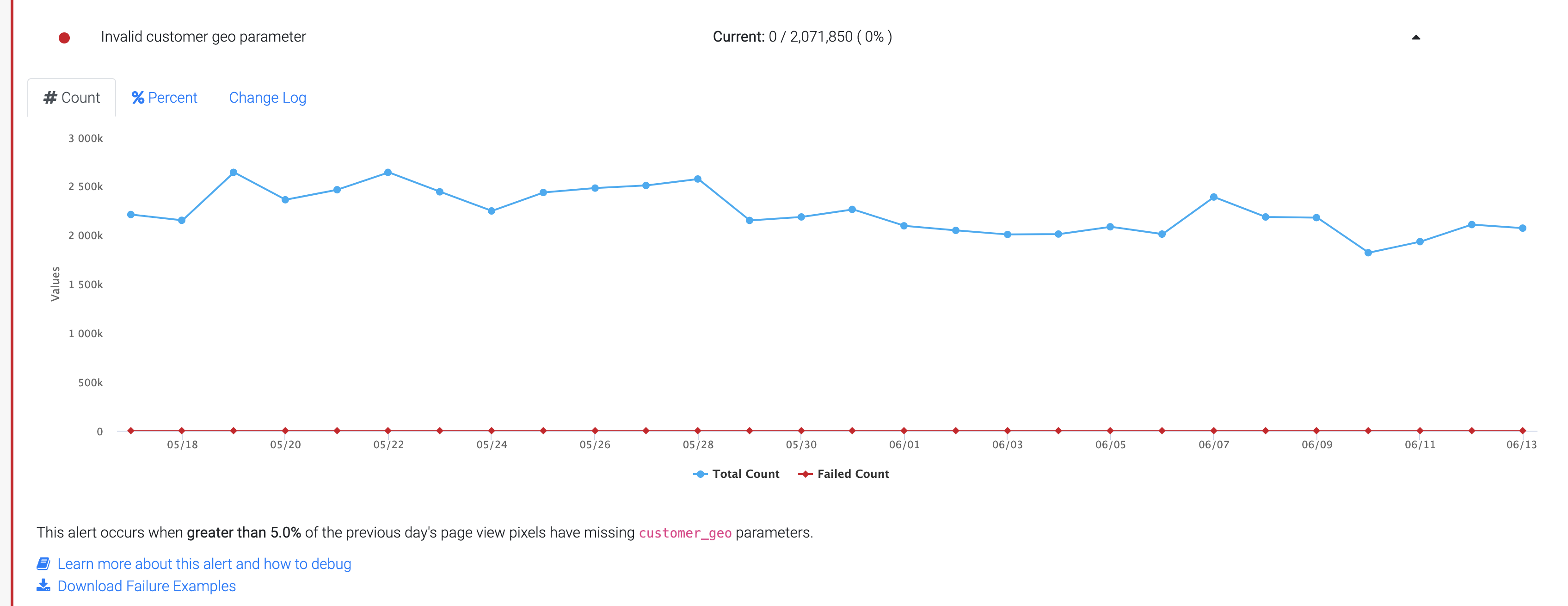
When this alert occurs Invalid customer_geo parameter alert occurs when greater than 5% (default threshold) of the previous day's page view/event pixels have invalid customer_geo parameters.
Potential Reason:
An invalid customer_geo parameter could be because of missing customer_geo parameter, an empty string sent as customer_geo, or because of an invalid parameter.
Debugging Guidelines
Step 1: Download the failure example by clicking the Download Failure Examples link below the Alert Graph.

Step 2: The Failure Examples file shows URLs that fire an event without valid customer_geo.
Start out by sorting the debug file by device_type and see if the customer_geo parameter is missing on a specific device type.
Test each or a subset of URLs from the URL column and see if the customer_geo is missing or sent as an empty string.
Invalid customer_profile Parameter
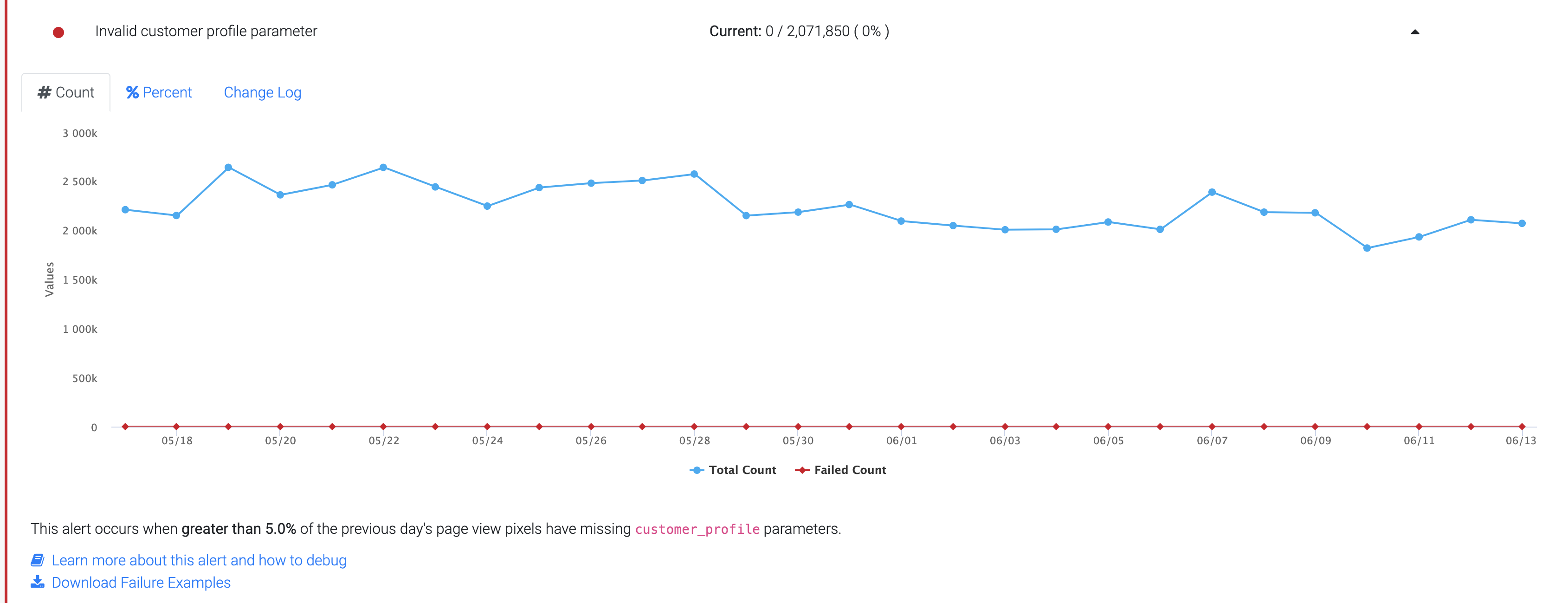
When this alert occurs: When greater than 5% (default threshold) of the previous day's page view/event pixels have an invalid customer_profile parameter.
Potential Reason: An invalid customer parameter could be because of a missing customer_profile, an empty string sent as a customer_profile, or because of an invalid parameter.
Debugging Guidelines
Step 1: Download the failure example by clicking the Download Failure Examples link below the Alert Graph.

Step 2: The Failure Examples file shows URLs that fire an event without a valid customer_profile.
Start out by sorting the debug file by device_type and see if the customer_profile parameter is missing on a specific device type.
Test each or a subset of URLs from the URL column and see if the customer_profile is missing or sent as an empty string.
Invalid customer_tier Parameter
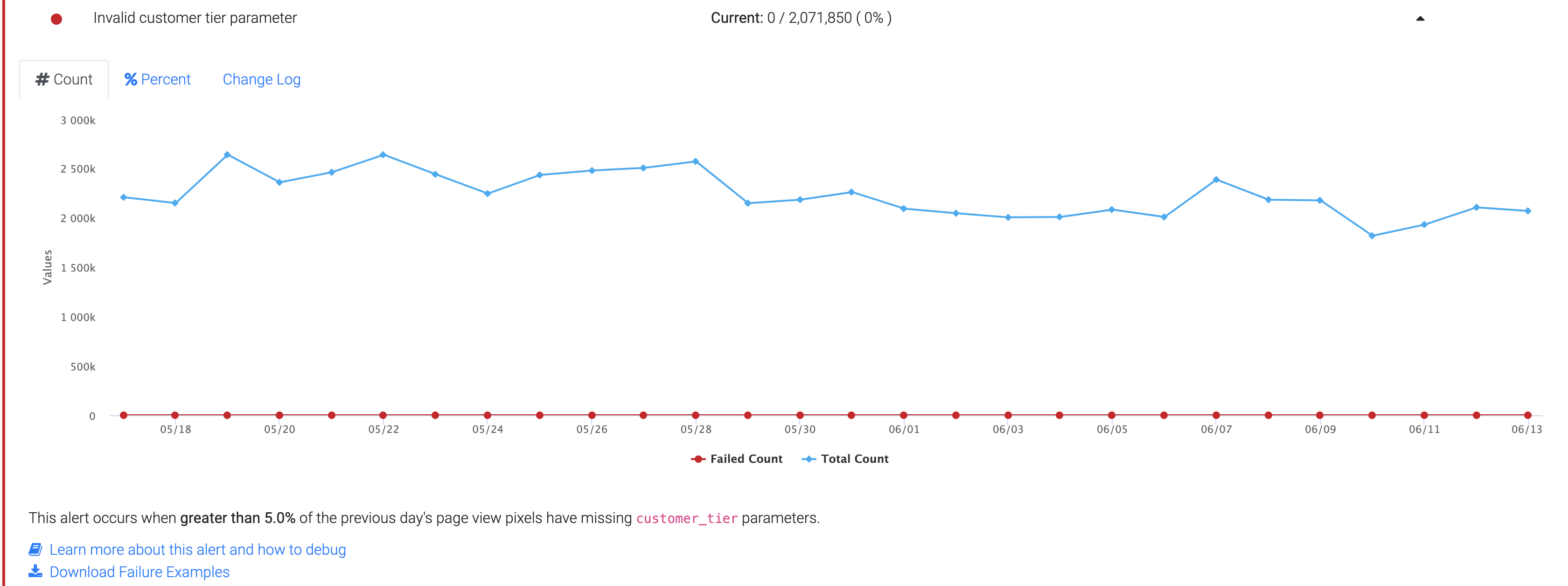
When this alert occurs: When greater than 5% (default threshold) of the previous day's page view/event pixels have an invalid customer_tier parameter.
Potential Reason: An invalid customer_tier parameter could be because of a missing customer_tier, an empty string sent as customer_tier, or because of an invalid parameter.
Debugging Guidelines
Step 1: Download the failure example by clicking the Download Failure Examples link below the Alert Graph.

Step 2: The Failure Examples file shows URLs that fire an event without a valid customertier._
Start out by sorting the debug file by device_type and see if the customer_tier parameter is missing on a specific device type.
Test each or a subset of URLs from the URL column and see if the customer_tier is missing or sent as an empty string.
For additional guidance on what should be sent as customer_geo/ customer_profile/customer_tier, check the Relevance by Segment Pixel in the Bloomreach Pixel Guide.
Updated 8 months ago
