Global Level Configurations
In the Visual Editor, Add to Recall is OFF by default unless you have already enabled it due to an existing Boost to top/Slot rule.
💡 Prerequisite Knowledge
We recommend that you read the following guides:
- Adding Products to Recall: This guide will give you the necessary background to understand Add to Recall operation.
Add to Recall at Global Level
At the Global level, enabling Add to Recall for a product force adds the product to the recall of every page/query.
Applying only Boost to Top / Bury to Bottom operation will boost/bury the product where it’s already part of the recall.
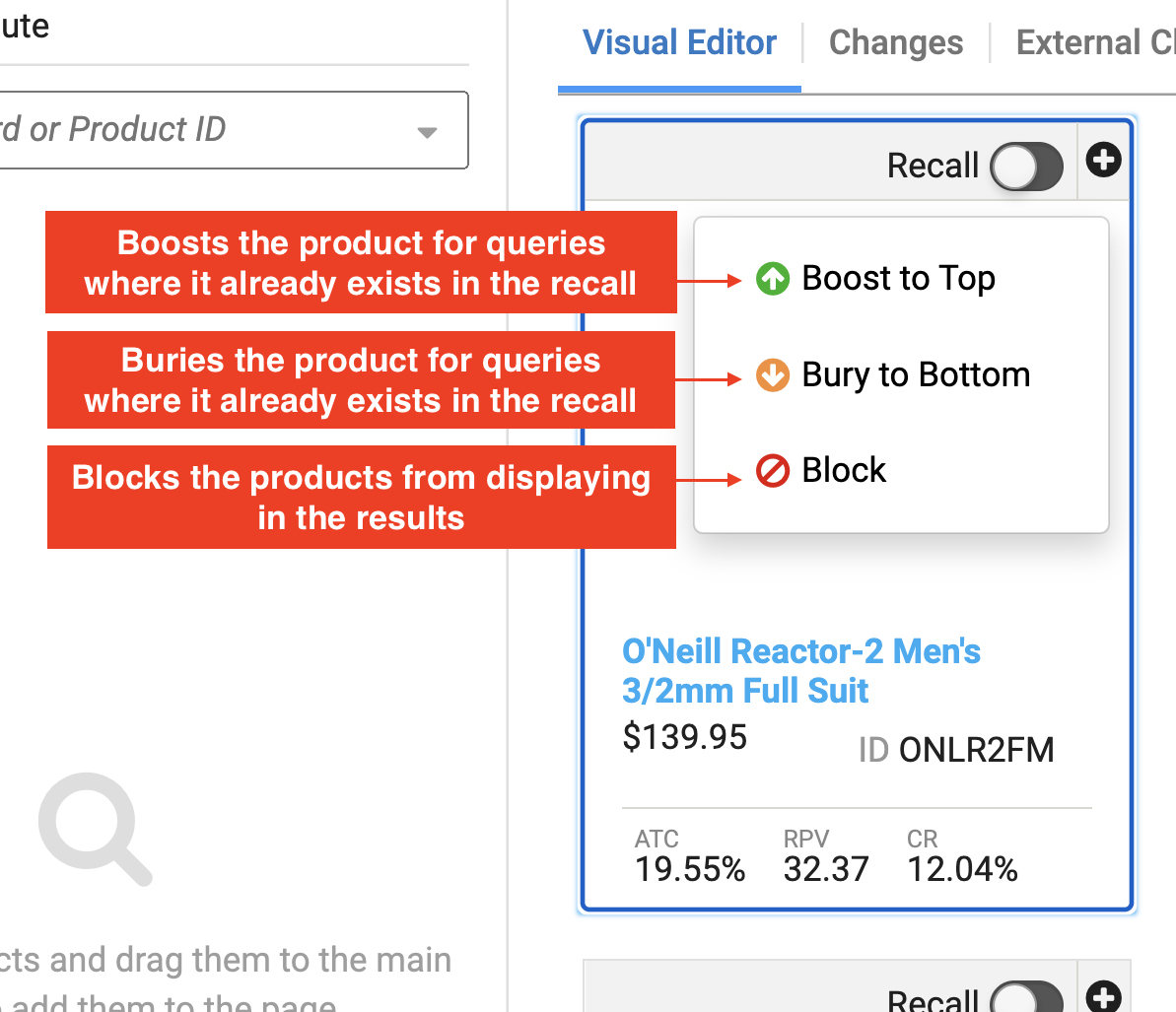
For instance, if you want to boost a product for inventory clearance in one go, you can select the product and then select Boost to Top. This will boost this product across all the queries this product already sits in.
While if you have a new launch which you want to shine across all pages then you can select this product and enable Add to Recall and select Boost to top. This will add this product to recall of all pages and also boost this product across all the pages.
The Add to Recall operation can be combined with boost/bury ranking operations to make global changes to the recall for a variety of use cases.
Scope of Add to Recall changes
Global Ranking Rule: Enabling recall ON for products will force add these products to recall of every query.
Global Category Ranking Rule: Adding products to recall here will add them to every Category recall.
Global Search Ranking Rule: Adding products to recall here will add them to every Search recall.To understand it better, let’s consider you have a product called “black shirt” and you want to boost it in all shirt categories where it already belongs, but not other categories. In this case, you will not enable Add to Recall and only apply the Boost operation.
If you want it to be added to all categories and boosted, you will enable Add to Recall and also apply the Boost operation.
You may use the Visual Editor or the Left-hand side panel for implementing these use cases.
Global Add to Recall with Visual Editor
The steps for implementing global configurations using the Visual Editor are discussed below:
- Open the Global ranking rules page: Merchandising → Global merchandising → Ranking rules
- Click + New ranking rule and then choose Global search rule from the dropdown.
- Choose the product you want to apply the operations to
- You can then follow the steps in the table below for your use case.
| Operations Use Case | Steps to be Followed | Desired Result |
|---|---|---|
| Add to Recall only | Turn ON the Add to Recall toggle | Add the product to the recall of all queries |
| Boost to Top only (Add to Recall disabled) | Select Boost to Top operation under the + menu | Boost the product for a query where it’s already part of the recall. It won’t force add the product to every recall |
| Add to Recall + Boost to Top | Select Boost to Top Operation under the + menu. Turn ON the Add to Recall toggle | 1. Add the product to the recall of all queries 2. Boost the product in every recall |
| Bury to Bottom only (Add to Recall disabled) | Select Bury to Bottom operation under the + menu | Bury the product for a query where it’s already part of the recall. It won’t force add the product to every recall |
| Add to Recall + Bury to Bottom | Select Bury to Bottom operation under the + menu. Turn ON the Add to Recall toggle | 1. Add the product to the recall of all queries 2. Bury the product in every recall |
| Block | Select Block operation under the + menu | Block products from appearing in the search results |
- Once all changes are made, save the rule
Global Add to Recall with the Left side search panel
The steps for implementing the use cases using the Left side search panel are discussed below:
- Open the Global ranking rules page: Merchandising → Global merchandising → Ranking rules
- Click +New ranking rule and then choose Global category rule from the dropdown.
- Use the product search bar on the left to find the desired product.
- You can then follow the steps in the table below for your use case (Note that Add to Recall is by default ON for products in the Left side search panel).
| Operations Use Case | Steps to be Followed | Desired Result |
|---|---|---|
| Add to Recall only | Click on the Recall Settings option | Add the product to the recall of all queries (its placement is defined by the default algorithm) |
| Boost to Top | Select Boost to Top operation under the + menu. Click on the Recall Settings option | 1. Add the product to the recall of all queries 2. Boost the product in the recall |
| Bury to Bottom | Select Bury to Bottom operation under the + menu. Click on the Recall Settings option | 1. Add the product to the recall of all queries 2. Bury the product in the recall |
| Block | Select Block operation under the + menu | Block the product for all queries |
- Save the rule
Conflict Resolution
-
Ranking conflicts: In the case of ranking conflicts, the same conflict resolution rules for Search & Merchandising rules also apply for Add to Recall.
-
Operation priority: Recall operations are always given first preference. Blocklist on a product are always respected. Then within Ranking, there is operation priority.
Updated 11 months ago
