Bulk Selection Sequence
The selection sequence represents the order in which products were selected and is also used as the order in which bulk operations are applied.
Selection Sequence
After selecting a product, a number appears above the product to represent the selection sequence. For example, the product with “1” above is the first product selected, the product with “2” above is the second product selected, etc.
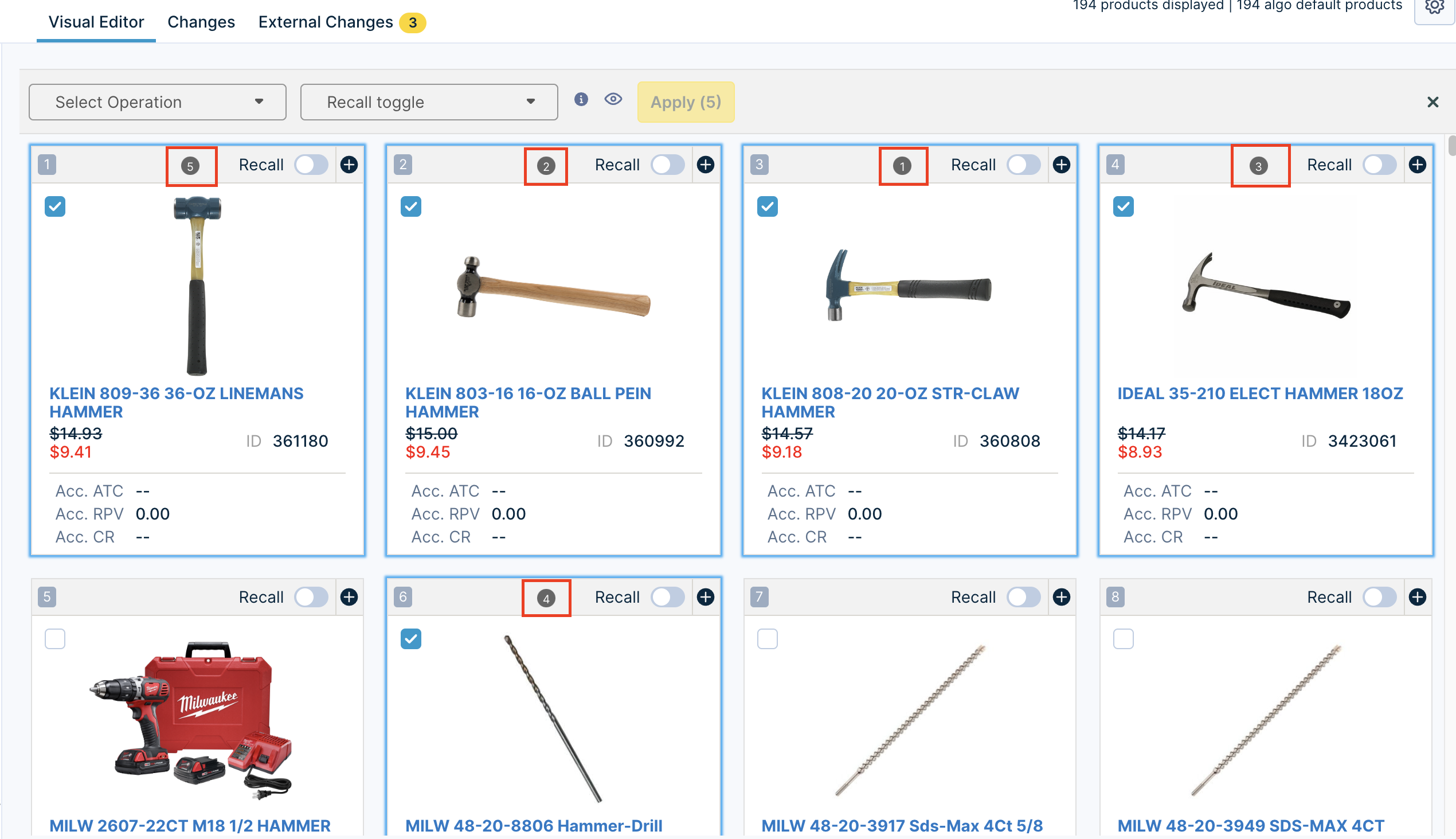
Every product you select will be placed at the end of the current selection sequence. For example, if you had 3 products selected and then selected another product, that product will be 4th in the sequence.
Rearrange the Selection Sequence
- To rearrange the selection, select the eyeball icon between the Bulk Operation dropdown menu.
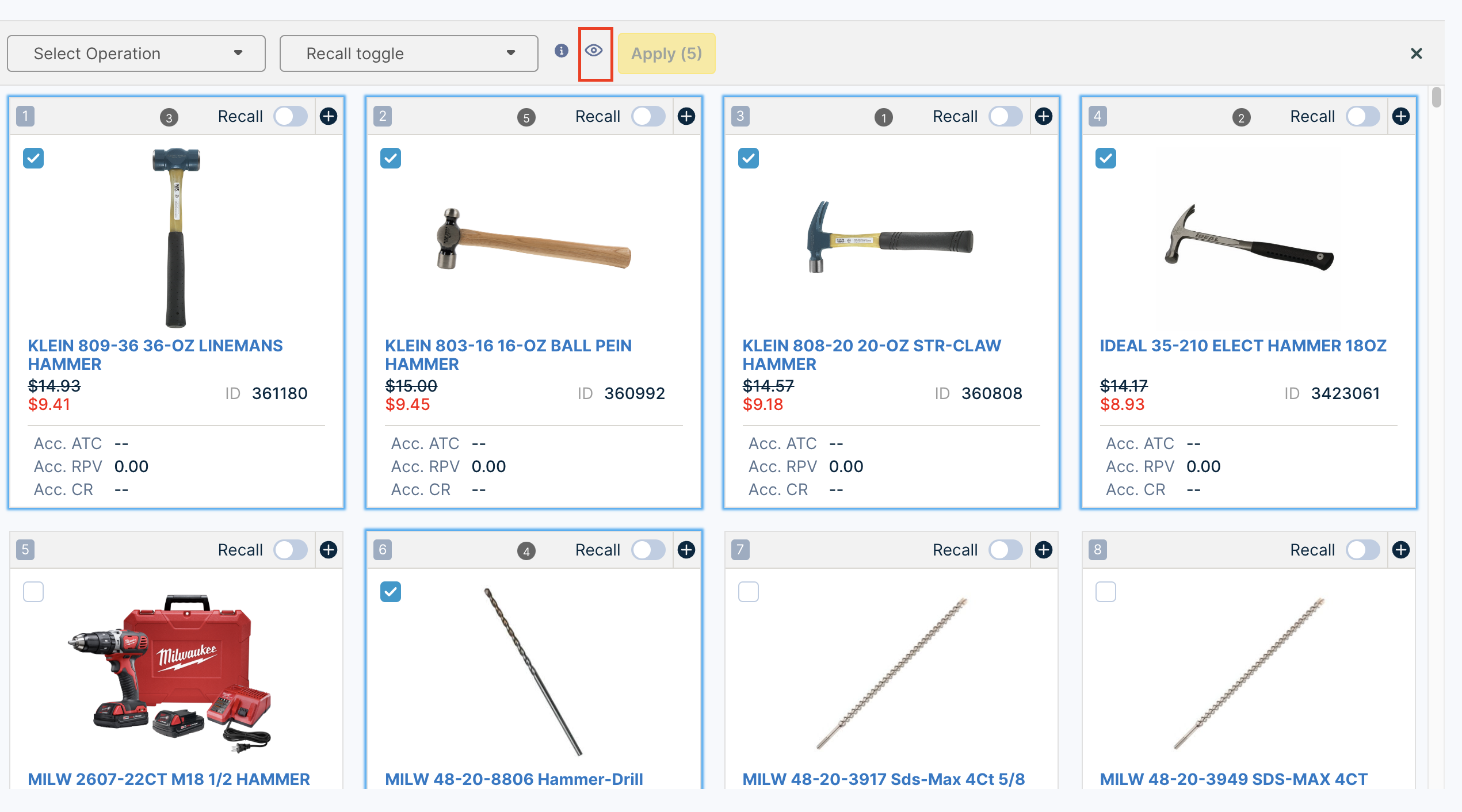
- This shows the Preview products modal, where you can drag and drop products to rearrange their order in the selection sequence before you confirm the operation. To update the selection sequence, select Confirm at the bottom.
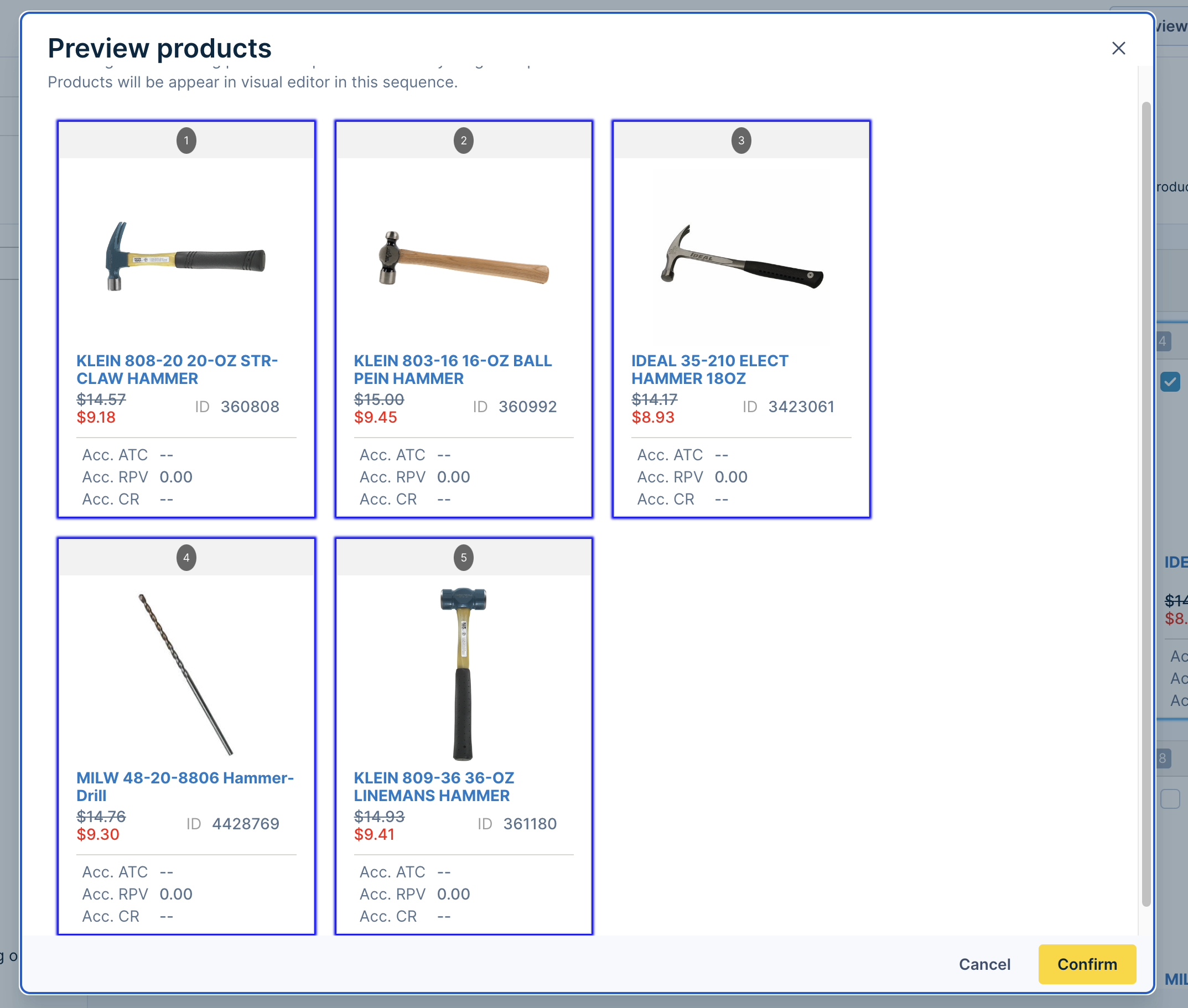
- In the screenshot below, the selection order has been rearranged from 52134 to 35124 (from left to right).
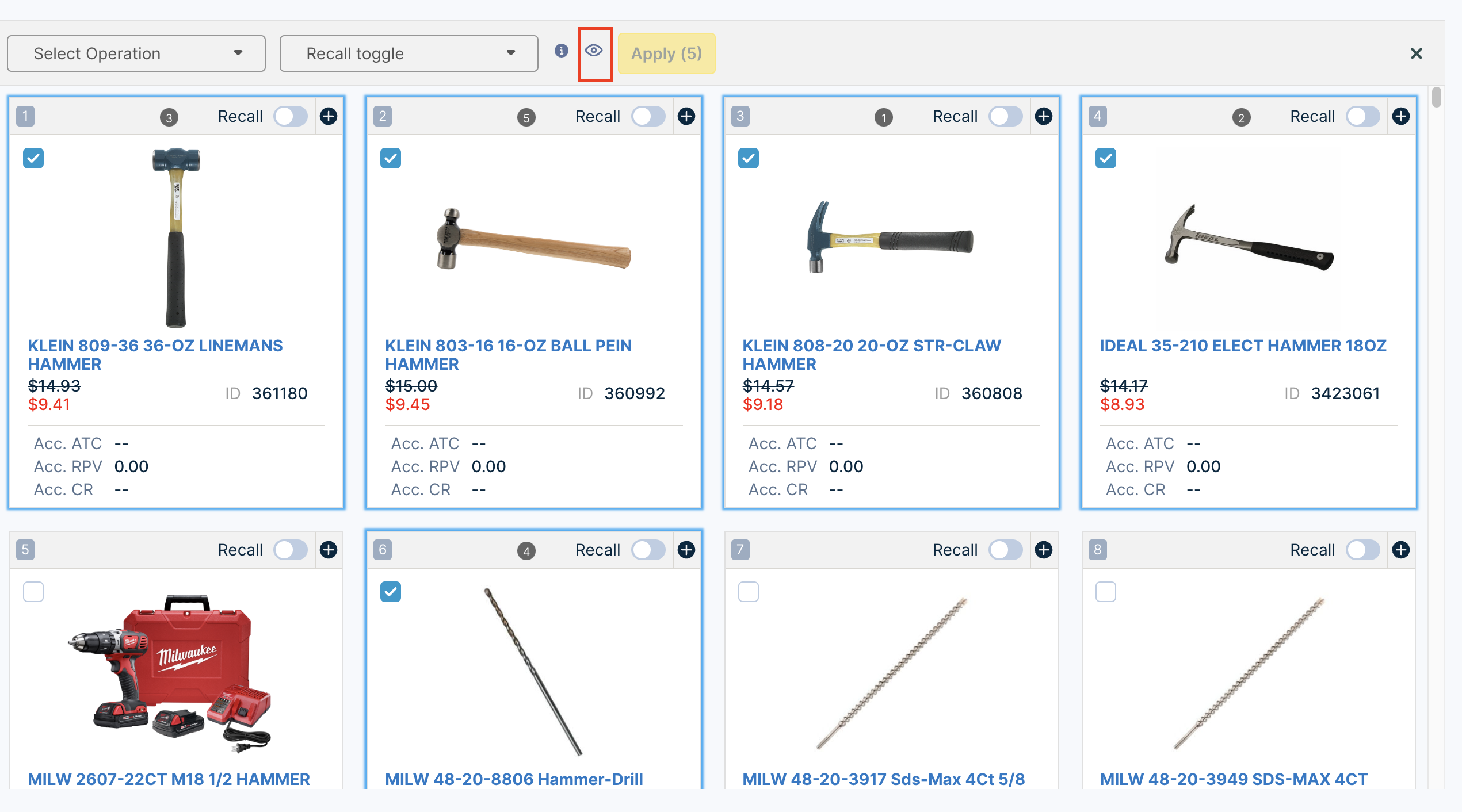
Unselected Products
If products are unselected, the selection sequence will be updated automatically. Products that were after the unselected product will be moved up in the selection sequence.
Suppose your current selection sequence is 1234, as in the screenshot below.
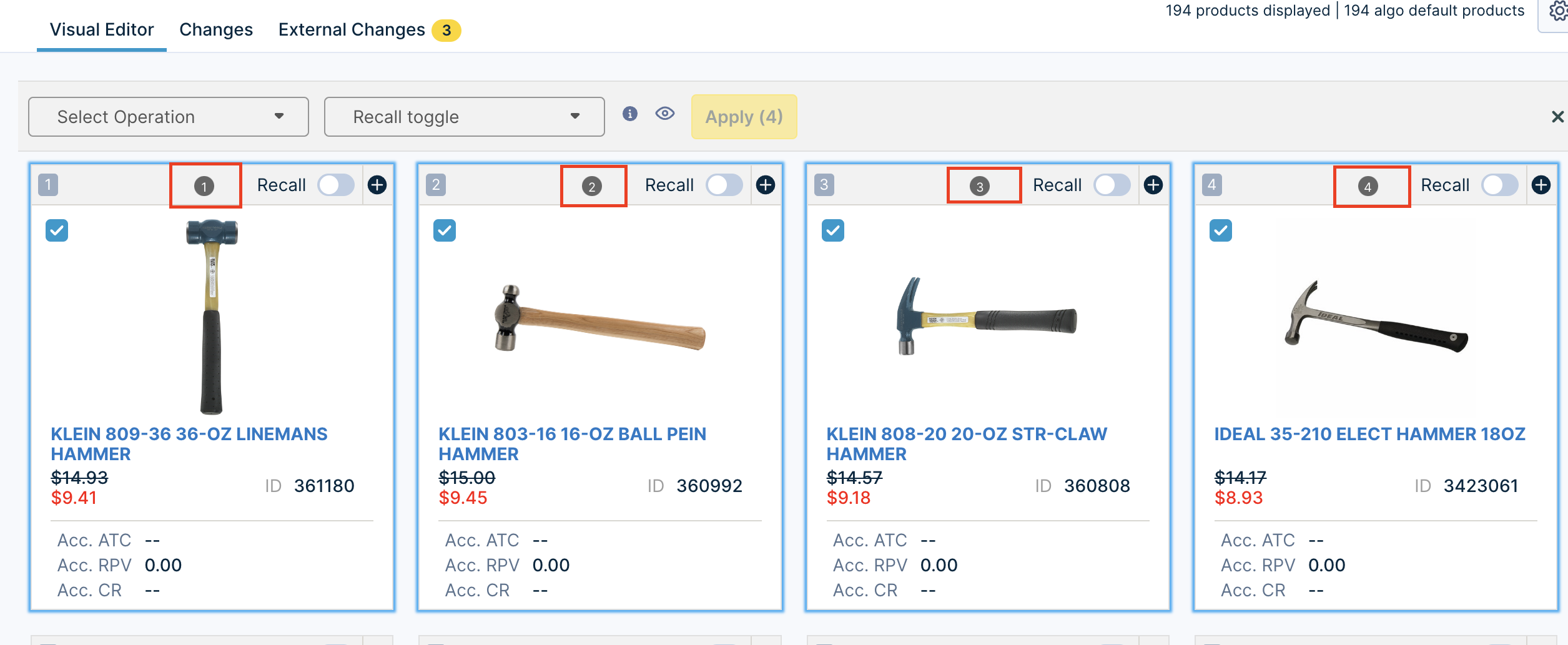
If you unselect product 2, then product 3 and 4 will be updated to 2 and 3 respectively. Since product 1 is earlier in the sequence than product 2, it is unaffected.
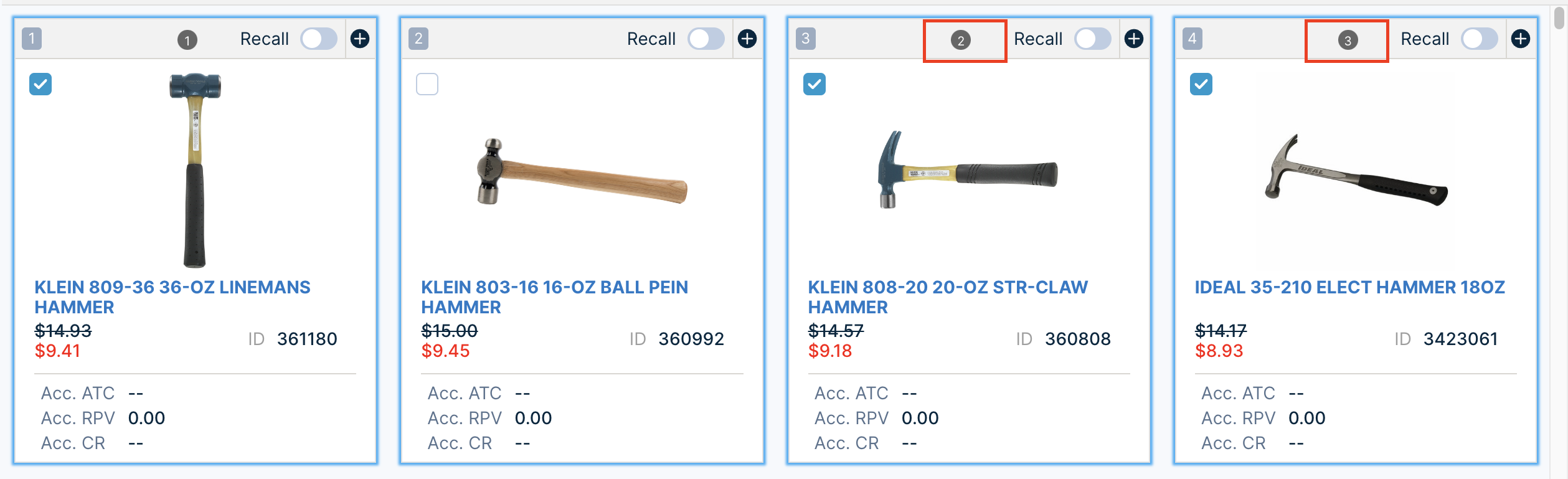
Updated over 1 year ago
