Adding Products to Recall in Bulk
Add to Recall operation is OFF by default.
💡 Prerequisite Knowledge
We recommend that you read the following guides:
-
Adding Products to Recall: This guide will give you the necessary background to understand Add to Recall operation.
-
Bulk Operation Guides: This section walks you through the process of merchandising multiple items at the same time using Bulk Operation mode.
With Bulk Operation, you can perform various merchandising operations on multiple products simultaneously in the Product Grid Editor.
Add to Recall operation is also supported for Bulk Operations. You can combine Add to Recall with boost/bury/slot operations for accomplishing a variety of use cases.
Let’s Add Products to Recall in Bulk
-
Go to the Product Grid Editor in the Dashboard. You can choose any of the following navigation paths to open the Product Grid Editor based on the scope of your rule:
- Merchandising → Site search→ Ranking rules (for Bulk Operation on a Search Recall)
- Merchandising → Categories→ Ranking rules (for Bulk Operation on a Category Recall)
- Merchandising → Global merchandising → Global rule (for Bulk Operation on Global Recall)
-
In case of Search or Category Recall, enter the keyword or Category ID in the search field to display the recall set in the Visual Editor.
-
Then, select products in bulk to enable the bulk operation mode.
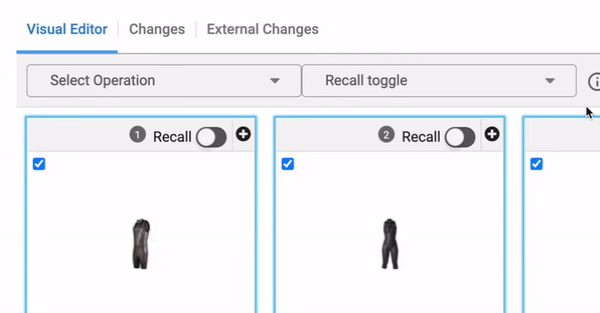
You’ll see two dropdowns after enabling the Bulk Operation mode. The Recall dropdown on the right is used to toggle Add to Recall ON/OFF. Select Operation dropdown on the left is used for selecting the merchandising operations.
- Now, refer to the following table for implementing your Add to Recall use case.
| Operations Use Case | Steps to be Followed | Desired Result |
|---|---|---|
| Bulk Add to Recall | Choose Recall ON from the Recall toggle | Force add the products to the recall of other influenced categories (Combo queries / Multi-query rules) |
| Bulk Add to Recall (disabled) | Choose Recall OFF from the Recall toggle | The products should not be added to the recall of other influenced categories (Combo queries / Multi-query rules) |
| Bulk Add to Recall + Boost to Top | Choose Recall ON from the Recall toggle Choose Boost to Top operation from the Select Operation toggle | 1. Force add products to the recall of other influenced categories (Combo queries / Multi-query rules) 2. Boost the products in the recall |
| Bulk Add to Recall (disabled) + Boost to Top | Choose Recall OFF from the Recall toggle Choose Boost to Top operation from the Select Operation toggle | 1. The products should not be added to the recall of other influenced categories (Combo queries / Multi-query rules) 2. Boost the products in the recall |
| Bulk Add to Recall + Bury to Bottom | Choose Recall OFF from the Recall toggle Choose Bury to Bottom operation from the Select Operation toggle | 1. The products should not be added to the recall of other influenced categories (Combo queries / Multi-query rules) 2. Bury the products in the recall |
| Bulk Add to Recall (disabled) + Bury to Bottom | Choose Recall OFF from the Recall toggle Choose Bury to Bottom operation from the Select Operation toggle | 1. The products should not be added to the recall of other influenced categories (Combo queries / Multi-query rules) 2. Bury the products in the recall |
| Bulk Add to Recall + Slot | Choose Recall ON from the Recall toggle Click on Lock in Place/ Lock Position # operation from the Select Operation toggle and choose the desired slots for the products | 1. Force add products to the recall of other influenced categories (Combo queries / Multi-query rules) 2. Lock the products at the desired slots in the recall |
| Bulk Add to Recall (disabled) + Slot | Choose Recall OFF from the Recall toggle Click on Lock Position # operation from the Select Operation toggle and choose the desired slots for the products | 1. The products should not be added to the recall of other influenced categories (Combo queries / Multi-query rules) 2. Lock the products at the desired slots in the recall |
-
After selecting the desired operations, click Apply
-
Save the rule.
In this instance, the products are selected under the Visual Editor. You may choose to bulk-select products and add them to recall from the Left-side search panel or the Changes tab.
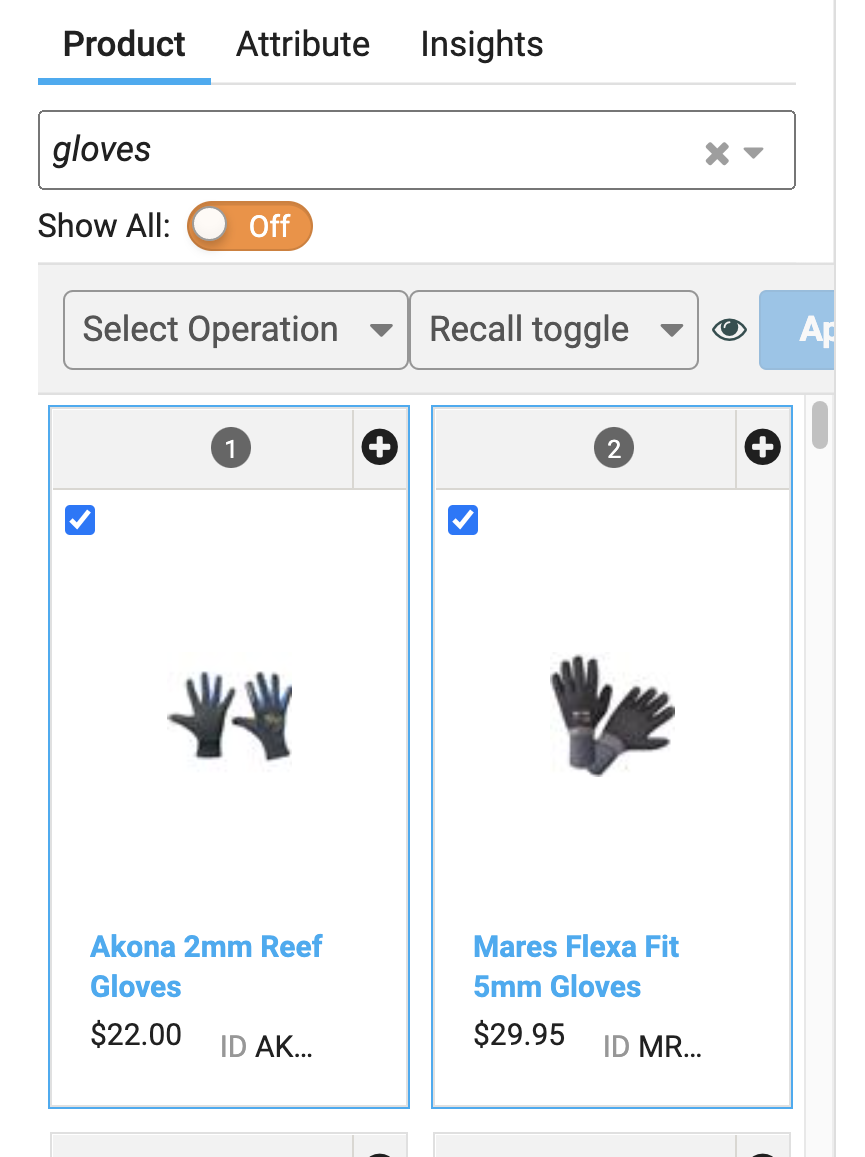
Adding products to recall in bulk using the Left-side search panel
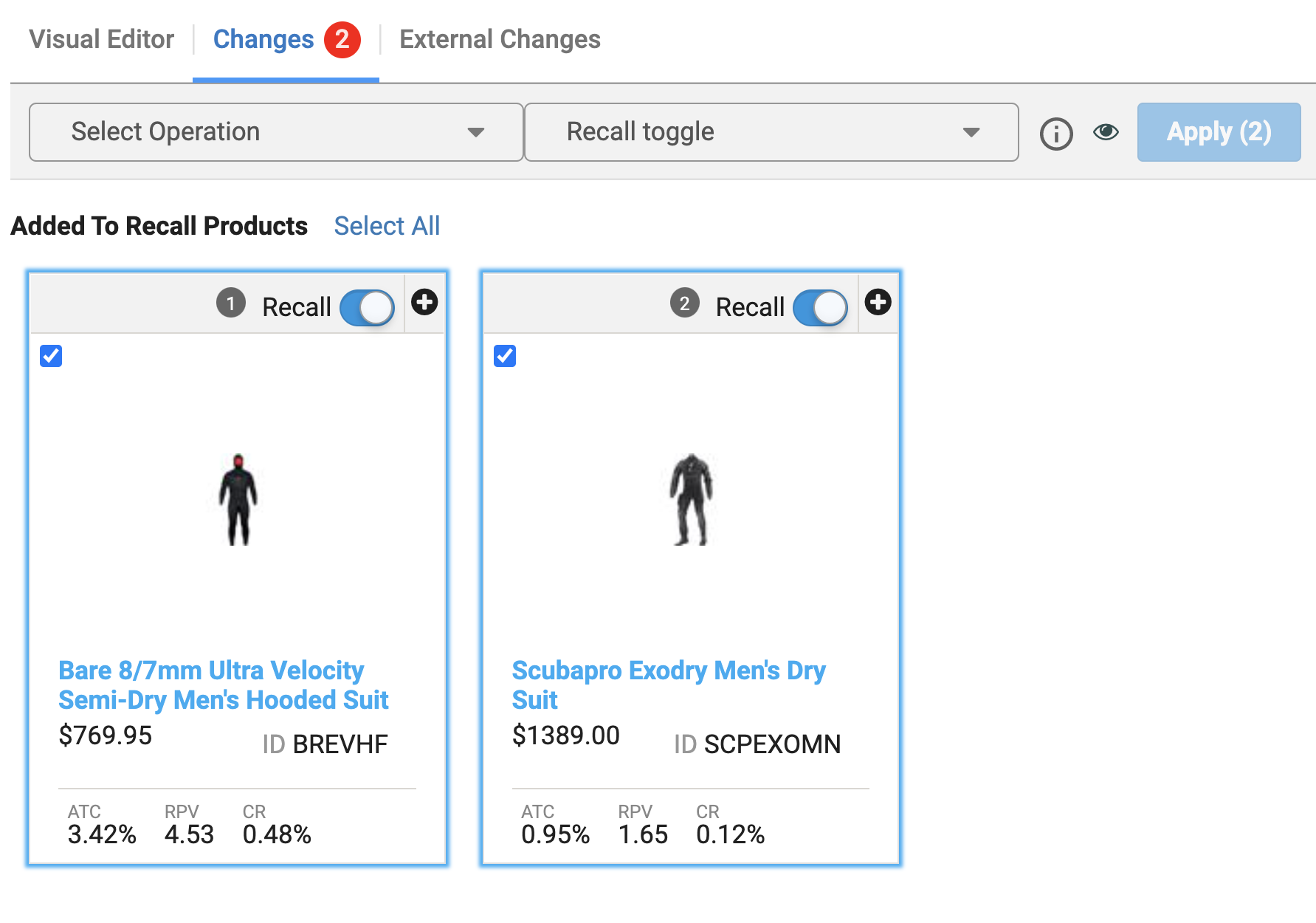
Adding products to recall in bulk using the Changes tab
More to Know
- The Recall toggle is set to ON by default in the left-side panel for all operations except Block.
- When you block products in bulk using the left-side panel, the Recall dropdown gets disabled. Once the changes are applied, you will be able to view all the blocked products under the Changes tab. These changes will be read-only.
Updated 11 months ago
