Insights Explore Bar
The Insights Explore Bar is a powerful tool for discovering information. You can find the Explore Bar at the top of most pages within Insights.
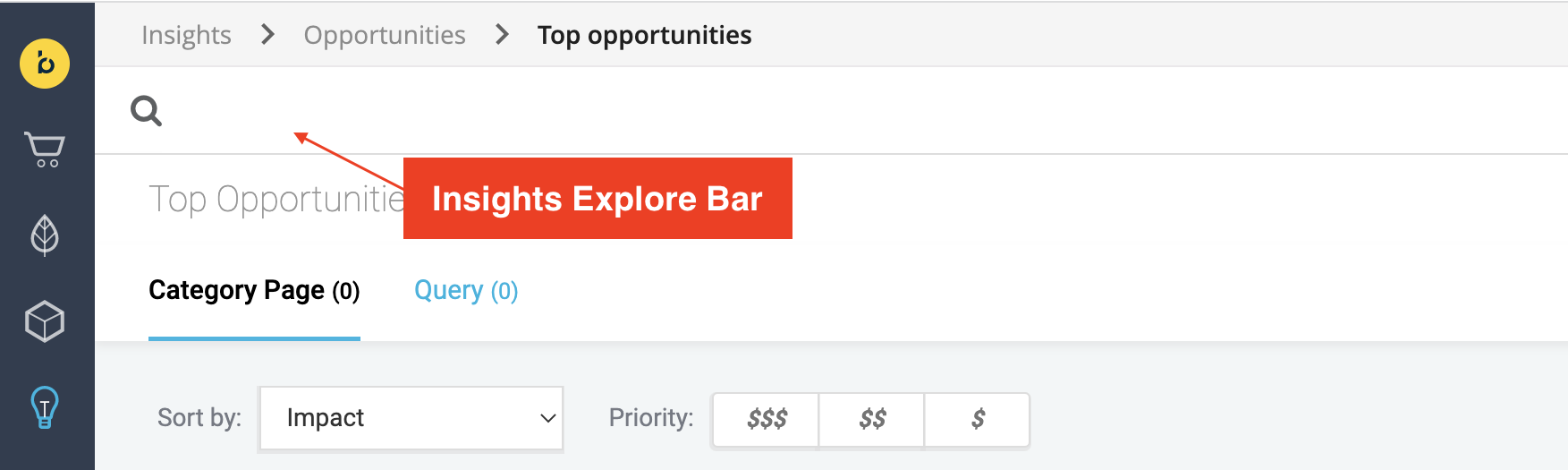
Using the Explore Bar
As you start typing in the Explore Bar, a dropdown menu will appear with suggested options. To complete the search, select an option from the dropdown. You can also continue typing to refine the search then view different options.
Searches in the Explore Bar are defined by specific keywords. There are three types of searches you can make, each with its own set of keywords:
- Ranking
- Performance
- Relation
Given below is an example of the dropdown menu for a search by performance.
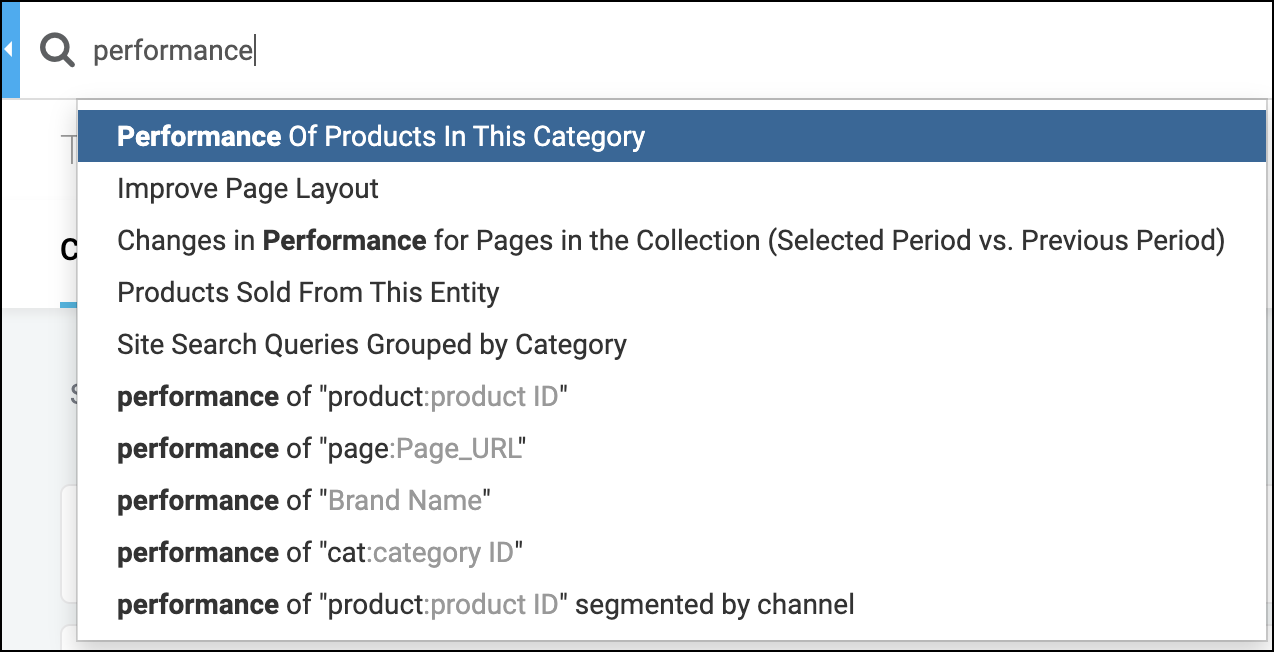
Some options require you to enter additional information to perform the search. For example, if you select Performance Of Products In This Category, then you need to input a category ID on the next screen, as shown in the image below:
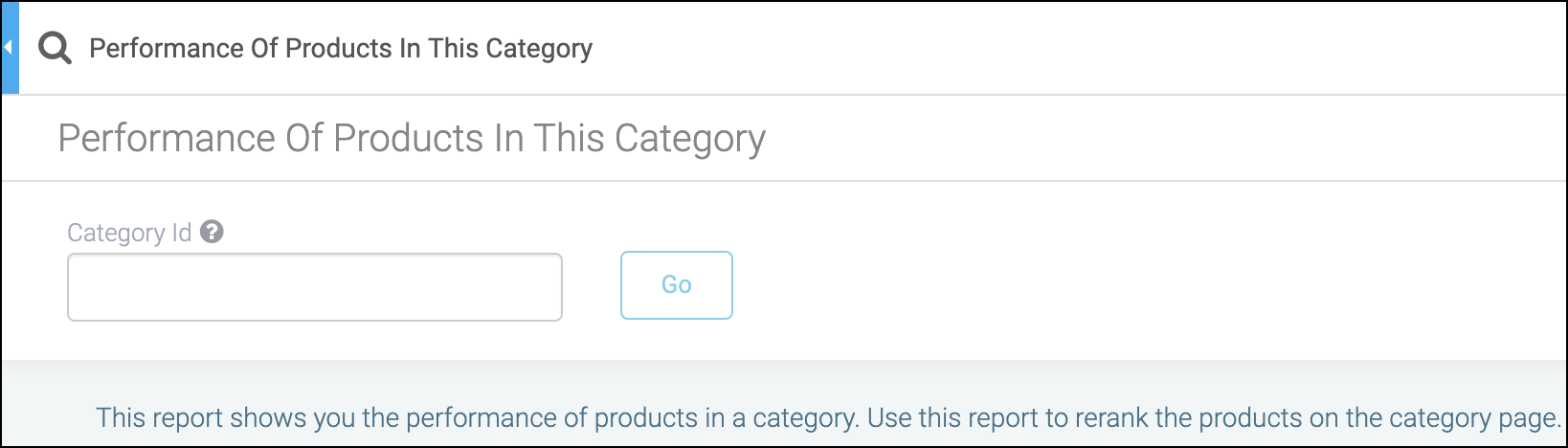
If you search by performance of cat:category ID, then you need to include the category ID as shown in the image below:
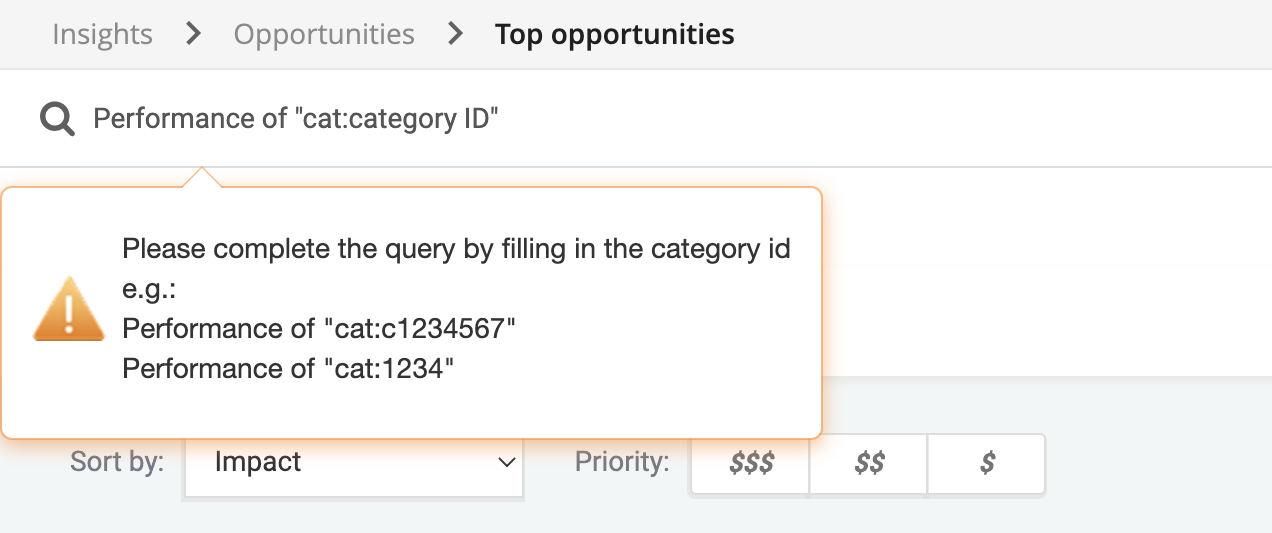
You can combine several keywords to refine your search. For example, a search by Performance of "cat:chairs" segmented by channel filters by category and segment.
Keywords must be combined in a specific order, such as the following:
👍 “Performance of...where…”
❗️ “Where...performance of…”
For more details on keyword order, read the sections below.
After you submit your search, the system will generate a report as shown below:
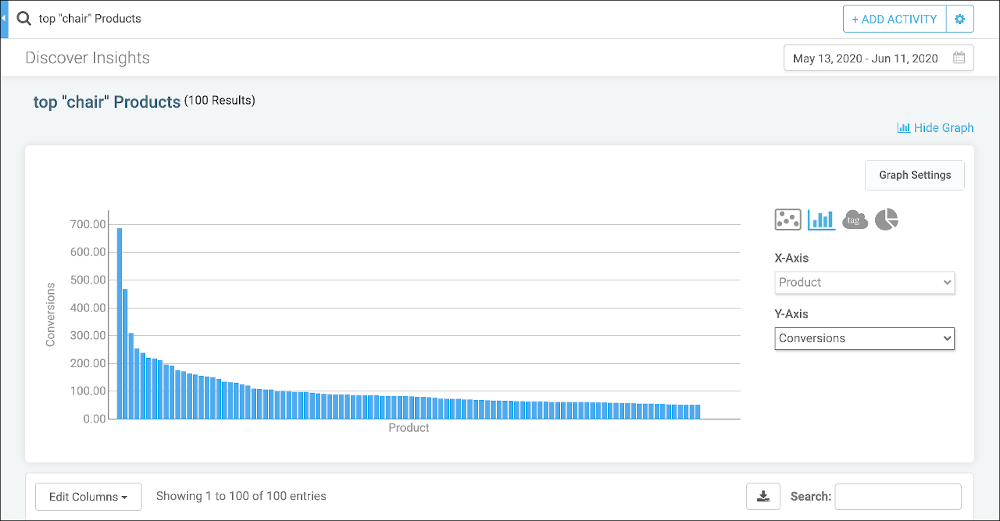
Search by Ranking
To search by ranking, you must specify the ranking and entity type. You may also optionally specify a search query or category, the metric to rank by, and segments.
Keywords for search by ranking must be entered in the following order:
- Ranking
- Search query or category, in quotation marks (Optional)
- Entity type
- Ranking metric (Optional)
- Segment drilldown (Optional, can enter multiple)
- General segment (Optional)
For example, you could search for Top "chairs" products, where “Top” is the ranking, “chairs” is the search query, and “products” is the entity type. See the chart below for details on each keyword:
| Keyword Type | Possible Values |
| 1. Ranking | - Top - Bottom - All |
| 2. Specific term (Optional) | - Search query in quotes, such as “chairs” - Category name or ID in quotes, such as “cat:chairs” |
| 3. Entity type | - products - brands - categories - queries - pages |
| 4. Ranked by (Optional) | - by conversions - by revenue - by RPV - by conversions/visits |
| 5. Specific segment (Optional) | - where channel is “[channel type]” - where device is “[device type]” - where referrer is “[referrer type]” - where state is “[state name]” - where campaign is “[campaign ID]” Specify multiple segments with and: - where channel is “organic search” and device is “mobile” |
| 6. General segment (Optional) | - segmented by channel - segmented by device - segmented by state - segmented by campaign - segmented by new_user |
Search by Performance
To search by performance, you must start the query with Performance of then specify the entity type and value. You may also optionally specify segments.
Keywords for search by performance must be entered in the following order:
- Performance of
- Entity type and value, in quotation marks
- Segment drilldown (Optional)
- General segment (Optional)
For example, you could search for Performance of “cat:chairs”, where “cat” specifies the entity type is a category and “chairs” is the entity value. See the chart below for details on each keyword:
| Keyword Type | Possible Values |
| 1. Performance of | Indicates a search by performance |
| 2. Entity type and value | Entity type and value, enclosed in quotes and separated by a colon. - “product:product ID” - “page:page URL” - “cat:category name or ID” - “query:search term” - “brand:brand name” |
| 3. Specific segment (Optional) | - where channel is “[channel type]” - where device is “[device type]” - where referrer is “[referrer type]” - where state is “[state name]” - where campaign is “[campaign ID]” Specify multiple segments with and: - where channel is “organic search” and device is “mobile” |
| 4. General segment (Optional) | - segmented by channel - segmented by device - segmented by state - segmented by campaign - segmented by new_user |
Search by Relation
To search by relation, you must specify the entity type, the relation type (cobought or coviewed), and a target entity type and value.
Keywords for search by relation must be entered in the following order:
- Entity type
- Relation type (cobought with or coviewed with)
- Target entity type and value
For example, you could search for Products cobought with “cat:chairs”, where “Products” is the entity type, “cobought” is the relation, and “cat:chairs” is the target entity type and value. See the chart below for details on each keyword:
| Keyword Type | Possible Values |
| 1. Entity type | - Products - Brands - Categories - Queries - Pages |
| 2. Relation type | - cobought with - coviewed with |
| 3. Target entity type and value | Entity type and value, enclosed in quotes and separated by a colon. - “product:product ID” - “page:page URL” - “cat:category name or ID” - “query:search term” - “brand:brand name” |
Updated about 2 years ago
