Discovery dashboard interface
This guide provides an overview of the Discovery dashboard navigation interface.
Navigation structure
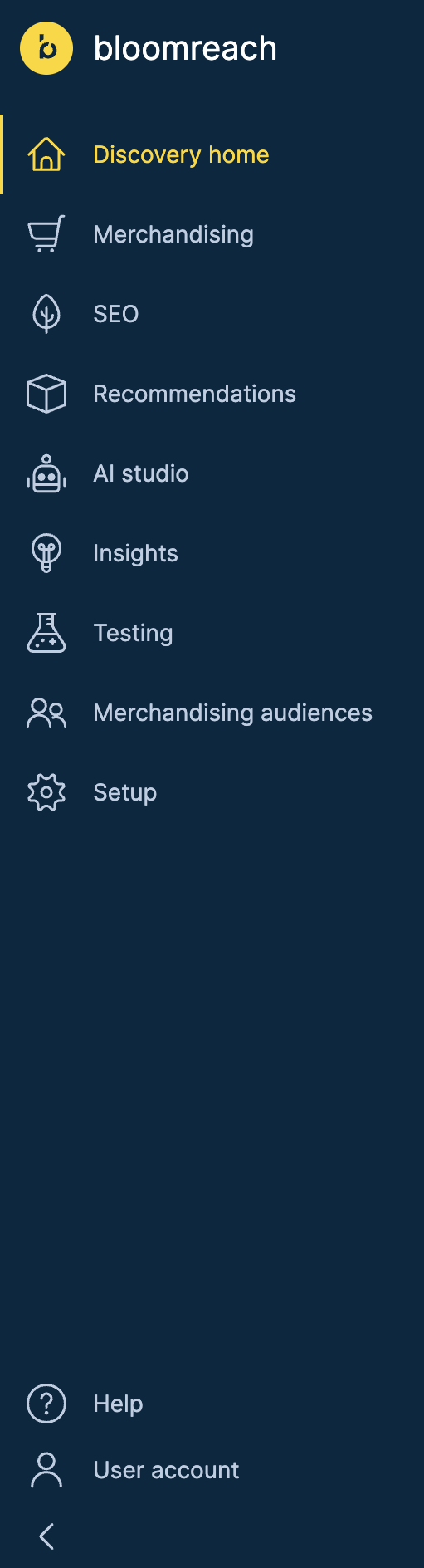
Discovery dashboard navigation
The navigation details for each icon on the Discovery dashboard are provided below.
Discovery home
Discovery home offers a structured and intuitive way to navigate through Discovery features. Once you log into the dashboard, this is your default landing screen.
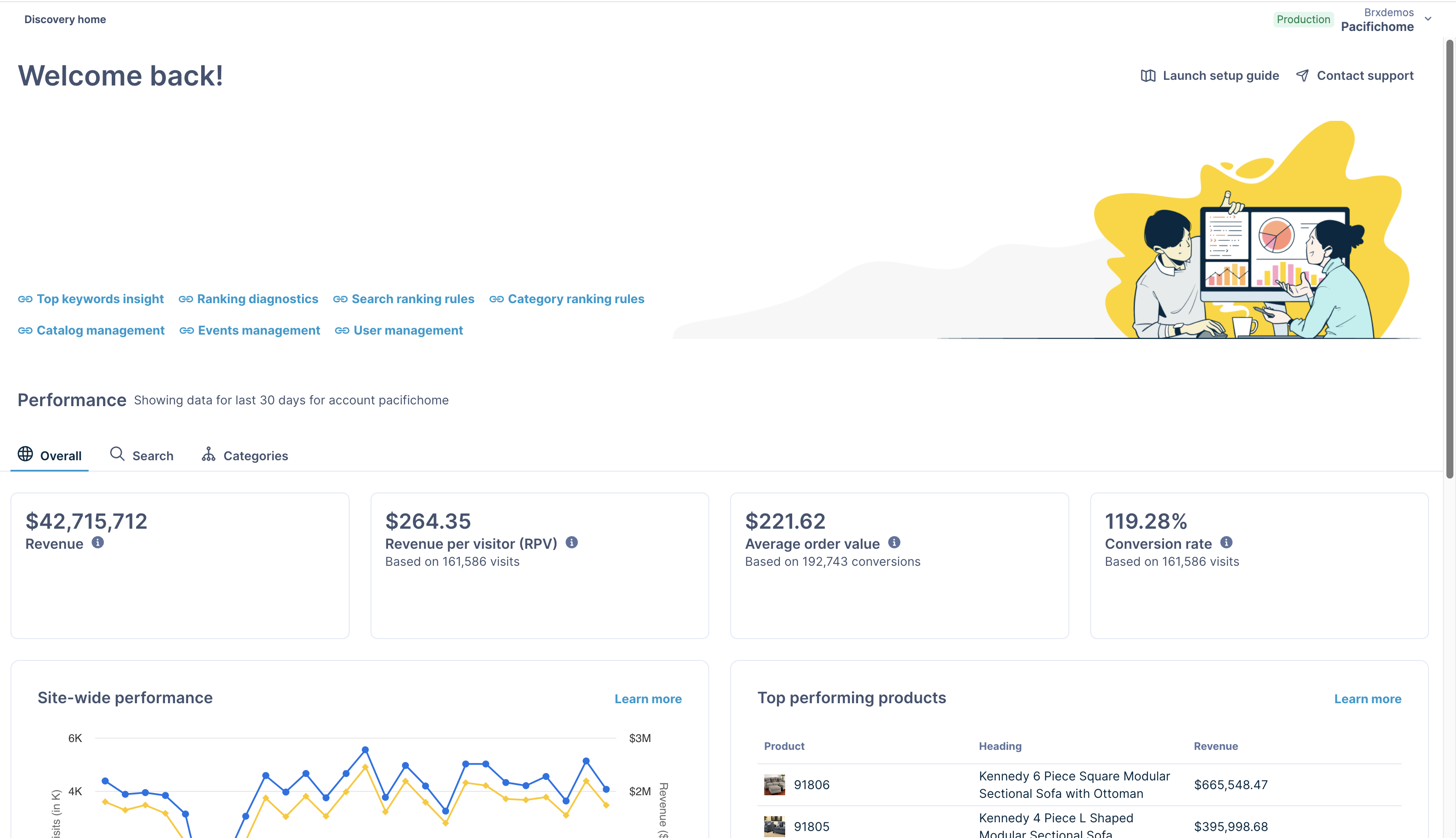
Setup guide
New Discovery accounts see an additional Setup guide banner at the top that links to the onboarding Setup guide.
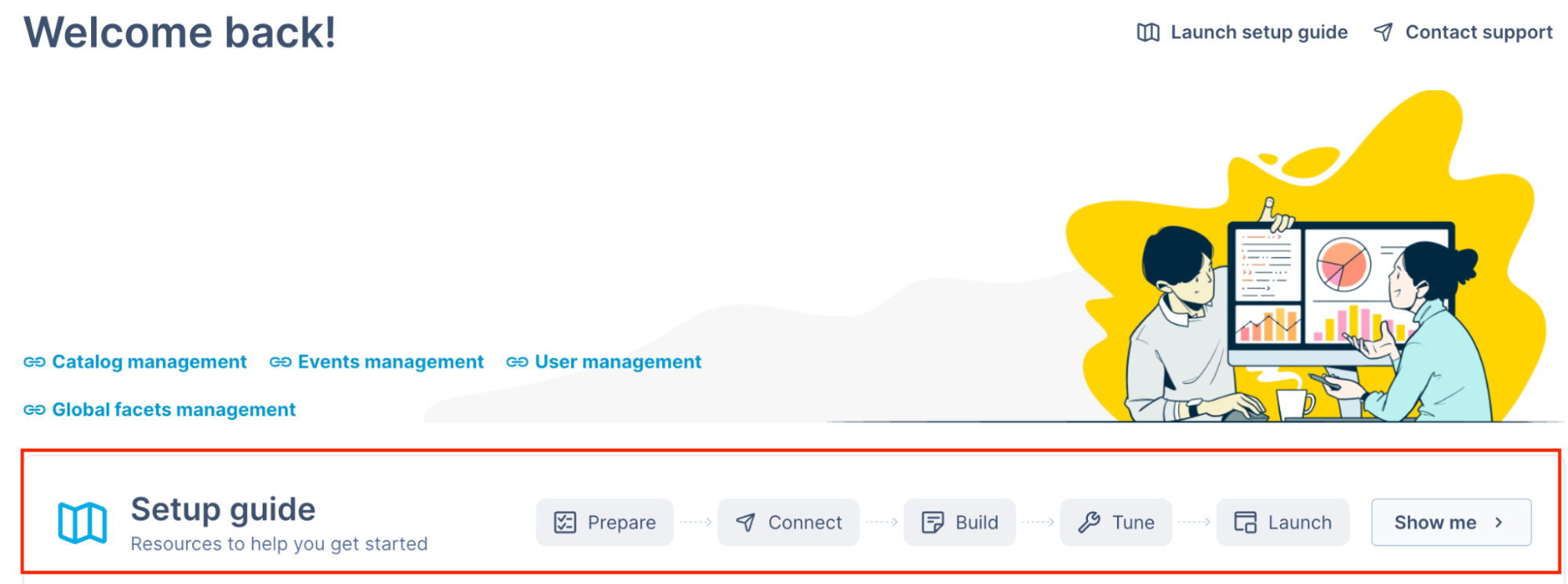
Click the Show me button to open the Setup guide. This guide provides suitable knowledge and resources to support your onboarding journey.
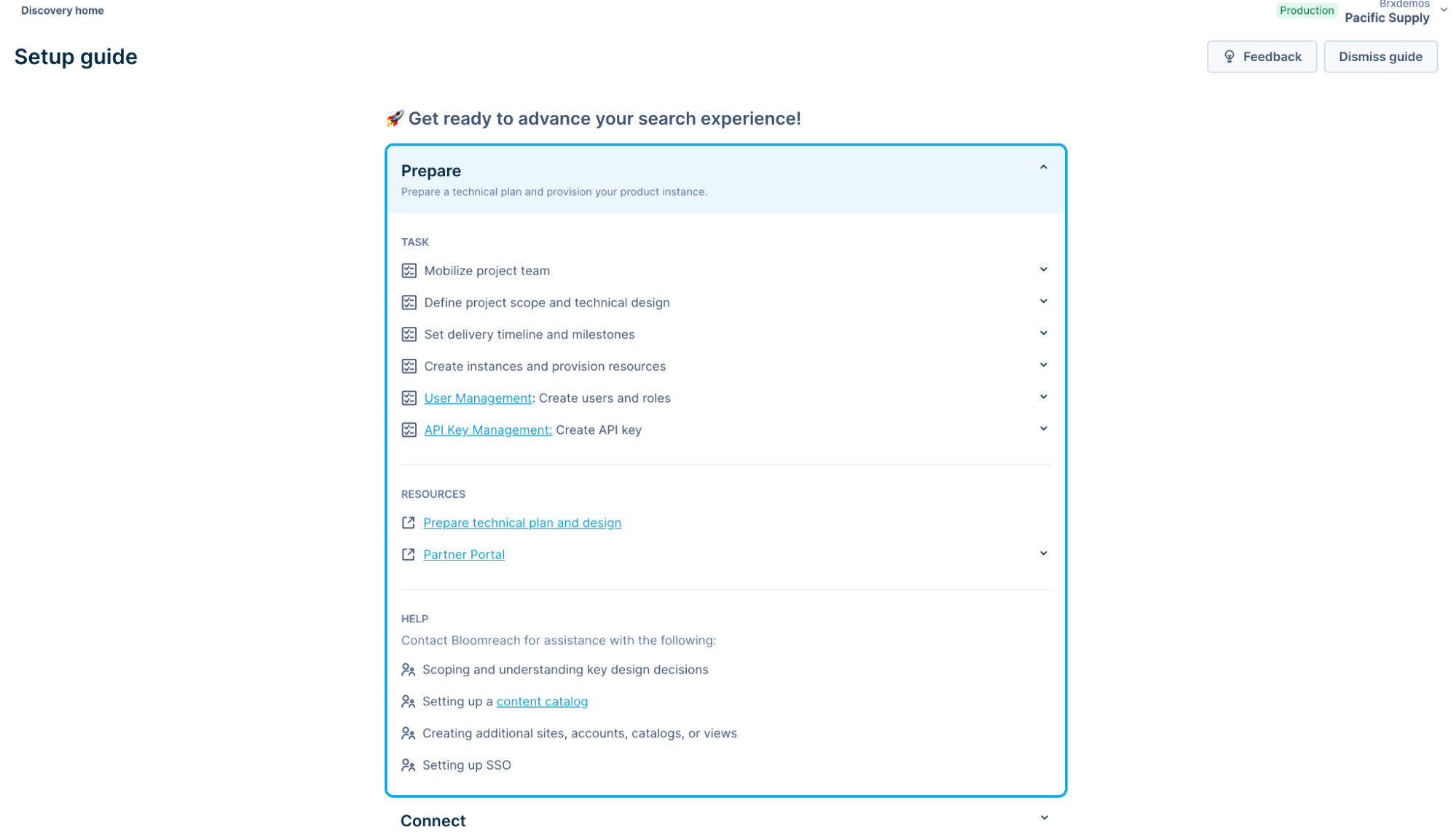
Once you complete onboarding, you can still access the Setup guide by clicking the Launch setup guide option.
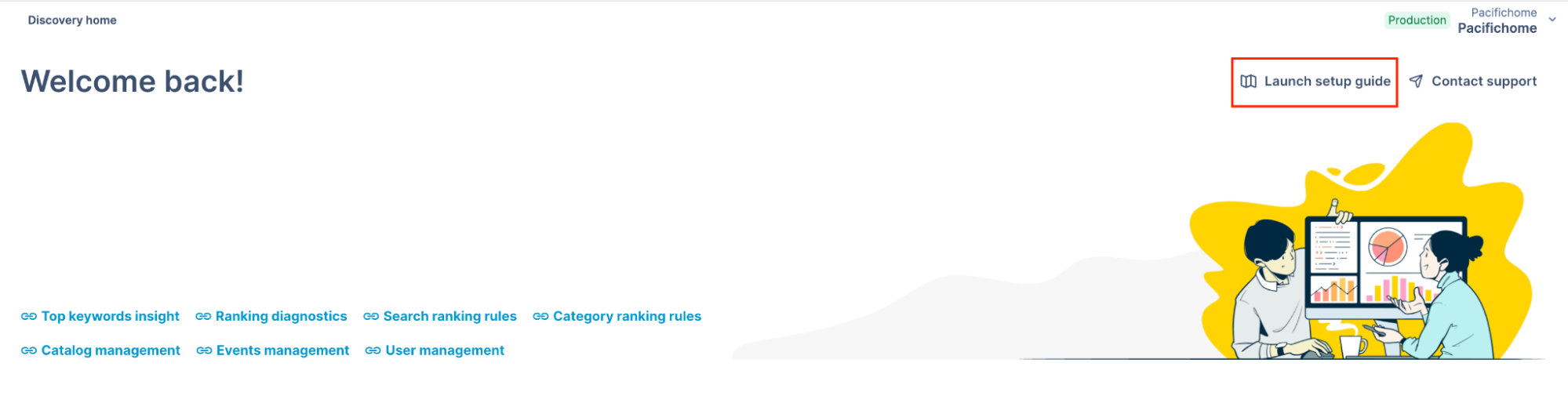
Performance panel
The Performance panel shows vital e-commerce data, allowing you to quickly assess and optimize your store's performance across searches and categories.
Note: Ensure that your Users admin assigns you the Insights reports viewer role to see the insights data.
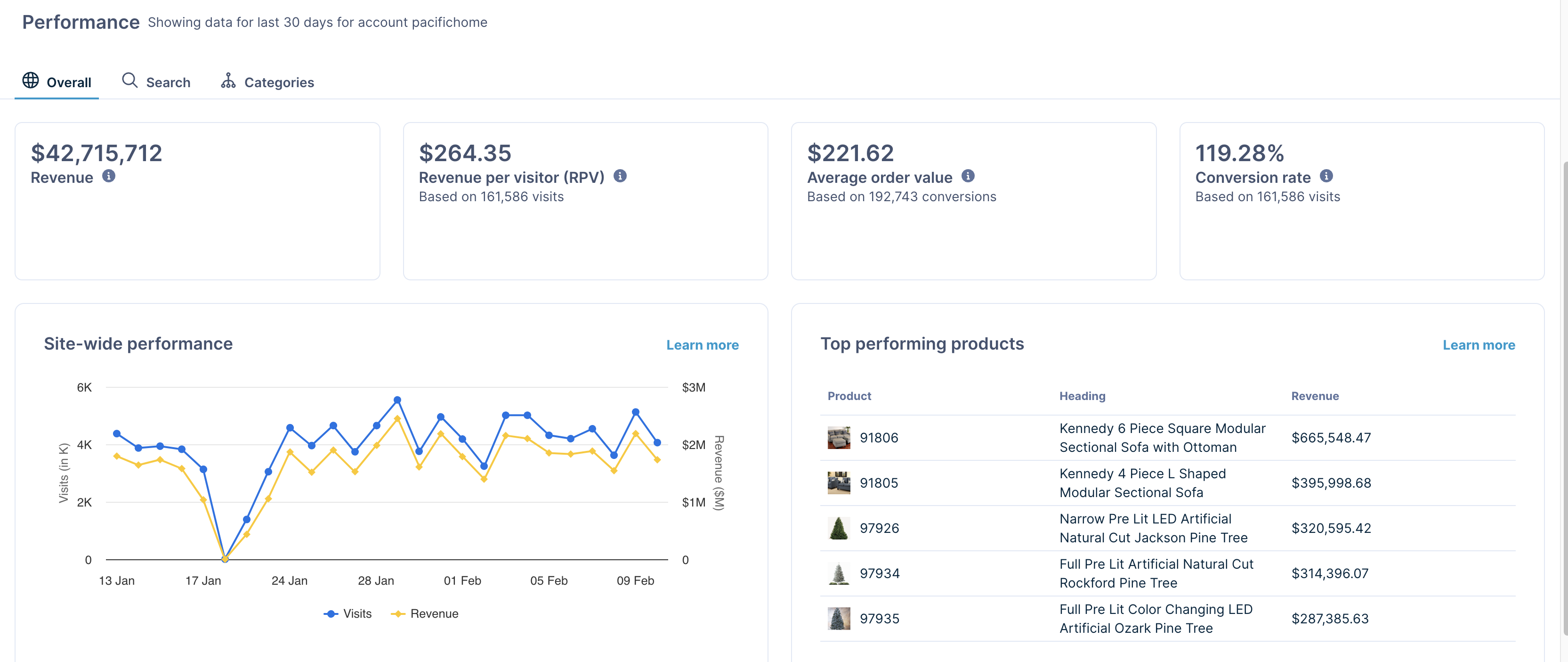
You can access actionable data from the last 30 days by navigating through the three tabs:
- Overall: This shows combined search and category data, which includes site-wide performance and top-performing products data.
- Search: This shows the search performance data, which includes top queries and no revenue queries data.
- Categories: This shows the category performance data, which includes top categories and lowest converting categories data.
All three tabs show key metrics: Revenue, Revenue per visitor (RPV), Average order value (AOV), and Conversion rate. Hover over the ℹ️ tooltips to understand how we calculate the KPIs.
Assess performance panel
This panel allows you to quickly analyze a query, category, product, or page directly from the homepage.

Pixel health panel
This panel helps you view your pixel health and identify any potential issues.
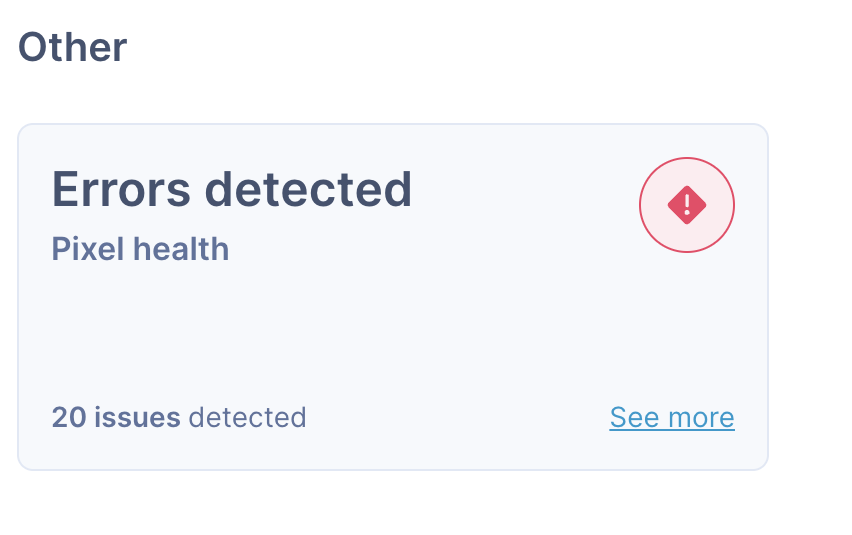
Feedback
Your feedback is crucial as we continue to enhance your homepage experience. Share your thoughts and help shape the future of your homepage.
Merchandising
This section provides you with the merchandising tools to create, view, modify, and launch Search and Category ranking rules, understand search results, and launch campaigns and assets. Configure global ranking rules and facet rules.
SEO
This area shows the Thematic Pages tool to help you view, create, edit, and manage your Thematic Pages.

Recommendations
This area provides you with the capability of configuring widgets.
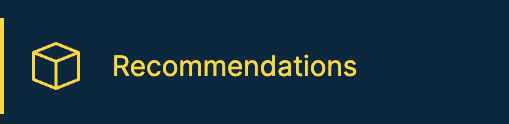
AI studio
This section allows you to configure personalized search results in real-time and manage the search algorithm settings directly via the Recall studio and Ranking studio.
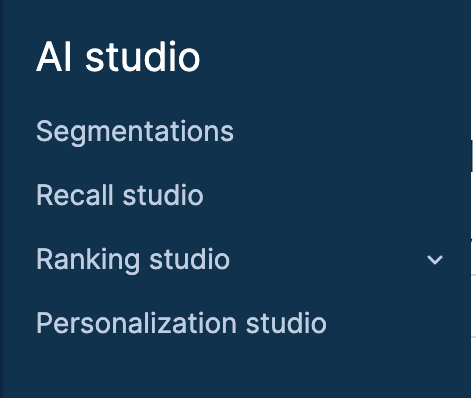
Insights
View reports and actionable data to understand the shoppers' behavior on your website.
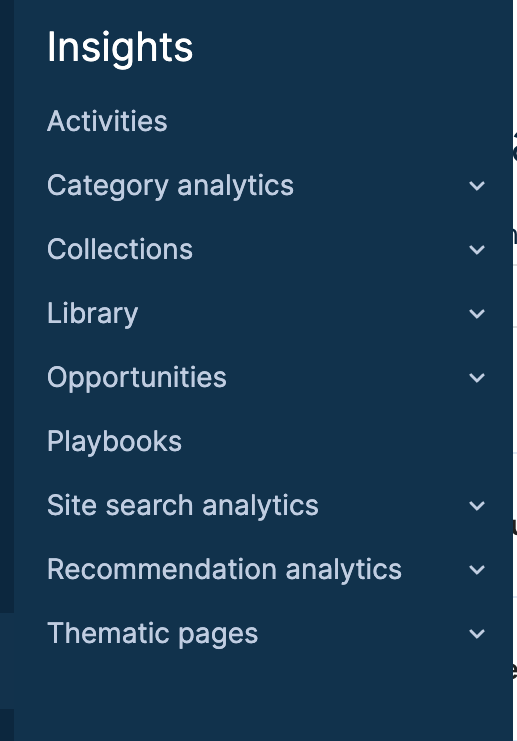
Testing
View all the active Bloomreach Search and Merchandising AB tests. You can view the test results and decide whether to end or continue them.

Merchandising audiences
Use this function to define and target merchandising strategies to specific user segments.

Setup
Use this section to:
-
In Merchandising:
- Configure global product card settings
- Add API modifiers
- Clone configurations
- Create new product categories based on set conditions under Dynamic categories.
-
View and modify user roles in the Users application.
-
View, manage, diagnose, and explore the catalog data in Catalogs.
-
View statistics and reports on your Organization’s usage of Bloomreach features in the Usage application.
-
Streamline the pixel integration process with real-time insights under Event diagnostics.
-
Obtain and manage your API Keys under Discovery API keys.
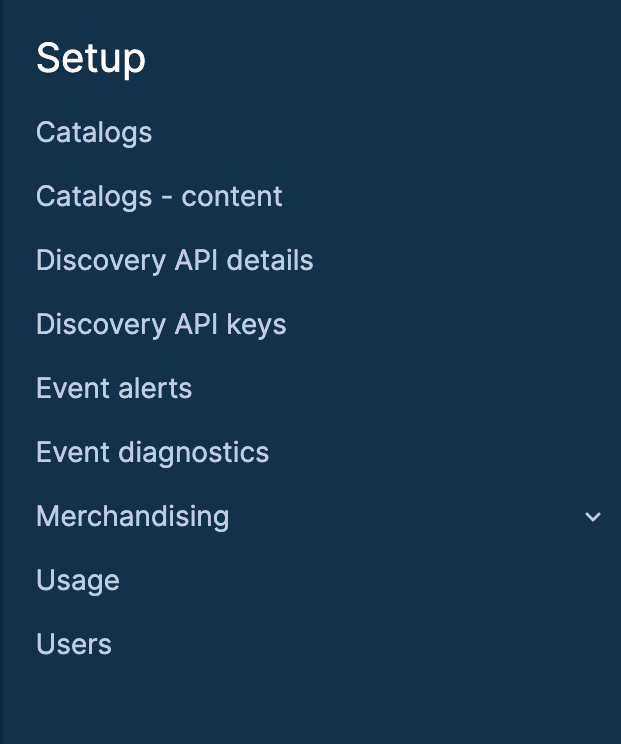
Help
This section allows you to access Support portal, Bloomreach Academy, and the product documentation at any time.
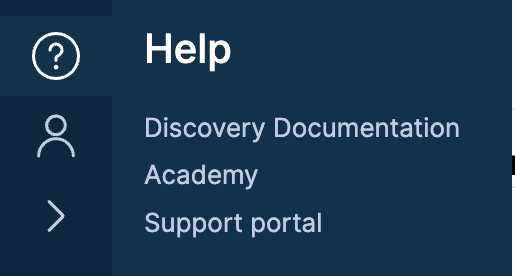
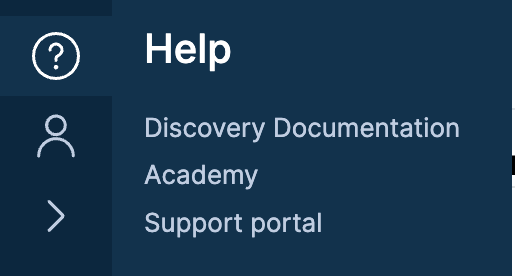
User account
Navigation Item: Logout
Use this option to log out from the Discovery dashboard.
Site context selector
Site context selector is located in the top right corner of the dashboard. It helps you select and understand the site context you're working on. The context selector displays your Accounts, Site groups, and Site structure.
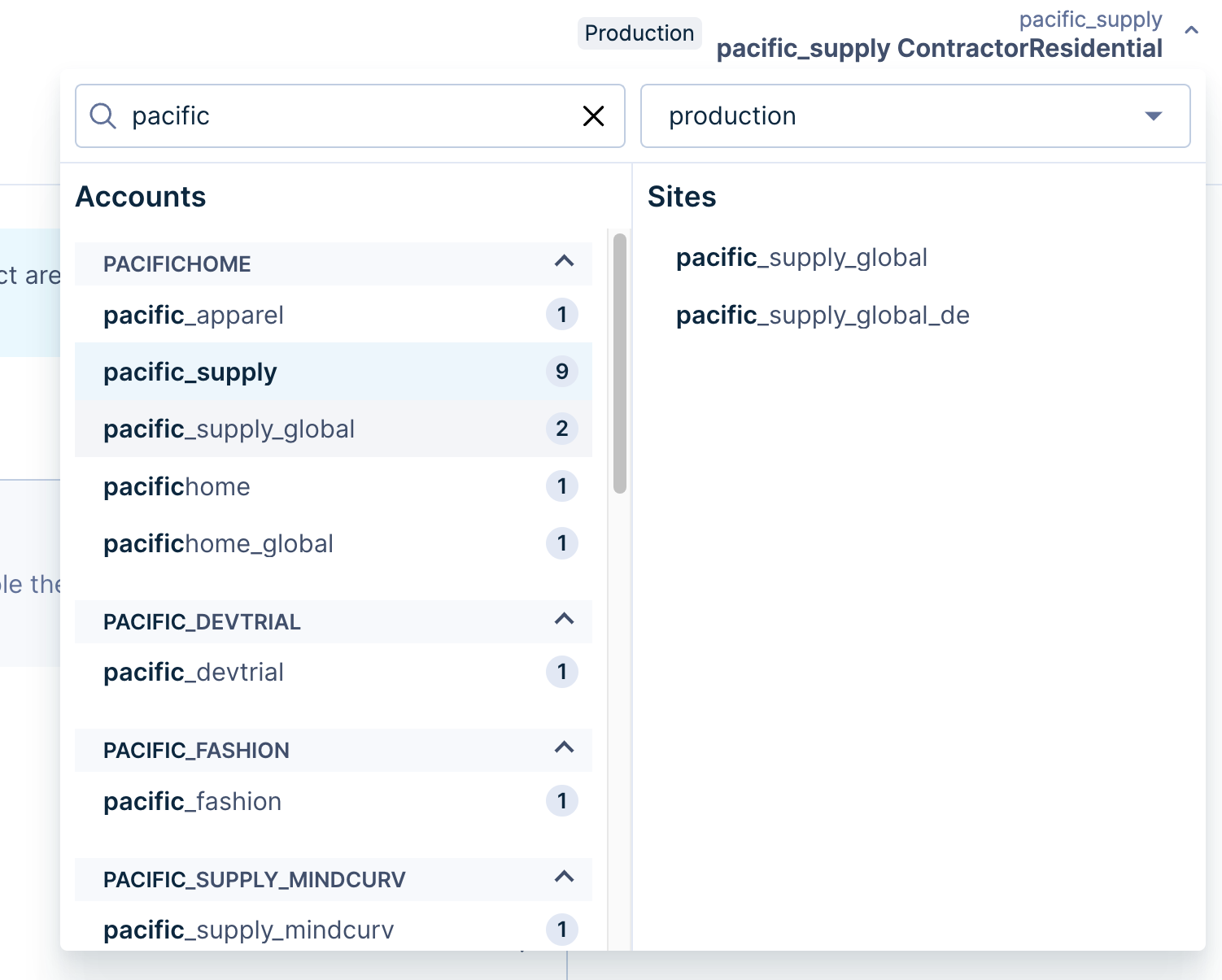
You can switch between the production and staging environments. When you select a different environment, the list of Accounts, Site groups, and Sites refreshes automatically.
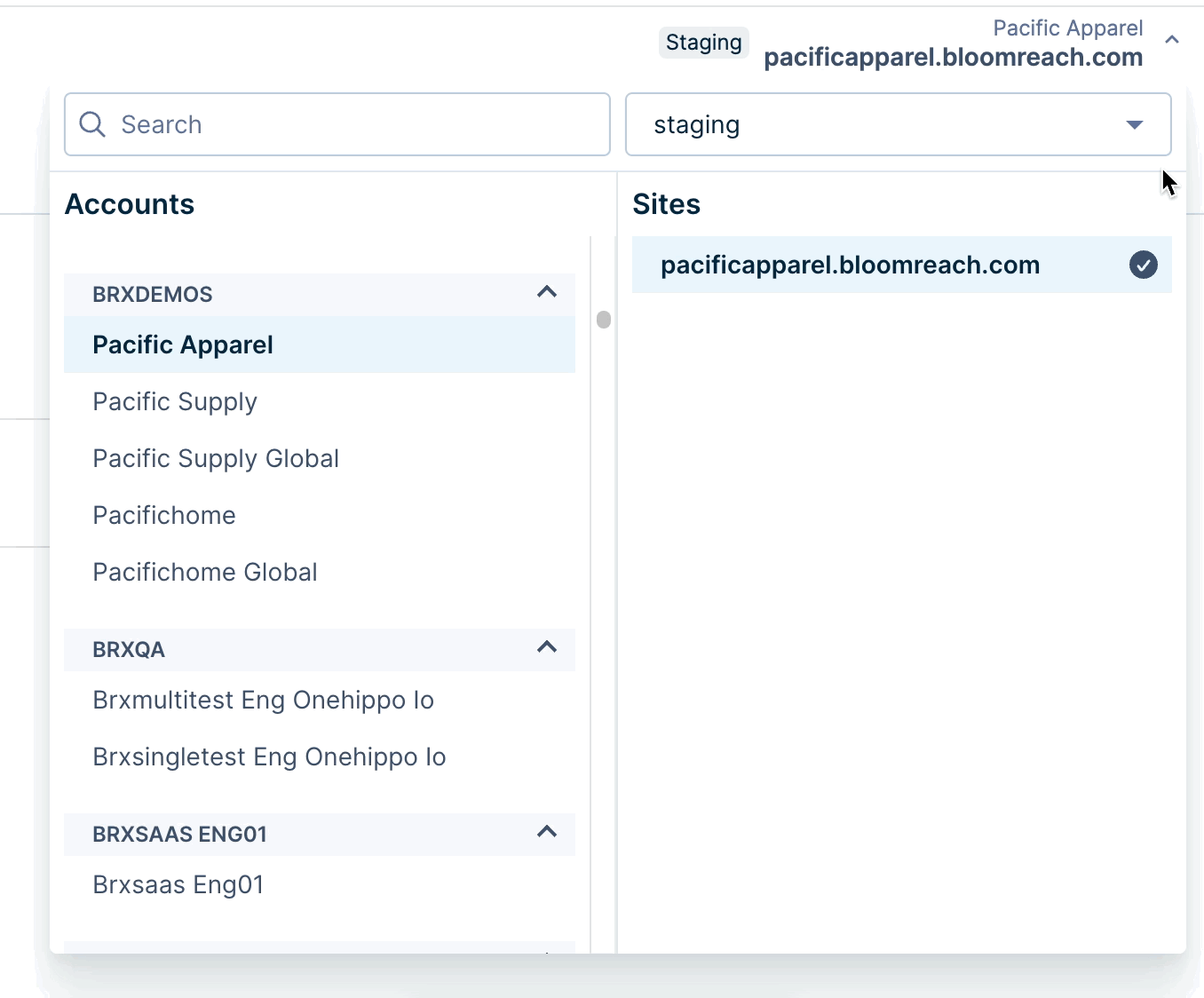
Updated 8 months ago
