Replicate dynamic categories
This guide walks you through the process of replicating dynamic categories using Smart dynamic category replicate.
What is Smart dynamic category replicate
Smart dynamic category replicate uses Loomi AI to clone dynamic categories across multiple catalogs.
Loomi’s powerful automation boosts efficiency in managing dynamic categories. This saves time and eliminates manual tasks, helping you focus on strategic merchandising.
How Loomi AI creates dynamic categories
Loomi AI uses LLMs to automate the process of creating dynamic categories across different catalogs by:
- Replicating the source category path and conditions.
- Loomi AI looks for exact matches in the target catalog.
- If no matches exist, Loomi AI translates the attribute, matches the attribute, and then matches the attribute value.
- Translating the category name in the target catalog language (any of 34 major languages).
Prerequisites for replication
Permissions
Ensure you have the following permissions:
- Categories merchandising editor role at the site group or account level.
- Catalogs & events admin and Catalogs reindexing admin user roles to access the target catalogs and trigger the indexing of replicated categories.
Catalog requirements
Ensure that product IDs (PIDs) are the same across catalogs in your account. This helps with consistent category replication. Check the FAQs section to learn more.
Create source dynamic category
Ensure that you create the source dynamic category to replicate.
Steps to replicate a dynamic category
1. Start the replication
-
Select a relevant site group or account in the site context selector.
-
Go to Setup > Merchandising > Dynamic categories.
-
Find your desired source dynamic category and click the dropdown arrow next to the Edit button. Click Replicate.
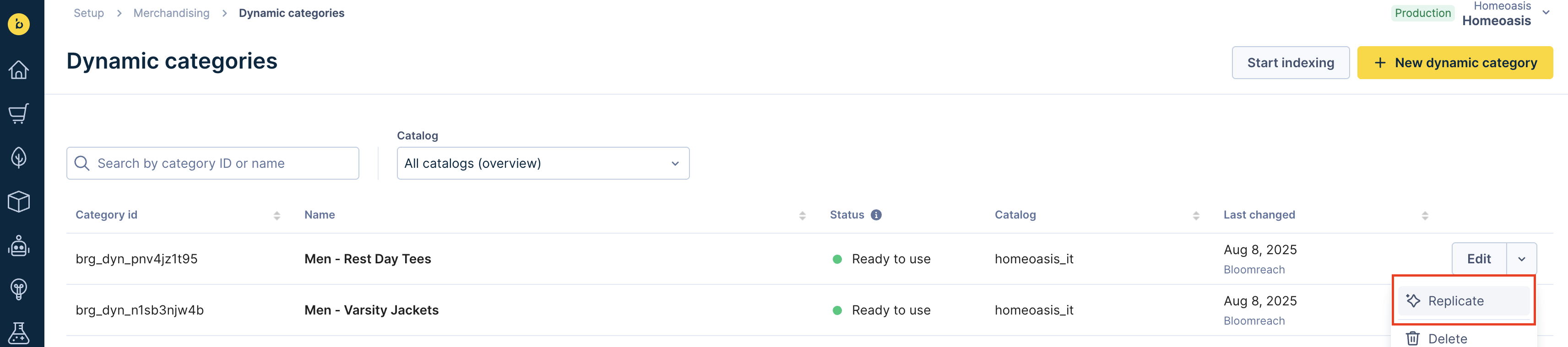
Click Replicate from the dropdown menu
2. Choose target catalogs
Choose the catalogs where you want to replicate the category. The modal displays all the catalogs you can access and where the source dynamic category doesn't already exist. Select at least one catalog, then click Next.
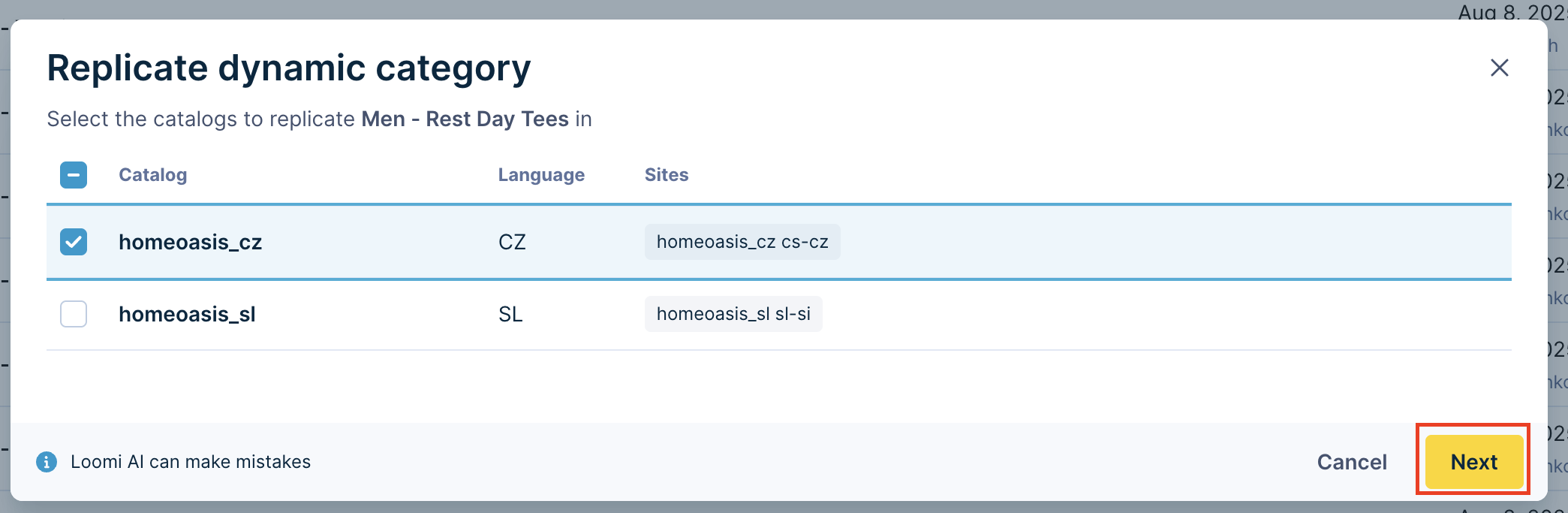
Click the Next button after choosing the target catalogs
3. Review created dynamic categories
Loomi AI replicates the source dynamic category and creates a new version for each target catalog with the New label. Review the specifications for each dynamic category. You can:
- Edit category names.
- Remove paths or conditions.
- Create any dynamic category again.
If you are re-replicating a category, you may see an Existing label. Check how Loomi AI syncs such categories.
Note
Loomi AI can make mistakes. We recommend that you review the AI-generated dynamic categories carefully before proceeding with replication.
4. Select dynamic categories for replication
After reviewing, check the boxes next to the dynamic categories you want to replicate. Click the yellow Replicate button. For the conditions marked in red, check the troubleshooting section.
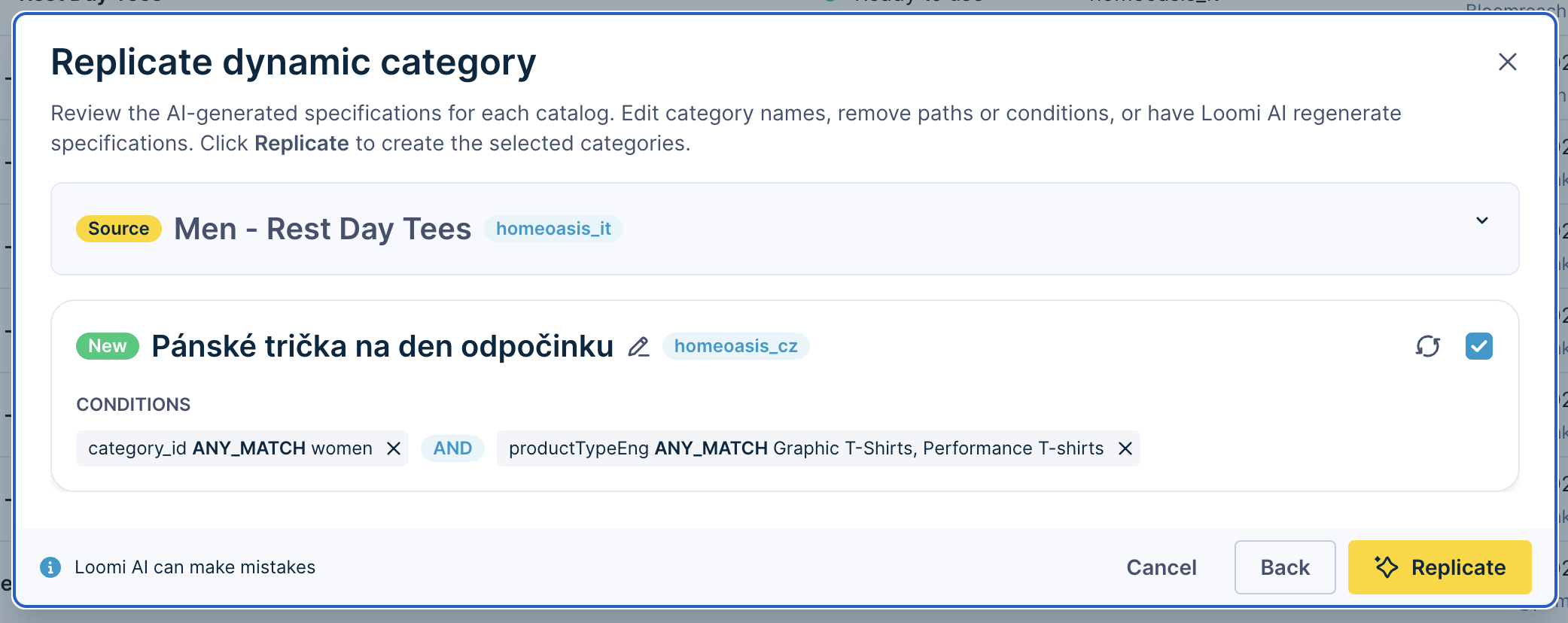
Check the categories to replicate and click Replicate
5. Index the replicated categories
After successful replication, the replicated dynamic categories show the Indexing pending status. Index the categories to activate and use them in the target catalogs.
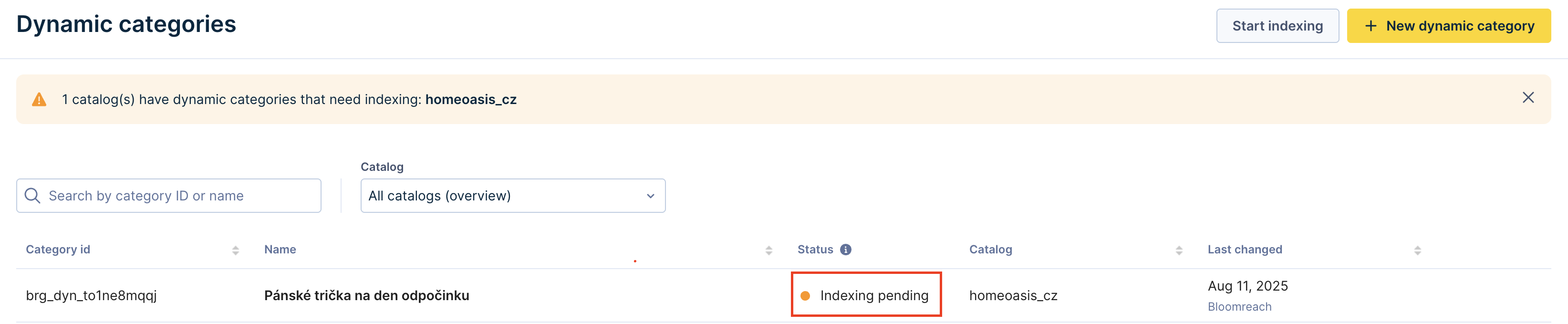
Replicated dynamic categories show Indexing pending status
FAQs
Troubleshooting
Q. What happens when a dynamic category fails to match the path or conditions?
A. You may see errors due to the following:
- Issues finding a matching attribute.
- Issues finding a matching attribute value.
- Failure in a complete category match.
The paths and conditions with no matches appear in red. When you replicate such categories, the system ignores category paths and conditions with no matches.
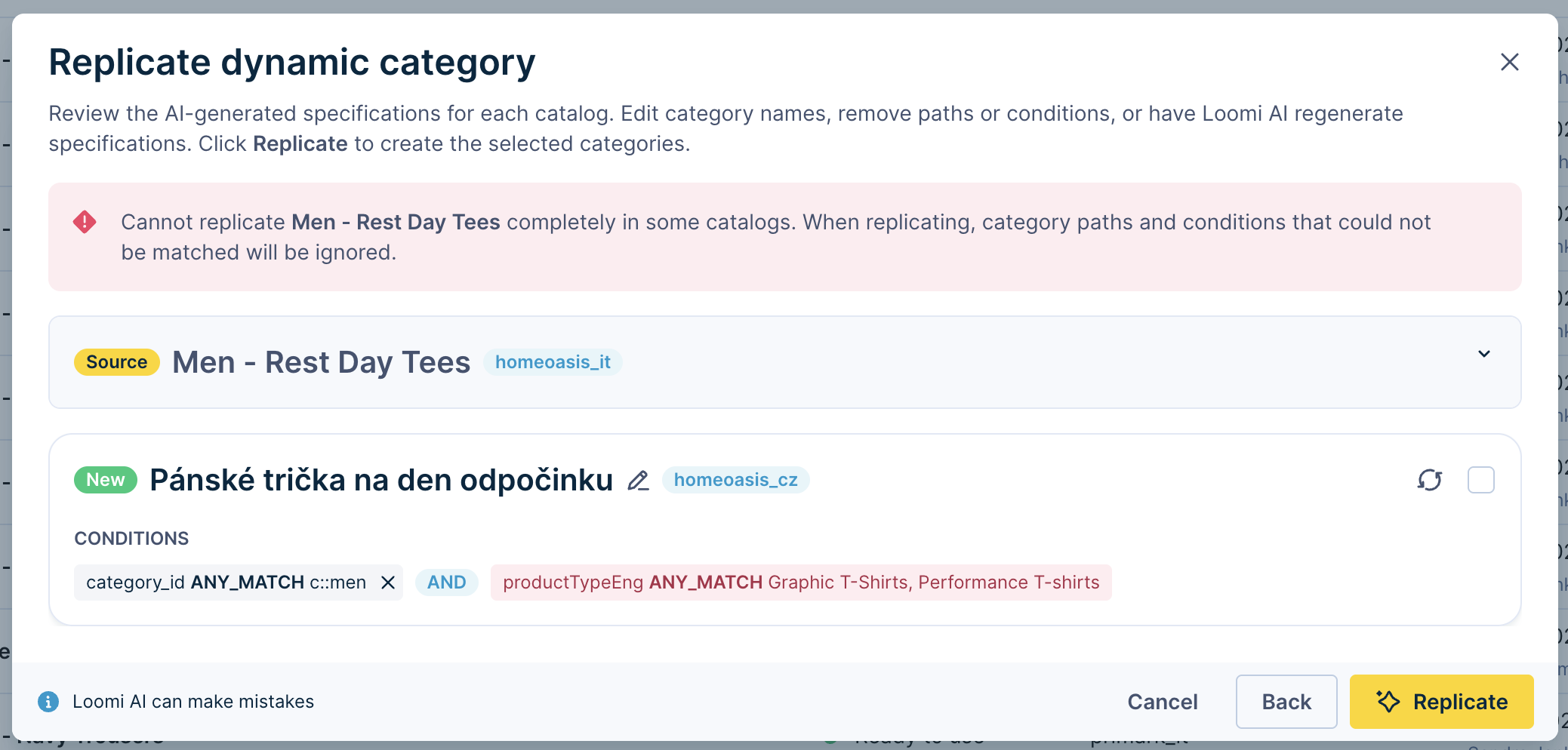
Unmatched paths and conditions appear in red
Q. What happens when a product that exists in the source catalog doesn't exist in the target catalog? Does the replicated category return a related product?
A. If a product in the source catalog doesn't exist in the target catalog, the replicated dynamic category ignores it.
Example
- Source catalog contains 123 product IDs (PIDs).
- Target catalog contains only 100 identical PIDs.
Then, the replicated category includes only those 100 identical PIDs.
Note that replication only works for PID-based dynamic categories when the PIDs in the source and target catalogs are identical. If there isn’t an exact PID match, the system doesn't add related products.
Maintenance of already replicated categories
Q. Can I replicate a dynamic category again after making changes and keep the related replicated categories in sync?
A. Yes, you can replicate the dynamic category and keep changes synchronized across catalogs. The system tracks your replication history with labels.
Example
You have a "Summer dresses" category in English that you earlier replicated to Dutch and German catalogs. Suppose you modify the “Summer dresses” dynamic category and want to replicate it again.
Previously replicated categories show an Existing label, so you don't need to remember which ones were replicated.
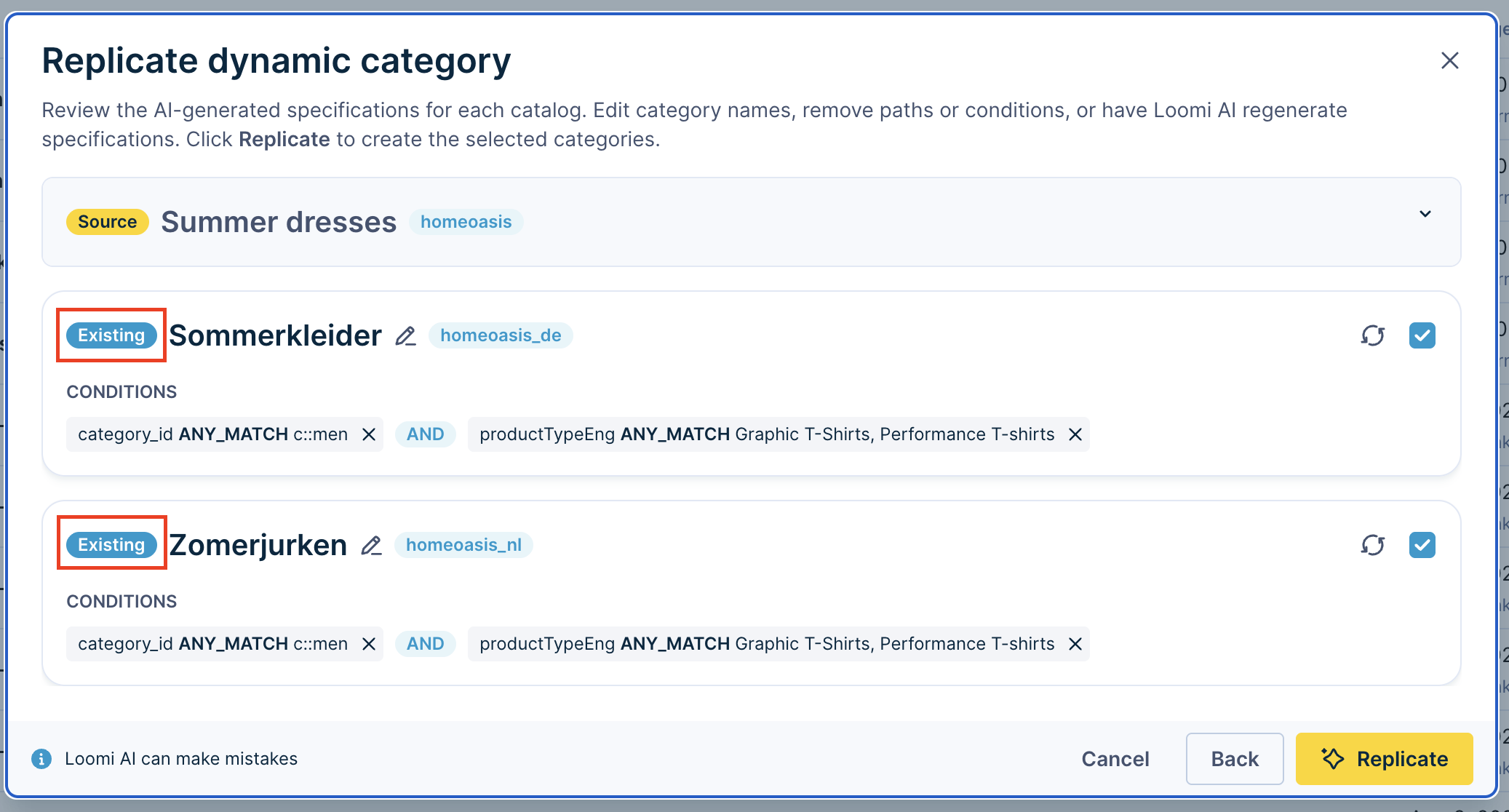
Previously replicated categories show Existing label
This system helps you track replications and maintain synchronized categories across catalogs.
Note
When you apply the replication process again, it overrides all linked dynamic categories. The system doesn't perform any difference comparison between the source and target categories.
Suppose, in the example above, you modify the English "Summer dresses" dynamic category and separately make changes to the Dutch version. If you replicate the English version again, the changes made to the Dutch version don’t apply, and the English version overrides them.
Updated 5 months ago
