Configure Variant slicing attributes
This guide covers how to configure Variant slicing attributes and remove them.
Prerequisites
Before configuring Variant slicing, you must:
Feature access
Contact your Bloomreach representative to enable Variant slicing for your account.
Required Pixel implementation
Send product IDs for all events (view, add-to-cart, conversion) and ensure SKU IDs are sent for conversion events. SKU parameters are essential for optimal feature function.
Required Feed implementation
Send the variants in the correct feed format. Products without variants won't be sliced.
Permissions
Ensure that you have access to the Catalogs & events admin and Global merchandising editor roles.
Configure Variant slicing attributes
Follow the steps below to enable Variant slicing and select the attributes to use in slicing rules.
1. Go to Catalogs application
- Go to Setup → Catalogs.
- Select your catalog (for example, "Pacifichome").
- Click on the Settings tab.
2. Access Variant Settings
- In the left sidebar, click on Variants.
- Scroll down to the Variant slicing section.
3. Add slicing attributes
-
Toggle ON Variant slicing.
-
Click the Configure button. The "Variant attribute slicing" modal appears.
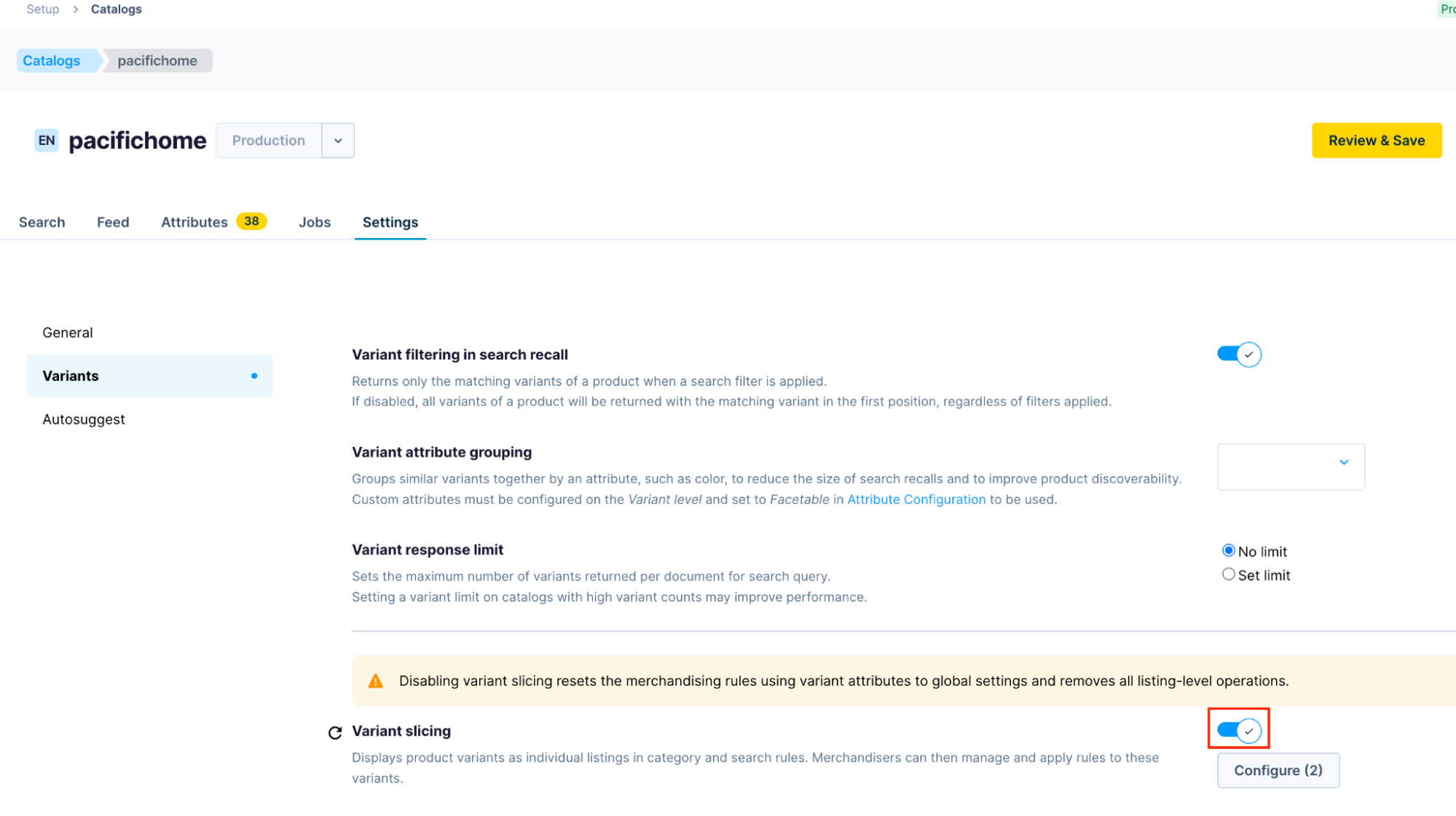
-
Click the + Add attribute button. Type in the attribute names or use the dropdown. Ensure to select at least one attribute.
Attributes available: For Variant slicing, you can choose a variant-level reserved or custom attribute. Only single-valued and indexed attributes are supported. Attributes can be of text or numeric type. -
Click Done to save the chosen attributes.
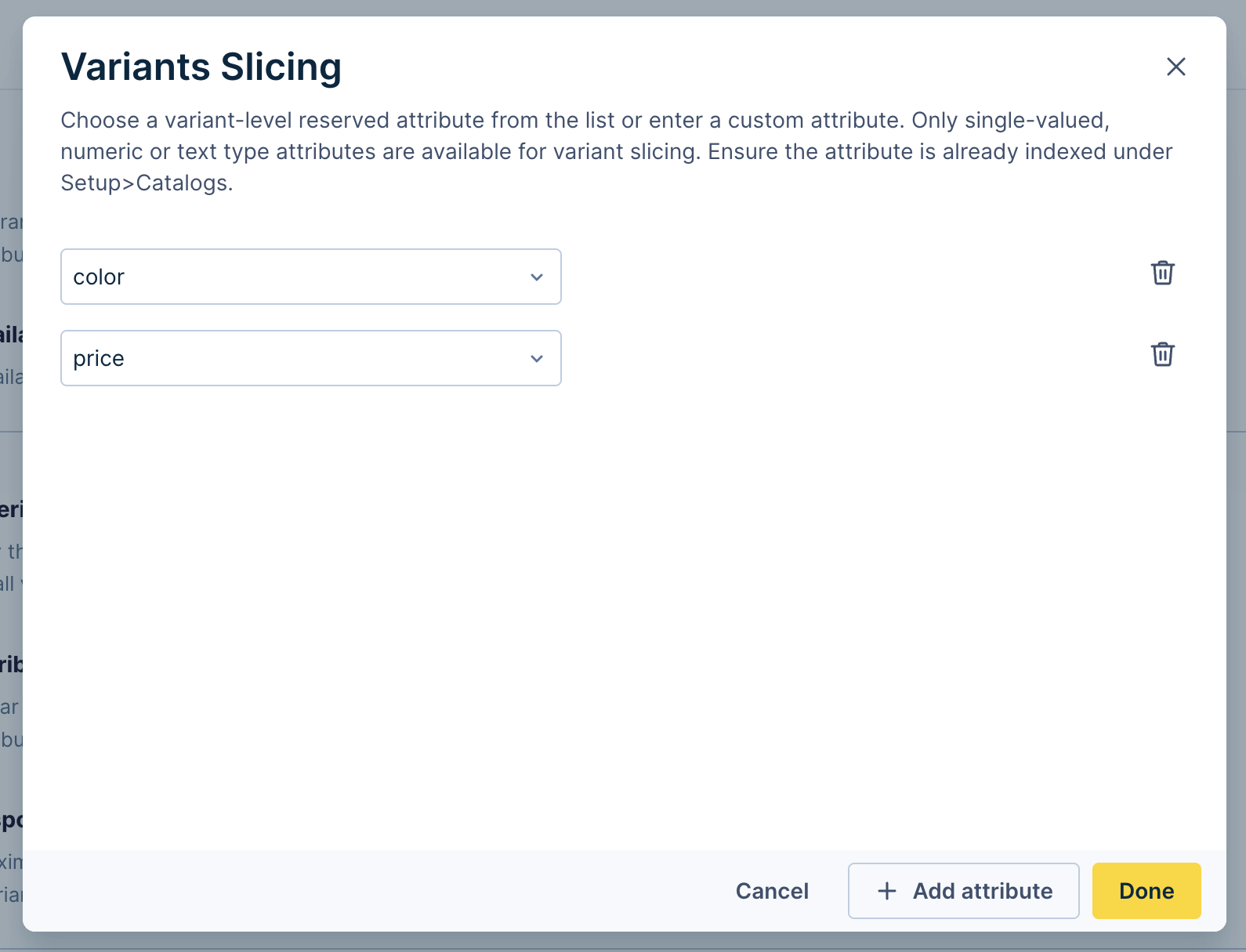
4. Review and save settings
-
After configuring your slicing attributes, click the Review & save button and confirm the changes.
-
Update the catalog’s index and monitor the indexing status to ensure completion.
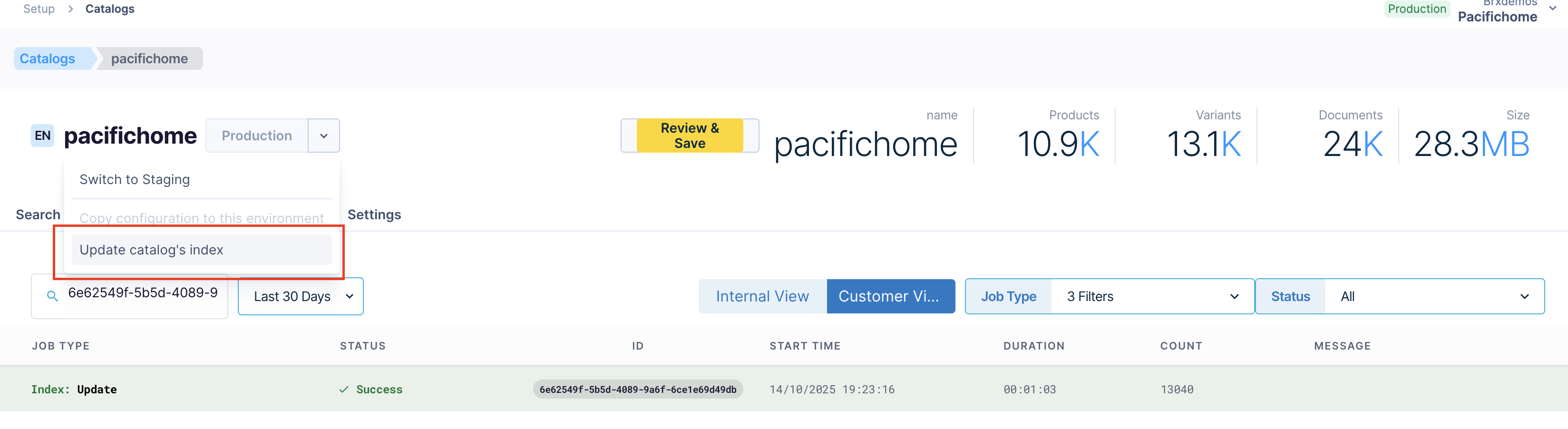
After indexing, the attributes will be available for Variant slicing rules.
Disable Variant slicing
Follow the steps below to enable Variant slicing and select the attributes to use in slicing rules.
1. Go to Catalogs application
- Go to Setup → Catalogs.
- Select your catalog (for example, "Pacifichome").
- Click on the Settings tab.
2. Access Variant Settings
- In the left sidebar, click on Variants.
- Scroll down to the Variant slicing section.
3. Add slicing attributes
-
Toggle OFF Variant slicing.
-
Click the Review & save button and confirm the changes.
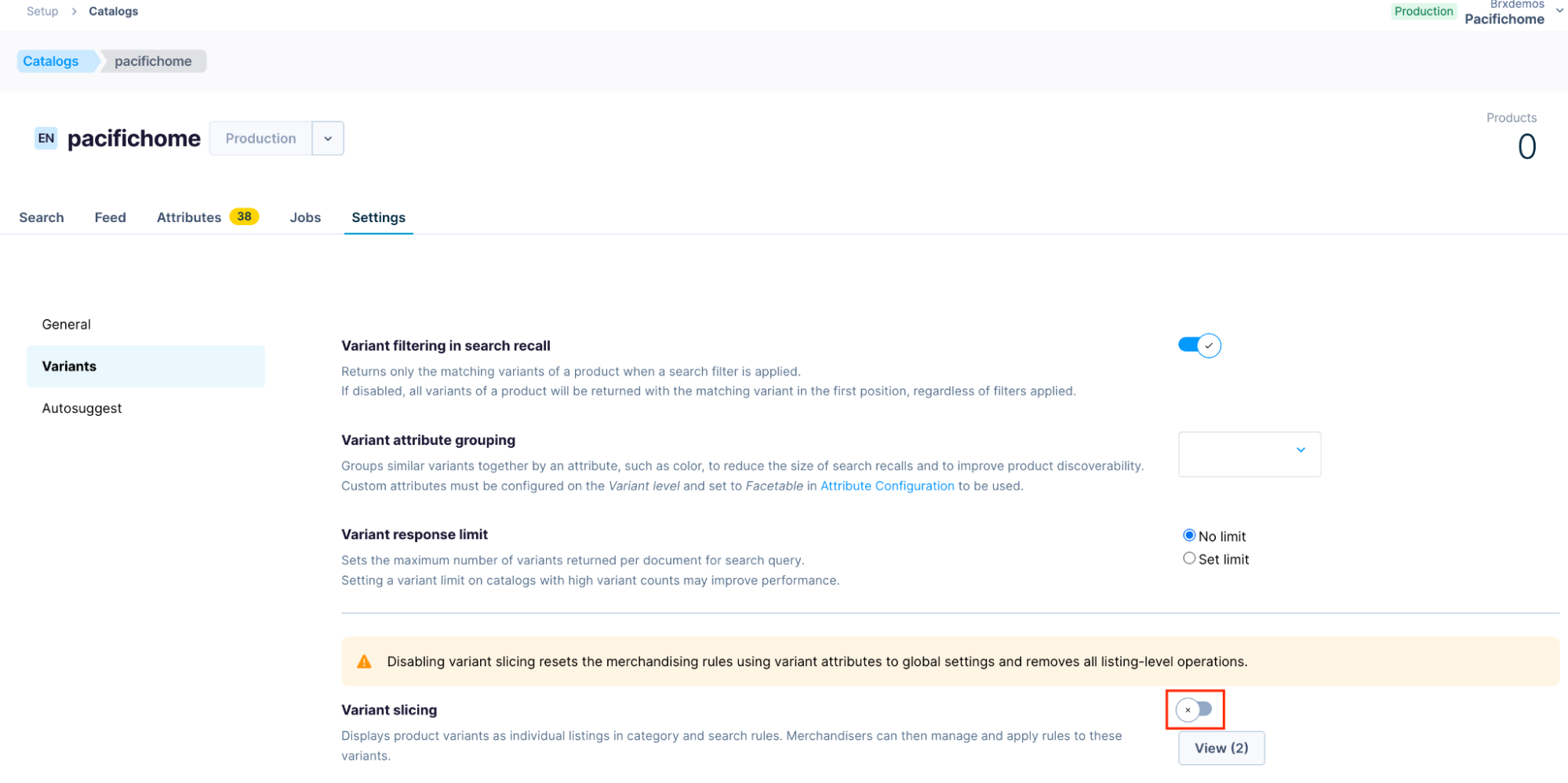
Note
Disabling variant slicing at the catalog level causes any slicing rules to be ignored and flagged. To save these rules, you must first edit them to remove any slicing operations.
Configure Variant slicing response limit
Use this option to set the maximum number of variants or variant groupings returned per document for the search query or category. Setting a variant limit on catalogs with high variant counts may improve performance.
Click the Review & save button and confirm the changes.
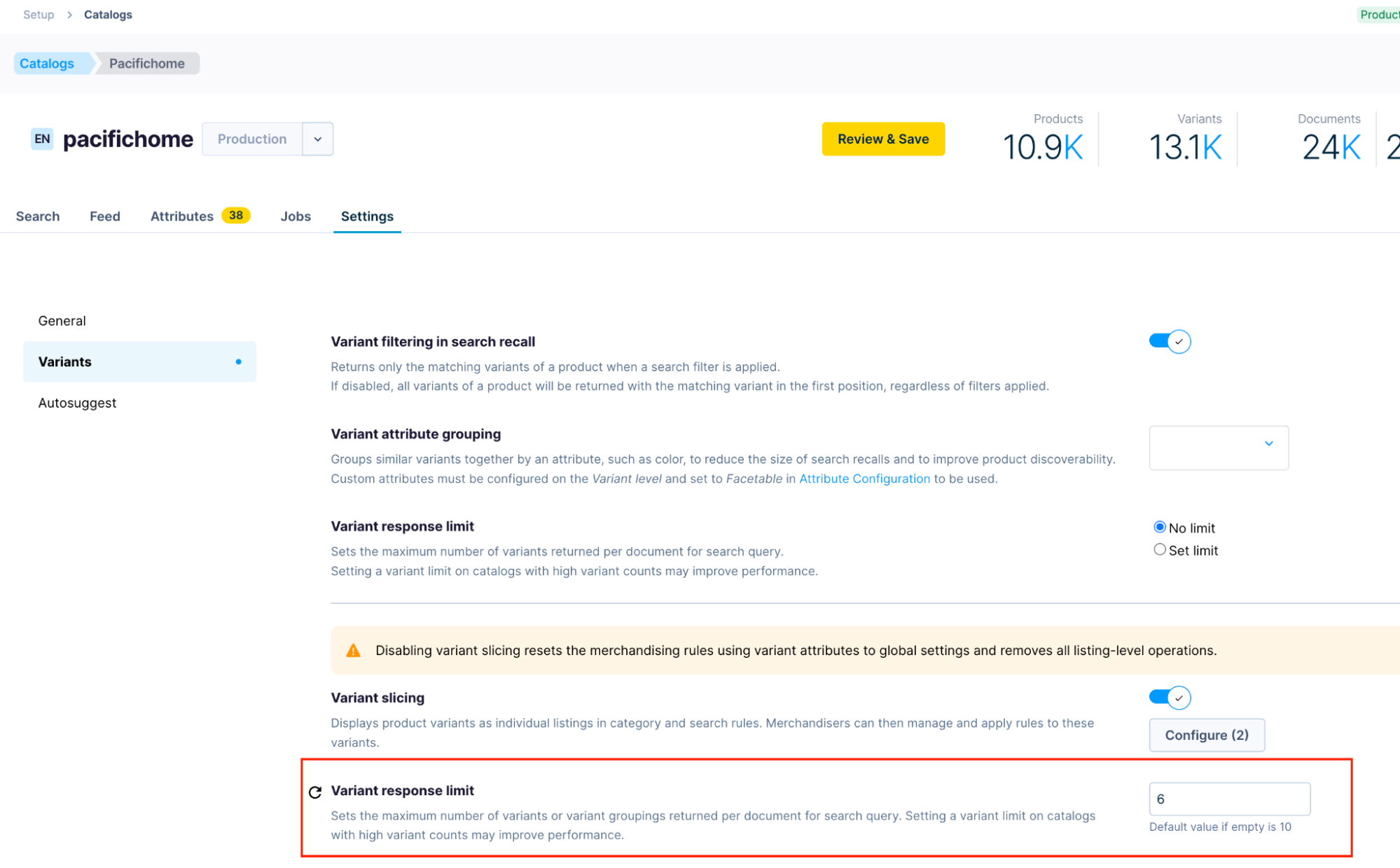
Remove Variant slicing attributes
Manually remove Variant slicing attributes using the Catalogs application.
1. Go to Catalogs application
- Go to Setup → Catalogs.
- Select your catalog (for example, "Pacifichome").
- Click on the Settings tab.
2. Access Variant Settings
- In the left sidebar, click on Variants.
- Scroll down to the Variant slicing section.
3. Remove Variant slicing attributes
-
Click the Configure button.
-
Click the delete icon next to the configured attribute.
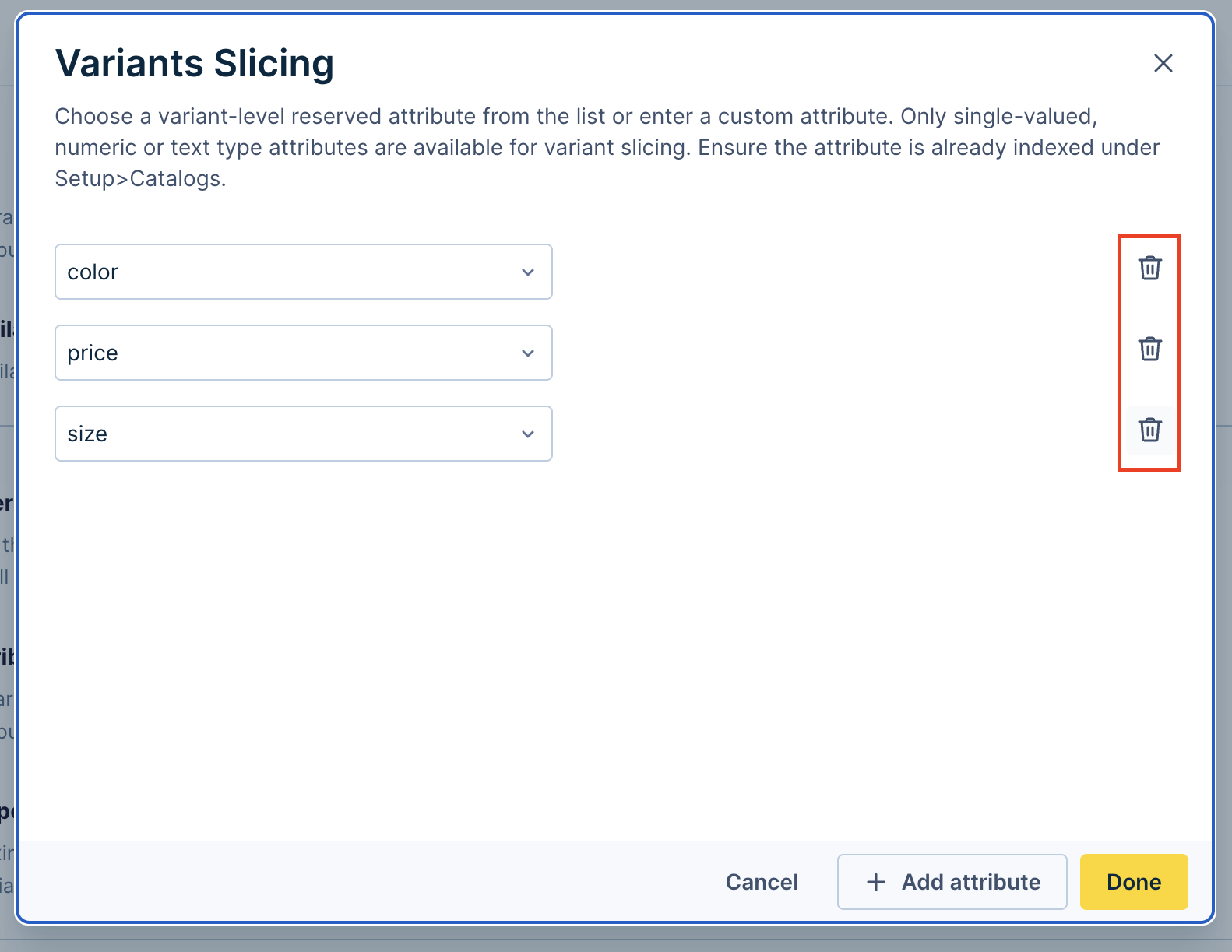
-
Click Done, and then click Review and save. Confirm the changes.
-
Update the catalog’s index and monitor the indexing status to ensure completion.
Impact of removed attributes
When you remove a slicing attribute from your product feed, they are no longer available to use. All existing ranking rules using that attribute for Variant slicing are ignored. The omitted slicing configurations display in red on the ranking rules listing page.
In the Product grid editor, the attribute appears inactive with an error warning. You can't save the rule until you switch back to product display by removing variant slicing or selecting a different available attribute.
Re-adding attributes
If you add back a removed attribute, Variant slicing rules using that attribute that haven't been edited and saved will resume working normally.
Exception: If you remove an attribute and then re-add the attribute with the same name but a different data type, the slicing will differ. For instance:
- Remove: "patterns" (numeric type attribute)
- Add: "patterns" (text type attribute)
Even though the attribute name is identical, the change in attribute type results in different slicing behavior.
Related articles
Updated about 2 months ago
