Display media in the grid
Prerequisites
Knowledge
-
Knowledge of assets and media rules.
-
Familiarity with A/B testing and Product grid insights.
Permissions
Bloomreach Discovery users with the following IAM access roles can use the Media in the grid feature in the dashboard:
-
Global merchandising editor - Read and write all media rules and assets.
-
Search merchandising viewer/editor - Read/write search media rules and assets.
-
Categories merchandising viewer/editor - Read/write category media rules and assets.
Integration
This guide covers the dashboard setup of media in the grid.
Complete the technical integration through the API to display the media assets on your live site or application. It requires a developer to integrate the API response.
Set up assets
Follow the steps given below to view and create media assets in the Bloomreach Discovery dashboard:
-
Go to Merchandising > Media > Assets.
-
Click + New Asset on the top right corner of the page.
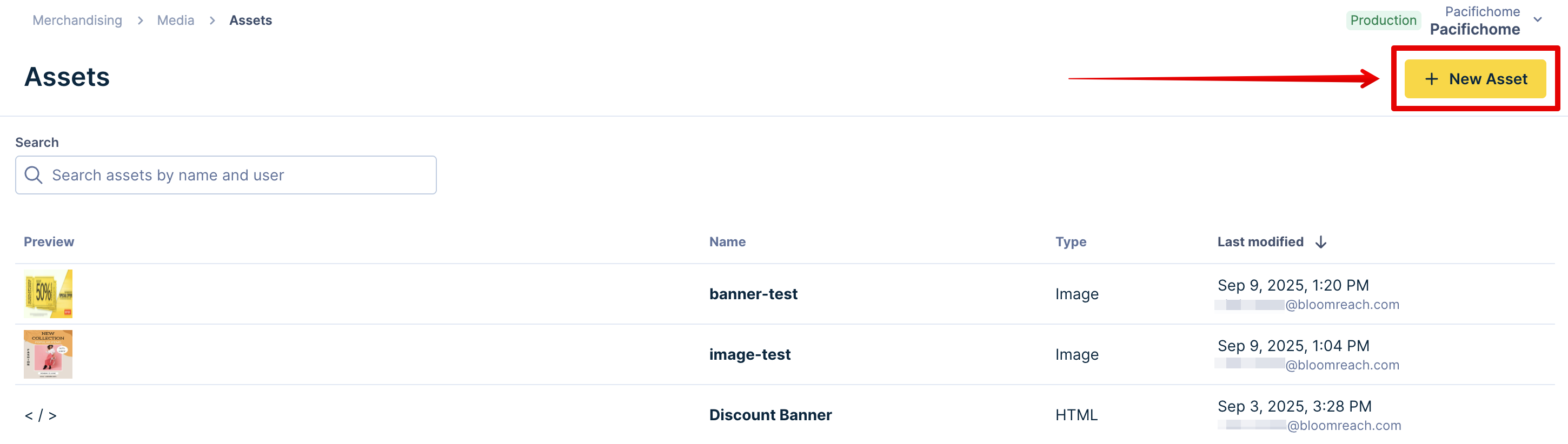
-
Select the Asset Type (Image, HTML, Text) based on your requirement.
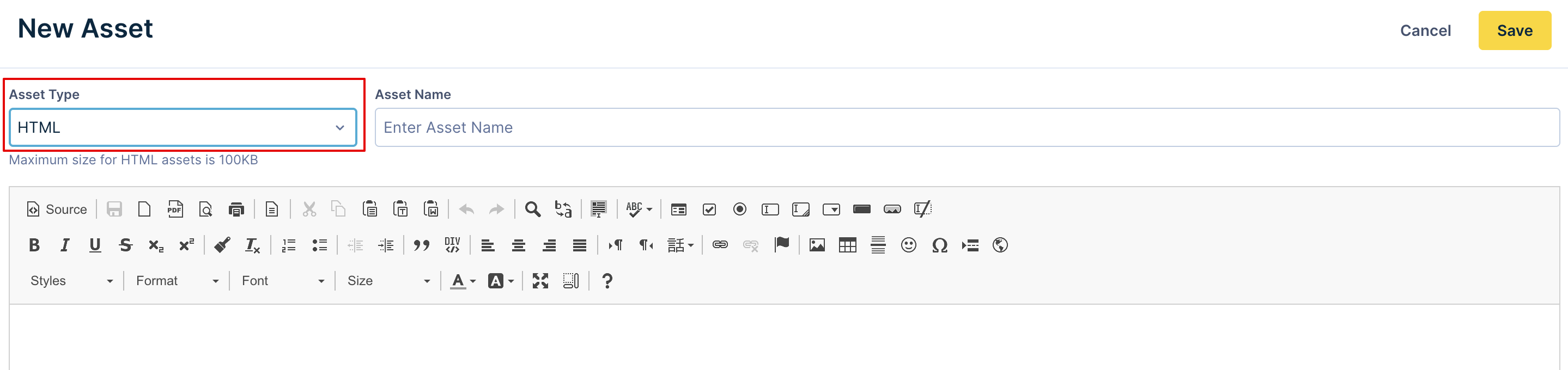
-
Give your asset a name in the Asset Name text field.
-
Set or create the elements of the asset based on its type. Refer to Asset types for examples and detailed information on each asset type's different customization capabilities.
-
Click Save at the top right corner of the screen. Saved assets are available to use in media rules.
Create media rules
Media rules control the visibility of assets in the product grid. To create a new media rule, follow these steps:
-
Go to Merchandising > Media > Media rules.
-
Click + New media rule at the top right of the screen, and select the scope of the rule you want to create (global, search, category) from the dropdown.
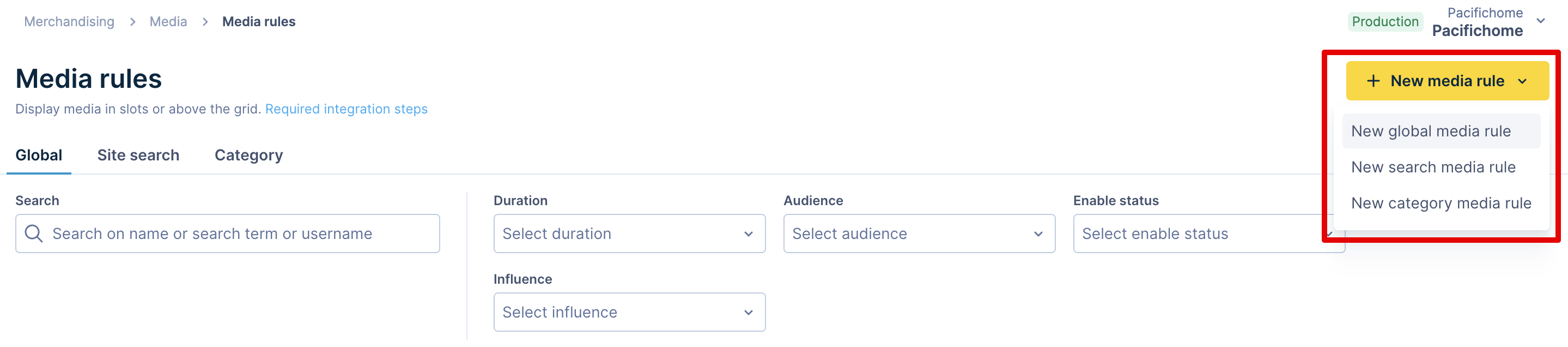
-
The rule creation page opens. You can start by filling out the Name text field to identify your media rule. You can also add an optional description to the rule by clicking Add description.
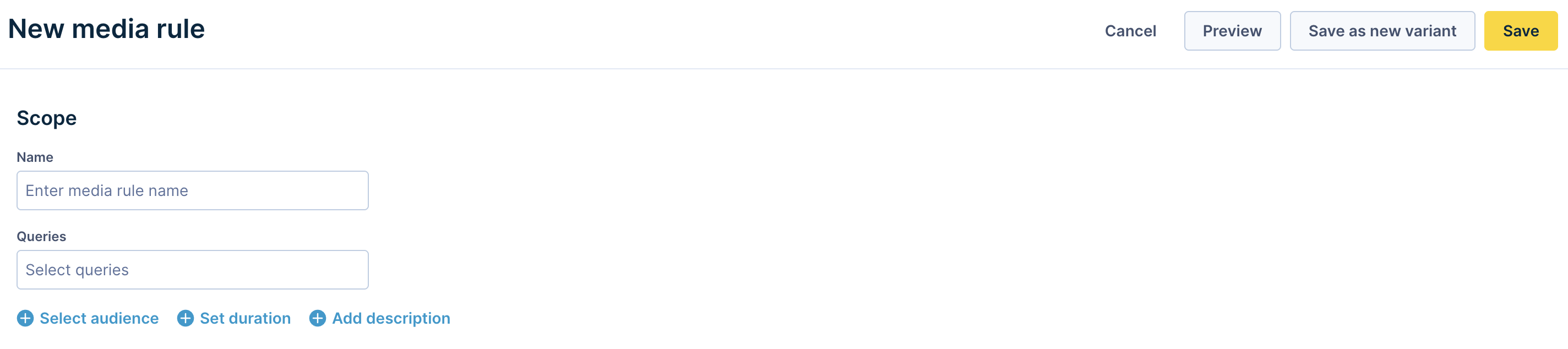
-
Next, you can configure the following scope settings based on the type of rule:
-
For a global media rule, choose the scope between Global (All queries and categories), Global search (All search queries), Global categories (All categories).
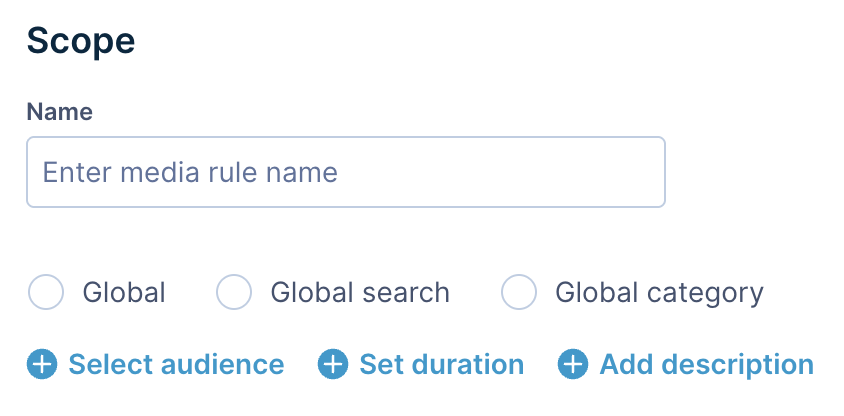
-
For a search media rule, enter one or more search queries that should follow the media rule.
-
For a category media rule, select or enter one or more categories that the media rule should apply to.
-
-
For more targeted and controlled performance, configure the following additional settings:
- Click Select audience and choose from existing merchandising audience segments from the dropdown. Your media will only be displayed to users fulfilling the selected audience criteria.
- Click Set duration to select a start and end date for your media to be displayed.
- If none of the above settings are set, the media will be visible to all users until the rule is disabled from the dashboard.
-
Under Assets placement, choose at most 5 available grid slots to display your assets. For each slot, use the Select an asset dropdown to choose one of the existing assets to display in that slot.
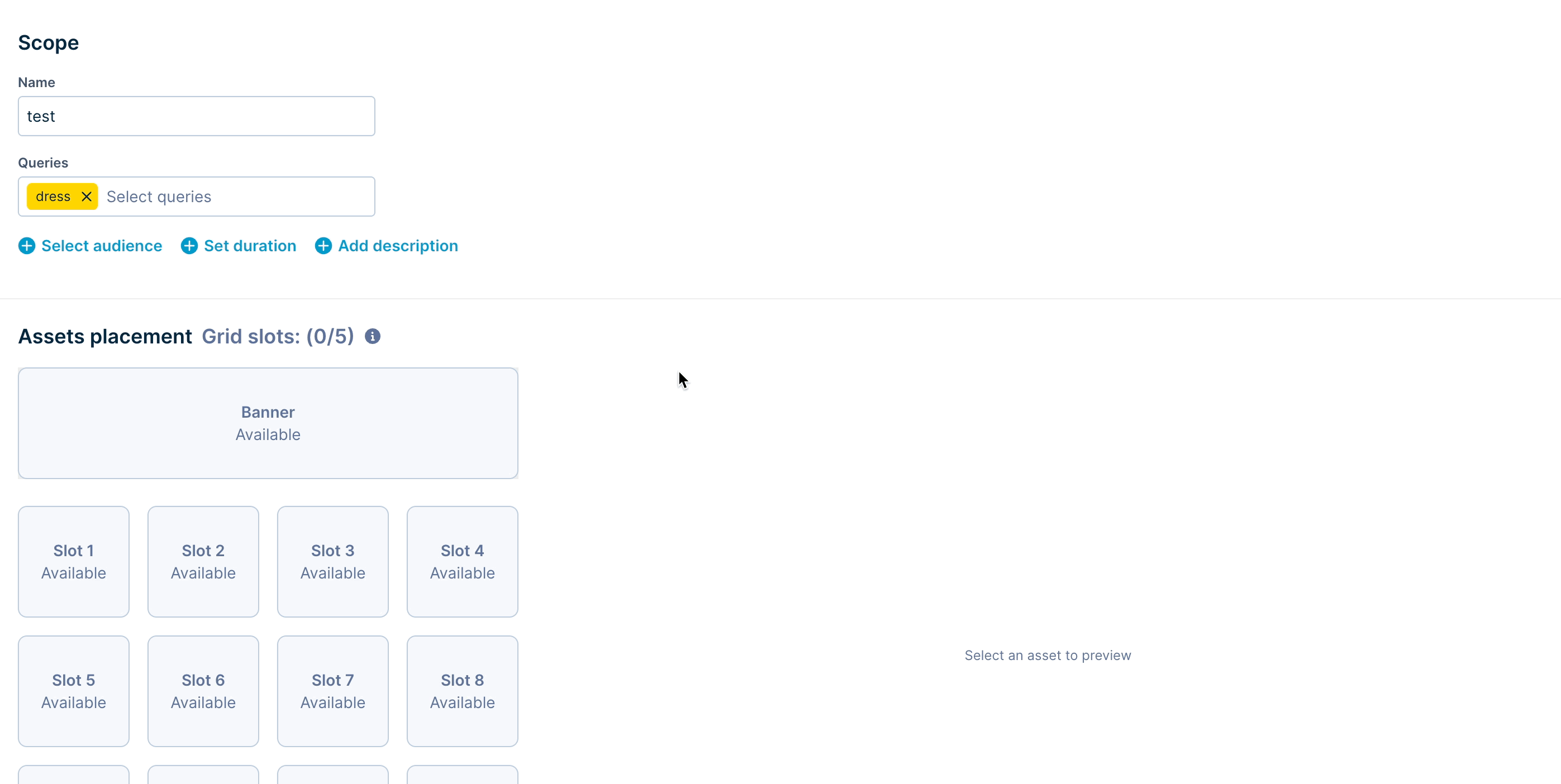
- Enter optional metadata to send in the API response along with the asset data.
- The API response format shows how the selected asset’s media is returned in the API response, while the live Preview shows the asset's contents.
Note
- The first 72 slots in the product grid are available for selection in media rules.
- Some slot positions may not be available if they have other assets, or product merchandising operations like sequential lock, lock in place, or conditional slot already applied to them.
- Grid slots are not available for queries or categories that have group merchandising enabled. However, the banner above the grid is available.
Validate and troubleshoot
After setting up media rules, you can validate the look, placement, and behavior of the assets directly within the dashboard.
-
Validate and troubleshoot the effect of media rules on your site in Product grid insights. Media assets are visible under the Rules tab for the scopes to which the media rules apply. Test how the media interacts with the ranking rules and other product slots for different queries/categories.
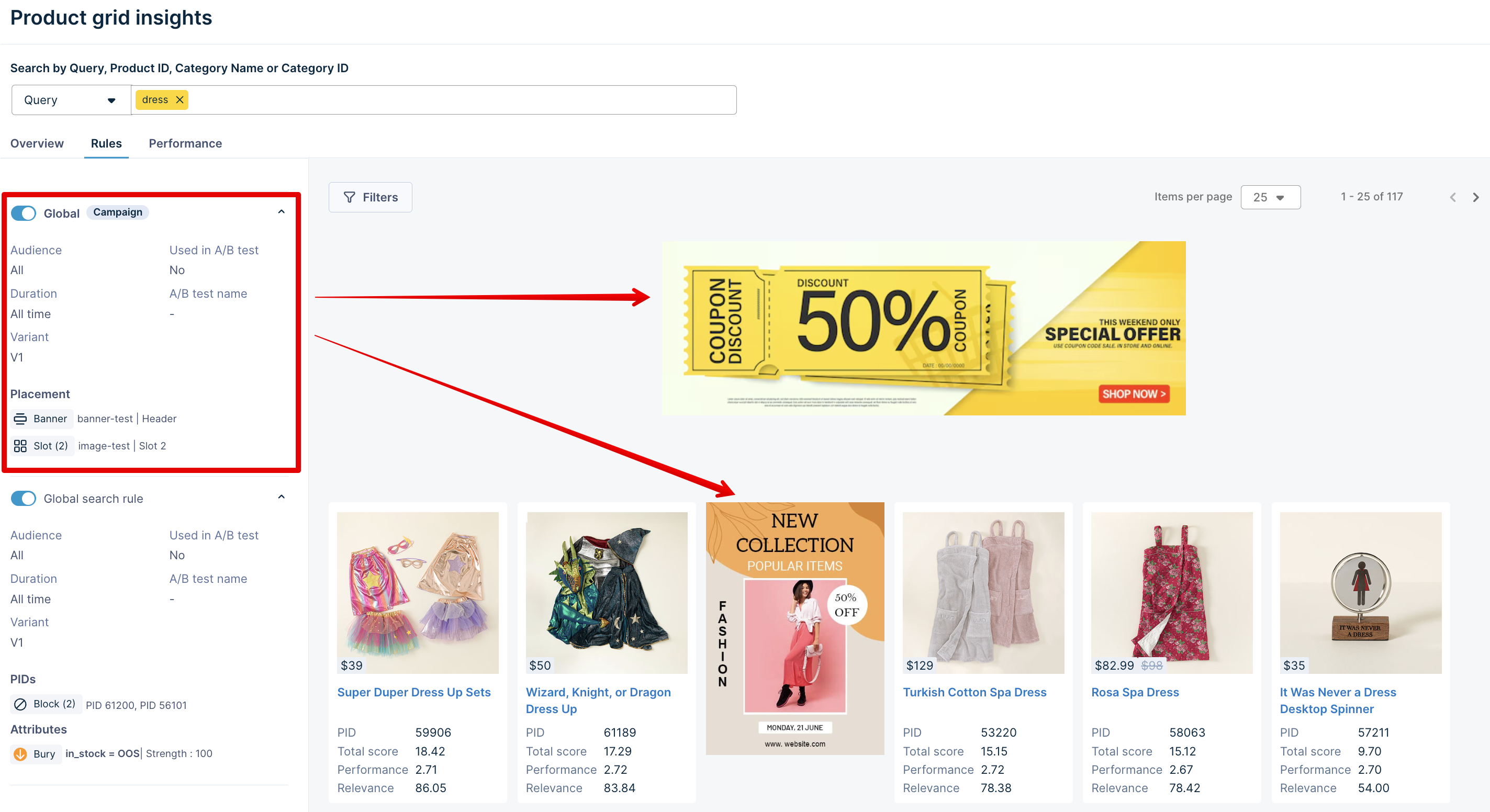
-
When interacting with the Product grid editor in ranking rules, assets are visible in the selected slots for the applicable scopes.
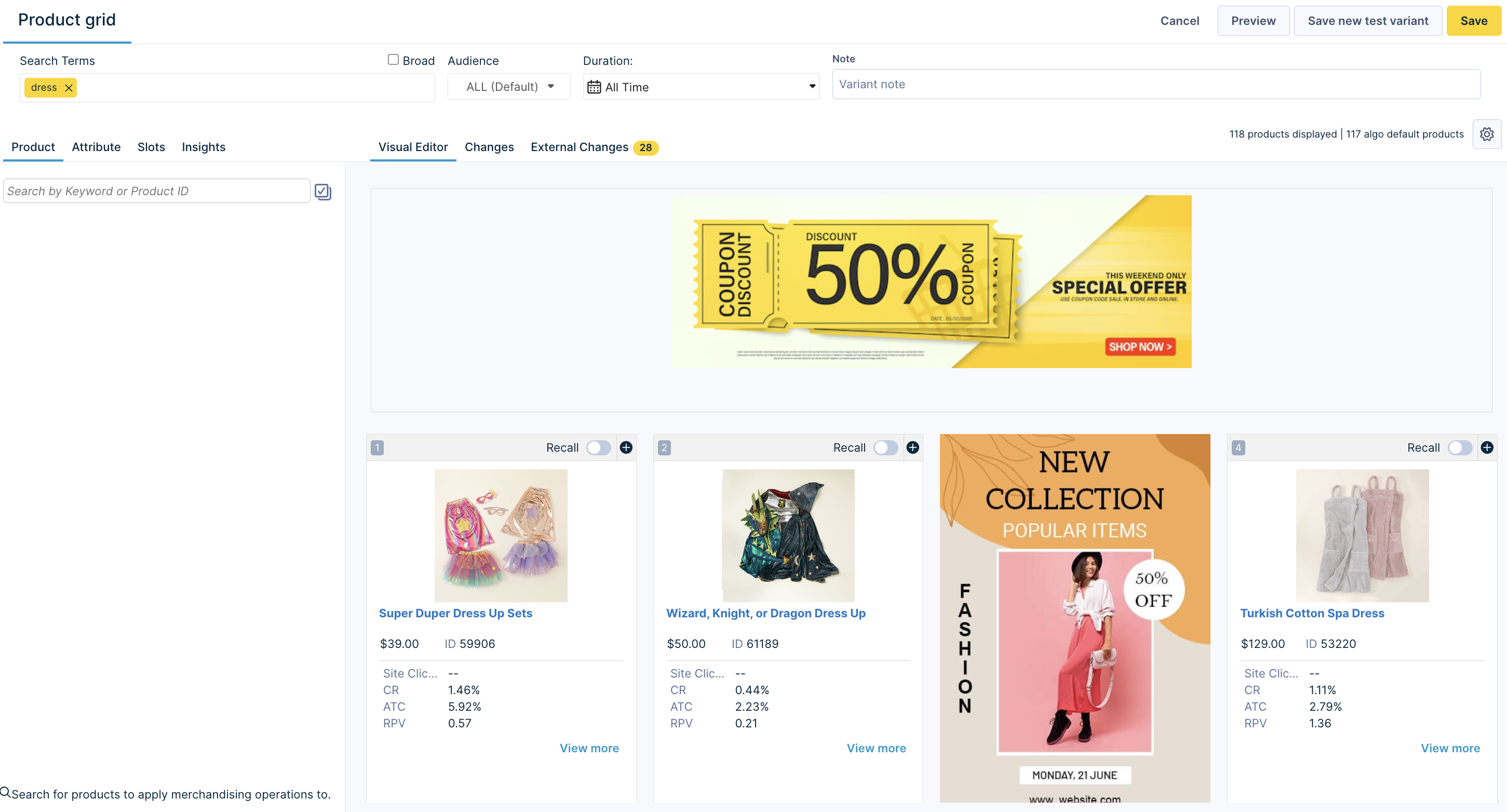
Why do I see different assets in the grid than expected?
If you have multiple assets and media rules set up, they may influence each other. Rules are inherited from higher to lower site levels and from the global level. Conflicting rules are resolved using the conflict resolution logic.
To debug unexpected results, check if your desired rules are being overridden by higher site levels or conflicting rules.
Where does the media show up if I don’t have enough products in the grid for the search/category?
If the total number of search results is less than the first slot number where media is placed, all the media assets are stacked at the end of the grid.
For example, consider you have set a media rule to display assets at the #7 and #10 positions in the grid for a query “sandal”. The search for “sandal” only returns three products. In this case, both assets will be placed at #4 and #5, respectively (the last two slots).
Why don’t I see media in the grid after setting up media rules?
If the media doesn't show up in the product grid on your live environment, even after enabling the media rule, verify if you have successfully completed the technical integration. Ensure that the Search API response is handled correctly for personalized media and products.
If it still does not show up, check if the rule is scheduled for a later time or for a particular audience. The Duration setting of the rule governs the time period when the media will be displayed.
Manage assets and media rules
Manage assets
All the media assets available to display are listed under Merchandising > Media > Assets.
Search and hover over any asset in the list to edit or delete it:
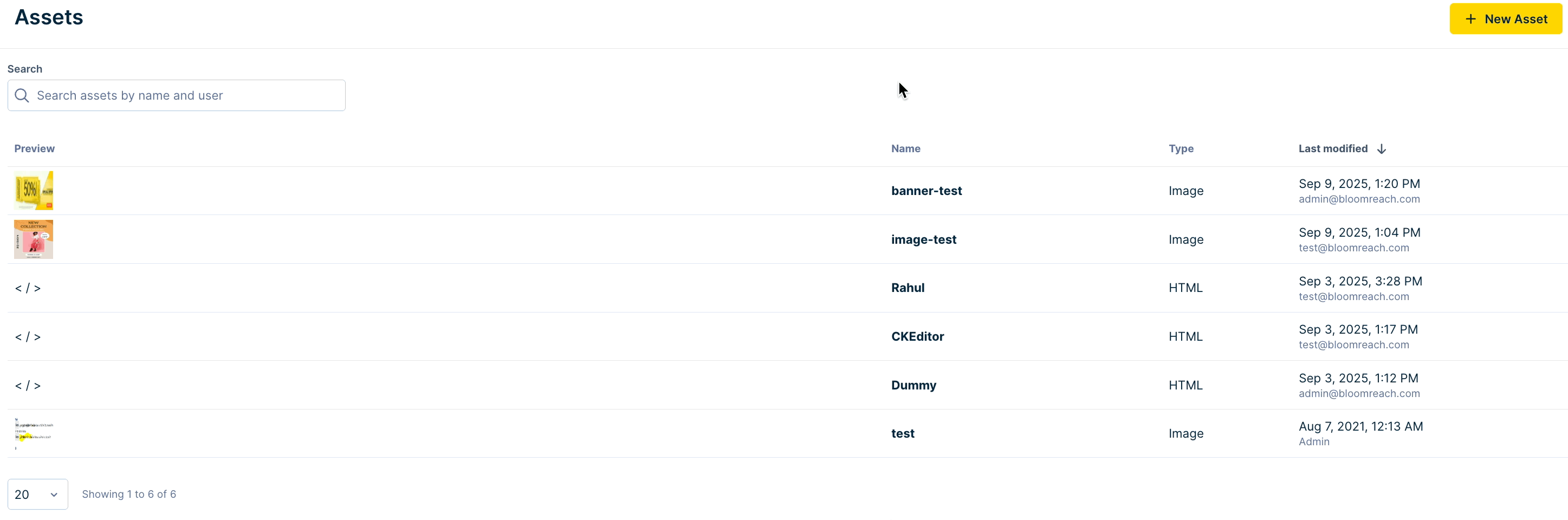
Manage media rules
Go to Merchandising > Media > Media rules. All existing media rules (whether active or inactive) are listed inside each rule type’s tab (global, search, category).
Use the search bar or filters to find the rule(s) you’re looking for.
Use the toggle under the Enable column to turn a rule on or off.
Hover over any rule to edit or delete it.
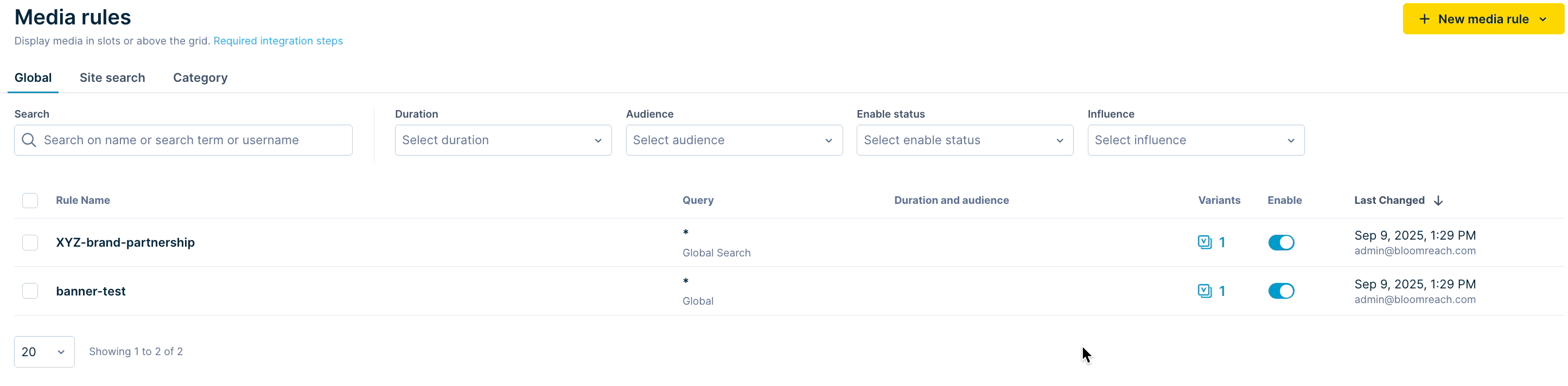
The Variants column shows the number of variations of each rule for A/B testing.
A/B test media rules
A/B testing different variations of your media rules helps determine the best-performing media configurations and types.
To create variants and A/B test a media rule, follow the steps given below:
-
Find an existing media rule and click Edit, or create a New media rule.
-
Make changes to the settings or change the assets (see A/B testing use cases).
-
Click Save as new variant on the top right of the page.
-
In the list of rules that open, find your rule and click on the icon in its Variants column.

-
In the test setup modal that opens, select the variants that you want to test against each other or the default behavior (Control).
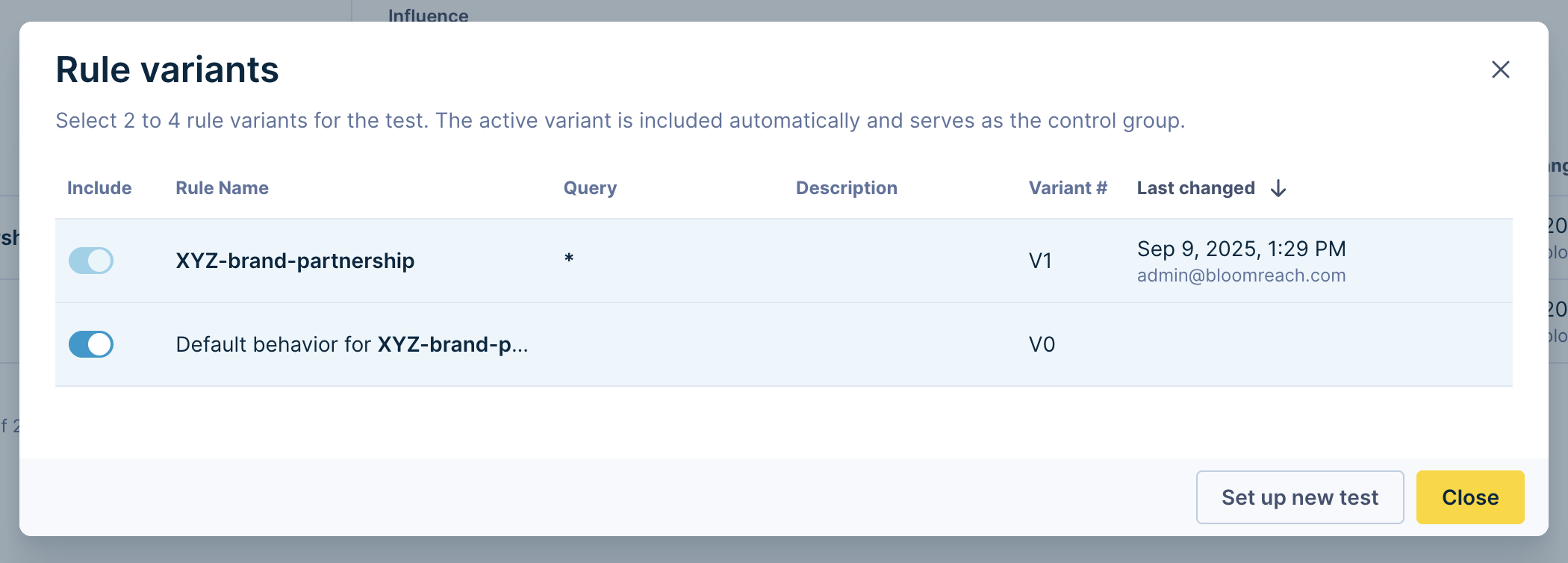
-
Click Set up new test and follow the A/B test configuration instructions. Select and optimize for your preferred performance metrics like RPV, ATC rate, or CR.
A/B testing use cases
Analyze the performance of media in the grid and optimize it through these approaches:
-
Measure query performance with and without media:
- Test a media rule variant against the control (v0).
-
Compare the performance of different assets/positions against each other:
- Test multiple media rule variants with different asset configurations for each.
Updated 3 months ago
