Create Variant slicing rules
This guide covers how to configure Variant slicing rules.
Prerequisites
Before creating Variant slicing rules, you must:
Feature access
Contact your Bloomreach representative to enable Variant slicing for your account.
Required Pixel implementation
Send product IDs for all events (view, add-to-cart, conversion) and ensure SKU IDs are sent for conversion events. SKU parameters are essential for optimal feature function.
Required Feed implementation
Send the variants in the correct feed format. Products without variants won't be sliced.
Configure Variant slicing attributes
Configure at least one variant attribute to use for slicing.
Permissions
Ensure that you have access to the Categories merchandising editor, Search merchandising editor, or the Global merchandising editor role.
Create Variant slicing rules
1. Access Variant slicing settings
- Go to the category or query ranking rules.
- Merchandising → Site search → Ranking rules, or
- Merchandising → Categories → Ranking rules
- You can apply Variant slicing either to:
- An existing rule: Choose a rule from the Ranking rules listing page.
- A new rule: Click +New ranking rule.
- The Product grid opens. Enter the query/category.
2. Apply Variant slicing
-
In the left panel, locate the Variants section under the Products tab. Click the downward arrow to expand the slicing options.
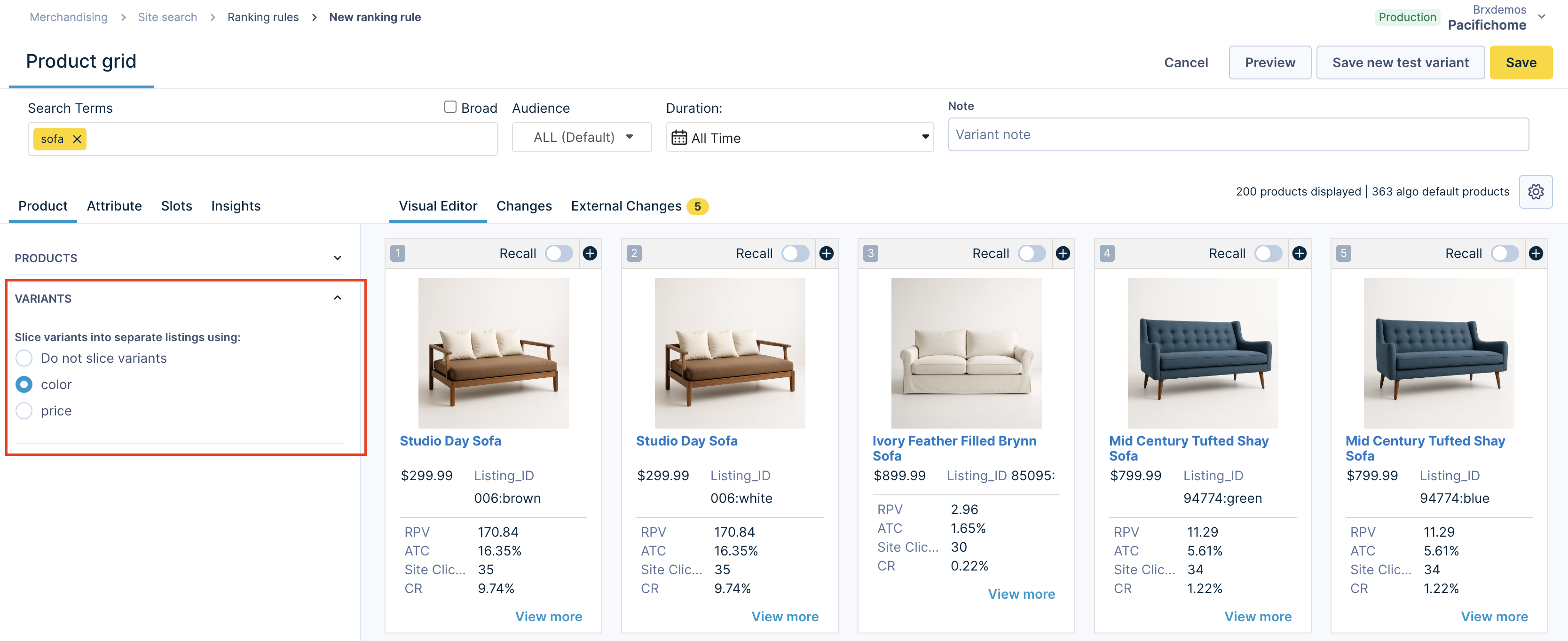
-
Select an attribute for slicing. Each ranking rule can only use one slicing attribute at a time. If an attribute shows an error warning, it may have been removed via the Catalogs application.
-
Applying slicing with already existing operations
Applying Variant slicing to a rule removes all existing product-level operations like locks, boosts, and blocks. Check the detailed impact guide. -
Products without slicing attributes or variants: If a product lacks slicing attributes or variants, it still displays as an individual listing. However, there’s no "slicing" due to the absence of available attributes or variants.
3. Merchandise sliced variants
After choosing the slicing attribute, variants appear as separate listings with individual ranking scores. Merchandise these listings using Boost, Bury, Block, Sequential lock, and Attribute operations. Optionally add a duration and audience for the rule.
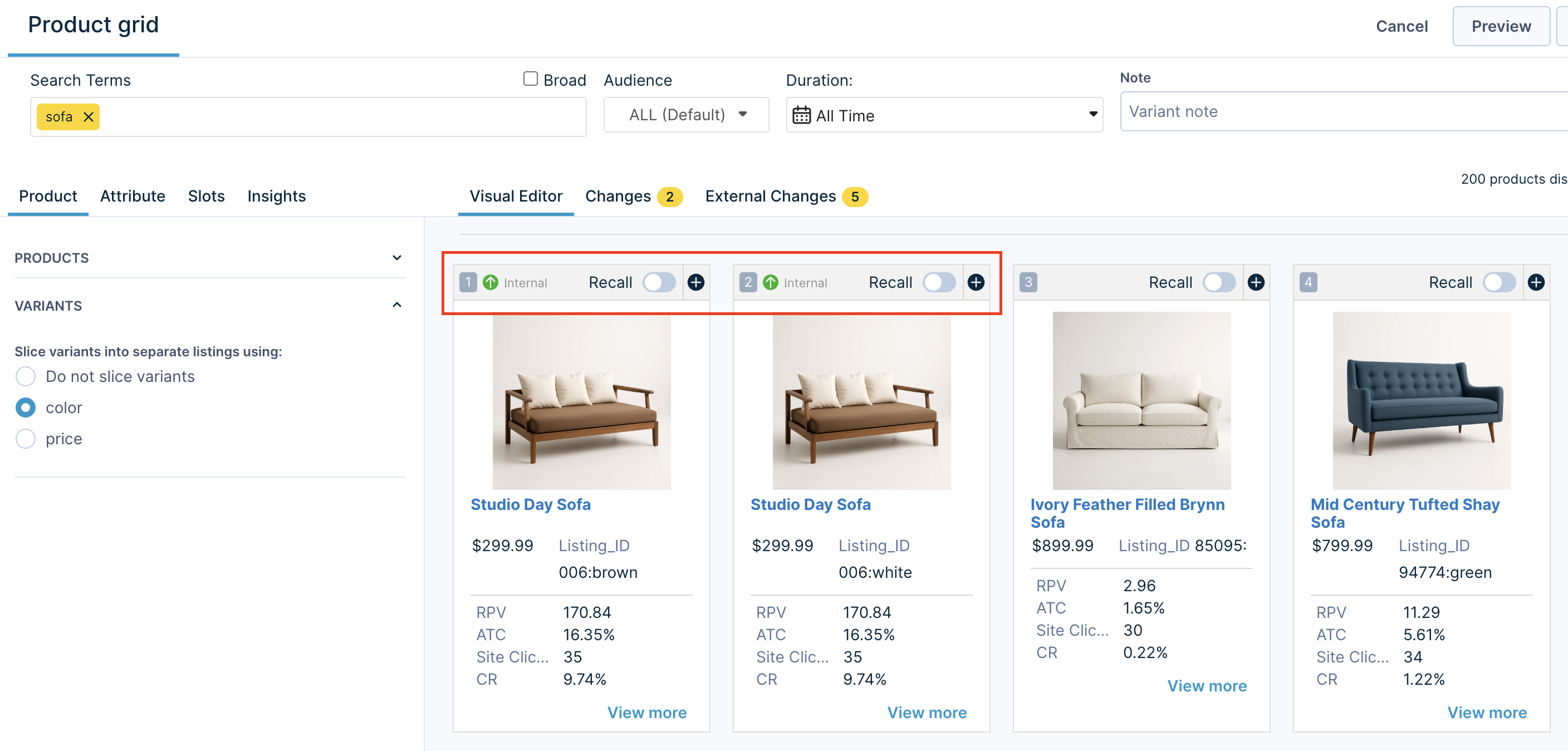
Note
The interface shows an Add to recall toggle, but the operation doesn't apply. We will remove this in an upcoming release.
4. Save sliced variants
Click Preview to see how Variant slicing affects your search results. If results look good, click Save to apply changes.
Conflict resolution at local level
- Impact on existing rules: If a local rule with slicing already exists, it will not affect another multi-query rule with the same query. This means that changes from the existing rule will not appear in the External changes tab, and the recall will still display products as expected.
- Rule duplication: You can't save two rules with the exact same scope, including the same query, time, and audience.
Note
You may decide to switch attributes by clicking on a different attribute option. When you switch from one slicing attribute to another (for example, from size to color), the grid listings change. The impact is similar to what is mentioned under removing a Variant slicing rule below.
A/B testing slicing rules
To assess the most effective attribute for your rules, run A/B tests. This involves comparing existing rules against the same rule with a different slicing attribute, or against the same ranking rule without slicing.
For A/B testing rules with identical scope
You cannot create two rules with an identical scope. Therefore, you must edit an existing rule and save it as a test variant. Follow these steps:
- Go to an existing ranking rule (with or without slicing applied).
- Modify the rule by selecting a different slicing attribute or applying merchandising operations.
- Click Preview to visualize the impact of these changes on your search results.
- If the results are satisfactory, click Save new test variant to start an A/B test.
For A/B testing rules with different scope
Create two distinct rules and start the test using the A/B test application.
Remove Variant slicing for a rule
To remove Variant slicing for a specific category or query rule:
-
Go to the Variant slicing settings section and click to expand the options.
-
Select Do not slice variants.
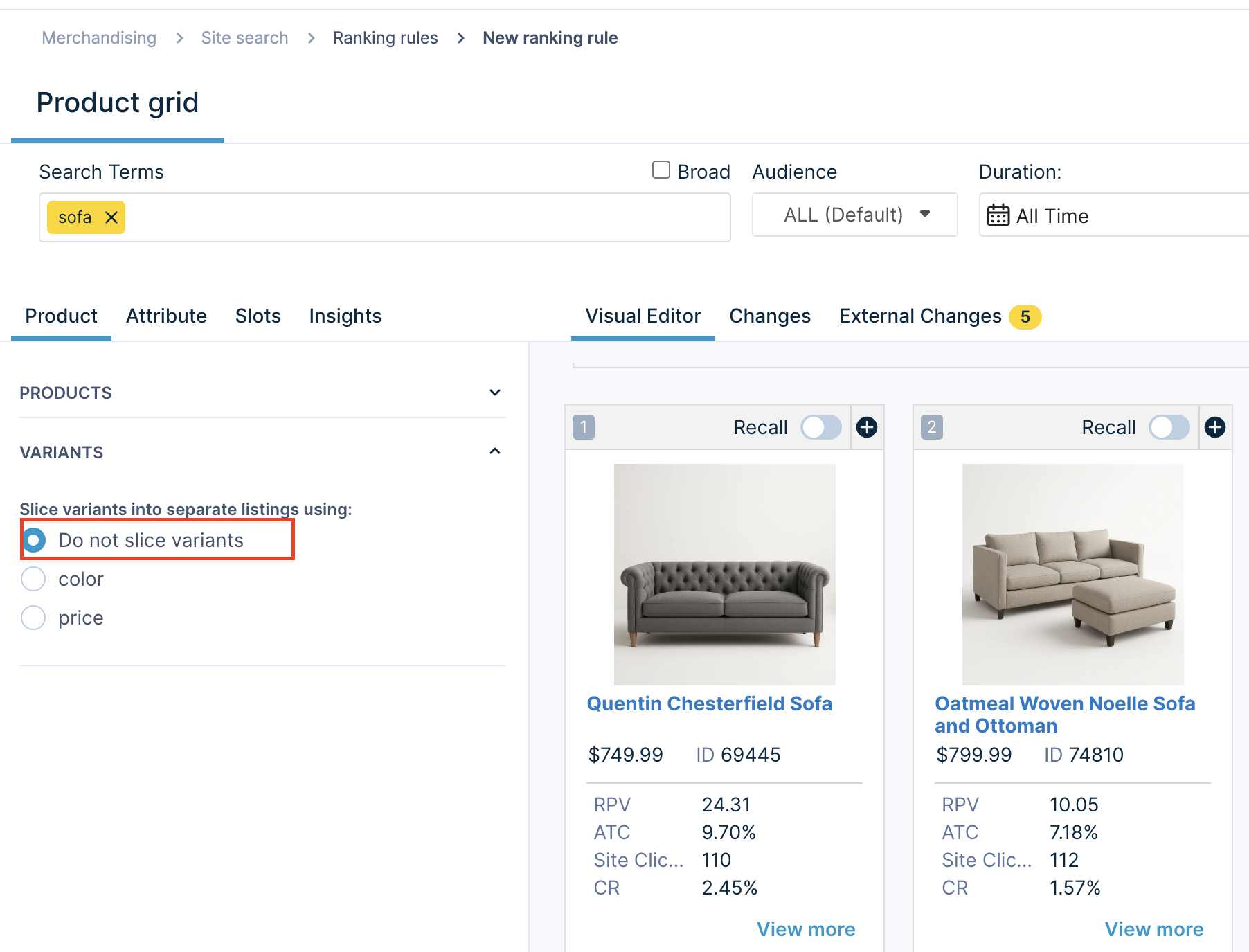
-
Click Save to apply the changes.
Impact of removing Variant slicing
When you remove Variant slicing for a rule, all variants merge under their respective parent products.
Preserved operations
- Attribute-based operations: Exclude, Include only, Boost, and Bury, with their defined strengths, remain active and apply to listings.
- Algo weights operations: Algo weight operations remain active and still apply.
Removed operations
Listing operations: All listing-level operations (Boost, Bury, Sequential lock, and Block) are removed.
Related articles
Updated 2 months ago
