Configuration cloner
This guide introduces you to the Configuration cloner feature.
What is Configuration cloner
Configuration cloner feature enables you to create rules on one site and clone them to another site. This feature comes with an easy-to-use workflow that allows you to:
- Select the desired configurations to copy
- Review any kind of discrepancies
- Initiate/schedule the copy process from the chosen Source site
Configuration cloner makes it easy for your merchandising team to accomplish all of these tasks safely and conveniently.
How Configuration cloner is useful for you
Configuration cloner benefits your workflow in the following ways:
- Operational efficiency: Configuration cloner allows you to curate multiple versions of your site simultaneously. You may have many geo/market-specific sites or different sites based on your workflow, like QA, UAT, and Production sites.
You no longer need to author all the rules on these different versions of your sites manually. With Configuration cloner, you can just create rules on one site and copy them over to other sites. This enhances your operational efficiency.
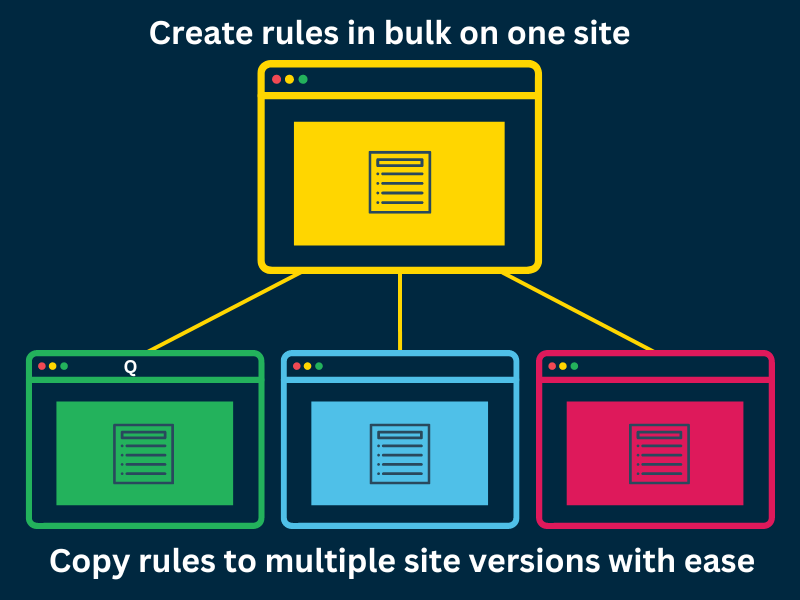
- Safely publish bulk configurations: Configuration cloner provides you the ability to preview and confirm merchandising changes in a reliable production-lookalike environment.
Using this, you can create rules in bulk and clone them to your LIVE site safely. The configurations on your production dashboard are untouched. This minimizes the risk of any error on the LIVE site.
How Configuration cloner works
Configuration cloner feature
- Fetches rules from the Source Site for the rule-type(s) you choose.
- Deletes all rules or rules with scope conflicts on the Target Site according to selected rule-type(s).
- Copies the selected rules to the Target Site for the chosen rule-type(s).
To summarize, we remove the rules of the chosen rule-type from the Target site and replace them with the selected rules of the same rule-type from the Source site.
Suppose you have 10 query rules on the Target and 1 query rule on the Source. The copy operation will delete all 10 query rules on the Target and copy 1 rule over from the Source.
Site-to-Site transfer will only copy site-specific rules. Account-level customizations will be untouched since it’s only a site-to-site transfer.
Account to Account transfer will only copy Account-specific rules. Site-level customizations will be untouched since it’s only an Account-to-Account transfer.
Visit the Configuration cloner workflow guide to learn about the process of cloning configurations from one site to another.
Note
Configuration cloner does not support:
- Copying of rules between Site groups
- Copying rules from a Site group to a Site
- Copying rules from a Site to a Site group
Configuration cloner feature scope
Site Scope
The site scope allows copying rules from the Staging (tools-staging.bloomreach) to the Production (tools.bloomreach) environment and vice versa
You can also copy rules within these environments individually. This means that on Staging, you can copy rules from one site to another. On Production, you can copy rules between sites.
The Account set-up hierarchy for Bloomreach Discovery looks like this: Org > Account > Domain > View. Each Site constitutes Domain(s) and View(s).
The Site Scope for Configuration cloner is summarized below:
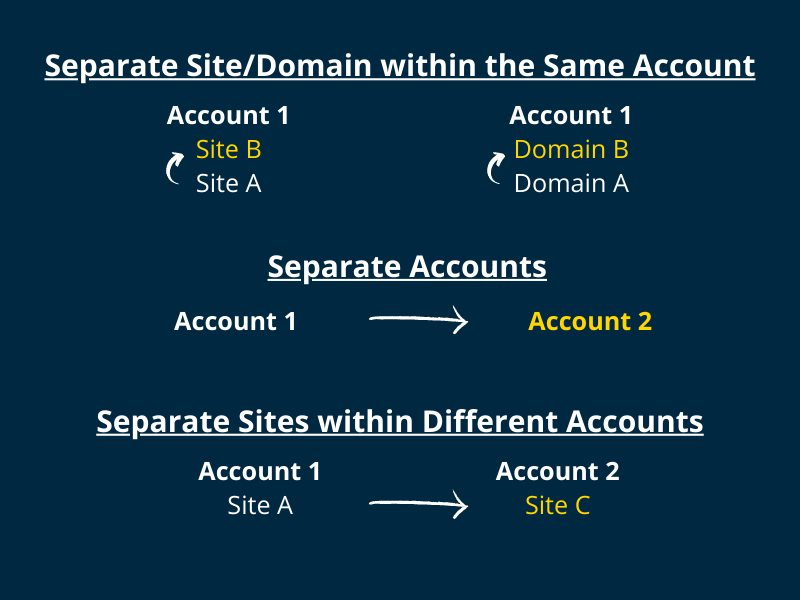
- Separate Site/Domain within the Same Account: Suppose you have multiple Sites/Domains within the same Account. You’ll be able to copy rules from:
- Site A in Account 1 to Site B in Account 1, where Site is Domain+View
- Domain A in Account 1 to Domain B in Account 1
- Separate Accounts: Suppose you have two separate Accounts. You’ll be able to copy rules from Account 1 to Account 2
- Separate Sites within different Accounts: You’ll be able to copy rules from Site A in Account 1 to Site C in Account 2.
Rule type Scope
You’ll be able to copy the configurations of the following rule types:
Ranking Configurations
- Site Search – Ranking
- Category Ranking
- Global Ranking Rule
- Global Category Ranking Rule
- Global Search Ranking Rule
Facet Configurations
- Site Search – Facets
- Category Facets
- Global Facet rules
Other Configurations
Site Search – Redirects
Site Search – Synonym
Note: Cloning Recommendations widgets is not supported.
User Permissions
To use Configuration cloner, you must have the Search merchandising editor role and Categories merchandising editor role. These roles provide Site search & Category read and write access.
Please note that User permission changes on Production (tools.bloomreach) take 24 hours to sync with Staging (tools-staging.bloomreach).
Rollback
Rollback allows you to revert the copy operation and restore the Target Site to its immediate last version. This means that everything done as part of only the last completed cloning job can be restored. Read more about this operation here.
If the copy operation is complete and you face any issues, avoid copying again. Cloning again will erase any data you may want to restore, and we can only restore the last copy version. We recommend you reach out to Bloomreach Support in such scenarios.
Updated 11 months ago
