Thematic Pages FAQs
Why has the index status of my Thematic Page changed to “No Index”?
A page can be set to No Index for multiple reasons. These are given below:
- A user within your organization used the Thematic Pages Tool to change the index setting
- The Bloomreach algorithm automatically changed the index status, which may have been changed for one of the following reasons:
- Thematic Page has less than 4 products matching
- It is duplicative of an existing category page
- It is duplicative of another Thematic Page
- It has too much product overlap with another Thematic Page
- It fails one of the quality filters
What are Suggested Pages?
If you have opted for Manual Launch Mode, Thematic Pages created by Bloomreach will appear in the Suggested Pages section of the dashboard for you to review before they are pushed live to your site. Read more under the section Launching Bloomreach Generated Pages here. Please note that if you have opted for Auto Launch Mode the Suggested Pages section will not be visible for you.
How are products matched to a manually generated Thematic Page?
To understand how products are matched to a Thematic Page, it's important to note that Bloomreach creates an internal index of your product catalog and extracts information about each product including, but not limited to the following:
- What the product is (eg. clothing, shirt, jacket, sofa, shoes, etc).
- What attributes are relevant in describing that product (eg. pink, cotton, wood, plaid, Nike, etc.).
The information stored in this index is then used by Bloomreach to determine which products are relevant for a given Thematic Page.
When you enter a theme name in the "Create Page" prompt in the Thematic Pages Tool, the theme name is evaluated by Bloomreach to identify the product and attributes for the theme. For example:
The term "pink cotton sweater" would be evaluated as:
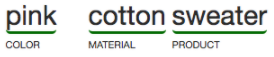
The term "star wars t-shirt" would be evaluated as:
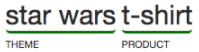
Once the product and attributes of the theme are identified, Bloomreach identifies products in your product catalog (using the index described above) to determine which products match that theme.
For example, for "pink cotton sweater", Bloomreach will look in the index for all products where "sweater" has been extracted as the product, where "pink" has been extracted as a color and where "cotton" has been extracted as a material. In this case, a product similar to the hoodie shown in the image below would be matched to this theme because of the way it is tagged in our index.
Notice here how this product has been tagged such that the product is "sweater", "pink" is a color and "cotton" is a material:
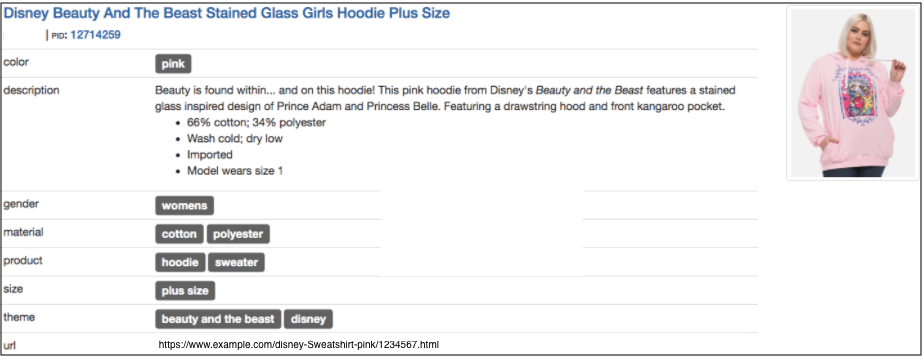
If a theme is created where a product and/or attribute cannot be identified, Bloomreach will not be able to match products to the theme automatically. However, products can be added manually to Thematic Pages using the Visual Editor in the Thematic Pages Tool; products can also be boosted, buried, locked in place and blocked as well. Read about how to merchandise Thematic Pages here.
Note: If you believe that a Thematic Page should contain more products than Bloomreach is matching, please let us know and we can help debug the issue.
Can I use Thematic Pages in PLA, or link to them in an email campaign?
Yes, Thematic Pages can be used in PLAs or in email campaigns. It’s important to note that out of stock products are automatically removed from Thematic Pages, so you’ll want to ensure the products will not go out of stock before using them in a PLA/email.
Can I create a Thematic Page that has content only (eg. a Thematic Page without any products)?
No, Thematic Pages will only render if they contain at least one product. Thematic Pages with no products will trigger a timeout.
Can I import a set of PIDs that I want to add to a Thematic Page?
Yes, you can import a set of PIDs using our bulk PID import feature. First, open the Product Grid for the desired Thematic Page.
After this, follow the steps provided here to bulk import PIDs.
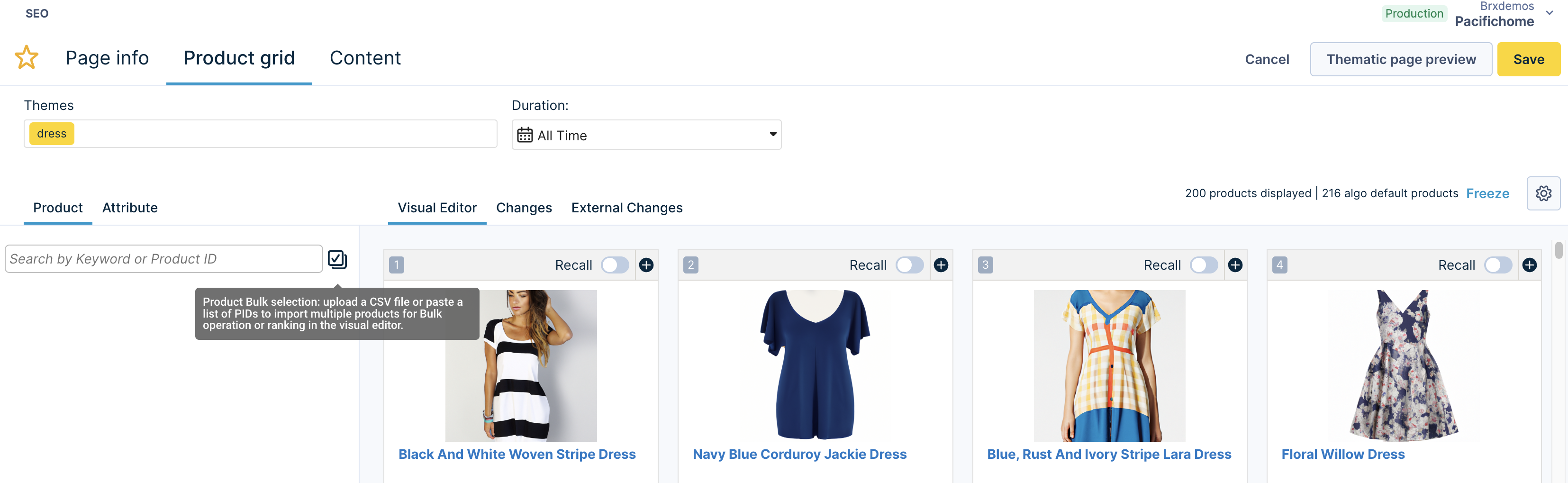
What is the threshold for index?
Refer to Index Setting in the Dashboard Operations page.
Read More
Updated over 1 year ago
