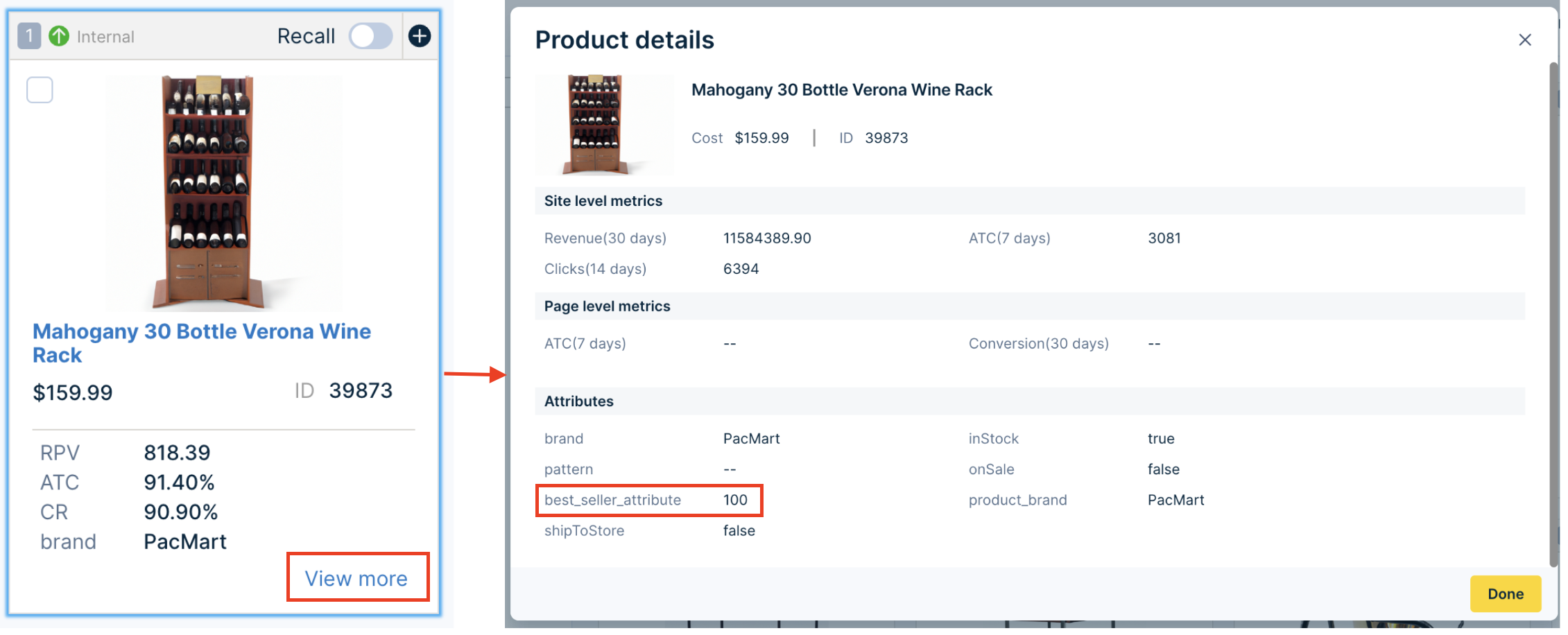Boost Best Seller Products
This use case covers how to boost best-seller products for specific categories. You can tweak this use case to meet your needs for specific search queries. This case is ideal if you want to achieve an algorithm-driven boost with a few manual tweaks.
In the example, we send a custom attribute in the feed and use this attribute to identify and boost best-selling products.
Features used
We suggest that you go through the below guides to understand this use case better:
How to implement use case
Follow the steps given below:
1. Configure and send attribute in the product feed
Let’s say you have a list of best-selling products with the number of units sold. You’ll need to configure the product attribute and send data in the feed.
-
First, configure the custom attribute under the Attributes tab in the Catalogs application UI. Here, we configured “best_seller_attribute” as a numeric manual facetable attribute.
Attribute configuration helps in two ways. One, this makes the attribute visible for merchandising. Two, it ensures correct processing and utilization of the new attribute data as soon as it is received via the feed.

-
Now, in the product feed, send best-selling products with the attribute “best_seller_attribute”. Set the value of “best_seller_attribute” to product units sold in X days.
Here X is your preferred timeframe in days. Suppose 130 product units were sold in the last 30 days; the attribute and its value will be "best_seller_attribute": 130. Here’s how to send it in the feed:
"attributes": {
"best_seller_attribute":130,
}
Here, the attribute value reflects the sales volume within a chosen timeframe. The higher the value, the more popular a product is. It does not create a yes/no classification for bestsellers (product is best seller or not).
2. Create dashboard Category boost rule
-
Go to Merchandising > Categories > Ranking rules.
-
Click + New ranking rule to open the Product Grid Ranking Editor.

-
Enter the category in the input bar. This fetches products in the Visual Editor.
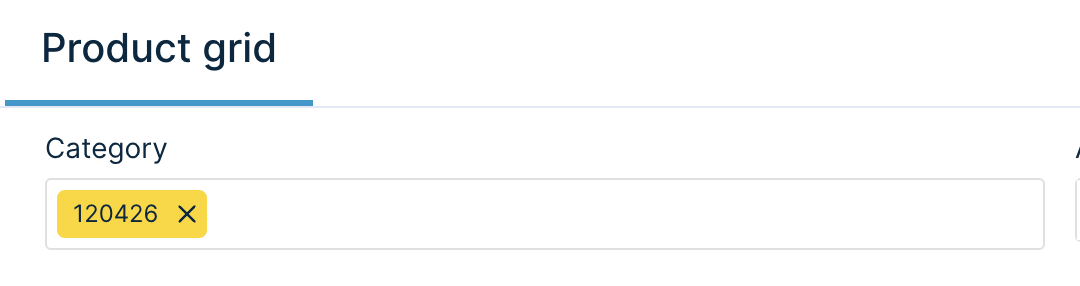
-
For more granular curation, boost individual best-seller items using the Boost to Top operation.
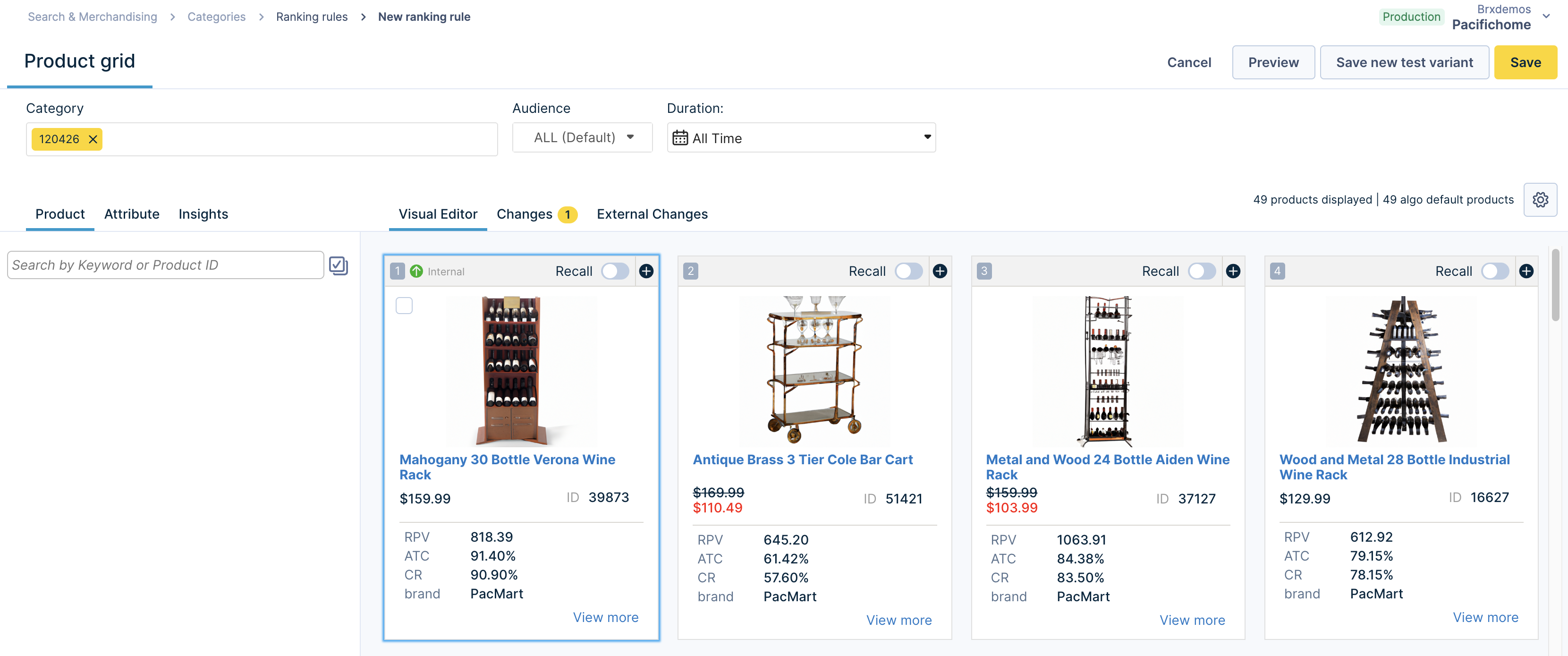
How to identify a best-seller product?
Expand the product cards to view the “best_seller_attribute” details and identify the best-seller items. You might want to configure the product card data display to view the attribute on the product cards.
-
You can alternatively boost all products with best_seller_attribute by using a numeric attribute boost rule.
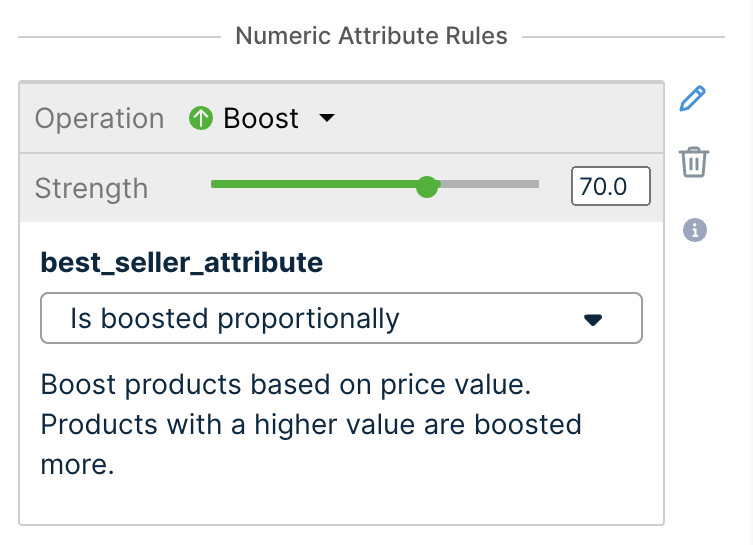
Boost all best-selling items using attribute boost
-
After boosting the products, view the changes under the Preview module.
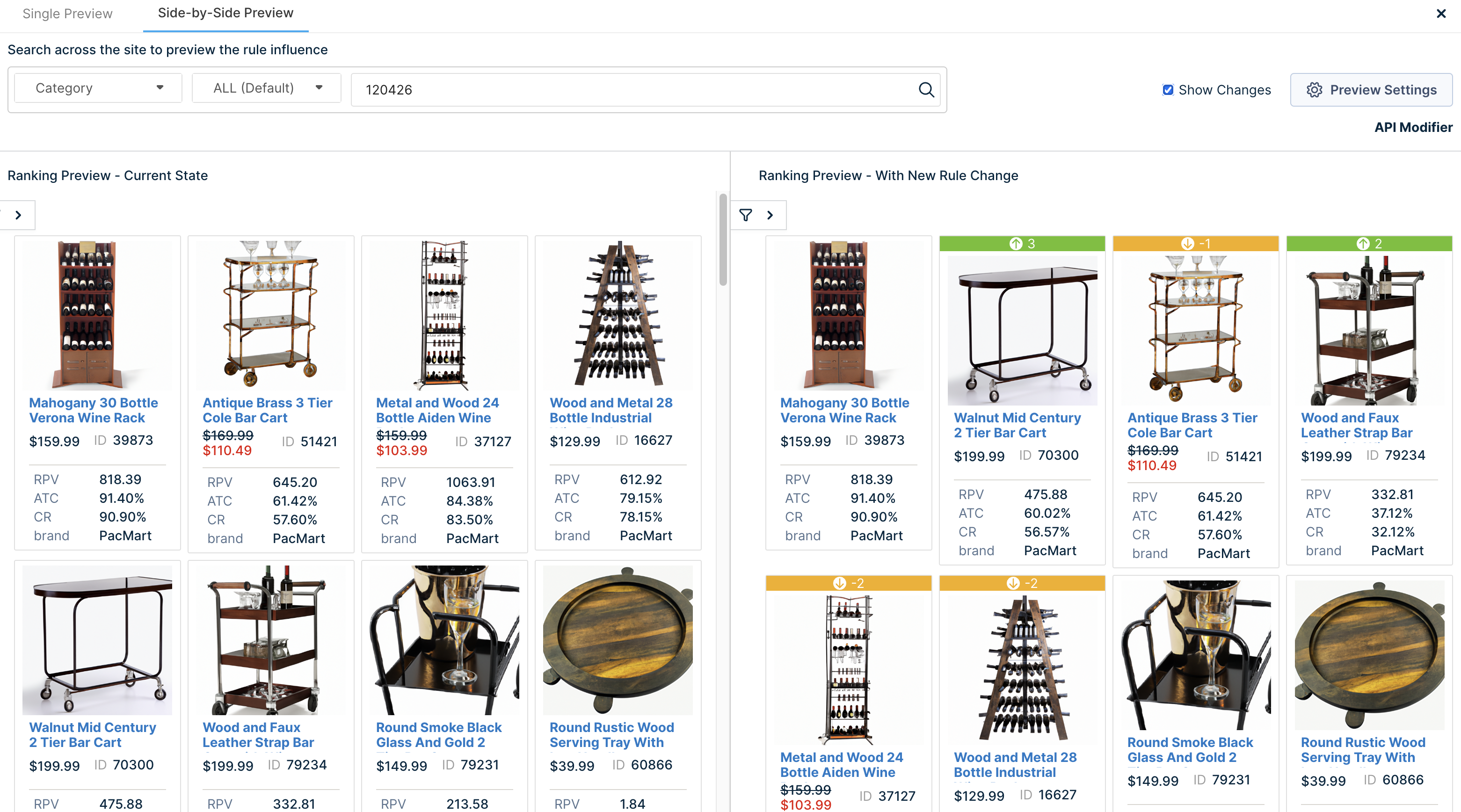
-
Once satisfied with the changes, click Save.
-
Sort bestsellers on the API
You can also use the Sorting feature on Search API by adding the parameter "
&sort=best_seller_attribute+desc". In this example, the products with "best_seller_attribute" will be sorted from most sold to least sold, followed by others.
Updated 11 months ago