Blocking products from search terms
What are Blocklist rules
Sometimes, you may want to hide specific products from appearing in certain search queries. Merchandisers can create blocklist rules to exclude these products from search results for specific queries.
Blocklist rules come in two forms: a search term rule and a global rule. A search term rule affects only search results for specific queries. An alternative to a search term rule is a global rule, which affects all search results on the entire site, regardless of the search query.
Create Blocklist rule
If you want to block some of your site's products for certain search queries, then here are the essential steps:
- Open the Ranking page: Merchandising → Site search → Ranking rules
- Click + New ranking rule. This opens the Visual Editor.
- Enter product queries in the search box.
- Select Block from the + menu in the upper right corner for each product that you want to block.
- Enter a search query in the Search Terms field to apply the blocklist to the query.
- Click the Save button.
Tip
The steps for blocking products are very similar to those for boosting and burying products. Boost and position lock your first product is a walkthrough that includes detailed instructions. If you're having trouble blocking products, then take a look at that walkthrough for more information. Where the walkthrough tells you to boost or bury, select Block instead.
Lydia clears clutter from holiday-related search results
Material Matters is a retail site that sells sewing supplies, especially fabric. In the weeks before certain holidays, they sell a lot of printed fabric related to the upcoming holiday. Their most popular St. Patrick's Day fabric is made of cotton and features green clovers. Around Halloween, their most popular printed fabric is a cotton and polyester blend that features pumpkins. Many crafters start their holiday-related sewing projects months or even a year in advance due to the time required to finish those projects. Other crafters start at the last minute.
Therefore, Material Matters carries holiday-specific fabric year round to accommodate both types of crafters as well as those who fall somewhere in between. But at the same time, site merchandisers know that shoppers who enter a search query like holiday prints in October almost certainly aren't looking for cotton prints with green clovers. Lydia is a site merchandiser for Material Matters. As October approaches, she decides to tune search results for queries like holiday prints by creating ranking rules to block certain products from specific search results pages.
She starts by opening the Ranking page and entering product searches in the search query box. She finds the green clover print in the search results and blocks it from the product's + menu in the upper right corner. She finds November and December holiday prints, too, but doesn't block them because many customers are already interested in them. She enters holiday prints in the Search Terms field at the top of the page.
Even though the green clover print fabric is now blocked for the holiday prints search query, customers can still search for it. Lydia blocked the fabric only for that specific search query. Customers can find it from a query like green clovers or from the site's Holiday Fabrics category. Material Matters customers who want St. Patrick's Day fabric in October enter queries more specific than holiday prints. Your research about your own site visitors might indicate differently.
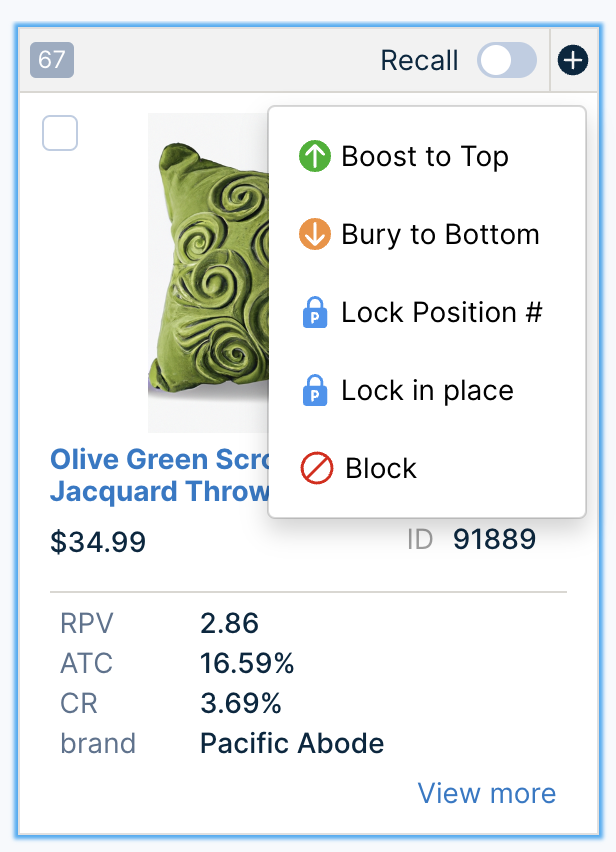
Lydia restores certain products in search results
After the first week of January, Lydia returns to the Ranking page. She wants to remove most items from the holiday prints query's blocklist. She enters a product search in the search query box. When she sees blocklisted St. Patrick's Day products, she clicks the Changes button in the main area of the Ranking page. To remove products from the blocklist, she clicks each product's + menu and clicks Restore to clear the indicator.
There are other ways that Lydia can remove blocklists. If she wants to remove all the products from the holiday prints query's blocklist, then she can load the Ranking page, search for her blocklist rule, then toggle the rule's Enable switch directly from the table of ranking rules. Alternately, she can set a specific duration when she creates or updates the rule. Another merchandiser at Material Matters, Jake, prefers this method so that he doesn't have to remember to turn off the rule in January.
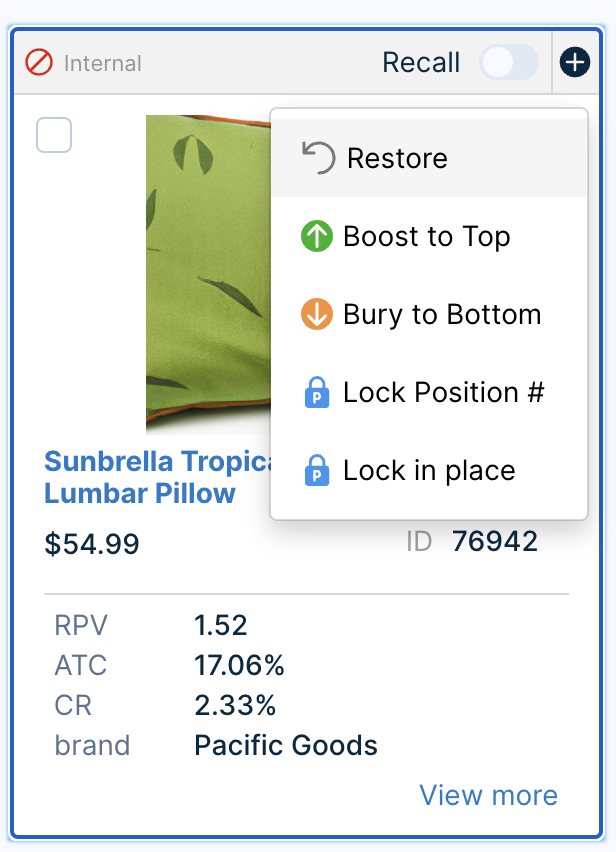
Updated 11 months ago
