Algo Weight Customization
Algo Weight Customization allows you to customize Bloomreach’s default ranking algorithm for products by boosting the contribution of different performance attributes (Siteweide revenue, Sitewide ATC etc.) to the algorithm. You can use a custom algorithm on one or more Search and Category pages. In addition, it is also possible to disable the existing ranking algorithm fully or partially on these Search and Category pages.
How is it Useful
The ability to select and modify the performance attributes and their weights for product ranking on search and category pages provides some valuable advantages. It offers your business more control by allowing you to deploy different algorithms on various category or search pages on your site. This flexibility enables you to optimize product rankings based on specific criteria for each page’s performance.
This feature benefits business users by empowering them to take more data-driven decisions to control product rankings and meet their specific goals.
Algo Weight Customization also allows you to disable the default algo used to rank products, making it easier to test your ranking rules and the impact they will have.
What is a Performance Attribute?
Bloomreach Analytics tracks performance metrics and results of interactions between your site(s) and visitors. These interactions include Visits, Revenue, Conversions, etc., and they are measured and represented by their respective Performance Attributes.
How To Use The Feature
You can select specific performance attributes and modify their weights considered for product ranking on different Search and Category pages.
To begin, Create/Edit a product attribute ranking rule by navigating to Merchandising -> Site search -> Ranking rules in the dashboard and follow the steps as they appear on the screen:
Step 1: Choose Attribute Type
Select Performance Attributes as the type of attribute for your rule:
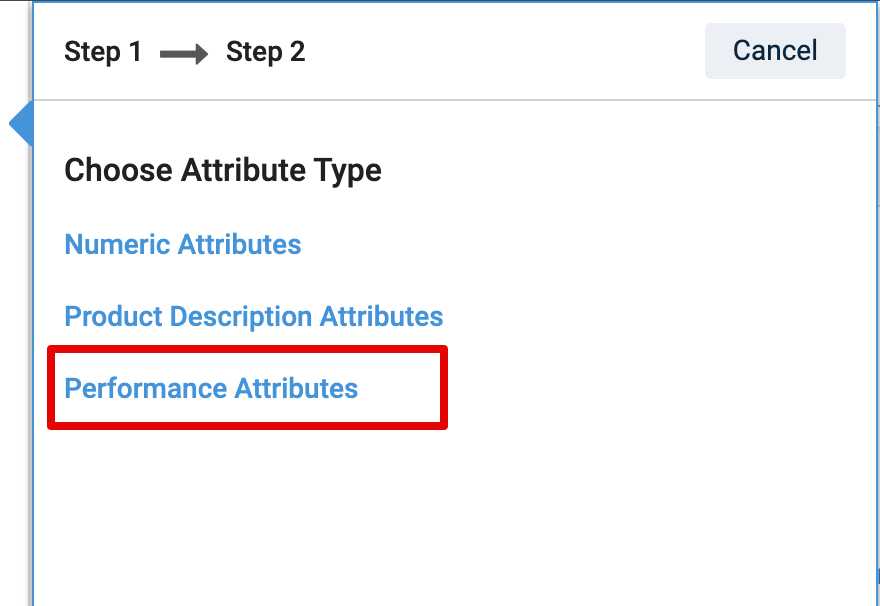
Step 2: Select Attributes and Assign Weights
In this step, you can choose one or more of the following Performance attributes and Boost their contribution to the Bloomreach ranking algorithm:
- Sitewide ATC
- Sitewide conversion
- Sitewide revenue
- Sitewide view
As you select the attributes, they appear on the left (as highlighted below), where you can assign the exact Boost value through the Strength slider or text input.
Notes
- The attributes consider data over the past 30 days or a data window based on your configuration.
- The attributes reflect the performance across the entire account.
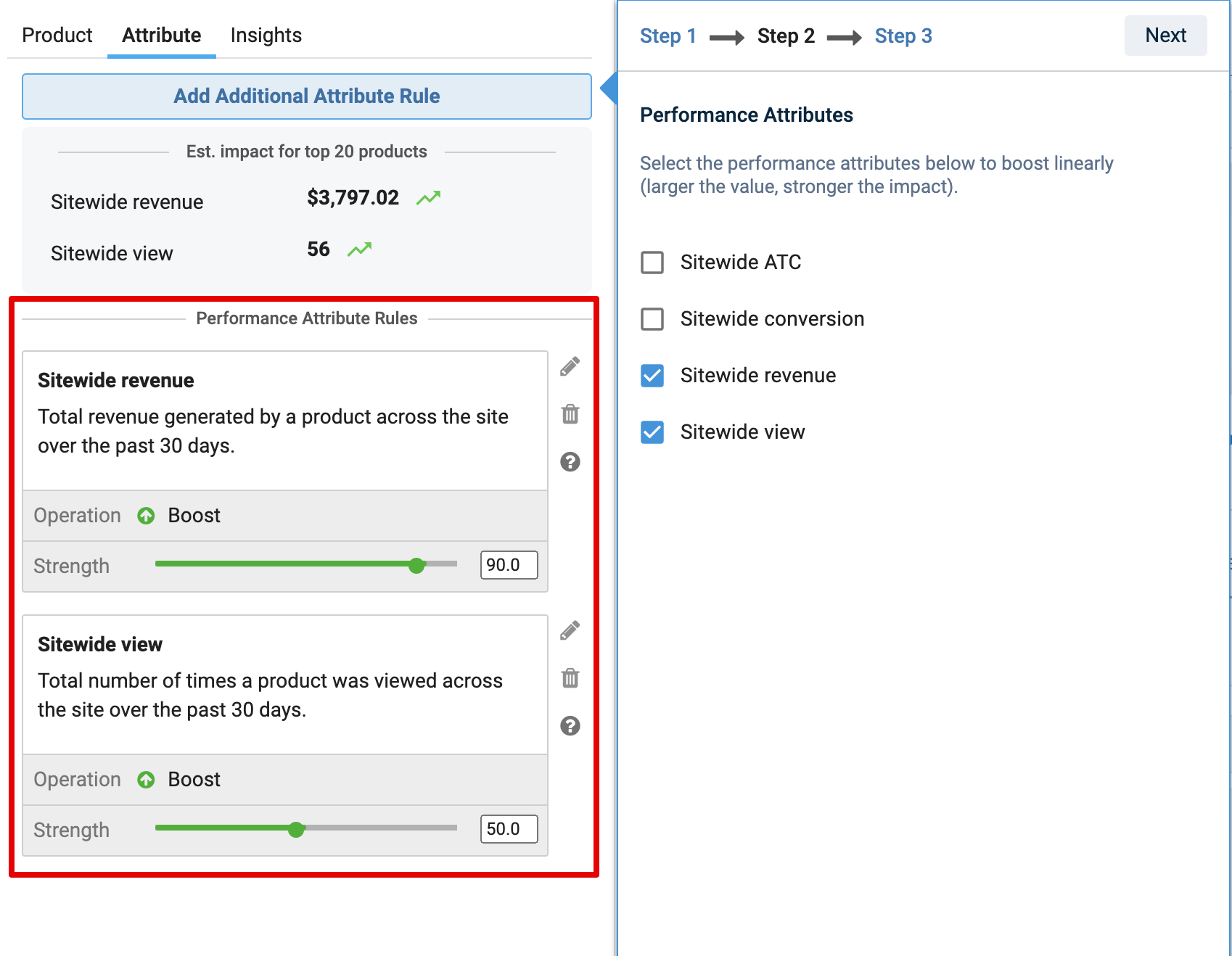
Since you can assign weights to multiple attributes in one rule, you should find the best working combination of attributes and Boost values for your algorithm.
Please preview the impact (only for local rules) on each of the chosen attributes, shown under the “Est. impact for top 20 products” before deploying the rule. It is dynamically updated as you alter the Boost strength. More information about this metric can be found in Reviewing Changes.
Step 3: Customize Ranking Algorithm
This optional step allows you to fine-tune your custom algorithm by changing how Bloomreach’s default ranking algorithm fits together with it. In other words, you can choose to disable the default ranking algorithm fully, or partially by deciding which product attributes should not be considered for ranking.
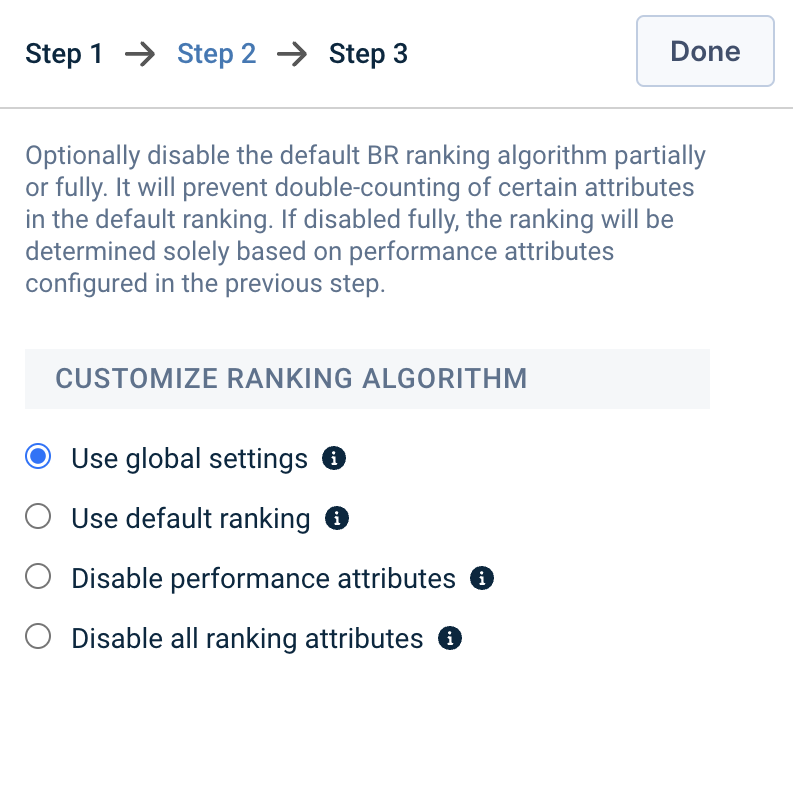
Alternatively, you can also disable the default algorithm through Settings > Custom ranking algorithm at the top right
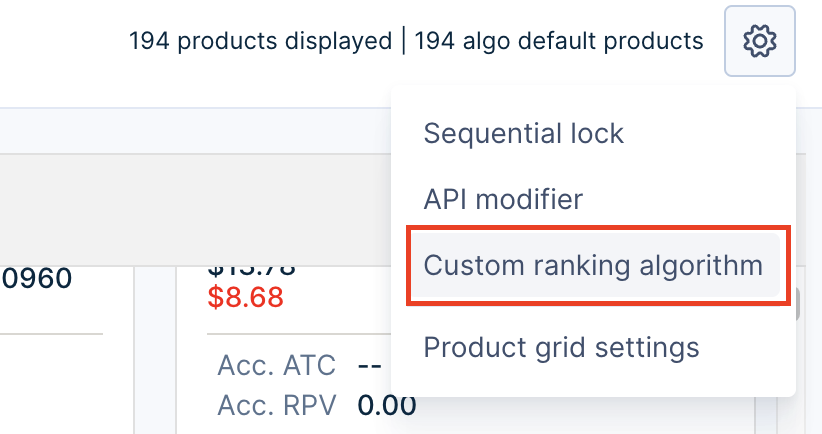
You’ll be prompted to choose one of the following options to configure your custom algorithm:
- Use global settings: This option is selected by default. It allows the global Custom ranking algorithm rules to be inherited at the individual query/category level. If you wish to override the global customization rule, you can simply choose a different option and save the customization rule for the specific category/query.
- Use default ranking: This option will use Bloomreach’s default algorithm, and your attribute weights will apply additionally on top of it, just how it works today with any ranking rules
- Disable performance attributes: This option partially turns the default Bloomreach algorithm off by ignoring the actual contribution of performance attributes, replacing it by your custom attribute weights
- Disable all ranking attributes: Select this option to fully turn off the default Bloomreach algorithm on one or more Search/Category pages and instead freely drive the ranking via your own merchandising rules
For optimal results, it is strongly recommended to select the “Use default ranking” option, which will ensure that the performance attribute boost only acts on top of the algorithm score
Apart from the dashboard, you could also choose to disable Bloomreach’s default ranking algorithm partially or completely for your Search & Category pages by passing the following API parameters to the Product Search and Category API:
br_ranking.performance=offfor disabling Performance attributesbr_ranking=offfor disabling All ranking attributes
Reviewing Changes
There are a number of indicators and measures that you can use before and after Saving the rule to evaluate its impact and behavior. Listed below are the best practices for using these, which can prove to be handy while working with Algo Weight Customization.
Estimated Impact for Top 20 Products
You should always refer to this metric while deciding the appropriate boost value. Let’s say you boost the Sitewide revenue attribute by 30, this metric will give you a real-time estimate of the increase or decrease in the Sitewide revenue of the top 20 products.
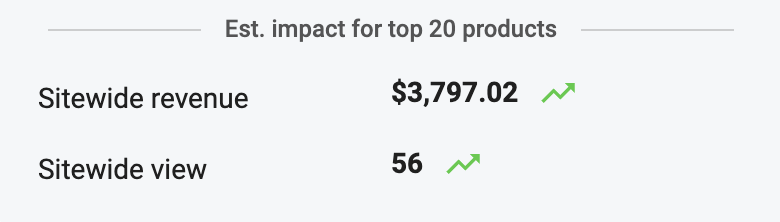
It is advisable to gradually boost the signals and preview the impact for different values before deploying them.
Note: This impact is not displayed for Global level ranking rules
Visual Editor
The product grid is updated every time you change the boost slider’s value for any attribute. This is a way to preview the exact ranking order of products driven by your rule.
Changes Tab
Confirm and review your changes inside the Changes tab. It will display the latest attribute weight customizations under Attribute-level Changes.
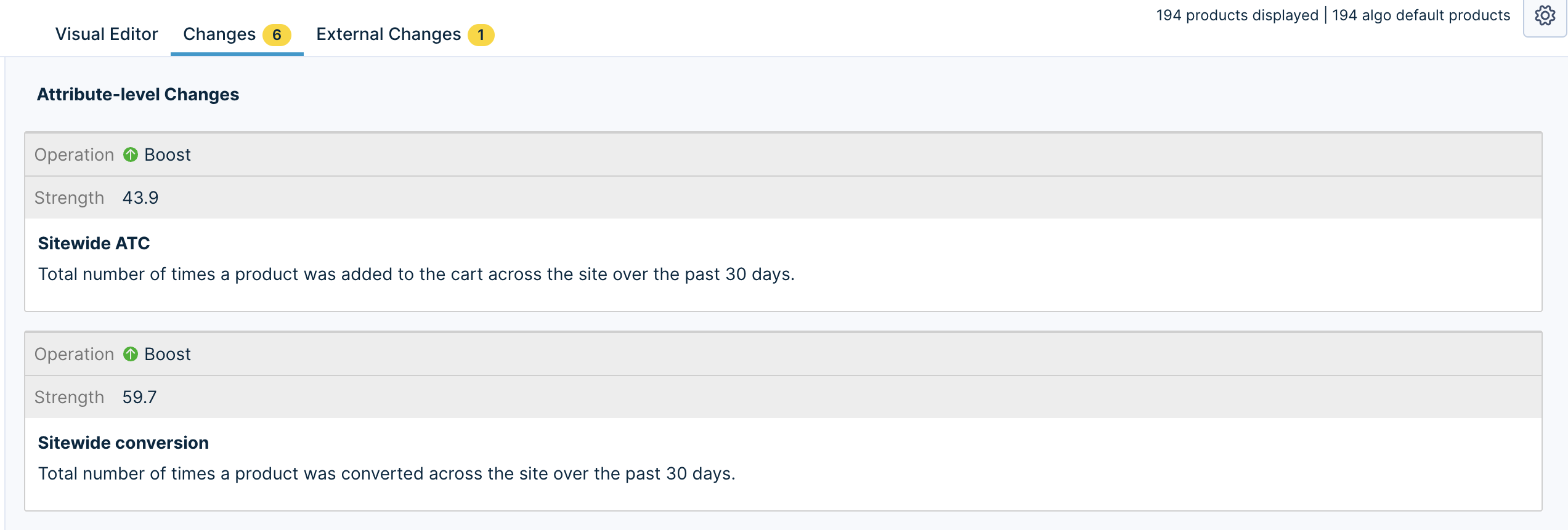
Active Indicator
If you have made changes to the default Bloomreach ranking algo or turned it off, you should be seeing an “Active” indicator next to “Custom ranking algorithm” under Settings.
A/B Test Your Ranking Rule
Additionally, we also suggest you to A/B test your ranking rules before a sitewide implementation and compare the results of different customizations.
Updated 5 months ago
