Category Page Report
The Category Page report shows the category pages for the last 30 days prioritized by potential revenue impact. It provides a list of category pages that can be improved to increase the revenue. The pages can be sorted and prioritized as top opportunities for revenue generation on the basis of potential revenue opportunity, exit rate, conversion after rate and revenue per visit.
The report also provides Benchmark numbers with each of the metrics to evaluate how each of the category pages is performing with respect to the associated group of categories. You can optimize the high potential revenue category pages by diagnosing the pages and add facets/filters, boosting the high demand and relevant products and by improving page navigation.
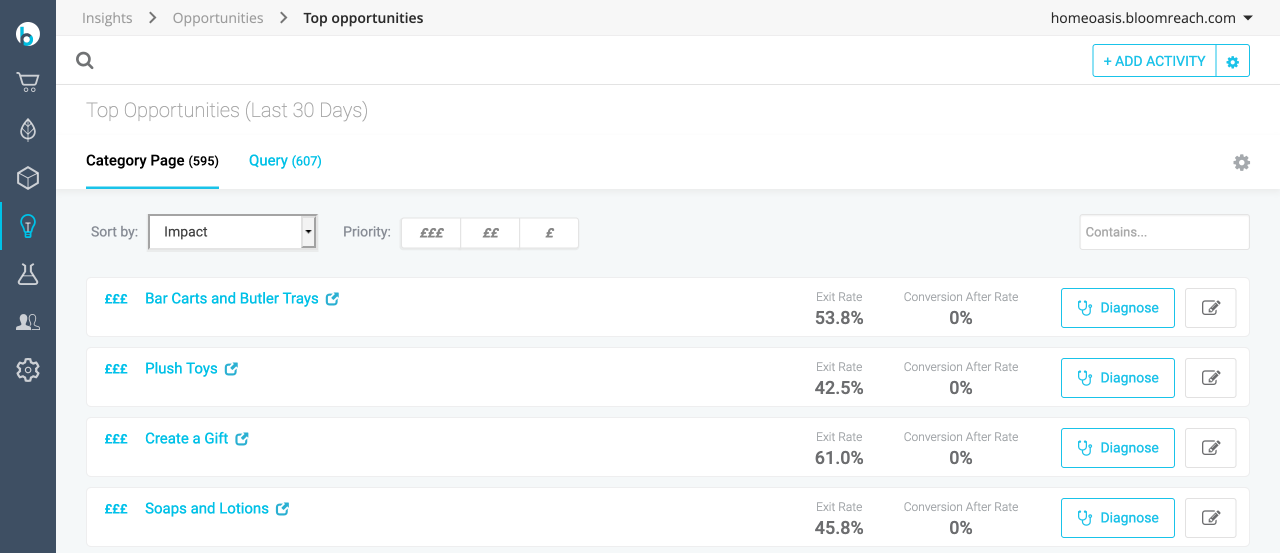
Viewing Category Page Report
To view the Category Page report,
- Go to Insights > Opportunities > Top Opportunities.
- Click Category Page. You can view the following details on this page:
- Potential Opportunity: The potential upside of each opportunity based on how it's performing compared to other entities like it. Potential opportunity should be used as a relative valuable metric to help you prioritize the area where you should spend time improving different categories and queries on your site.
- Action Taken: Shows the number of times you have taken action that particular Category Page.
- Click on the Category Page line item to view the Performance Compared to Benchmark. The screen appears as shown below. These values based on which this bar graph is created are explained in the Category Page metrics table. Once viewed, click Exit.
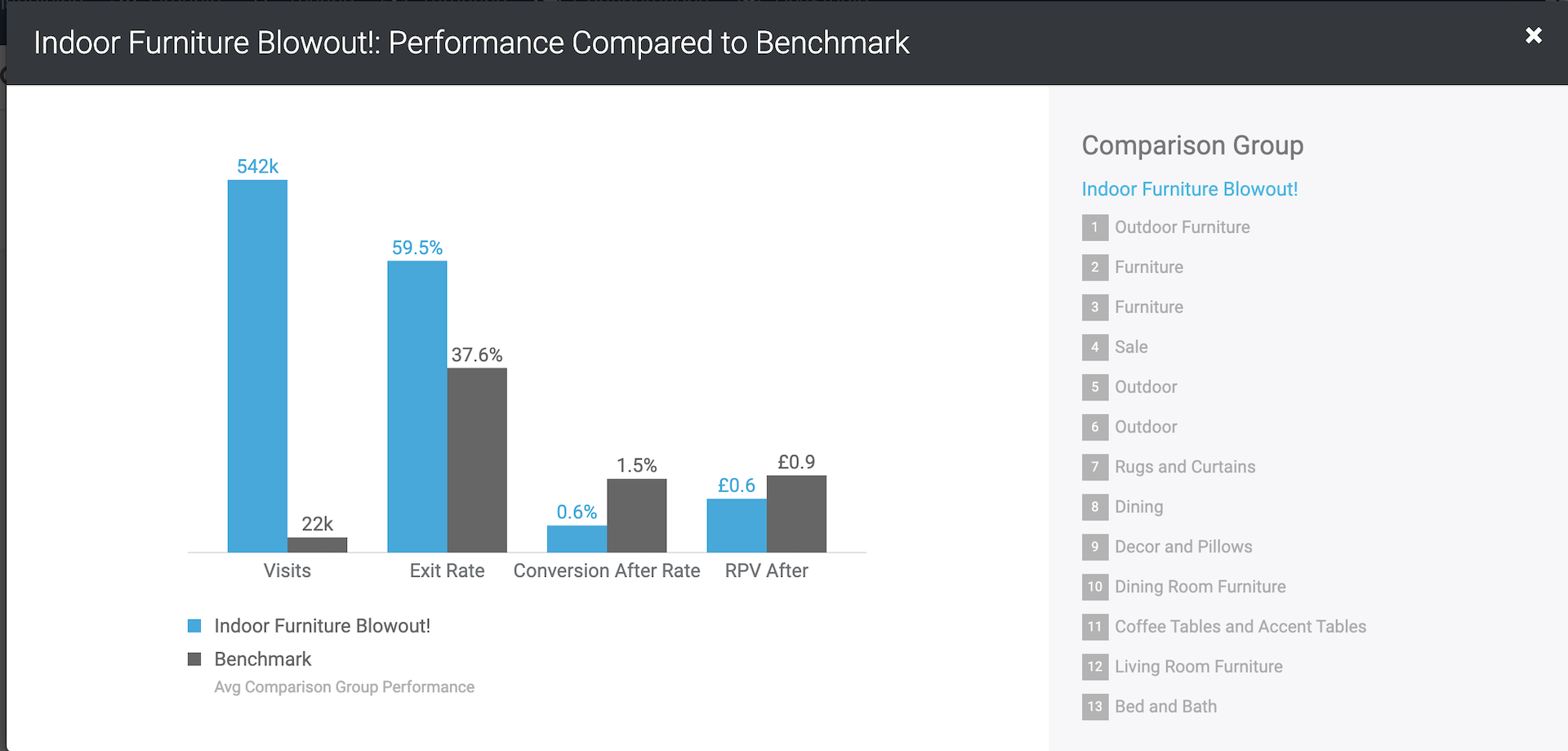
Actions on Category Page Report
You can take corrective actions for a category page from the report itself. Some of the actions that you can take to improve the performance of the Category pages are explained below:
Diagnosing
- Click Diagnose on the selected Category Page to view a drop-down list of actions. The following action list is displayed:
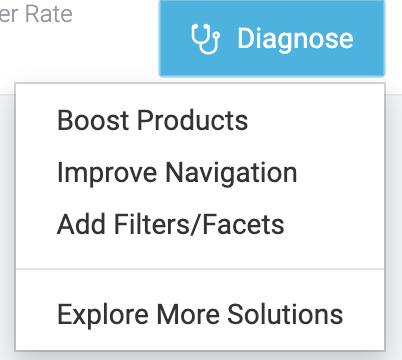
You can choose to take any of the following suggested actions for the selected Category Page:
- Boost Products: Boost or add products that are highly associated with the category to improve user engagement.
- Improve Navigation: Use the highly associated categories to improve sub-category navigation and content.
- Add Filter / Facts: Selecting this option will show a list of next site searches immediately after the category page. The list can be used to improve the links and facets.
- Explore More Solutions: Selecting this will take you to the Library tab which has more reports on the selected category page. You can view a detailed diagnostics in this section.
Adding Activities
To add an activity on the Category Page,
- Click on the selected category page. Activities are used to track and evaluate the pre/post impact of changes made to the categories page. You can add an activity to track actions such as boost, bury, etc. that you have applied to the category page.
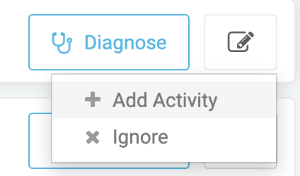
- Select Add Activity to create an activity.
- The Annotate Activity screen appears as shown below:
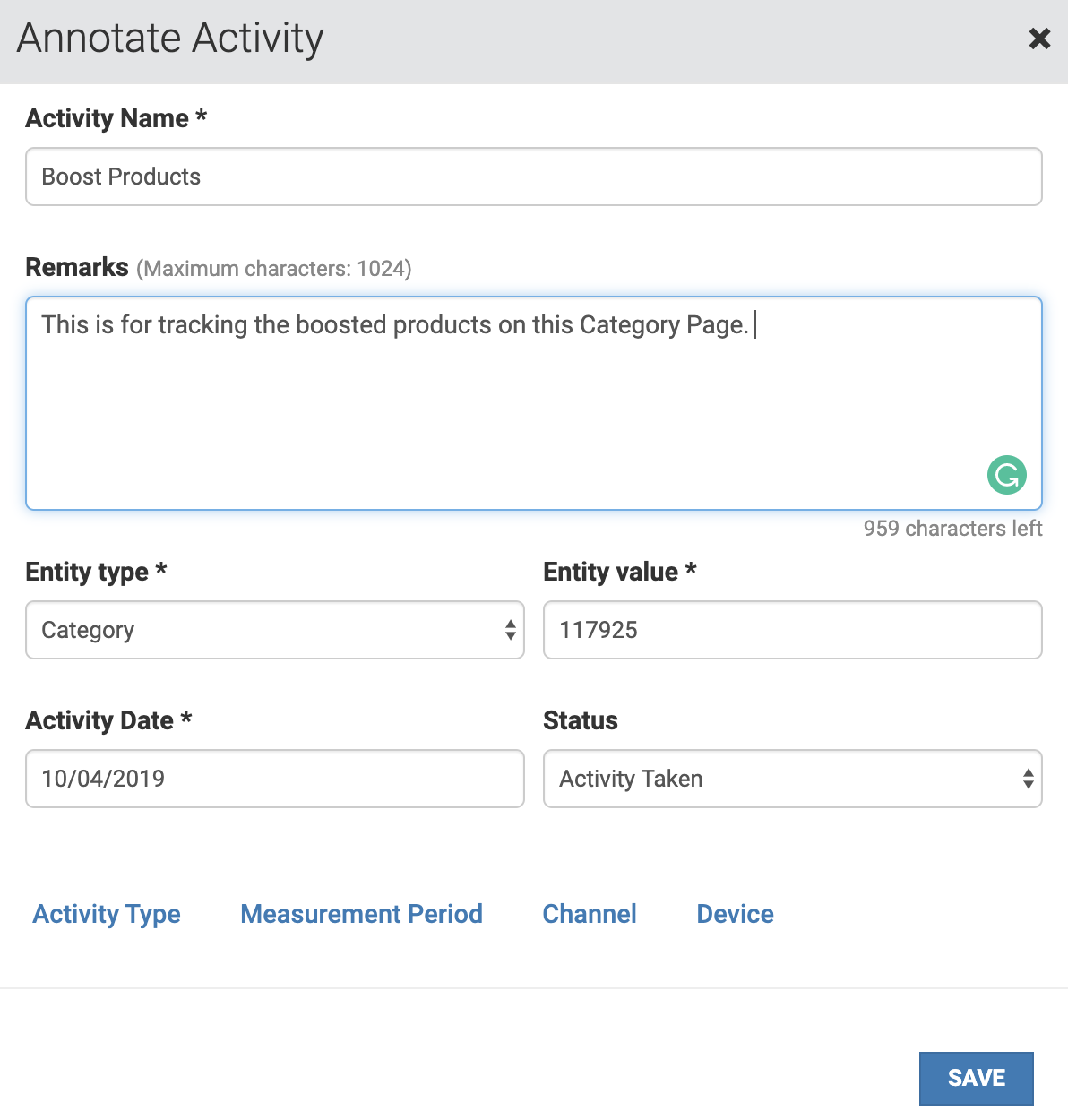
- Enter the details as required and click Save to create the activity.
Ignoring Category Pages
To ignore the Category Page from the Top Opportunities list,
- Click on the selected category page.
- Click Ignore from the drop-down menu:
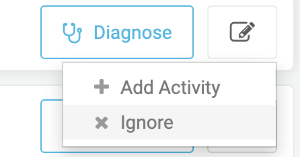
- The Annotate Activity screen given below appears:
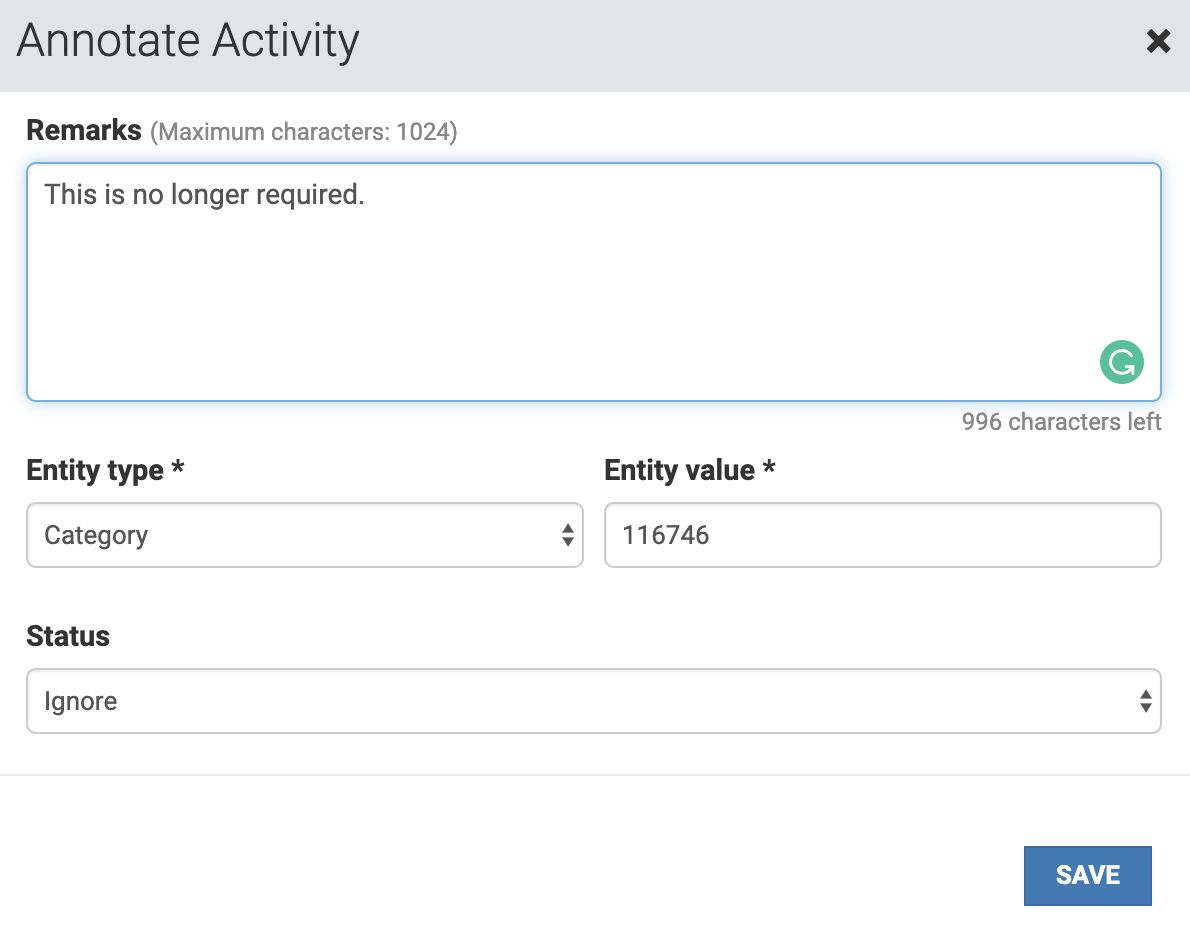
- Enter the required details and click Save to ignore the category page selected.
Using Filters on Category Page Report
Sort
You can sort the reports based on the reporting metrics given in the Metrics table.
Priority
You can filter out the report results further based on the Priority level. You can prioritize the result based on 3 values of high, medium and low denoted by £££, ££, and £ respectively.
Updated about 2 years ago
