Configure keyword redirects
By default, when your shoppers enter search queries, Bloomreach shows them a list of results. You can define keyword-based rules to send your customers to a particular page when they enter certain keywords in their search queries. For example, you can open your company's Betsey Johnson jewelry page when a customer enters "pink gecko necklace" in the search field.
Note
Refer to the Redirect rules guide to learn more about different types of keyword redirects and how they work.
Create redirect and redirect-exclusion rules
Start at Merchandising > Site search > Redirects.
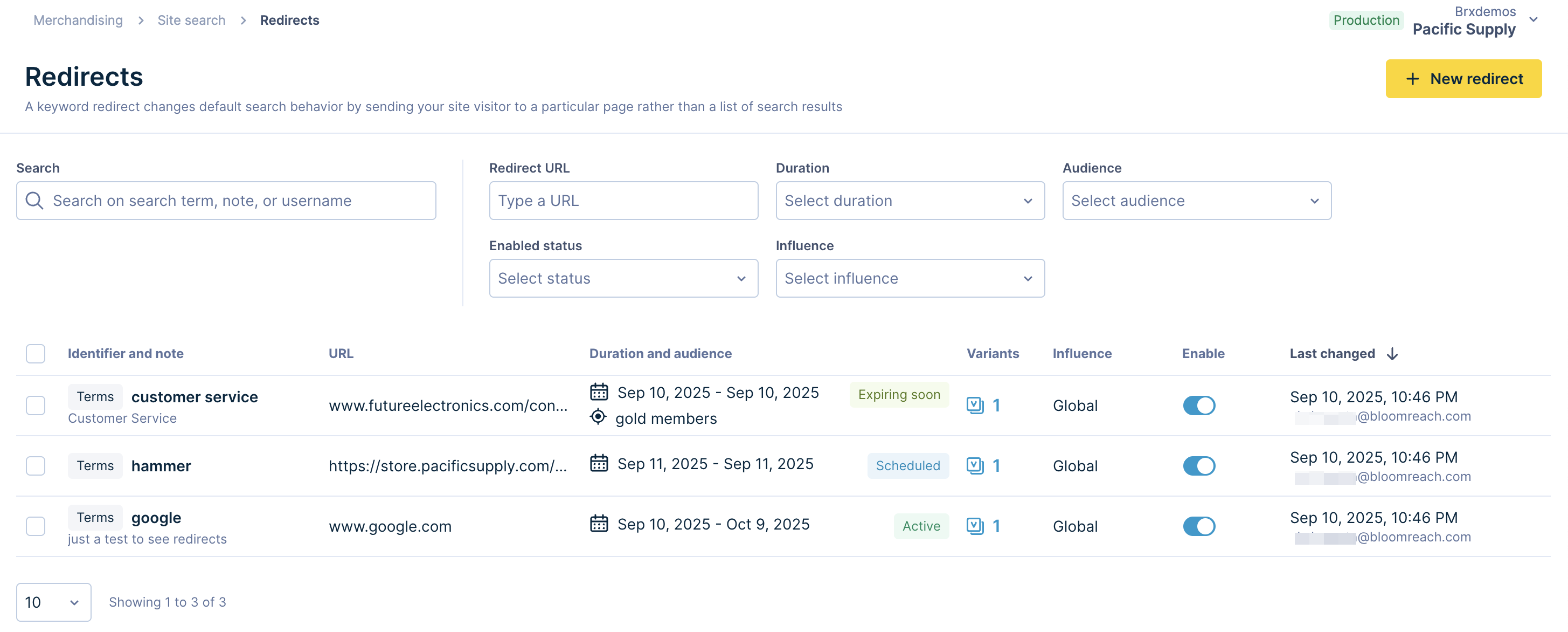
-
Click the + New redirect button on the top right to create a new rule or hover over an existing rule in the list and click Edit.
-
The redirect setup page opens. Select one of the following match types:
- Redirect Terms: triggers the rule only when customers enter a specific keyword or keyword phrase exactly the way you specify it.
- Redirect Phrases: triggers the rule when customers enter the entire keyword phrase, but not necessarily the exact way you specify it.
- Do not redirect terms (redirect-exclusion): triggers the rule only when customers enter a specific keyword or keyword phrase exactly the way you specify it.
- Do not redirect phrases (redirect-exclusion): triggers the rule when customers enter the entire keyword phrase, but not exactly the way you specify it.
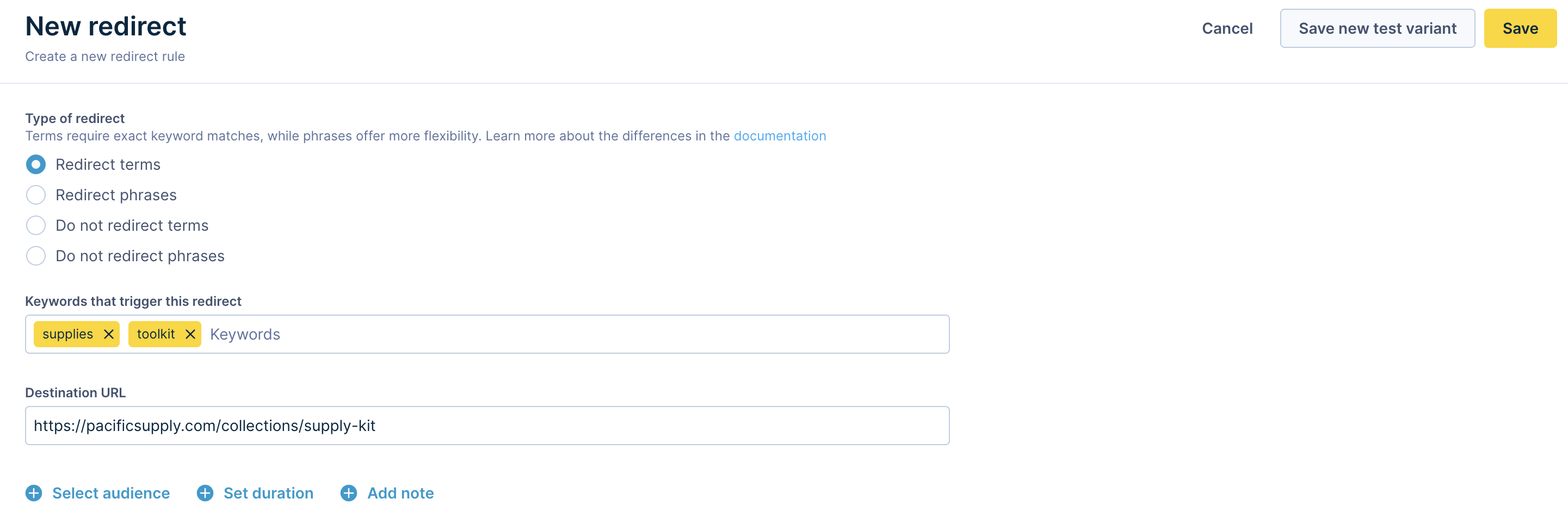
-
Enter one or more keywords in the Keywords text field.
-
In the Destination URL text field, enter the URL where you want to send shoppers. Redirect exclusion rules do not require a destination URL.
-
Click Add note to enter optional identification information or more details about the rule. By default, the rule is identified by the keywords it contains.
-
For more targeted and controlled performance, configure the following additional optional settings:
- Click Select audience and choose from existing merchandising audience segments from the dropdown. The redirect rule will only apply to visitors fulfilling the selected audience criteria.
- Click Set duration to select a start and end time for the redirect rule to be active.
-
Click the Save button at the top right corner.
The New redirect page closes, and your rule is automatically enabled.
Manage redirect rules
All existing keyword redirect rules (whether active or inactive) are listed on the Redirects page.
Use the search bar or filters to find the rule(s) you’re looking for.
The available filters are listed below, along with the options for their values:
- Redirect URL - Any URL / No URL (Do not redirect)
- Duration - No duration set / Scheduled / Active / Expiring soon / Expired
- Audience - All available audience segments in your account
- Enabled status - Enabled / Disabled / In test
- Influence - Global / Any of your catalogs
Here are the operations you can perform on existing rules:
- Use the toggle under the Enable column to turn a rule on or off.
- Hover over any rule to edit or delete it.
- Click on the icon in the Variants column to set up an A/B test for the rule.
- Select multiple rules to enable/disable or delete them at once.
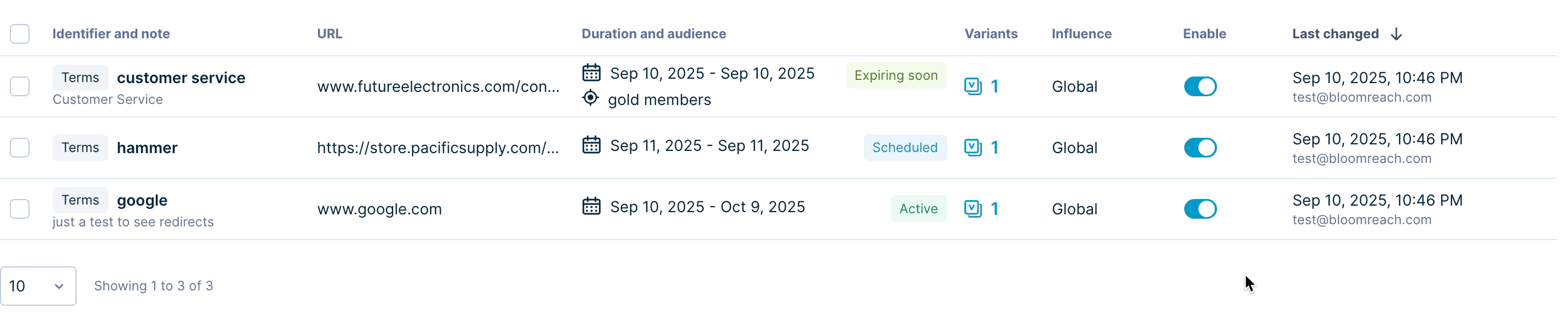
Best practices
Plan redirect rules
Make a plan before you add a rule. You need to consider your existing redirect rules and evaluate their potential conflicts. For example, Lucia already has the following redirect rule:
prada → http://www.example.com/prada
They want to add the following multiple-keyword rule:
louboutin, prada, gucci → http://www.example.com/handbags
There's a conflict between her new rule and her existing rule. To prevent the conflict without ignoring her rule, Bloomreach applies the louboutin → http://www.example.com/handbags part of the rule, and ignores the rest of it.
Before creating the redirect rule, Lucia needs to plan it. They need to decide if they want prada to redirect to accessories or to handbags. If they want prada to redirect to accessories, then they remove prada from the multiple-keyword rule, making it look like this:
louboutin, gucci → http://www.example.com/handbags
But if they want prada to redirect to /prada instead of /handbags , then they need to delete her prada → http://www.example.com/prada rule. After they delete the old rule, then their louboutin, prada, gucci → http://www.example.com/handbags rule works.
A/B test redirect rules
A/B testing different variations of your redirect rules helps determine the best-performing configurations and rule combinations.
To create variants and A/B test a redirect rule, follow the steps given below:
- Find an existing redirect rule and click Edit, or create a New redirect.
- Make required changes to the settings or keywords that you want to test.
- Click Save new test variant on the top right of the page.
- You will be redirected to the rules list. Find your rule and click on the icon in its Variants column.
- In the test setup modal that opens, select the variants that you want to test against each other or the default behavior (Control).
Click Set up new test and follow the A/B test configuration instructions. Select and optimize for your preferred performance metrics like RPV, ATC rate, or CR.
Add a note to identify the redirect rule
If you include a note in the rule, it's easy to find it later. For example, Lucia's company sells handbags from many designers. It's a lot easier for her to find the rule redirecting queries for Gucci handbags if the rule has a note called "Gucci handbags" than if the rule is identified by the keyword "handbag."
Target for audience segments
Configure the Select audience setting to choose an audience segment that the rule should apply to.
It's a good idea to filter the list of redirect rules by targeted audience before changing rules. You can also open a specific rule and then check for which audiences are targeted by the rule.
Redirect rules - Bulk upload
Contact Bloomreach Support to bulk upload redirect rules. You must provide the redirect rules in the specified CSV file format. Once you share the redirect rules in the expected file format, Bloomreach Support will upload the rules for you.
The file formatting instructions are listed below:
-
Create a CSV file of the following format: keyword, url, matchType
The match type could be EXACT_MATCH or PHRASE_MATCH. If not specified, matchType will be assumed to be EXACT_MATCH. -
Please do not put a header row in the CSV file.
-
We do not support multiple terms in one row. Please separate multiple terms into multiple lines.
Unsupported format: “cars, car”,www.test.com, EXACTMATCH
The terms _car and cars must be separated into different rows.
Supported format:
cars,www.test.com, EXACT_MATCH
car,www.test.com, EXACT_MATCH -
Duplicate entries are not supported.
Updated 3 months ago
