Dashboard Controls for Category Facet Inheritance
Facet Inheritance settings can be edited in the Category Inheritance Manager under Merchandising → Categories → Facets → Category Inheritance Manager.
Facet Inheritance settings can also be viewed in the Facet Rule Editor under Merchandising → Categories → Facets → Facet Rules.
Category Inheritance Manager
When you open the Category Inheritance Manager, you will see all of your top-level categories in alphabetical order. Each row displays the category name, category ID, and Facet Inheritance settings. The number to the right of the category name is the number of subcategories under that category.
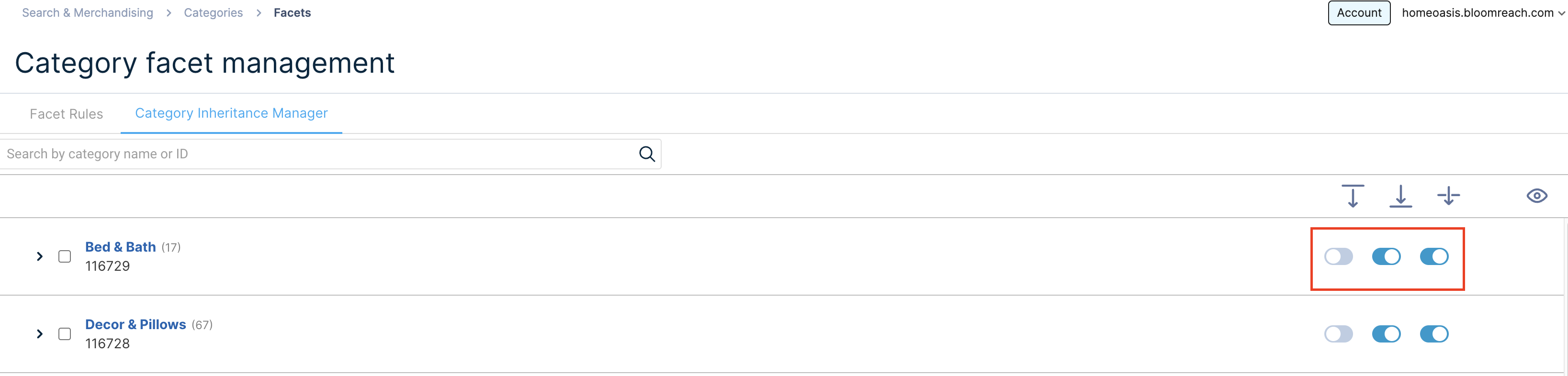
You can click the switches on the right to turn each Facet Inheritance setting on or off for a category.
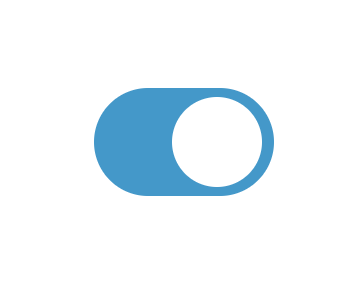
This Facet Inheritance setting is On (blue switch to the right)
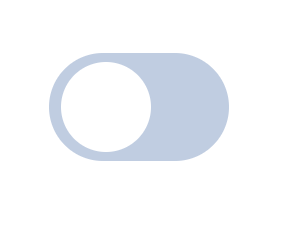
This Facet Inheritance setting is Off (white switch to the left)
Note: After changing any settings, remember to click Save in the upper right to save your changes.
Expand Categories
Click the arrow to the left of a category name to expand that category tree. This will reveal all subcategories one level down.
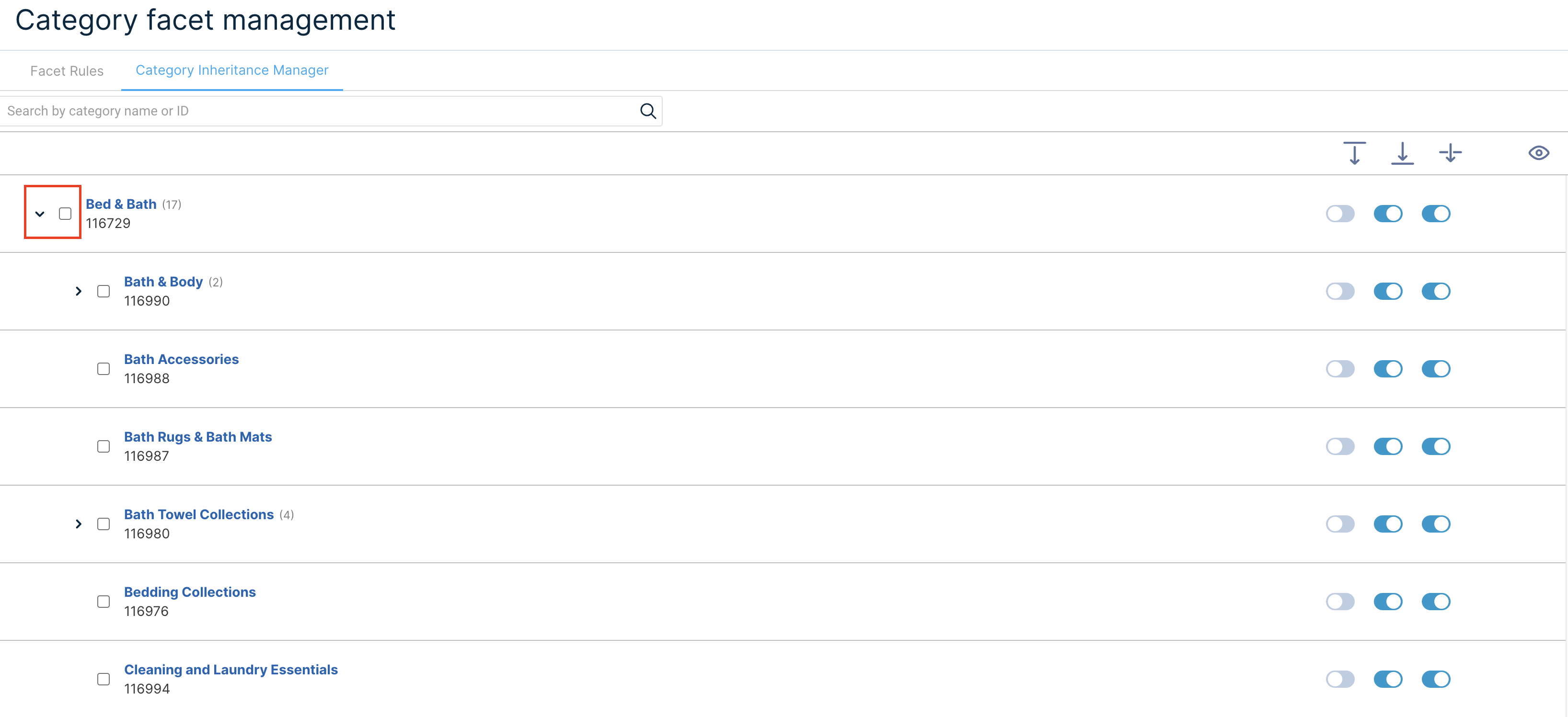
Bulk Edit Settings
You can change Facet Inheritance settings in bulk. Click the checkbox next to a category name to select that category for bulk settings.
In the images below, we have selected three categories and turned off Pass Down for all of them.
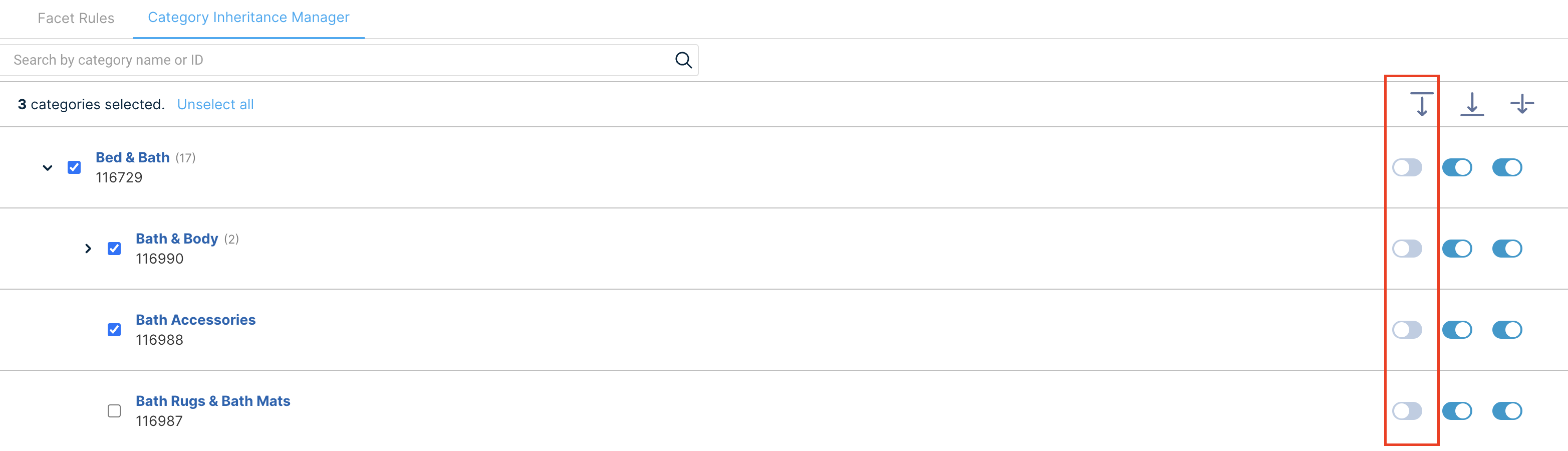
Note that categories will still be selected after applying a bulk setting change. To unselect all categories, click Unselect All at the top.
Inheritance Preview
Click on any empty space within a category row to toggle the Inheritance Preview for that category, which will highlight that category in blue. The file icon in the far right column indicates that node’s own customisations (internal customisation) or inherited customisations.
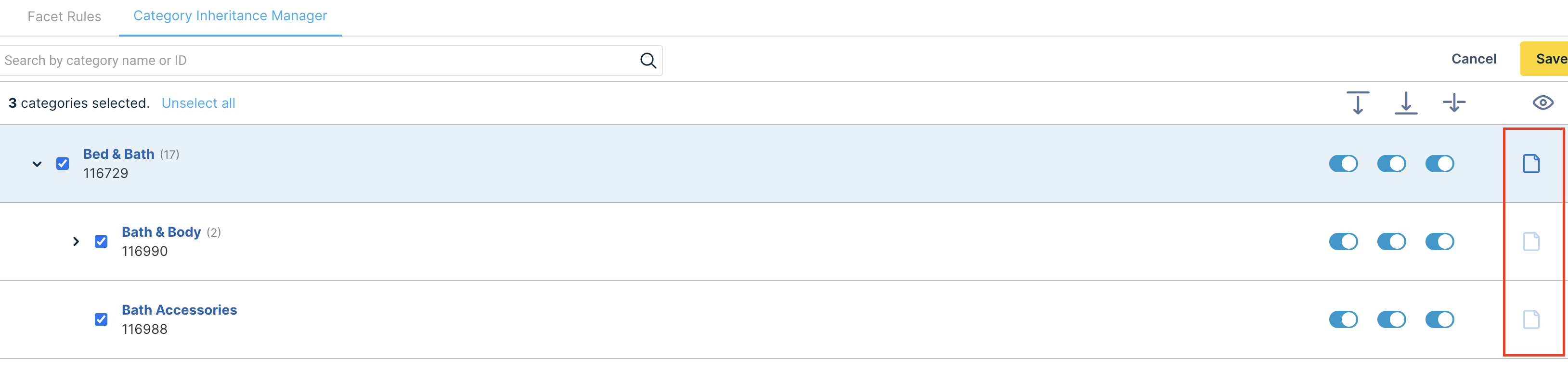
Internal and Inherited Customisation
Inheritance Preview reflects the customization flow of the selected category.
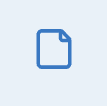
Internal customization indicates the selected category's own customizations
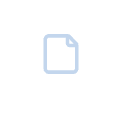
Inherited customization indicates that a category has inherited rules from the selected category
Certain inheritance settings do not result in inherited customizations, such as if the selected category has to Pass Down = Off or if the subcategory has to Receive From = Off.
Category Search
Use the search bar to find categories by name or category ID. Enter a query to view possible matches, then select a category from the dropdown to jump to that category. This will expand any parent and ancestor categories for that category and also toggle Inheritance Preview on it.
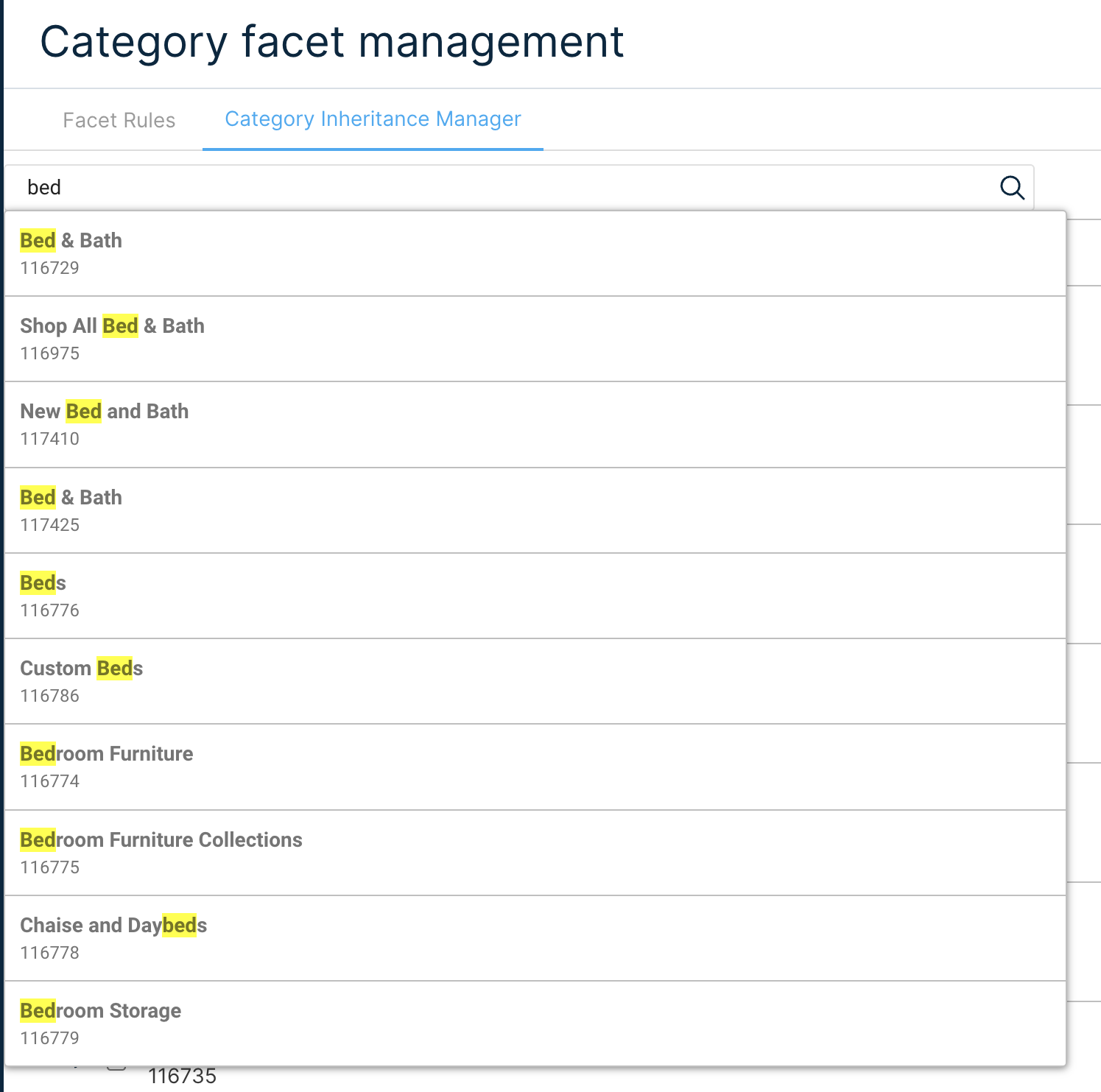
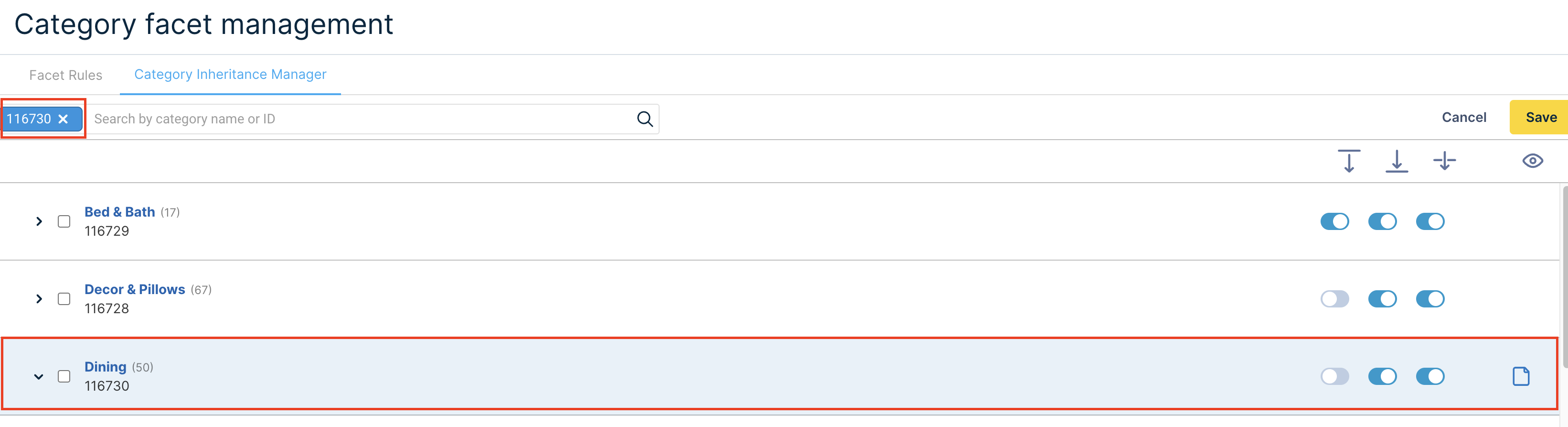
Multiple Parents Conflict
When a child category has multiple parents, the Category Inheritance Manager will display a multi-parent icon. You can resolve multi-parent conflicts by selecting a winning parent, which becomes the only parent that the child will inherit from.
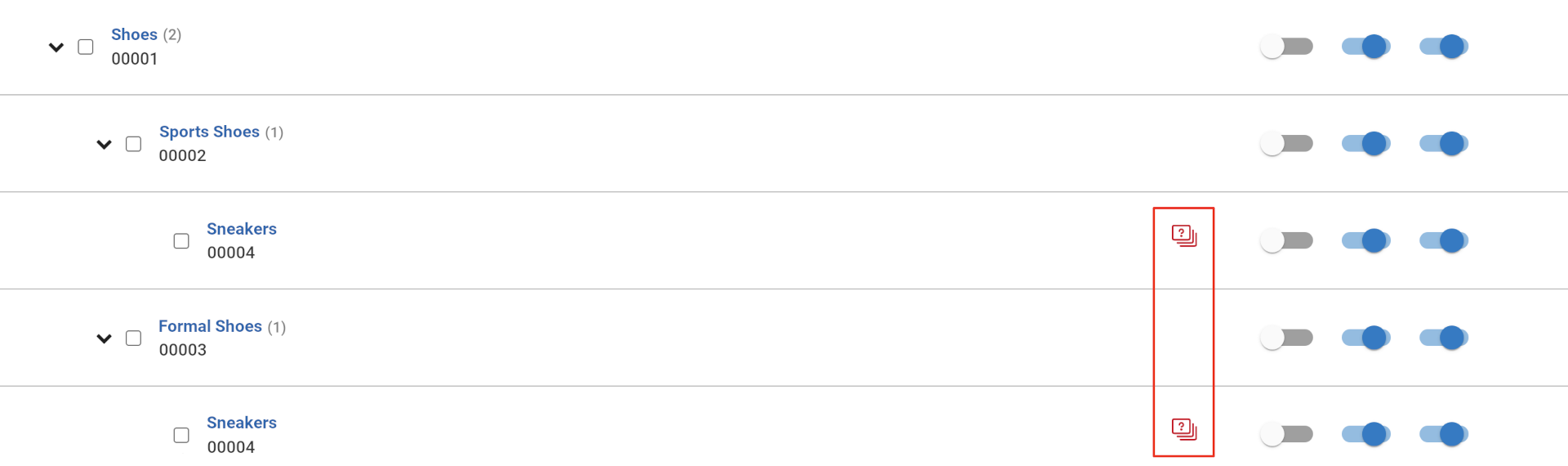
There are three different multi-parent icons:

Category has multiple parents, but a winning parent has not been selected

Category has multiple parents, and the winning parent is in the current category branch

Category has multiple parents, but the winning parent is not in the current category branch
Click a multi-parent icon to view the Multi Parents Conflict window.
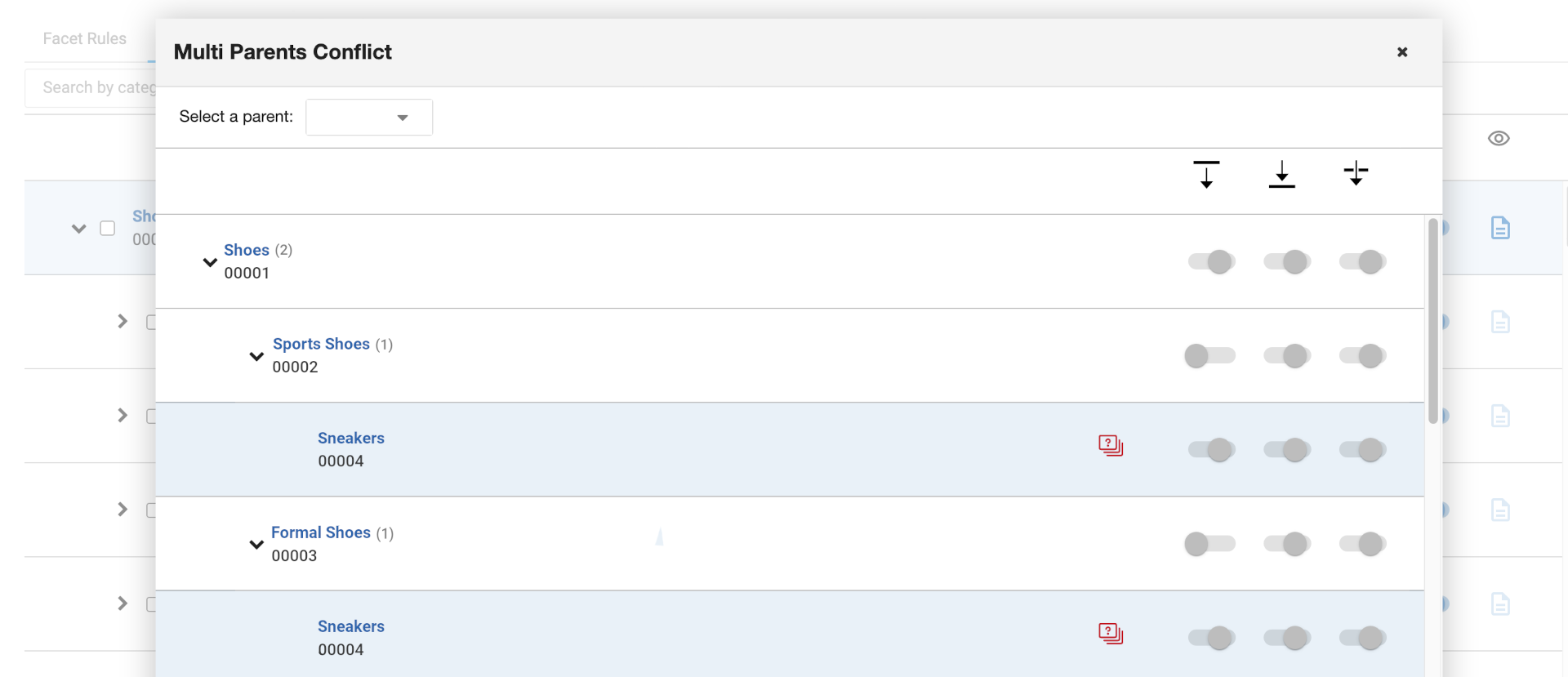
In the Multi Parents Conflict window, you can view all the parent categories for the category you opened the window from. Here, we clicked the multi-parent icon next to Sneakers, so the Multi Parents Conflict window displays the parent categories for Sneakers.
By default, categories with multiple parents will attempt to inherit facet customisations from all of its parents’ paths that have Pass Down = On. However, you can select a winning parent to inherit from by using the Select a parent dropdown menu.
For more information about multiple parents conflicts, read about the Multiple parents Use Case. This use case demonstrates how multiple parent inheritance works when no winning parent is selected.
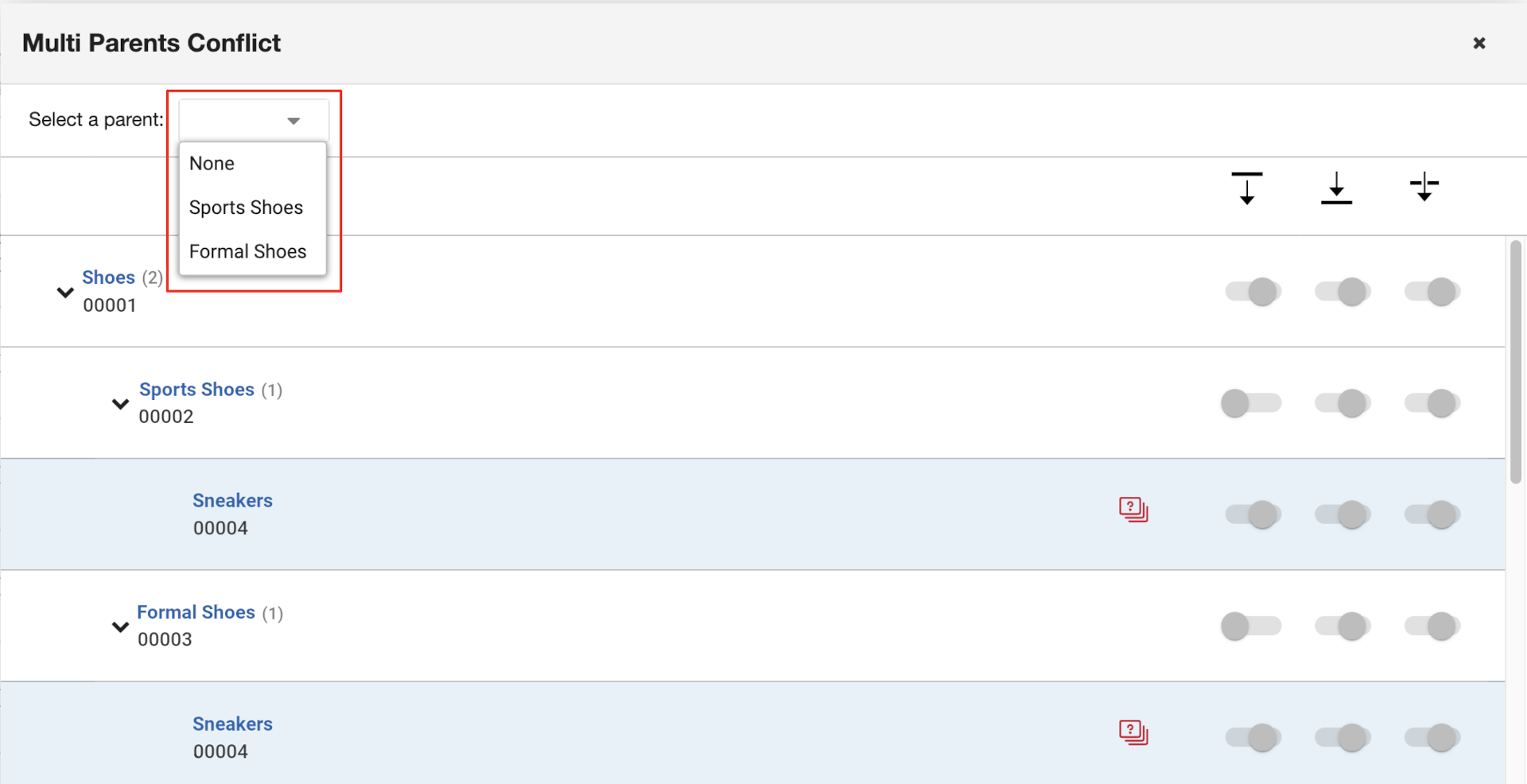
If you select a parent here, then the warning icon will turn green. You can select “None” to return to the default behavior for this category.
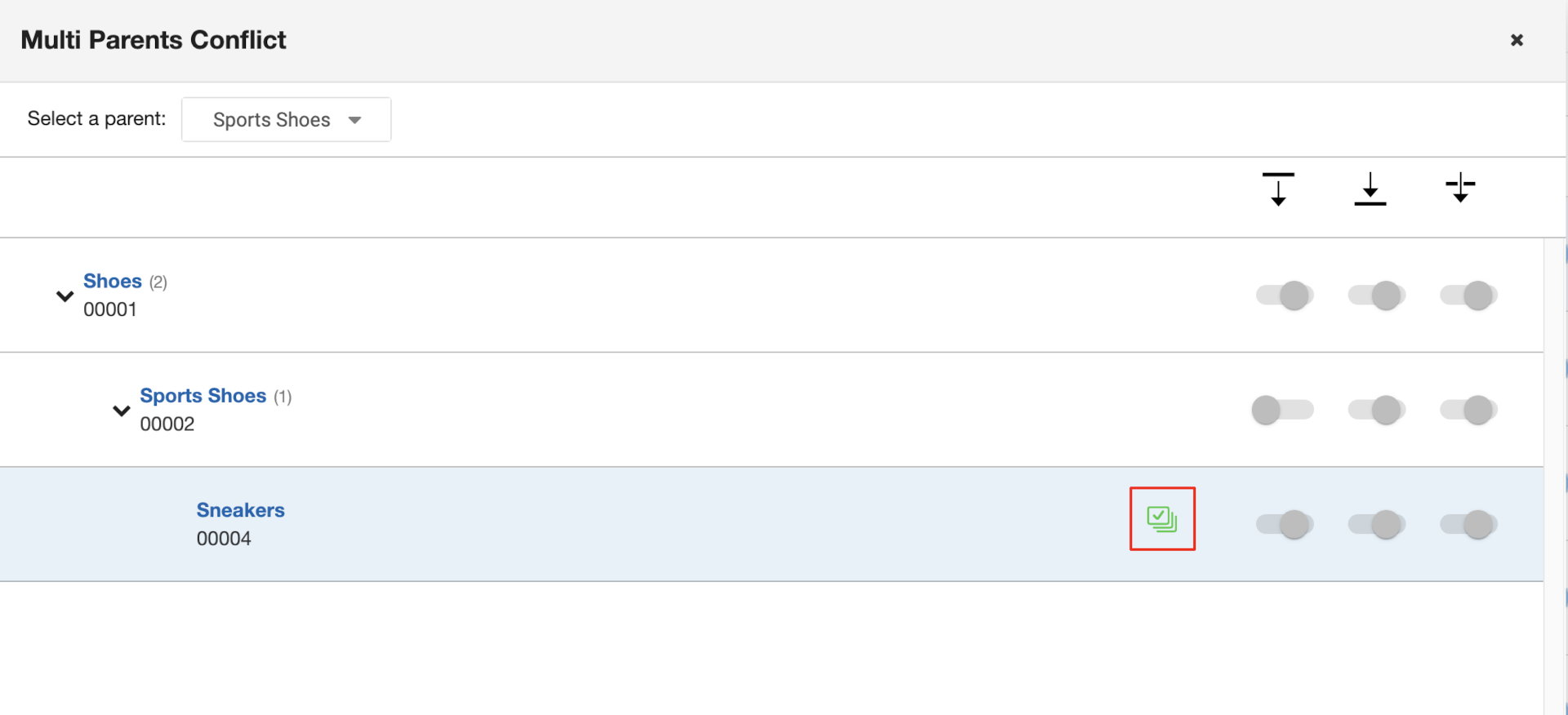
If you click a yellow multi-parent icon, the Multi Parent Conflict menu will appear and display the category branch of the winning parent. For example, if you clicked the yellow icon shown in the screenshot below, you would see the Shoes > Sport Shoes category branch from the screenshot above.
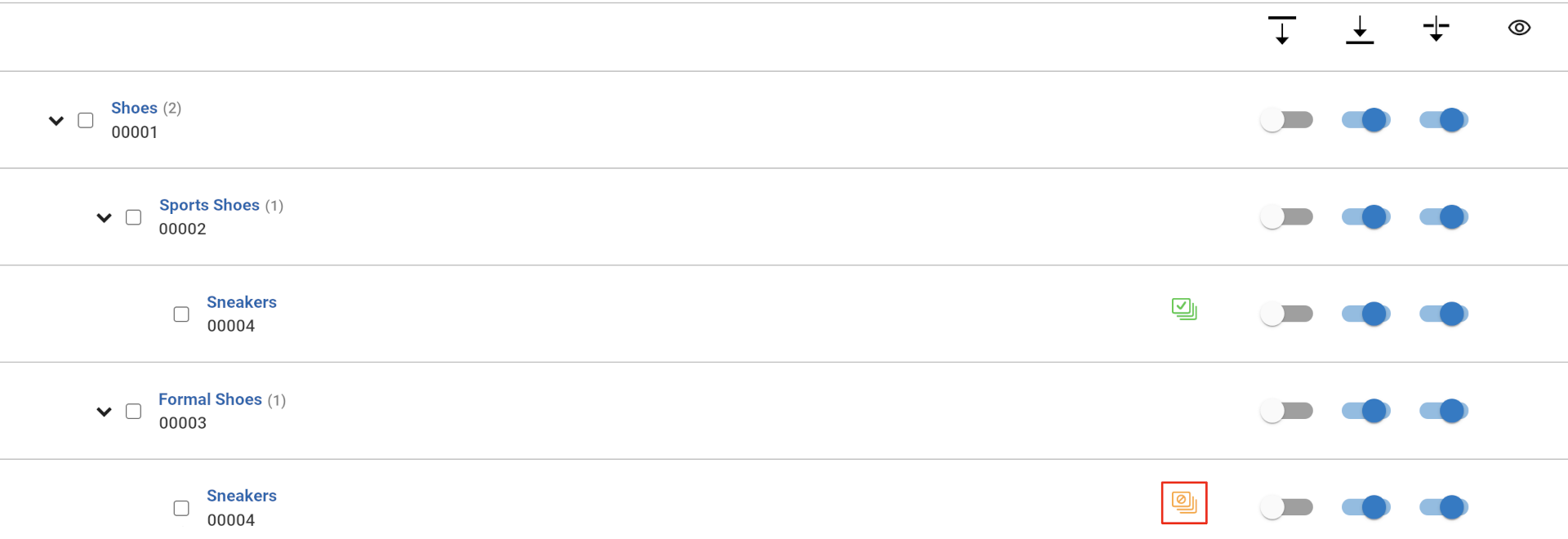
Facet Rule Editor
In the Facet Rule Editor, you can view Facet Inheritance settings. If you want to edit Facet Inheritance settings, you must use the Category Inheritance Manager instead.
To view Category Inheritance settings, click Show next to “Category Inheritance”.
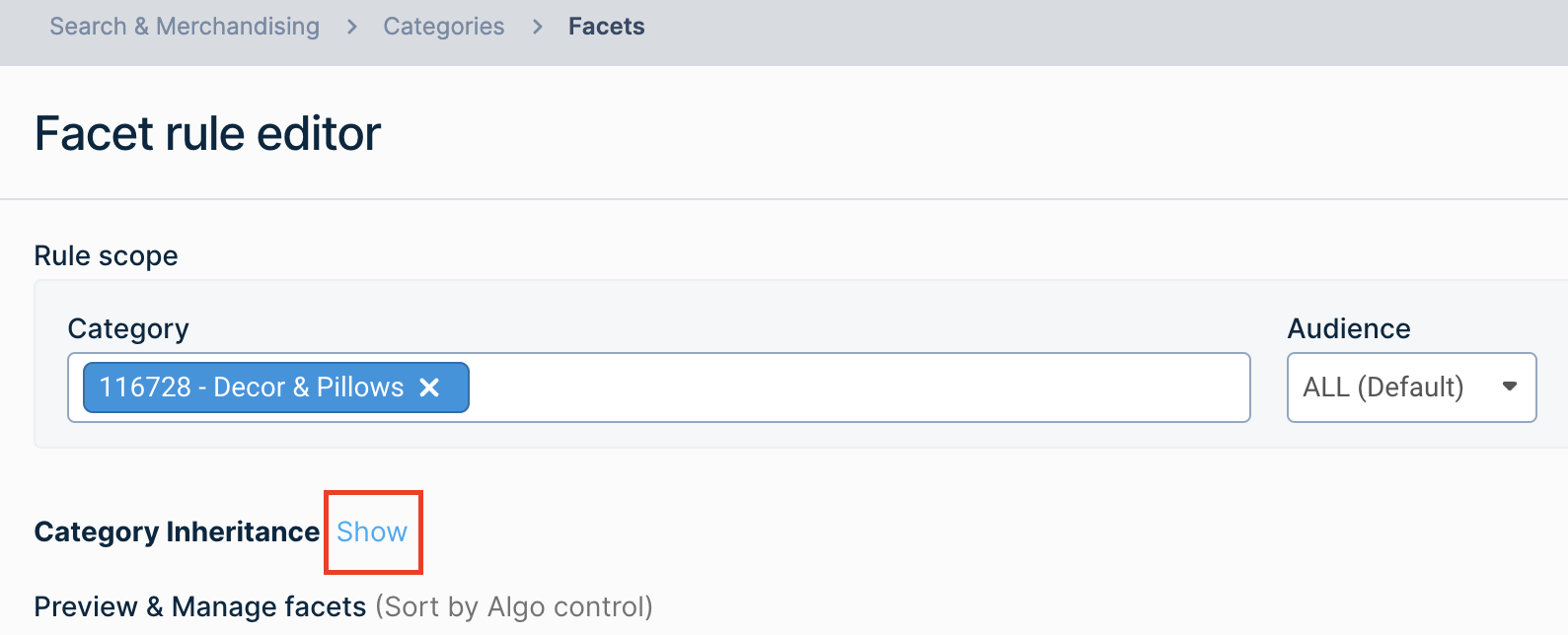
Here, you can view the Facet Inheritance settings and any inherited customizations for the category. If the category has inherited customizations, a black file icon will appear.
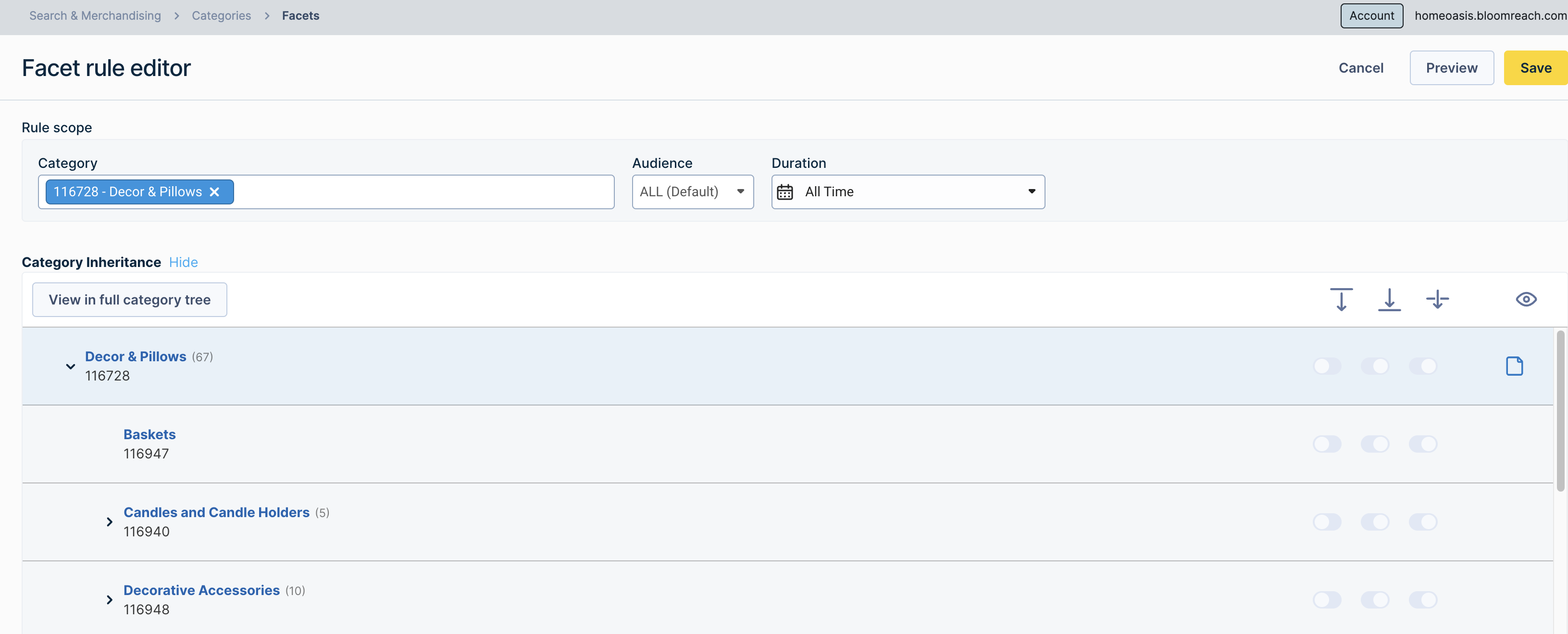
Click the black file icon to view the Inherited Influences dialog. This dialog lists the categories being inherited from and their associated facet rules.
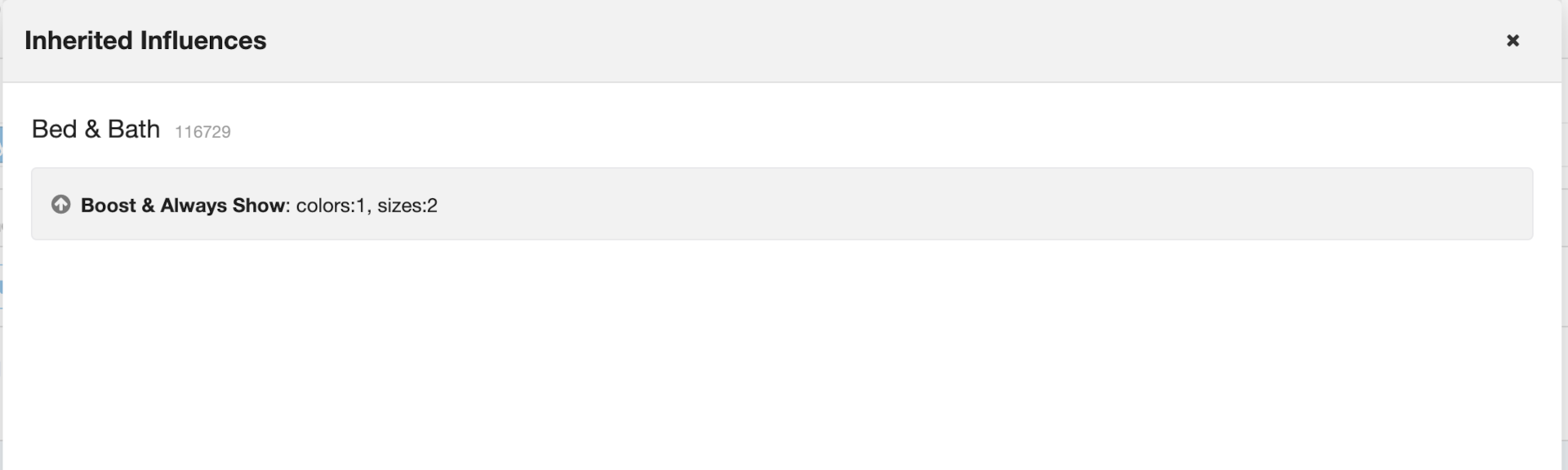
You cannot edit Facet Inheritance settings from the Facet Rule Editor. However, you can click View in full category tree to jump to that category in the Category Inheritance Manager, which will be opened in a new browser tab.
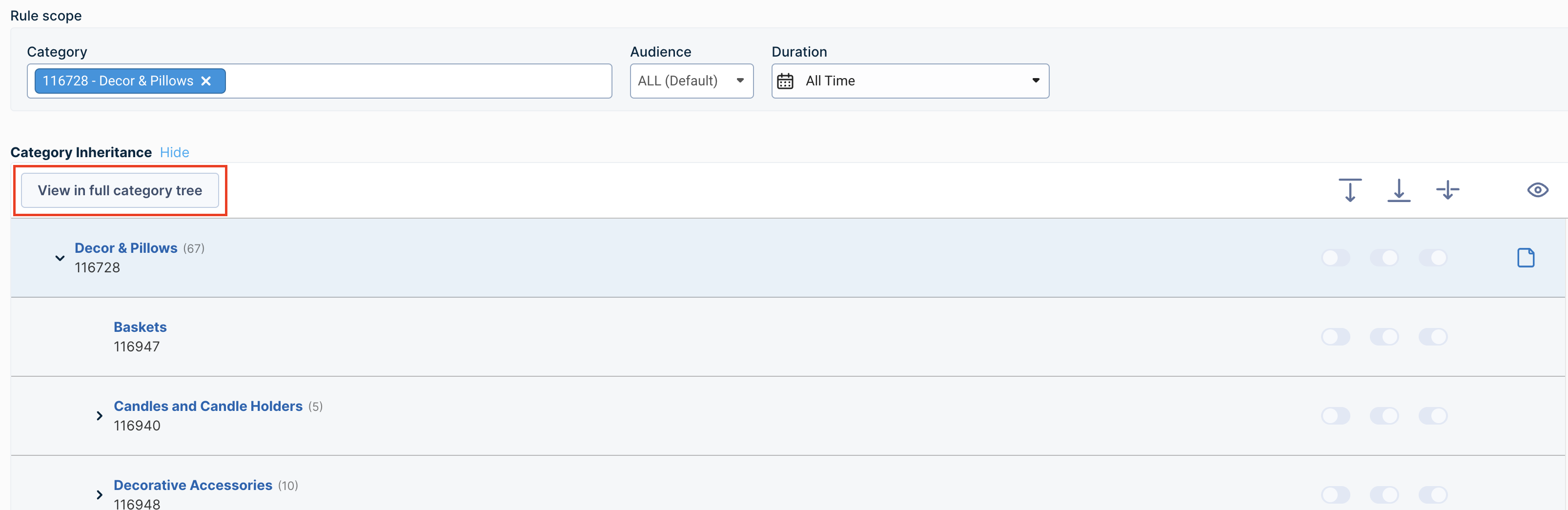
If the facet rule applies to multiple categories, you must select the respective category to view its inheritance settings.
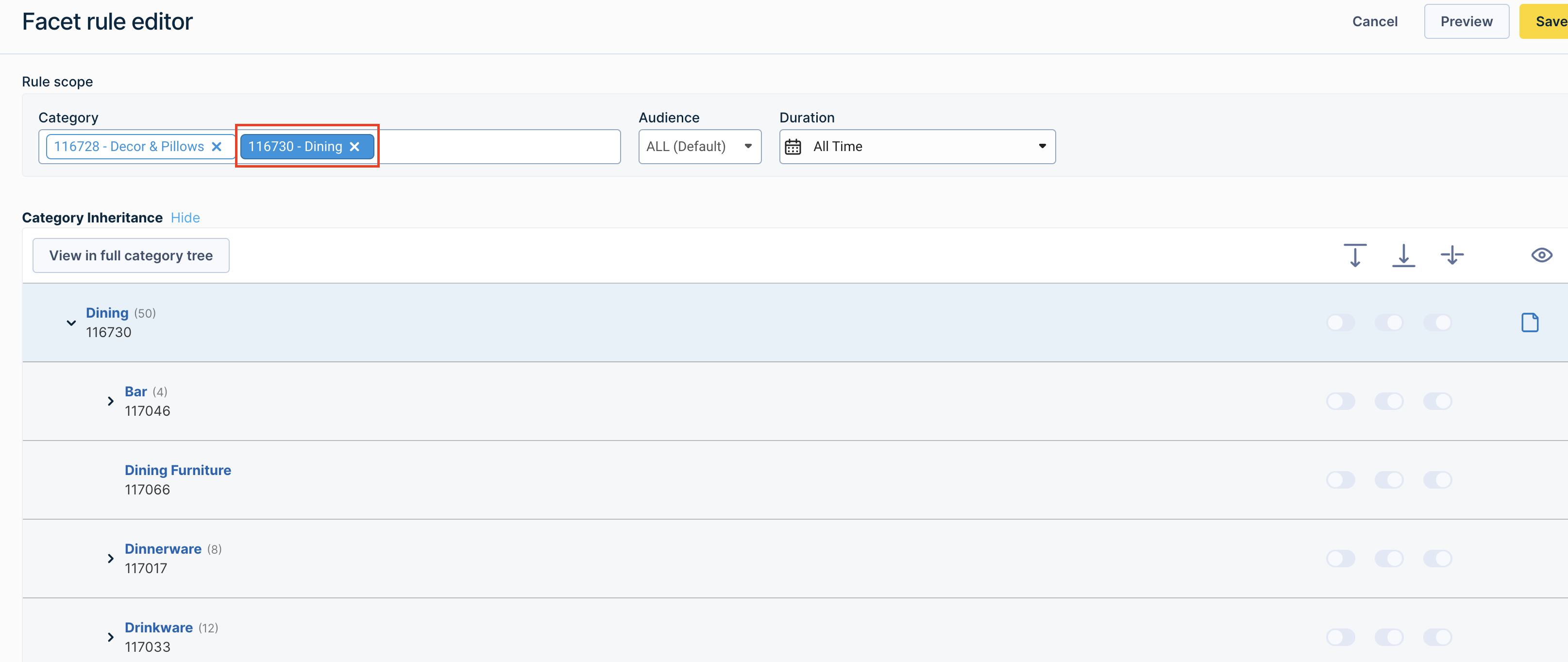
Updated 11 months ago
