Multi-site Management
What is Multi-site?
A multi-site is also called a multiple-version site. You have a multiple-version site if your site has different versions that have the same structure and similar product catalog for different regions, languages, or brands. For example, if you have a site that has a version for English and another version for French, then you have a multi-site.
As a merchandiser, you can manage multiple versions of your site in the Bloomreach Dashboard. You accomplish your tasks in the same way as for single-version sites, but with a few choices that single sites don't have. These choices let you propagate your merchandising changes across all site versions or a set of versions. You keep the flexibility of overwriting changes at the site-specific level. Before we go any further, let's define some basic terms to help you understand multi-site management in the Bloomreach dashboard.
Account: used to define the primary account. All individual sites and site groups roll under this account.
Site group: This defines a group of sites under the Global Account. For example, Pacifichome has three Site groups: Chinese, English, and Japanese.
- Under the Chinese Site group, they have the Asia Pacific CH site (Asia Pacific site in Chinese)
- Under the English Site group, they have the Asia Pacific EN site (Asia Pacific site in English)
- Under the Japanese Site group, they have the Asia Pacific JP site (Asia Pacific site in Japanese)
Site: This defines an individual Site under a Site group. In the above example, Asia Pacific CH and Asia Pacific EN are considered individual sites. For more details, check the Discovery Glossary.
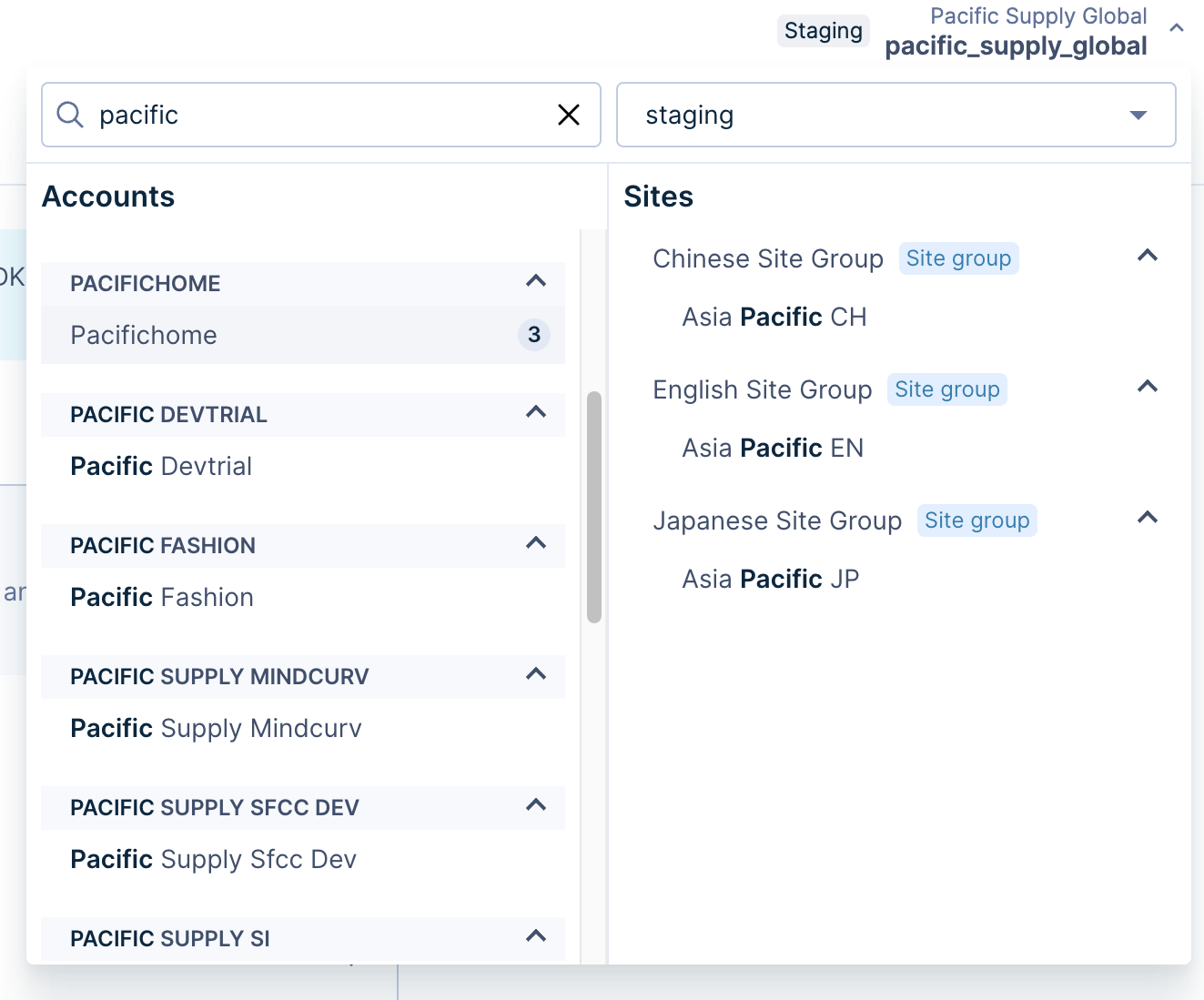
The context selector on the top right shows the Account, Sitegroup, and Site context.
Who may have Multi-site support in the Bloomreach dashboard?
- Large brands that may have multiple sites or domains for each sub-brand. Merchandisers want to be able to view data for each site individually or view data across all sites globally. Therefore, they support individual and global views of different domains or subdomains (e.g., homeoasis.com, shop.homeoasis.com, homesbyhomeoasis.com)
- A regional retailer with a core UK site and several smaller country or language sites (e.g., French, German, etc...). Merchandisers want to have a global and individual view of the country sites but may want to keep the UK site data separate. Merchandisers need the ability to:
- Support individual site-only views with a combination of global and individual site views (e.g., I want to see homeoasis.co.uk separately but have a global+individual view of homeoasis.fr and homeoasis.de)
- Support individual and global views of URLs with the same domain but different folders or paths (e.g., .com/france or .com/language=german)
- Support individual and global views of URLs with the same domain but different TLDs (e.g., homeoasis.co.uk vs. homeoasis.fr)
- Large brands with several micro-sites across different regions in Europe who want to group these sites together and view data accordingly (e.g., Group A (Site 1, Site 2, Site 3), Group B (Site 4, Site 5)).
- Brands that have multiple product catalogs.
What are some examples of how Bloomreach supports Multi-site management?
Let's take a look at some example scenarios. You can use these scenarios to make merchandising changes that go beyond these scenarios.
1. Blocking a product across a set or all versions of your site
Blocklist rules
Some sites offer merchandise that they don't necessarily want to show for particular search queries. Merchandisers can create blocklist rules to exclude these products from search results for specific queries.
Blocklist rules come in two forms: a search term rule and a global rule. A search term rule affects only search results for specific queries. An alternative to a search term rule is a global rule, which affects all search results on the entire site, regardless of the search query.
Create a global blocklist rule
Molly is a merchandiser at Homeoasis, a retail site that sells home supplies through many versions of the Homeoasis site. The site has different versions for languages and major product lines. Molly wants to globally block the laundry detergent "ShineyClean" from all search results. She wants this blocklist rule to apply to all versions of the Homeoasis site.
She starts by selecting the global Homeoasis site from the dropdown list in the upper right corner of the Bloomreach Dashboard. The global site is at the top of the list.
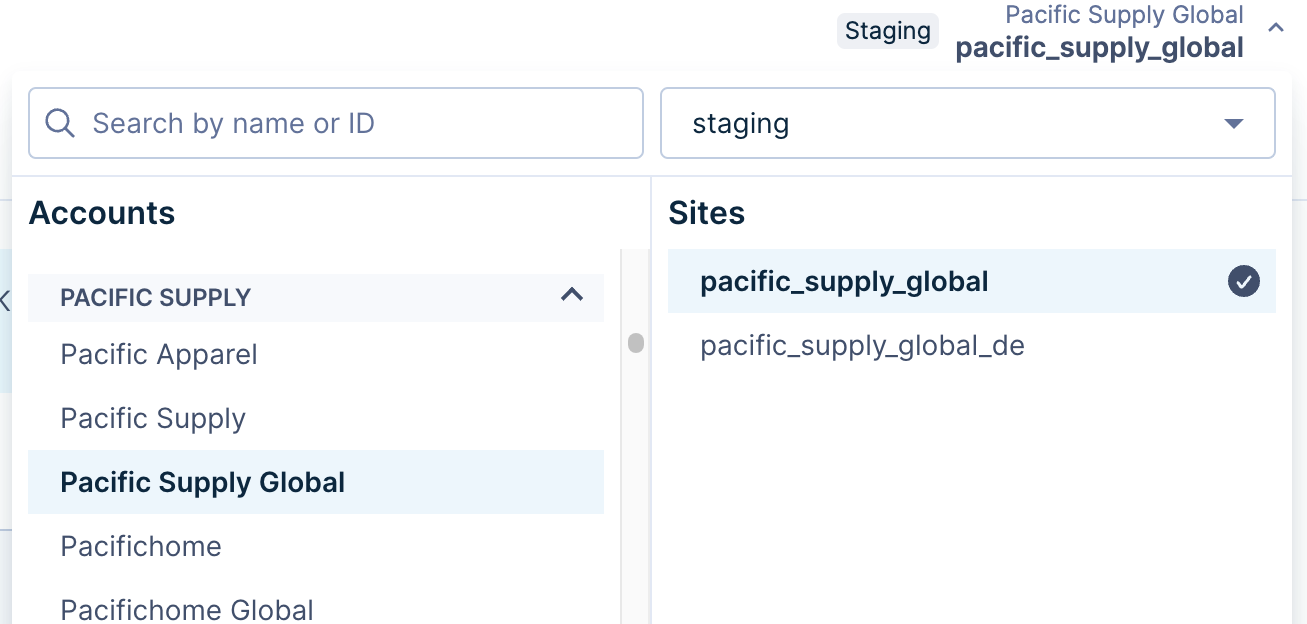
She opens the Ranking Configuration page by navigating to Merchandising → Global merchandising → Ranking rules.
She clicks the + New ranking rule button and selects Global search rule. She then continues creating her blocklist rule the same way as for a single-version site. When she's done, her new global search blocklist rule applies to all versions of the Homeoasis site.
2. Boost a product on a set of sites
Suppose Ezra wants to promote the product “Very Shiny All-Purpose Surface Cleaner” on the English version of the Pacifichome site. This version is under the English Site Group. She starts by selecting Asia Pacific EN under the English Site Group in the context selector.
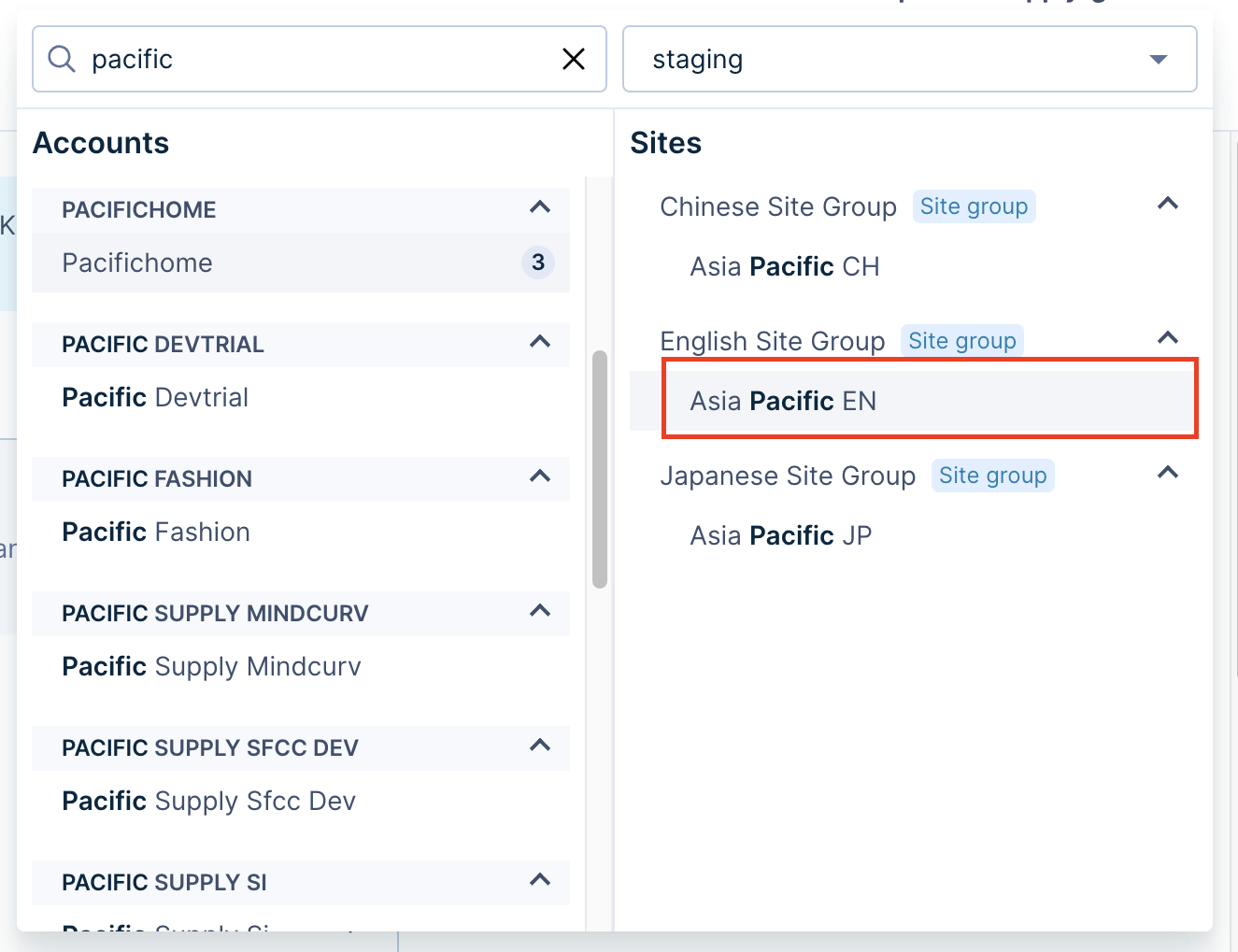
Ezra opens the Global ranking rules page, which is the same starting point that single-version sites use: Merchandising → Global merchandising → Ranking rules. She clicks the + New ranking rule button and selects Global rule. She then proceeds the same way as for a single-version site with a few exceptions:
- She can check the Influence marker in the Product Grid view to confirm that she's making changes to the site or group that she wants.
- She can switch the site from the Site Context dropdown list to preview how the rule affects a specific site within the group of versions (English Site Group).
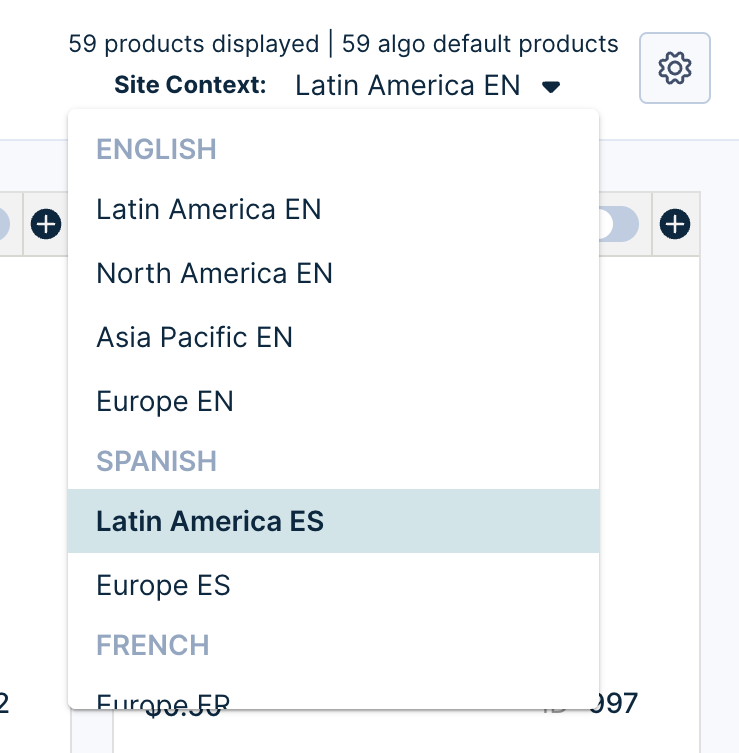
Searching for a site in the dashboard dropdown
If you have a long list of site versions or groups of site version, then you might find it easier to find the site or group with the search box rather than scrolling through the list.
Attribute values Aggregation For Multiple Domains
If you’re using a multi-site account, you’ll have separate catalogs for each of your domains. Each catalog comes with its own set of attributes.
At the Site level, creating ranking rules is straightforward, as the attributes, attribute values, and categories appear according to the site catalog.
At the Site Group Level, attributes and their values are aggregated from all the catalogs that are part of that Site Group.
At the Account level, attributes and their values are aggregated from all the catalogs.
Here we are using catalogs and domains synonymously since each catalog represents a domain and vice versa.
Let us understand this aggregation with an example.
Suppose you have two different sites for English and German languages. The catalogs of these sites have the following attributes:
English catalog (domain):
is_new: Yes, No
color: black, green, blue
German catalog (domain):
is_new: Ja, Nein (translates to Yes, No)
size: S, M, L
At the Account level, all the attributes (is_new, color, and size) will appear in the ranking editor. This is because attributes/facets are aggregated from both catalogs.
Also, attribute values will be aggregated. In the above example, the attribute is_new is common between the English and German domains. You will see all the attribute values (Yes, No, Ja, Nein) in the ranking editor.
Viewing attributes by a specific domain
At the Account or Site group level, you can use the Site Context dropdown to filter and view attributes from any specific domain. The below example shows the Site Context dropdown at the Account level.
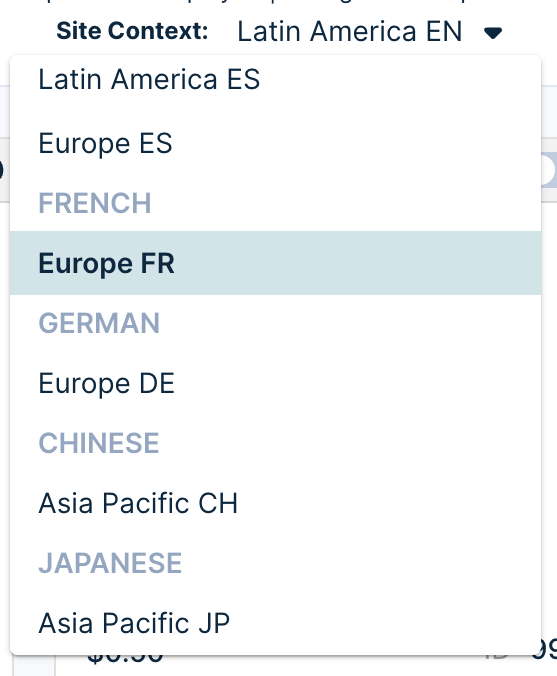
While creating a new Search Ranking rule, you can select the specific catalog (domain) listed under the Site Context dropdown.
Handling of attribute and attribute value duplicates
There might be cases where you're sending duplicate attributes and attribute values in the feed across different languages. While aggregating such attributes/values, our system removes the duplicates of such values.
Category Aggregation
Categories are derived from the attribute values of the attribute "category". Just like attribute values in the Account-level/ Site group level ranking editor, Categories are also aggregated.
Suppose there are the following categories at different levels:
English catalog (domain):
category: dresses, tops
German catalog (domain):
category: jeans, hoodies
As there is aggregation for categories at the Account level, you will see all the categories (dresses, tops, jeans, hoodies) in the editor.
Viewing attributes by a specific domain
At the Account or Site group level, you can use the Site Context dropdown to filter and view attributes from any specific domain.
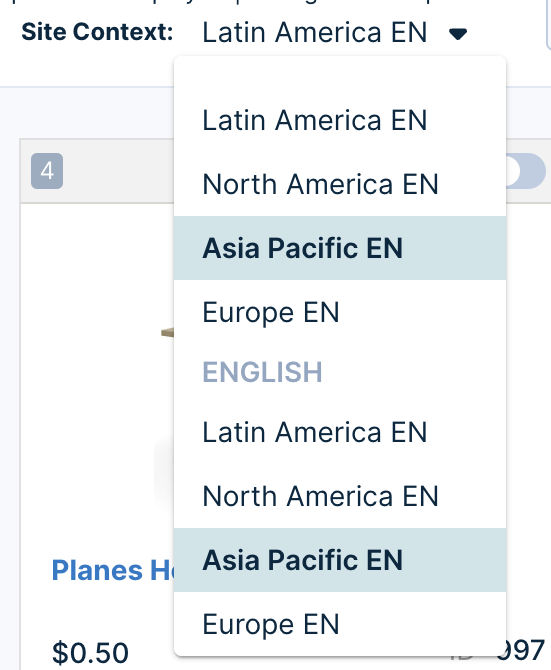
When creating a new category ranking rule, you can use the Site Context dropdown to select the specific catalog (domain)
Updated 5 months ago
