Reference SPA + Vercel
Introduction
This page explains how to deploy and run the Bloomreach Reference SPA on Vercel.
Instructions
Click on the button below and follow the instructions:
If you plan to use a different tag, specify the tag name directly in the URL (for example, 20201020 below):
https://vercel.com/new/clone?repository-url=https%3A%2F%2Fgithub.com%2Fbloomreach%2Fbloomreach-reference-spa%2Ftree%2F20221020&env=NEXT_PUBLIC_BRXM_ENDPOINT
Create a new GIT repository using your Git account:
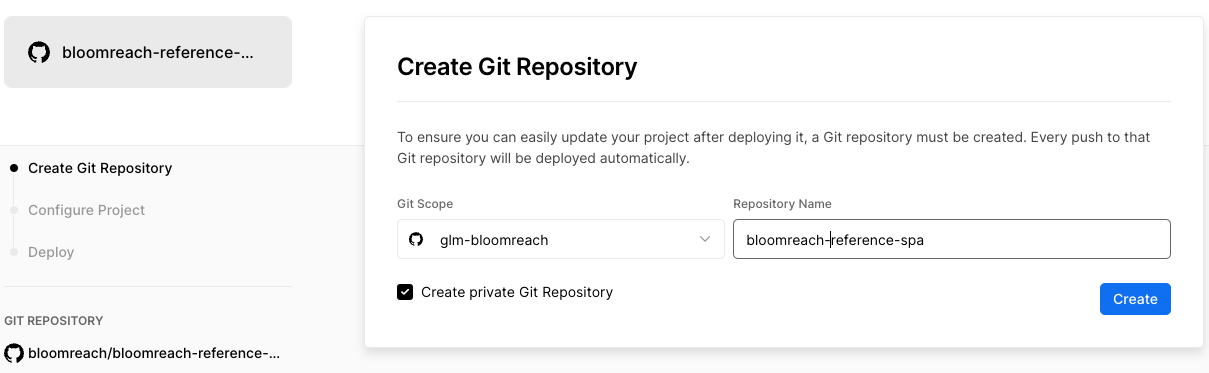
Before deploying, configure the NEXT_PUBLIC_BRXM_ENDPOINT specifying your Delivery API URL
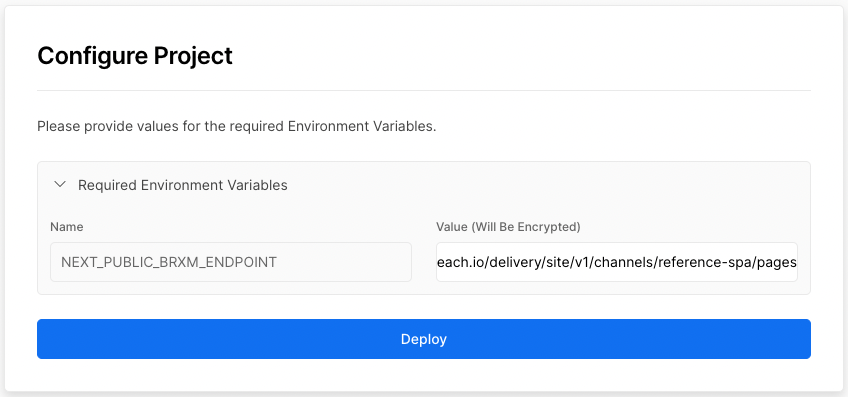
After successfully deploying the Bloomreach Reference SPA, grab the URL from the Vercel site (e.g., https://bloomreach-reference-spa.vercel.app from the image below).
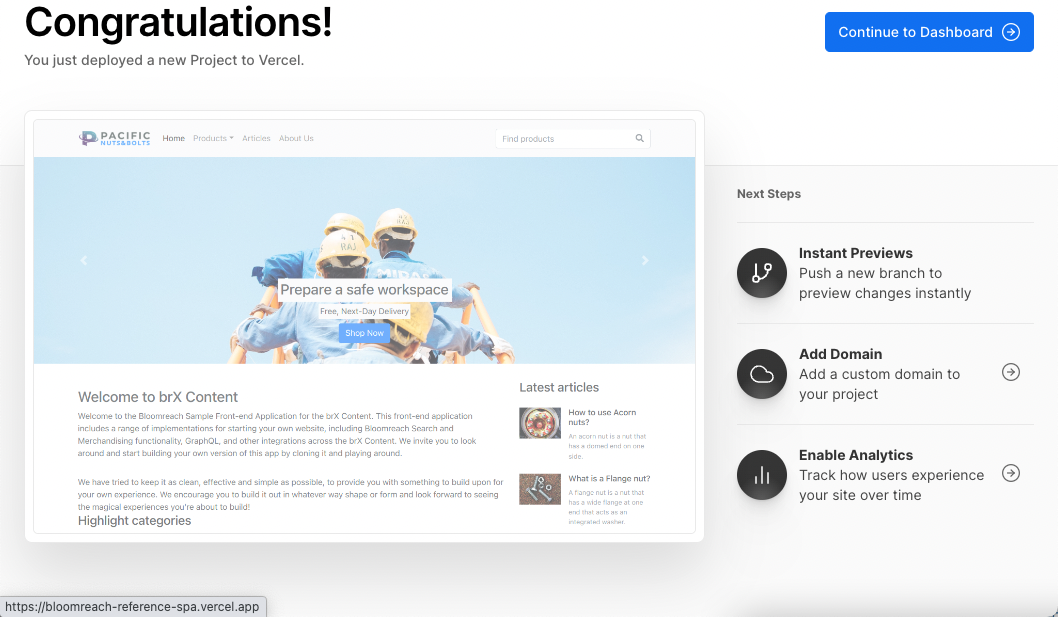
Using the Site development app or the Site Management API, update the Bloomreach Content Single-Page-Application URL.
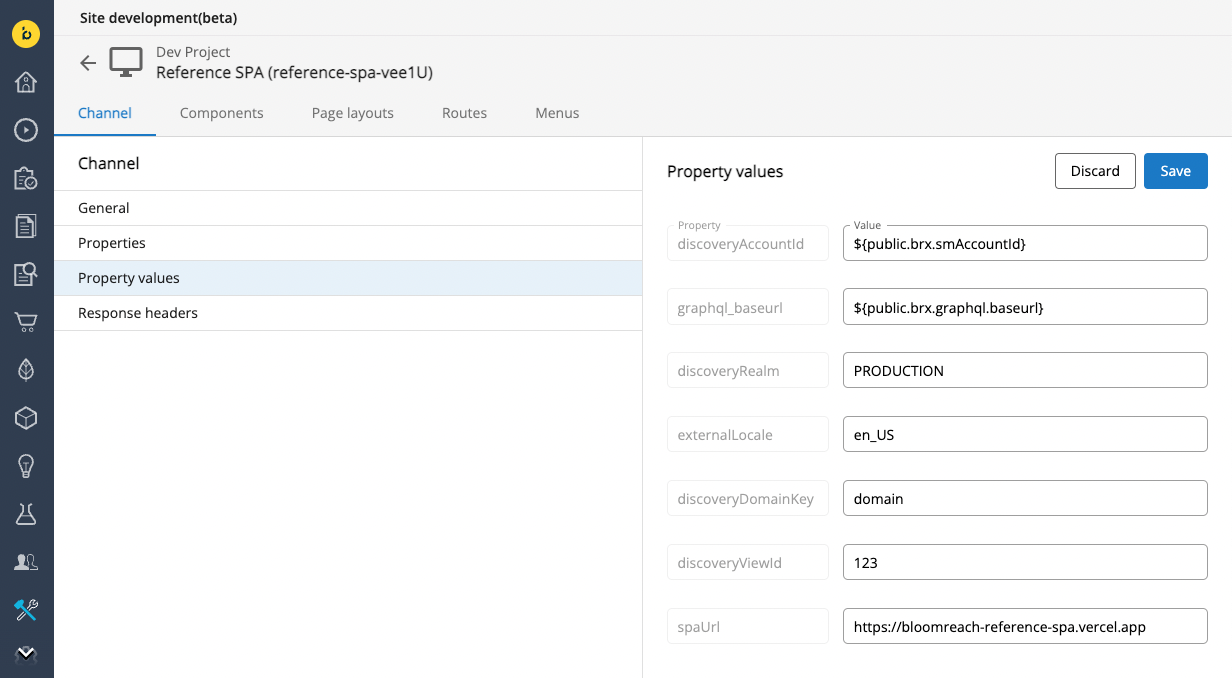
If you now open the channel again as part of the same project, you will be able to see the Reference SPA loading from the new Vercel host!
Updated 7 months ago
